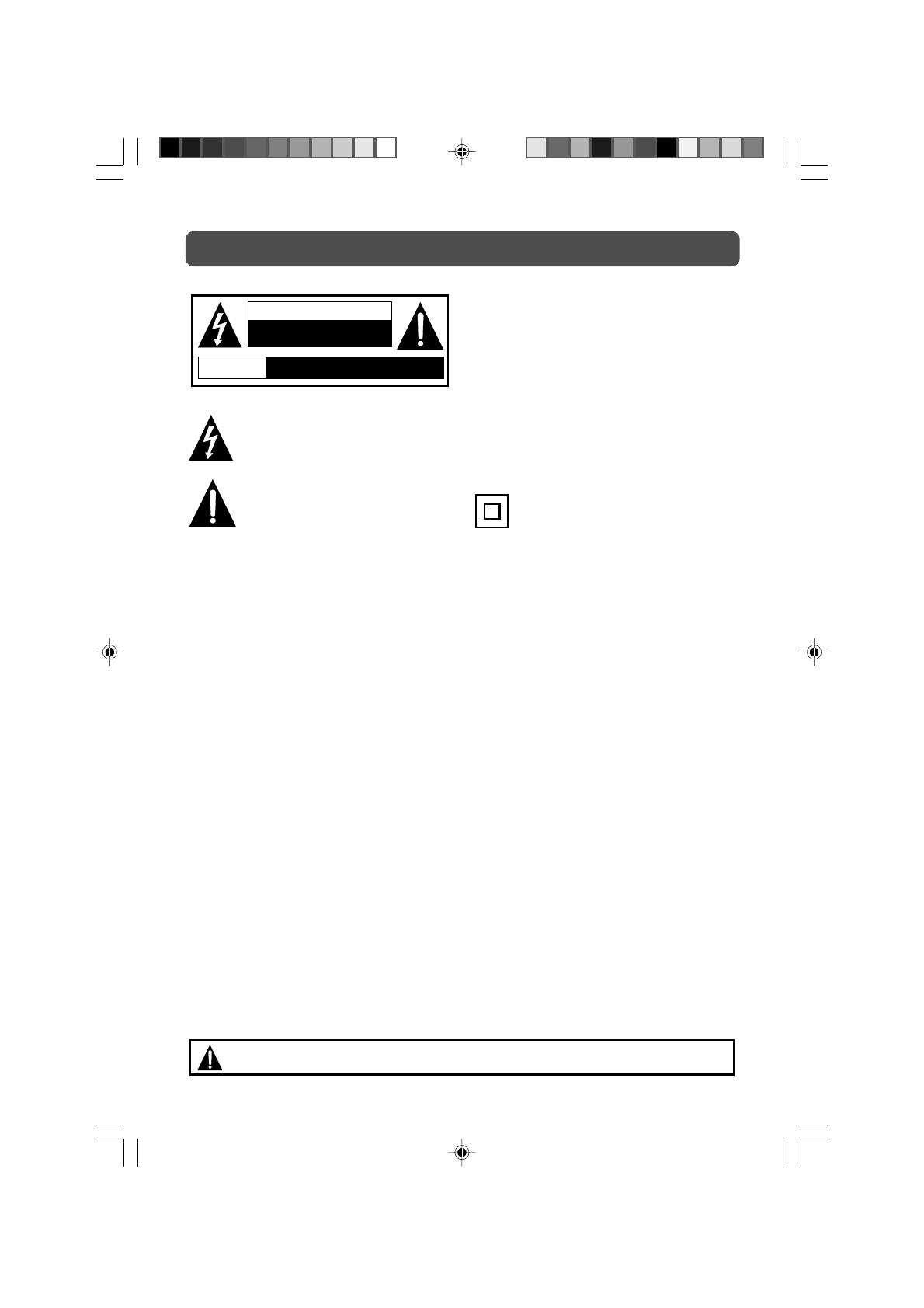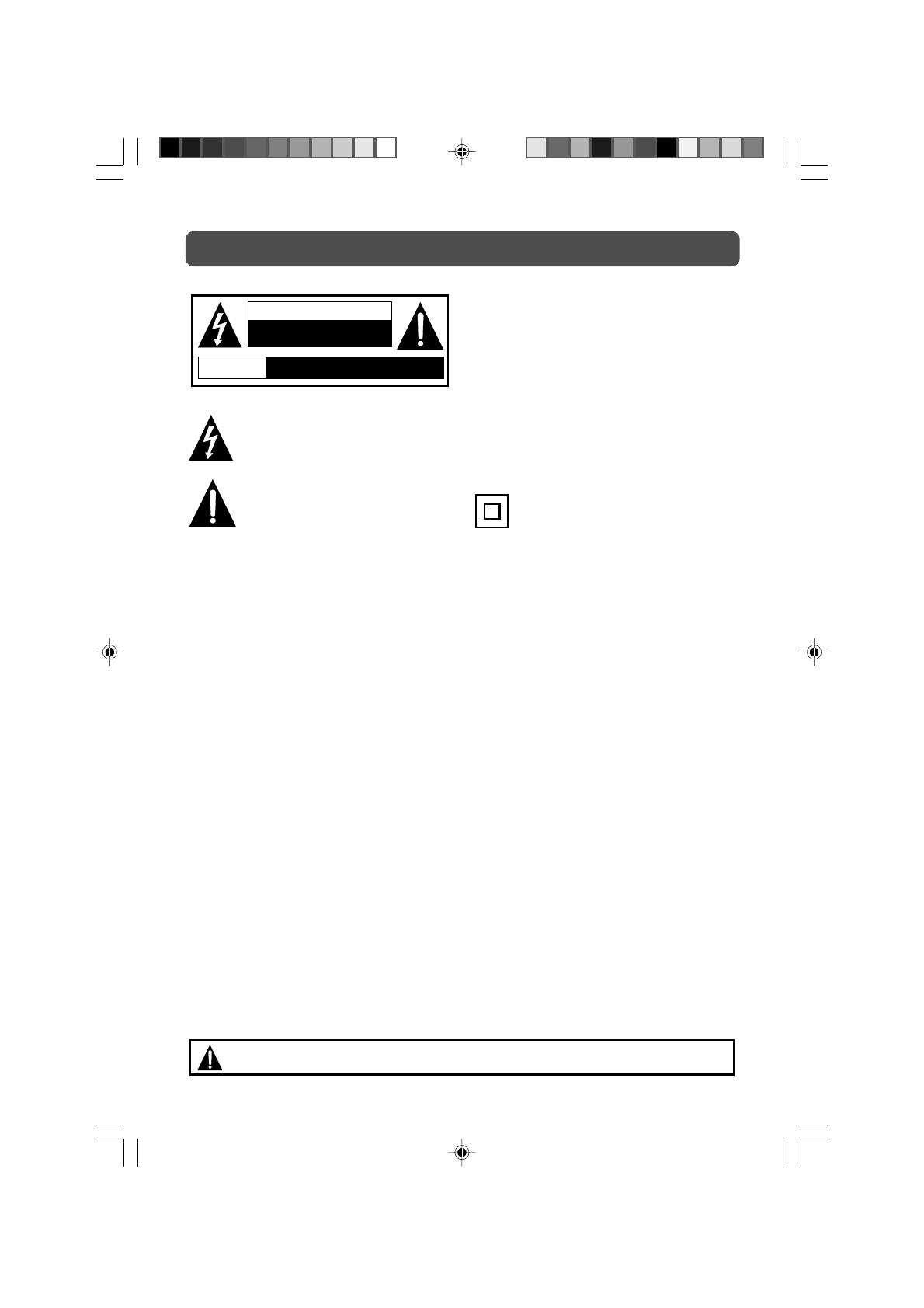
2
SAFETY PRECAUTIONS
PLACEMENT INFORMATION
• Do not use this unit in places that are extremely hot, cold, dusty, or humid.
• Do not restrict the airflow of this unit by placing it somewhere with poor airflow, by covering
it with a cloth, or by placing it on bedding or carpeting.
SAFETY INFORMATION
• When connecting or disconnecting the AC cord, grip the plug and not the cord itself. Pulling
the cord may damage it and create a hazard.
• When you are not going to use the unit for a long period of time, disconnect the AC cord.
CONDENSATION INFORMATION
• When left in a heated room where it is warm and damp, water droplets or condensation may
form inside the unit. When there is condensation inside the unit, the unit may not function
normally. Let the unit stand for 1-2 hours before turning the power on or gradually heat the
room and let the unit dry before use.
FCC INFORMATION
WARNING: Changes or modifications to this unit not expressly approved by the party responsible
for compliance could avoid the user authority to operate the equipment.
NOTE: This equipment has been tested and found to comply with the limits for a Class B digital
device, pursuant to part 15 of the FCC Rules. These limits are designed to provide reasonable
protection against harmful interference in a residential installation. This equipment generates
used in accordance with the instructions, may cause harmful interference to radio communications.
However, there is no guarantee that interference will not occur in a particular installation. If
this equipment does cause harmful interference to radio or television reception, which can be
determined by turning the equipment does cause harmful interference to radio or television
reception, which can be determined by turning the equipment off and on, the user is encouraged
to try to correct the interference by one or more of the following measures:
• Reorient or relocate the receiving antenna.
• Increase the separation between the equipment and receiver.
• Connect the equipment into an outlet on a circuit different from that to which the receiver
is connected.
• Consult the dealer or an experienced radio/TV technician for help.
Shielded cables must be used with this unit to ensure compliance with the Class FCC limits.
The exclamation point within a triangle alerts
you to the presence of important operating,
maintenance and servicing instructions in this
user’s manual.
The lightning flash with an arrowhead within a
triangle alerts you to uninsulated dangerous
voltage within the product's enclosure that could
cause an electric shock.
WARNING: TO REDUCE THE RISK OF ELECTRIC
SHOCK, DO NOT REMOVE COVER (OR BACK).
NO USER-SERVICEABLE PARTS INSIDE. REFER
SERVICING TO QUALIFIED PERSONNEL.
WARNING: TO PREVENT FIRE OR SHOCK
HAZARD, DO NOT EXPOSE THIS UNIT TO RAIN
OR MOISTURE. DO NOT PLACE OBJECTS
FILLED WITH LIQUIDS ON OR NEAR THIS
UNIT.
CAUTION: DANGER OF EXPLOSION IF
BATTERY IS INCORRECTLY REPLACED. REPLACE
ONLY WITH THE SAME OR EQUIVALENT TYPE.
The symbol for Class II
(Double lnsulation)
WARNING: Should any problems occur, disconnect the AC cord and refer servicing to
a qualified technician.
* SEE REAR OF UNIT FOR GRAPHIC SYMBOLS *
AVIS
RISQUE DE CHOC ÉLECTRIQUE NE
PAS OUVRIR
CAUTION
RISK OF ELECTRIC SHOCK
DO NOT OPEN
PLV1615CS1- E2-23 JENSEN-DC.pmd 06/08/2007, 17:562