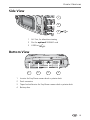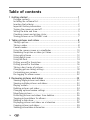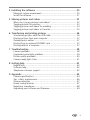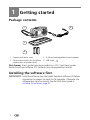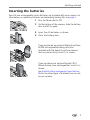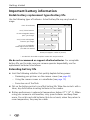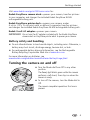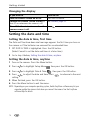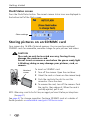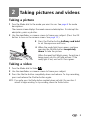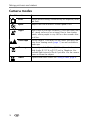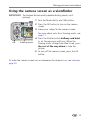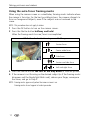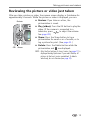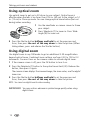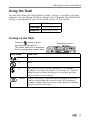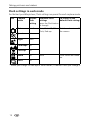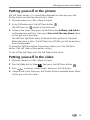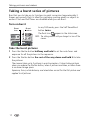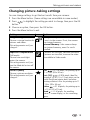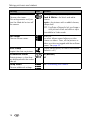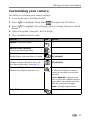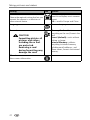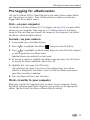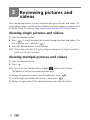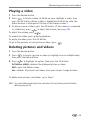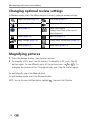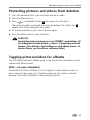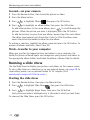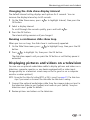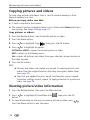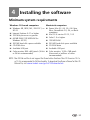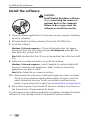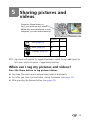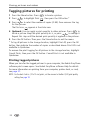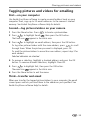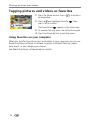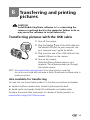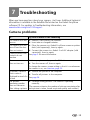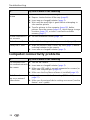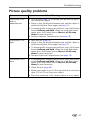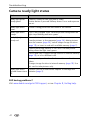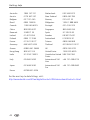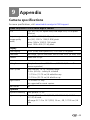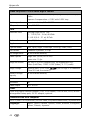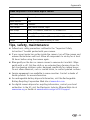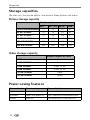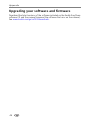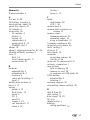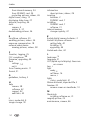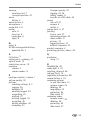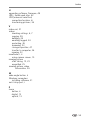Kodak EasyShare CX7330 User manual
- Category
- Label printers
- Type
- User manual
This manual is also suitable for

Eastman Kodak Company
343 State Street
Rochester, New York 14650
© Eastman Kodak Company, 2004
All screen images are simulated.
Kodak, EasyShare, and Max are trademarks of Eastman Kodak Company.
P/N 4J1291_en

Product features
i
Front View
1 Microphone 6 Shutter button
2 Light sensor 7 Mode dial/Power
3 Self Timer/Video light 8 Flash unit
4 Wrist strap post 9 Viewfinder
5Grip 10Lens/Lens cover
76
3
2
1
5
4
10
8
9

Product features
ii
Back View
1 Camera screen (LCD) 8 Ready light
2 Share button 9 Self Timer/Burst button
3 OK button (press) 10 Flash/status button
4 4-way controller 11 Zoom (Wide Angle/Telephoto)
5DC-In (3V) ,for optional AC adapter 12 Grip
6 Delete button 13 Menu button
7 Viewfinder 14 Review button
11
8
1
2
5
3
9
12
13
14
7
6
10
4

Product features
iii
Side View
Bottom View
1 A/V Out, for television viewing
2 Slot for optional SD/MMC card
3USB Port
1 Locator for EasyShare camera dock or printer dock
2Dock connector
3 Tripod socket/locator for EasyShare camera dock or printer dock
4 Battery door
2
1
3
32
4
1

iv
Table of contents 1
1 Getting started ...........................................................................1
Package contents.............................................................................. 1
Installing the software first................................................................ 1
Inserting the batteries ....................................................................... 2
Important battery information ........................................................... 3
Turning the camera on and off .......................................................... 4
Setting the date and time.................................................................. 5
Checking camera and picture status .................................................. 6
Storing pictures on an SD/MMC card ................................................. 7
2 Taking pictures and videos ......................................................... 8
Taking a picture ................................................................................ 8
Taking a video .................................................................................. 8
Camera modes.................................................................................. 9
Using the camera screen as a viewfinder ......................................... 10
Reviewing the picture or video just taken......................................... 12
Using optical zoom ......................................................................... 13
Using digital zoom .......................................................................... 13
Using the flash................................................................................ 14
Putting yourself in the picture.......................................................... 16
Putting yourself in the video ............................................................ 16
Taking a burst series of pictures....................................................... 17
Changing picture-taking settings ..................................................... 18
Customizing your camera ................................................................ 20
Pre-tagging for album names .......................................................... 22
3 Reviewing pictures and videos ................................................. 23
Viewing single pictures and videos .................................................. 23
Viewing multiple pictures and videos............................................... 23
Playing a video................................................................................ 24
Deleting pictures and videos............................................................ 24
Changing optional review settings................................................... 25
Magnifying pictures......................................................................... 25
Protecting pictures and videos from deletion.................................... 26
Tagging pictures/videos for albums.................................................. 26
Running a slide show ...................................................................... 27
Displaying pictures and videos on a television.................................. 28
Copying pictures and videos............................................................ 29
Viewing picture/video information ................................................... 29

v
4 Installing the software ............................................................. 30
Minimum system requirements........................................................ 30
Install the software ......................................................................... 31
5 Sharing pictures and videos ..................................................... 32
When can I tag my pictures and videos?.......................................... 32
Tagging pictures for printing............................................................ 33
Tagging pictures and videos for emailing ......................................... 34
Tagging pictures and videos as favorites.......................................... 35
6 Transferring and printing pictures ............................................ 36
Transferring pictures with the USB cable.......................................... 36
Printing pictures from your computer............................................... 37
Ordering prints online ..................................................................... 37
Printing from an optional SD/MMC card .......................................... 37
Printing without a computer............................................................ 37
7 Troubleshooting ....................................................................... 38
Camera problems............................................................................ 38
Computer/connectivity problems...................................................... 39
Picture quality problems.................................................................. 40
Camera ready light status................................................................ 41
8 Getting help ............................................................................. 42
Helpful links.................................................................................... 42
Software help.................................................................................. 42
Telephone customer support ........................................................... 42
9 Appendix .................................................................................. 44
Camera specifications ..................................................................... 44
Tips, safety, maintenance................................................................ 46
Storage capacities ........................................................................... 47
Power-saving features..................................................................... 47
Regulatory compliance .................................................................... 48
Upgrading your software and firmware............................................ 49

1
1 Getting started
Package contents
Not shown: User’s guide (may be provided on a CD), Start Here! guide,
Kodak EasyShare software CD. Contents may change without notice.
Installing the software first
IMPORTANT:
Install the software from the Kodak EasyShare software CD before
connecting the camera (or dock) to the computer. Otherwise, the
software may install incorrectly. See the Start Here! guide or
Installing the software, page 30.
1 Camera with wrist strap 3 2 AA non-rechargeable starter batteries
2 Custom dock insert (for EasyShare
camera dock or printer dock)
4USB cable
1
2
3
4

Getting started
2
Inserting the batteries
Two AA non-rechargeable starter batteries are included with your camera. For
information on replacing batteries and extending battery life, see page 3.
1 Turn the Mode dial to Off.
2 On the bottom of the camera, slide the battery
door and lift to open.
3 Insert the AA batteries as shown.
4 Close the battery door.
If you purchased an optional Kodak EasyShare
Ni-MH rechargeable battery pack (also
included with the Kodak EasyShare camera
dock or printer dock), insert it as shown.
If you purchased an optional Kodak CRV3
lithium battery (non-rechargeable), insert it as
shown.
See Kodak battery replacement types/battery
life for the other types of batteries you can use
in your camera.

Getting started
3
Important battery information
Kodak battery replacement types/battery life
Use the following types of batteries. Actual battery life may vary based on
usage.
We do not recommend or support alkaline batteries. For acceptable
battery life, and to make sure your camera operates dependably, use the
replacement batteries listed above.
Extending battery life
■ Limit the following activities that quickly deplete battery power:
– Reviewing your pictures on the camera screen (see page 23)
– Using the camera screen as a viewfinder (see page 10)
– Excessive use of the flash
■ Dirt on the battery contacts can affect battery life. Wipe the contacts with a
clean, dry cloth before inserting batteries in the camera.
■ Battery performance is reduced at temperatures below 41° F (5° C). When
using your camera in cold weather, carry spare batteries and keep them
warm. Do not discard cold batteries that do not work; when they return to
room temperature, they may be usable.
0 500
350 - 500
250 - 350
200 - 300
200 - 300
150 - 250
CRV3 lithium battery
AA (2) lithium batteries
Ni-MH rechargeable battery
AA (2) Ni-MH rechargeable
AA (2) non-rechargeable
pack* (per charge)
batteries (per charge)
Kodak digital starter batteries
* Included with the Kodak EasyShare camera dock and printer dock
Batter
y Life (Approx. number of picture
s)
(included with camera)

Getting started
4
Visit www.kodak.com/go/cx7330accessories for:
Kodak EasyShare camera dock—powers your camera, transfers pictures
to your computer, and charges the included Kodak EasyShare Ni-MH
rechargeable battery pack.
Kodak EasyShare printer dock—powers your camera, makes
4 x 6 in. (10 x 15 cm) prints with or without a computer, transfers pictures,
and charges the included Kodak EasyShare Ni-MH rechargeable battery pack.
Kodak 3-volt AC adapter—powers your camera.
IMPORTANT:
Do not use the AC adapter included with the Kodak EasyShare
camera dock or EasyShare printer dock to power your camera.
Battery safety and handling
■ Do not allow batteries to touch metal objects, including coins. Otherwise, a
battery may short circuit, discharge energy, become hot, or leak.
■ For rechargeable battery disposal information, see the Rechargeable
Battery Recycling Corporation Web site at www.rbrc.com.
For more information on batteries, see
www.kodak.com/global/en/service/batteries/batteryUsage.jhtml
Turning the camera on and off
■ Turn the Mode dial from Off to any other
position.
The Ready light blinks green while the camera
performs a self-check, then stays on when the
camera is ready.
■ To turn off the camera, turn the Mode dial to
Off.
The camera completes operations that are in
process.

Getting started
5
Changing the display
Setting the date and time
Setting the date & time, first time
The
Date and Time have been reset
message appears the first time you turn on
the camera or if the batteries are removed for an extended time.
1 SET DATE & TIME is highlighted. Press the OK button.
(Select Cancel to set the date and time at a later time.)
2 Go to step 4 below, Setting the date & time, anytime.
Setting the date & time, anytime
1 Turn on the camera. Press the Menu button.
2 Press to highlight Setup Menu , then press the OK button.
3 Press to highlight Date & Time , then press the OK button.
4 Press to adjust the date and time. Press to advance to the next
setting.
5 When finished, press the OK button.
6 Press the Menu button to exit the menu.
NOTE: Depending on your computer operating system, Kodak EasyShare software may let your
computer update the camera clock when you connect the camera. See the EasyShare
software Help for details.
If you want to Then do this
Turn the camera screen on or off. Press the OK button.
Change the camera screen setting so
that it is on whenever the camera is on.
See Liveview, page 20.
Show/Hide the status icons when the
camera screen is off.
Press .

Getting started
6
Checking camera and picture status
The icons that appear on the camera screen indicate the active camera and
picture settings. If is displayed in the status area, press the Flash/Status
button to display additional settings.
Capture mode screen
Only the active camera settings are displayed:
Review screen
Camera mode
Low battery
Date stamp
Self Timer/Burst
Flash
Picture/video quality
Pictures/time remaining
Storage location
(flashing = exhausted)
Mode
description
Album name
Digital zoom
Favorite tag
Email tag
Print tag/number of prints
Protect
Picture/video number
Image storage
Review mode
Scroll arrows
location

Getting started
7
Flash/Status screen
Press the Flash/Status button. The current camera status icons are displayed in
the bottom half of the Flash screen.
Storing pictures on an SD/MMC card
Your camera has 16 MB of internal memory. You can purchase optional
SD/MMC cards for removable, reusable storage for your pictures and videos.
CAUTION:
The card can only be inserted one way; forcing it may
damage the camera or card.
Do not insert or remove a card when the green ready light
is blinking; doing so may damage your pictures, card, or
camera.
To insert an SD/MMC card:
1 Turn off the camera. Open the card door.
2 Orient the card as shown on the camera body.
3 Push the card into the slot to seat the
connector. Close the door.
4 To remove the card, turn off the camera. Push
the card in, then release it. When the card is
partially ejected, pull it out.
NOTE: When using a card for the first time, we suggest you format it before you take pictures.
(See page 21.)
See page 47 for storage capacities. Purchase SD/MMC cards at a dealer of
Kodak products or www.kodak.com/go/cx7330accessories.
Other settings
Notched
corner

8
2 Taking pictures and videos
Taking a picture
1 Turn the Mode dial to the mode you want to use. See page 9 for mode
descriptions.
The camera screen displays the mode name and description. To interrupt the
description, press any button.
2 Use the viewfinder or camera screen to frame your subject. (Press the OK
button to turn on the camera screen. See page 10.)
3 Press the Shutter button halfway and hold
to set the exposure and focus.
4 When the ready light turns green, continue
pressing the Shutter button completely
down to take the picture.
When the ready light blinks green, the picture is
being saved; you can still take pictures. If the
ready light is red, wait until it turns green.
Taking a video
1 Turn the Mode dial to Video .
2 Use the viewfinder or camera screen to frame your subject.
3 Press the Shutter button completely down and release. To stop recording,
press and release the Shutter button again.
NOTE: If you prefer, press the Shutter button completely down and hold it for more than 2
seconds to begin recording. To stop recording, release the Shutter button.

Taking pictures and videos
9
Camera modes
Use this mode For
Auto General picture-taking. Automatically sets exposure, focus,
and flash.
Sport Subjects that are in motion. Shutter speed is fast.
Night Night scenes or low-light conditions. Place the camera on a
flat, steady surface or use a tripod. Due to slow shutter
speeds, advise people to stay still for a few seconds after
flash fires.
Landscape Distant subjects. Flash does not fire unless you turn it on.
Auto-focus framing marks (page 11) are not available in
Landscape.
Close-up Close subjects 5.1-27.6 in. (13-70 cm) from the lens in
Wide Angle; 8.7-27.6 in.(22-70 cm) in Telephoto. Use
available light instead of flash if possible. Use the camera
screen to frame the subject.
Video Capture video with sound. See Taking a video, page 8.

Taking pictures and videos
10
Using the camera screen as a viewfinder
IMPORTANT:
The Liveview feature quickly depletes battery power; use it
sparingly.
1 Turn the Mode dial to any Still position.
2 Press the OK button to turn on the camera
screen.
3 Frame your subject in the camera screen.
For more about auto-focus framing marks, see
page 11.
4 Press the Shutter button halfway and hold
to set the exposure and focus. When the
framing marks change from blue to red, press
the rest of the way down to take the
picture.
5 To turn off the camera screen, press the OK
button.
To make the camera screen turn on whenever the camera is on, see Liveview,
page 20.
OK
Framing mark
s

Taking pictures and videos
11
Using the auto-focus framing marks
When using the camera screen as a viewfinder, framing marks indicate where
the camera is focusing. For the best possible pictures, the camera attempts to
focus on foreground subjects, even if the subjects are not centered in the
scene.
NOTE: This procedure does not apply to videos.
1 Press the OK button to turn on the camera screen.
2 Press the Shutter button halfway and hold.
When the framing marks turn red, focus is accomplished.
3 Press the Shutter button the rest of the way down to take the picture.
4 If the camera is not focusing on the desired subject (or if the framing marks
disappear and the Ready light blinks red), release your finger, recompose
the scene, and go to Step 2.
NOTE: Framing marks appear only when the camera screen is on.
Framing marks do not appear in Landscape mode.
While the shutter button is pressed halfway:
Center focus
Center wide focus
Side focus
Center and side focus
Left and right focus
Framing
marks

Taking pictures and videos
12
Reviewing the picture or video just taken
After you take a picture or video, the camera screen displays a Quickview for
approximately 5 seconds. While the picture or video is displayed, you can:
■ Review: If you take no action, the
picture/video is saved.
■ Play (video): Press the OK button to play the
video. (If the camera is connected to a
television, press to adjust the volume.
See page 28.)
■ Share: Press the Share button to tag a
picture/video for email or as a favorite, or to
tag a picture for print. (See page 33.)
■ Delete: Press the Delete button while the
picture/video and are displayed.
NOTE: Only the final picture of a burst series (see page 17) is
displayed during Quickview. If you select Delete, all
pictures in the burst series are deleted. To delete
selectively, do so in Review (see page 24).
OK
Delete
Share

Taking pictures and videos
13
Using optical zoom
Use optical zoom to get up to 3X closer to your subject. Optical zoom is
effective when the lens is no closer than 23.6 in. (60 cm) to the subject or 5.1
in. (13 cm) in Close-up mode. You can change optical zoom before (but not
during) video recording.
1 Use the viewfinder or camera screen to frame
your subject.
2 Press Telephoto (T) to zoom in. Press Wide
Angle (W) to zoom out.
3 Press the Shutter button halfway and hold to set the exposure and
focus, then press the rest of the way down to take the picture. (When
taking videos, press and release the Shutter button.)
Using digital zoom
Use digital zoom in any Still mode to get an additional 3.3X magnification
beyond optical zoom. Combined zoom settings are from 3.3X to 10X in 0.3
increments. You must turn on the camera screen to activate digital zoom.
1 If the camera screen is off, press the OK button to turn it on.
2 Press the Telephoto (T) button to the optical zoom limit (3X). Release the
button, then press it again.
The camera screen displays the zoomed image, the zoom value, and the digital
zoom icon.
3 Press the Shutter button halfway and hold to set the exposure and
focus, then press the rest of the way down to take the picture.
NOTE: You cannot use digital zoom for video recording.
IMPORTANT:
You may notice a decrease in printed image quality when using
digital zoom.
Page is loading ...
Page is loading ...
Page is loading ...
Page is loading ...
Page is loading ...
Page is loading ...
Page is loading ...
Page is loading ...
Page is loading ...
Page is loading ...
Page is loading ...
Page is loading ...
Page is loading ...
Page is loading ...
Page is loading ...
Page is loading ...
Page is loading ...
Page is loading ...
Page is loading ...
Page is loading ...
Page is loading ...
Page is loading ...
Page is loading ...
Page is loading ...
Page is loading ...
Page is loading ...
Page is loading ...
Page is loading ...
Page is loading ...
Page is loading ...
Page is loading ...
Page is loading ...
Page is loading ...
Page is loading ...
Page is loading ...
Page is loading ...
Page is loading ...
Page is loading ...
Page is loading ...
Page is loading ...
Page is loading ...
-
 1
1
-
 2
2
-
 3
3
-
 4
4
-
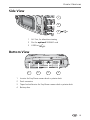 5
5
-
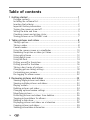 6
6
-
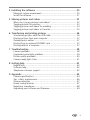 7
7
-
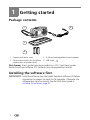 8
8
-
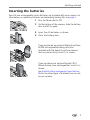 9
9
-
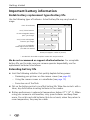 10
10
-
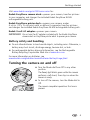 11
11
-
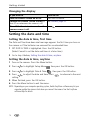 12
12
-
 13
13
-
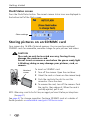 14
14
-
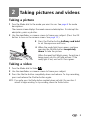 15
15
-
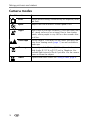 16
16
-
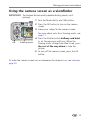 17
17
-
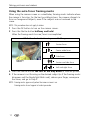 18
18
-
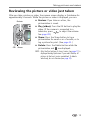 19
19
-
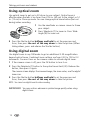 20
20
-
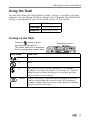 21
21
-
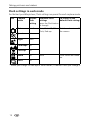 22
22
-
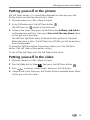 23
23
-
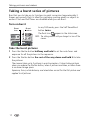 24
24
-
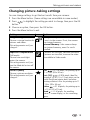 25
25
-
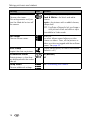 26
26
-
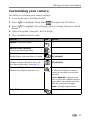 27
27
-
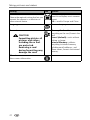 28
28
-
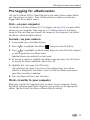 29
29
-
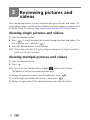 30
30
-
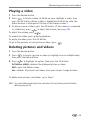 31
31
-
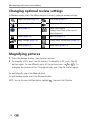 32
32
-
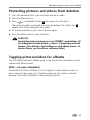 33
33
-
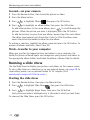 34
34
-
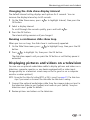 35
35
-
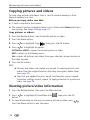 36
36
-
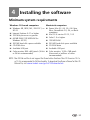 37
37
-
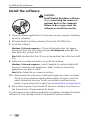 38
38
-
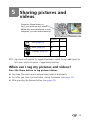 39
39
-
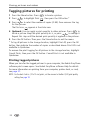 40
40
-
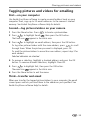 41
41
-
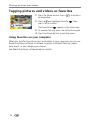 42
42
-
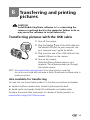 43
43
-
 44
44
-
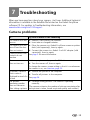 45
45
-
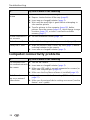 46
46
-
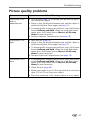 47
47
-
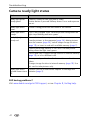 48
48
-
 49
49
-
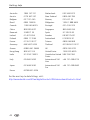 50
50
-
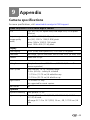 51
51
-
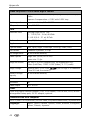 52
52
-
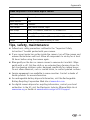 53
53
-
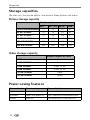 54
54
-
 55
55
-
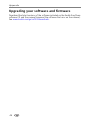 56
56
-
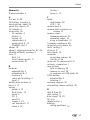 57
57
-
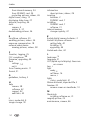 58
58
-
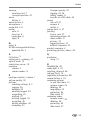 59
59
-
 60
60
-
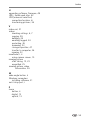 61
61
Kodak EasyShare CX7330 User manual
- Category
- Label printers
- Type
- User manual
- This manual is also suitable for
Ask a question and I''ll find the answer in the document
Finding information in a document is now easier with AI
Related papers
-
Kodak CX7220 User manual
-
Kodak CX7310 User manual
-
Kodak EASYSHARE CX7530 User manual
-
Kodak CX7525 - EasyShare Digital Camera 5MP User manual
-
Kodak CX7525 - EasyShare Digital Camera 5MP User manual
-
Kodak EasyShare Z730 User manual
-
Kodak EasyShare Z730 User manual
-
Kodak 1842731 User manual
-
Kodak DX7630 User manual
-
Kodak C360 User manual