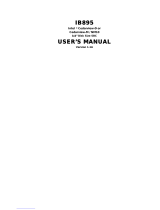Page is loading ...

USER
MANUAL
BE-0986
3.5” SBC Intel® Celeron®
N3350/ Pentium® N4200
SoC/ HDMI/ 12 to 24V
BE-0986 M1

BE-0986
3.5 SBC Intel® Celeron® N3350/
Pentium® N4200 SoC/HDMI /12 to 24V
COPYRIGHT NOTICE & TRADEMARK
All trademarks and registered trademarks mentioned herein are the
property of their respective owners.
This manual is copyrighted in June 2017. You may not reproduce or
transmit in any form or by any means, electronic, or mechanical,
including photocopying and recording.
DISCLAIMER
This user’s manual is meant to assist users in installing and setting up
the system. The information contained in this document is subject to
change without any notice.
CE NOTICE
This is a class A product. In a domestic environment this product may
cause radio interference in which case the user may be required to take
adequate measures.

FCC NOTICE
This equipment has been tested and found to comply with the limits for
a Class A digital device, pursuant to part 15 of the FCC Rules. These
limits are designed to provide reasonable protection against harmful
interference when the equipment is operated in a commercial
environment. This equipment generates, uses, and can radiate radio
frequency energy and, if not installed and used in accordance with the
instruction manual, may cause harmful interference to radio
communications. Operation of this equipment in a residential area is
likely to cause harmful interference in which case the user will be
required to correct the interference at his own expense.
You are cautioned that any change or modifications to the equipment
not expressly approve by the party responsible for compliance could
void your authority to operate such equipment.
CAUTION: Danger of explosion may occur when the battery
is incorrectly replaced. Replace the battery only with the
same or equivalent type recommended by the manufacturer.
Dispose of used batteries according to the manufacturer’s
instructions.
WARNING: Some internal parts of the system may have high
electrical voltage. We strongly recommend that only qualified
engineers are allowed to service and disassemble the
system. If any damages should occur on the system and are
caused by unauthorized servicing, it will not be covered by
the product warranty.

i
Contents
1 Introduction ......................................................................................... 1-1
1.1 About This Manual .................................................................... 1-2
2 Getting Started .................................................................................... 2-1
2.1 Packing List ............................................................................... 2-2
2.2 BE-0986 Specifications ............................................................. 2-3
2.3 Safety Precautions .................................................................... 2-6
3 Hardware Configuration ..................................................................... 3-1
3.1 JUMPER & CONNECTOR QUICK REFERENCE TABLE ........ 3-2
3.2 COMPONENT LOCATIONS ..................................................... 3-3
3.2.1 Top View of BE-0986RA-**N ............................................. 3-3
3.2.2 Jumper Setting of BE-0986RA-**N.................................... 3-4
3.2.3 Bottom View of BE-0986RA-N0N/ BE-0986RA-N1N ........ 3-5
3.2.4 I/O View of BE-0986RA-**N .............................................. 3-5
3.3 HOW TO SET JUMPERS ......................................................... 3-6
3.4 Setting Connectors and Jumpers .............................................. 3-8
3.4.1 COM3 and COM4 PIN9 Definition Selection Guide .......... 3-8
3.4.2 COM PORT ....................................................................... 3-9
3.4.3 VGA PORT ...................................................................... 3-11
3.4.4 HDMI PORT .................................................................... 3-11
3.4.5 LAN PORT ....................................................................... 3-12
3.4.6 Dual USB 3.0 PORT (USB1) ........................................... 3-13
3.4.7 USB 3.0 PORT (USB2) ................................................... 3-13
3.4.8 USB 2.0 PORT (USB3) ................................................... 3-14
3.4.9 Programmable GPIO PIN HEADER ................................ 3-14

ii
3.4.10 I2C WAFER ..................................................................... 3-14
3.4.11 MCU FW Rewrite Connector ........................................... 3-15
3.4.12 SYSTEM FAN CONNECTOR ......................................... 3-15
3.4.13 DC POWER INPUT CONNECTOR ................................. 3-15
3.4.14 MINI PCI EXPRESS SLOT ............................................. 3-16
3.4.15 mSATA Connector ........................................................... 3-17
3.4.16 LVDS CONNECTOR ....................................................... 3-18
3.4.17 SLIDE SWITCH FOR LVDS RESOLUTION SELECTION
......................................................................................... 3-19
3.4.18 FRONT PANEL CONNECTOR ........................................ 3-22
3.4.19 HD AUDIO CONNECTOR ............................................... 3-22
3.4.20 PANEL INVERTER CONNECTOR .................................. 3-23
3.4.21 SATA 3.0 CONNECTOR .................................................. 3-23
3.4.22 SATA Power CONNECTOR ............................................ 3-23
3.4.23 BIOS RESET CONNECTOR ........................................... 3-24
3.4.24 LVDS BACKLIGHT CONTROL SELECTION .................. 3-24
3.4.25 LVDS VCC VOLTAGE SELECTION ................................ 3-25
3.4.26 CLEAR CMOS DATA SELECTION ................................. 3-26
4 Software Utilities ................................................................................. 4-1
4.1 Introduction ................................................................................ 4-2
4.2 Installing Intel® Chipset Software Installation Utility .................. 4-3
4.3 Installing VGA Driver Utility ....................................................... 4-4
4.4 Installing LAN Driver Utility ........................................................ 4-5
4.5 Installing Sound Driver Utility .................................................... 4-6
5 BIOS SETUP ........................................................................................ 5-1
5.1 Introduction ................................................................................ 5-2

iii
5.2 Accessing Setup Utility .............................................................. 5-3
5.3 Main ........................................................................................... 5-6
5.4 Advanced .................................................................................. 5-8
5.4.1 Advanced - ACPI Settings ................................................. 5-9
5.4.2 Advanced – Onboard Device Configuration .................... 5-10
5.4.3 Advanced – Hardware Monitor ........................................ 5-11
Smart Fan Mode Configuration ................................................... 5-12
Smart Fan Mode Configuration - [Manual Duty Mode] ................ 5-13
5.4.4 Advanced - F81966 Watchdog ........................................ 5-14
5.4.5 Advanced - S5 RTC Wake Settings ................................ 5-16
S5 RTC Wake Settings [Fixed Time] ........................................... 5-17
S5 RTC Wake Settings [Dynamic Time] ...................................... 5-18
5.4.6 Advanced - CPU Configuration ....................................... 5-19
Socket 0 CPU Information ........................................................... 5-20
CPU Power Management Configuration ..................................... 5-21
5.4.7 Advanced - F81966 Super IO Configuration ................... 5-22
F81966 Super IO Configuration - Serial Port 1 Configuration ..... 5-23
F81966 Super IO Configuration - Serial Port 2 Configuration ..... 5-24
F81966 Super IO Configuration - Serial Port 3 Configuration ..... 5-25
F81966 Super IO Configuration - Serial Port 4 Configuration ..... 5-26
5.4.8 Advanced - USB Configuration ....................................... 5-27
5.4.9 Advanced - Platform Trust Technology ............................ 5-28
5.5 Chipset .................................................................................... 5-29
5.5.1 Chipset - North Bridge ..................................................... 5-30
5.5.2 Chipset - South Bridge .................................................... 5-31
South Bridge - HD-Audio Configuration ...................................... 5-32
South Bridge - LPSS Configuration ............................................. 5-33
South Bridge - PCI Express Configuration .................................. 5-34
South Bridge - SATA Drives ......................................................... 5-38

iv
South Bridge - Miscellaneous Configuration ............................... 5-39
5.6 Security ................................................................................... 5-40
5.7 Boot ......................................................................................... 5-42
5.8 Save & Exit .............................................................................. 5-44
Appendix A Technical Summary ................................................ A-1
BE-0986 Block Diagram ...........................................................................A-2
Interrupt Map ............................................................................................A-3
I/O MAP ..................................................................................................A-20
Memory Map ...........................................................................................A-22
Configuring WatchDog Timer .................................................................A-24
Flash BIOS Update .................................................................................A-26

BE-0986 SERIES USER MANUAL
Page: 1-1
1 Introduction
This chapter provides the introduction for the BE-0986
system as well as the framework of the user manual.
The following topics are included:
• About This Manual

Chapter 1 Introduction
BE-0986 SERIES USER MANUAL
Page: 1-2
1.1 About This Manual
Thank you for purchasing our BE-0986 system. The BE-0986 provides faster
processing speed, greater expandability and can handle more tasks than before. This
manual is designed to assist you how to install and set up the whole system. It
contains 5 chapters and 1 appendix. Users can configure the system according to their
own needs. This user manual is intended for service personnel with strong hardware
background. It is not intended for general users.
The following section outlines the structure of this user manual.
Chapter 1 Introduction
This chapter provides the introduction for the BE-0986 system as well as the
framework of the user manual.
Chapter 2 Getting Started
This chapter describes the package contents and outlines the system specifications.
Read the safety reminders carefully on how to take care of your system properly.
Chapter 3 Hardware Configuration
This chapter outlines the locations of the motherboard components and their
respective functions. You will learn how to set the jumpers and configure the system
to meet your own needs.
Chapter 4 Software Utilities
This chapter contains helpful information for proper installations of the Intel Chipset
Software Installation Utility, VGA Driver Utility, LAN Driver Utility and Sound
Driver Utility.
Chapter 5 AMI BIOS Setup
This chapter indicates you how to change the BIOS configurations.
Appendix A Technical Summary
This appendix provides the information about the allocation maps for BE-0986 block
diagram, system resources, Watchdog Timer Configuration and Flash BIOS Update.
.

BE-0986 SERIES USER MANUAL
Page: 2-1
2 Getting Started
This chapter provides the information for the BE-0986
system. It describes the package contents and outlines the
system specifications.
The following topics are included:
• Package List
• System Specification
• Safety Precautions
Experienced users can go to Chapter 3 Hardware
Configuration on page 3-1 for a quick start.

Chapter 2 Getting Started
BE-0986 SERIES USER MANUAL
Page: 2-2
2.1 Packing List
If you discover any of the items listed above are damaged or lost,
please contact your local distributor immediately.
Item
Q’ty
BE-0986
1
Quick Reference Guide
1
Manual / Driver DVD
1
Mini Jumper (2.0 mm)
6
SATA & SATA Power Cable (150mm)
1

Chapter 2 Getting Started
BE-0986 SERIES USER MANUAL
Page: 2-3
2.2 BE-0986 Specifications
System
CPU
BE-0986RA-D0N & BE-0986RA-N0N: Intel® Celeron
N3350 (apollolake)
BE-0986RA-D1N & BE-0986RA-N1N: Intel® Pentium
N4200 (apollolake)
Memory Support
1x SO-DIMM socket supporting 1600/1867 DDR3L
memory up to 8G (non-ECC)
Power Supply
Supports 12~24V DC power input
Dimension
3.5” SBC Platform, 102mm x 145mm, 1.6mm PCB
thickness
O.S. Support
Windows® 10 64bit
Ubontu17.04 64bit
BIOS
AMI UEFI BIOS
I/O Ports
USB
2 x USB 2.0 (internal wafer)
4 x USB 3.0(Rear I/O)
Serial Ports
4 serial ports (internal pin header)
COM1: RS232
COM2: RS232/422/485, selected by BIOS, default:
RS232
COM3: RS232 with 5V/12V/RI selectable by jumper
COM4: RS232 with 5V/12V/RI selectable by jumper
COM3/4 port pin9 power limit: 0.5A
LAN
Dual LAN (2xRJ45 on rear I/O)
Supports Wake-On-LAN
Controller: 2 x Intel I210-IT (MAC+PHY, PCIe interface)
GPIO
Programmable 8 bit GPIO (Default setting is 8GPI
every time when system AC power is re-applied from
power failure state.
GPI/GPO configuration can be set by Protech’s API.
Configuration can still be kept even in S5 state unless
system AC power is lost.
GPIO pin header provides 5V power Pin / GND pin.
SATA Interface
1 x SATA III port (6.0Gb/sec)
Expansion Slot/mSATA
1 x full-sized mSATA slot (with SATA and USB signals)

Chapter 2 Getting Started
BE-0986 SERIES USER MANUAL
Page: 2-4
1 x full-sized mPCIe slot (with PCIe and USB signals)
Display
Display
1 x HDMI1.4a (Rear IO), resolution: up to 4096x2160
@24Hz
1 x VGA(Rear IO), resolution: up to 1920x1200@60Hz
1 x LVDS (internal connector), Dual Channel, 24-bit.
Resolutions are set by Slide Switch
LVDS connector supports LVDS_VCC 3.3V/5V
(selected by jumper, default: 3.3V)
LVDS Backlight
JINV 5-pin connector supports 12V, PWM for panel
backlight power/dimming:
- PWM’s voltage level is 3.3V/5V (selected by jumper,
default: 3.3V)
- PWM’s duty cycle can be controlled by Windows and
Protech’s utility (from API)
- BLEN pin voltage is 3.3V only
Front Panel
2 x 5 pin header: HDD LED/ PWR LED / RST BTN /
PWR BTN
Power Mode
Power Mode
Power on mode:
- BIOS Power fail “on”: boot-up when AC power returns
from “Off” to “On” (default)
- BIOS Power fail “off”: non-boot-up when AC power
returns from “Off” to “On”
Way to Boot-Up from S5:
(1) Power Button
(2) Wake-On-LAN (3) RTC-wake (set by BIOS)
Way to Shutdown to S5/S4/S3:
(1) Power Button
(2) OS command
Supports S0/S3/S4/S5
Note: BIOS default setting: BIOS Power fail “On”.
Others
Sound
Line-in / Line-out / MIC-in (onboard pin header)
Codec IC: Realtek ALC888 (High Definition Codec)
Other I/O, Bus Function
1 x I2C 4-pin wafer
I2C (read/write function) is supported by Protech’s
Utility & API
1 x 4-pin FAN connector (with speed control/monitoring
by API / BIOS)

Chapter 2 Getting Started
BE-0986 SERIES USER MANUAL
Page: 2-5
Battery
2-pin wafer
Supports battery voltage monitoring
Can be still boot-up no matter when battery voltage is
too low or no battery
Software Support
Hardware Monitor API/utility (for Temp)
WatchDog API
FAN (4 pins) Smart FAN & Manual mode speed control
by API / utility / BIOS
I2C (read/write) API/utility
GPIO setting API/utility
Panel Backlight Brightness Control API /utility
Panel Backlight ON-OFF Control API / utility
OS: Win10 64bit
Supports fTPM function which can be enabled by BIOS
(default: Disabled)
Environment
EMC & Safety
CE / FCC
Operating Temp.
BE-0986RA-D0N: 0°C ~ 60°C (with heatsink)
BE-0986RA-N0N: without heatsink
BE-0986RA-D1N: 0°C ~ 60°C (with heatsink)
BE-0986RA-N1N: without heatsink
Storage Temp.
-40°C ~ 85°C
Humidity
20%~ 95%

Chapter 2 Getting Started
BE-0986 SERIES USER MANUAL
Page: 2-6
2.3 Safety Precautions
Before operating this system, read the following information carefully to protect your
systems from damages, and extend the life cycle of the system.
1. Check the Line Voltage
• The operating voltage for the power supply should be within the range of
100V to 240V AC; otherwise the system may be damaged.
2. Environmental Conditions
• Place your BE-0986 on a sturdy, level surface. Be sure to allow enough
space around the system to have easy access needs.
• Avoid installing your BE-0986 system in extremely hot or cold places.
• Avoid direct sunlight exposure for a long period of time (for example, in a
closed car in summer time. Also avoid the system from any heating device.).
Or do not use BE-0986 when it has been left outdoors in a cold winter day.
• Avoid moving the system rapidly from a hot place to a cold place, and vice
versa, because condensation may occur inside the system.
• Protect your BE-0986 from strong vibrations which may cause hard disk
failure.
• Do not place the system too close to any radio-active device. Radio-active
device may cause signal interference.
• Always shut down the operating system before turning off the power.
3. Handling
• Avoid placing heavy objects on the top of the system.
• Do not turn the system upside down. This may cause the hard drive to
malfunction.
• Do not allow any objects to fall into this device.
• If water or other liquid spills into the device, unplug the power cord
immediately.
4. Good Care
• When the outside case gets stained, remove the stains using neutral washing
agent with a dry cloth.
• Never use strong agents such as benzene and thinner to clean the surface of
the case.
• If heavy stains are present, moisten a cloth with diluted neutral washing
agent or alcohol and then wipe thoroughly with a dry cloth.
• If dust is accumulated on the case surface, remove it by using a special
vacuum cleaner for computers.

BE-0986 SERIES USER MANUAL
Page: 3-1
3 Hardware Configuration
This chapter contains helpful information about the jumper
& connector settings, and component locations.
The following sections are included:
• Jumper & Connector Quick Reference Table
• Component Locations
• Configuration and Jumper Settings
• Connector Pin Assignments

Chapter 3 Hardware Configuration
BE-0986 SERIES USER MANUAL
Page: 3-2
3.1 JUMPER & CONNECTOR QUICK REFERENCE TABLE
JUMPER Description
NAME
COM3 Pin9 RI/5V/12V Selection
JP_COM3
COM4 Pin9 RI/5V/12V Selection
JP_COM4
LVDS VCC Voltage Selection
JP_VDD1
Clear CMOS Data Selection
JP4
LVDS Backlight Control Selection
JP7
Slide Switch for LVDS Resolution
Selection
SW1
CONNECTOR Description
NAME
COM Connector
COM1, COM2, COM3, COM4
VGA Connector (Rear)
VGA1
HDMI Port Connector
HDMI1
2 x LAN Ports (Rear)
LAN1, LAN2
2 x Dual USB 3.0 Ports (Rear)
USB1, USB2
2 x USB 2.0 Ports (Internal)
USB3
Programmable GPIO Pin Header
JDIO1
I2C Wafer
JI2C1
MCU FW Rewrite Connector
JMCU1
System Fan Connector
FAN1
DC Power Input Connector
PWR2
Mini PCI Express Slot
M_PCIE1
mSATA Connector
M_SATA1
LVDS Connector
LVDS1
Front Panel Connector
JFP1
HD Audio Connector
AUDIO1
Panel Inverter Connector
JINV1
SATA 3.0 Connector
SATA1
SATA Power Connector
SATA_PWR1
BIOS Reset Connector
JP9

Chapter 3 Hardware Configuration
BE-0986 SERIES USER MANUAL
Page: 3-3
3.2 COMPONENT LOCATIONS
3.2.1 Top View of BE-0986RA-**N
WARNING: Always disconnect the power cord when you are
working with connectors and jumpers on the main board.
Make sure both the system and peripheral devices are turned
OFF as sudden surge of power could damage sensitive
components. Make sure BE-0986 is properly grounded.
CAUTION: Observe precautions while handling electrostatic
sensitive components. Make sure to ground yourself to
prevent static charge while you are working on the
connectors and jumpers. Use a grounding wrist strap and
place all electronic components in any static-shielded
devices.
CAUTION: Always touch the motherboard components by
the edges. Never touch components such as a processor by
its pins. Take special cares while you are holding electronic
circuit boards by the edges only. Do not touch the mainboard
components.
VGA LPC LAN HDMI USB 3.0
SATA
Power
GPIO
COM4 I2C
COM3
COM2
DDR3L
COM1
mini PCIe
Front Panel HD
Audio
mSATA
DC
Power Input
BAT System Fan Panel LVDS SATA 3.0
Inverter
USB 2.0

Chapter 3 Hardware Configuration
BE-0986 SERIES USER MANUAL
Page: 3-4
3.2.2 Jumper Setting of BE-0986RA-**N
1
COM3 Pin9 RI/5V/12V
12V
1
2
5
65
1
6
2
5V
RI
(default)
21
2
5
6
COM4 Pin9 RI/5V/12V
12V
1
2
5
6
RI
(default)
21
2
5
6
LVDS Backlight
Control Selection
3.3V
(default)
1
5V
1
(default)
Normal
Clear CMOS Data
Clear
CMOS
1
5
1
6
2
5V
COM3
COM2
M_PCIE1
Mini PCI-E
COM4
COM1
JFP1
PWR2
mSATA
M_SATA1
AUDIO1
SATA_PWR1
JP_COM4 JP_COM3
VGA1
LAN2 LAN1 HDMI1 USB2 USB1
JI2C1
SO_DIMM1
SW1 JP3
USB3
JP9
LVDS1
JP4
JP7
JBAT1
FAN1 JINV1 SATA1JP_VDD1
JLPC1
JMCU1
JDIO1
LVDS VCC Voltage
3.3V
(default)
1
5V
1

Chapter 3 Hardware Configuration
BE-0986 SERIES USER MANUAL
Page: 3-5
3.2.3 Bottom View of BE-0986RA-N0N/ BE-0986RA-N1N
3.2.4 I/O View of BE-0986RA-**N
USB 3.0 HDMI LAN VGA
/