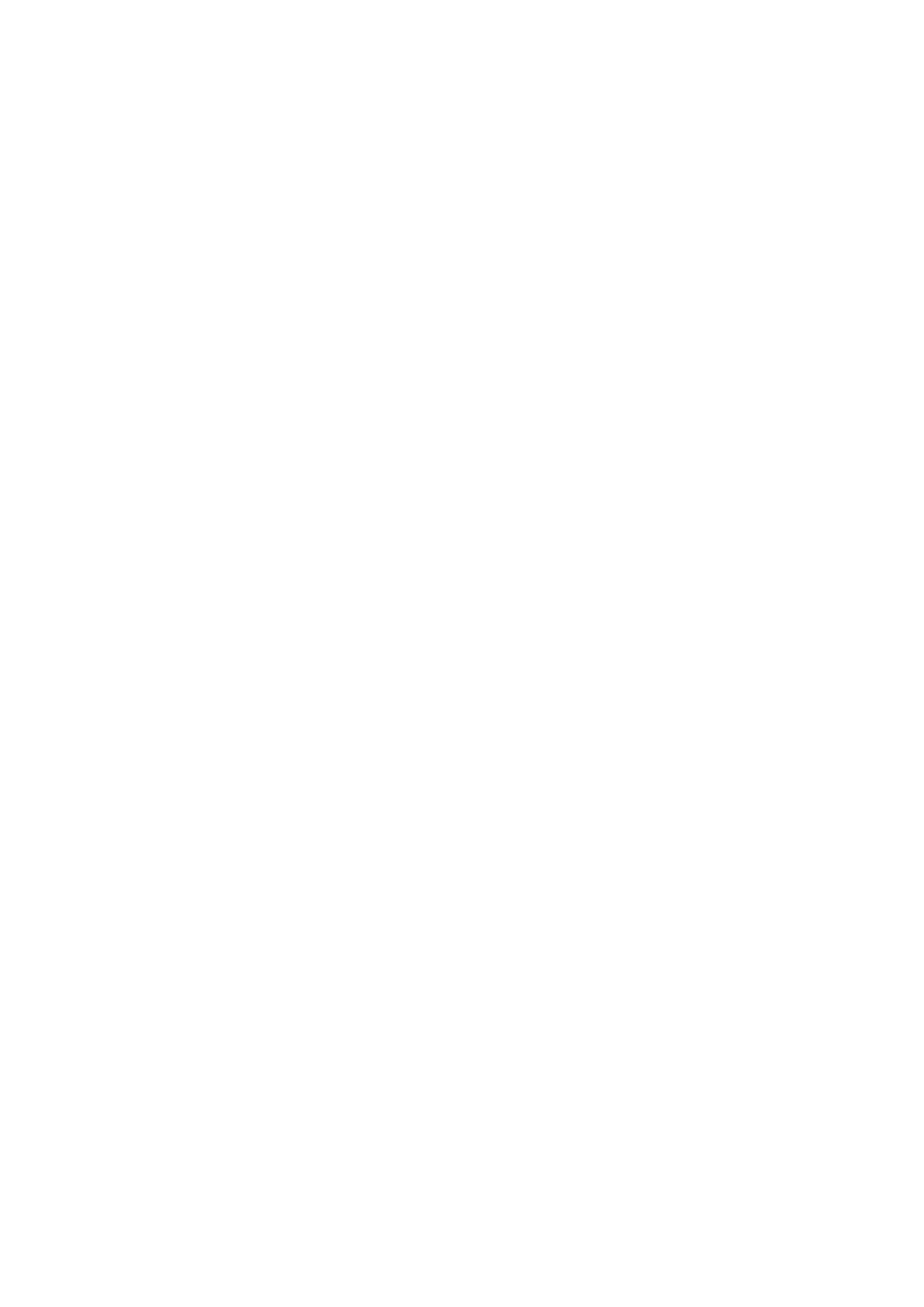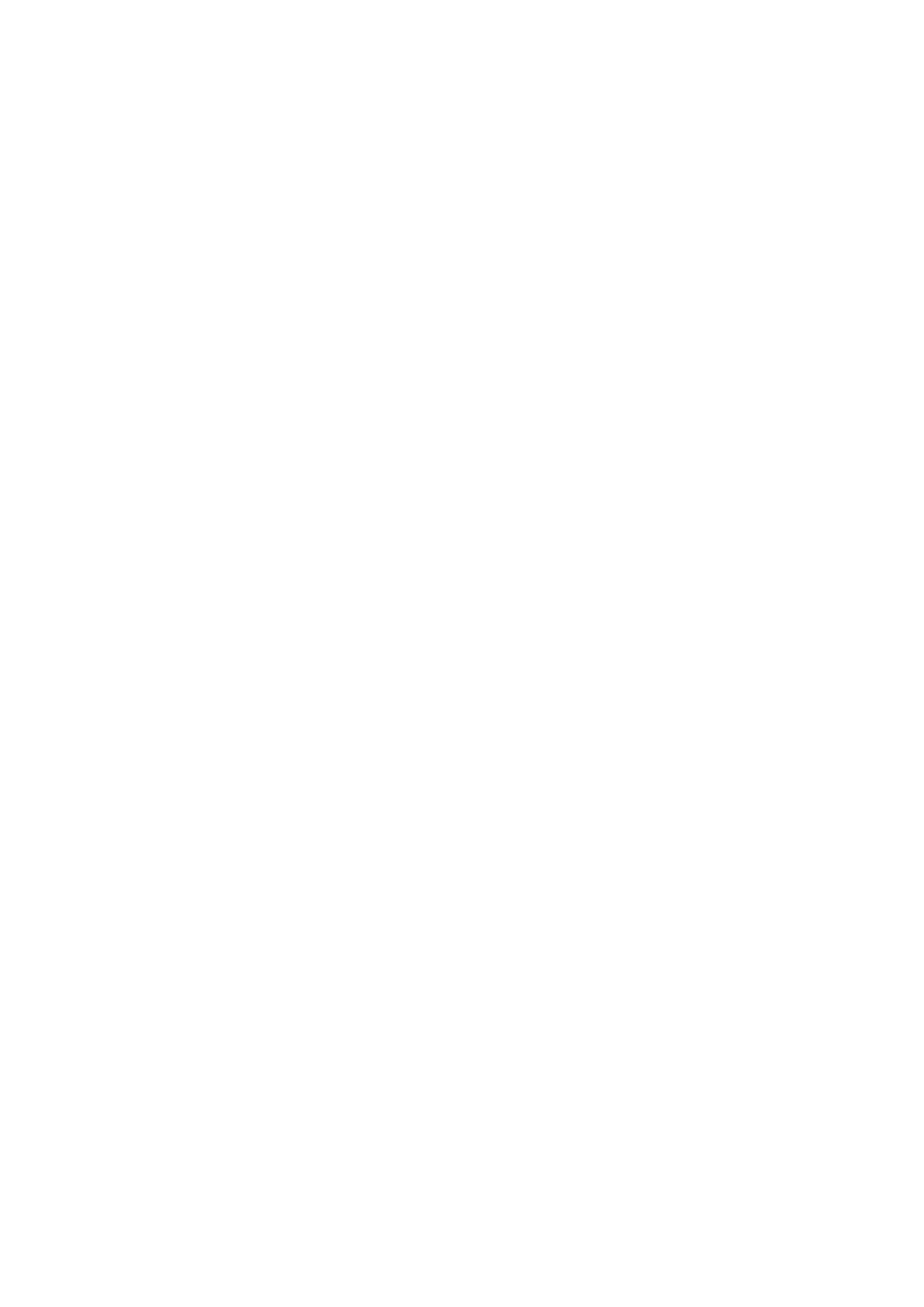
Nokia 110 Gebruikergids
Indeks
1 Meer oor hierdie gebruikersgids 2
2 Indeks 3
3 Om te begin 5
Keys and parts . . . . . . . . . . . . . . . . . . . . . . . . . . . . . . . . . . . . . . . . . . 5
Set up and switch on your phone . . . . . . . . . . . . . . . . . . . . . . . . . . . . . . . . 6
Charge your phone . . . . . . . . . . . . . . . . . . . . . . . . . . . . . . . . . . . . . . . 7
Keypad . . . . . . . . . . . . . . . . . . . . . . . . . . . . . . . . . . . . . . . . . . . . . . 8
4 Calls, contacts, and messages 9
Calls . . . . . . . . . . . . . . . . . . . . . . . . . . . . . . . . . . . . . . . . . . . . . . . . 9
Contacts . . . . . . . . . . . . . . . . . . . . . . . . . . . . . . . . . . . . . . . . . . . . . 9
Send messages . . . . . . . . . . . . . . . . . . . . . . . . . . . . . . . . . . . . . . . . . 10
5 Personalize your phone 11
Change your ring or message tone . . . . . . . . . . . . . . . . . . . . . . . . . . . . . . 11
Change the look of your home screen . . . . . . . . . . . . . . . . . . . . . . . . . . . . . 11
Profiles . . . . . . . . . . . . . . . . . . . . . . . . . . . . . . . . . . . . . . . . . . . . . . 12
Settings for Go to . . . . . . . . . . . . . . . . . . . . . . . . . . . . . . . . . . . . . . . . 12
Personalize your SIM cards . . . . . . . . . . . . . . . . . . . . . . . . . . . . . . . . . . . 13
6 Kamera 14
Photos and videos . . . . . . . . . . . . . . . . . . . . . . . . . . . . . . . . . . . . . . . . 14
7 Radio 15
Find and save radio stations . . . . . . . . . . . . . . . . . . . . . . . . . . . . . . . . . . 15
Listen to the radio . . . . . . . . . . . . . . . . . . . . . . . . . . . . . . . . . . . . . . . . 15
8 Clock, calendar, and calculator 16
Set the time and date manually . . . . . . . . . . . . . . . . . . . . . . . . . . . . . . . . 16
Alarm clock . . . . . . . . . . . . . . . . . . . . . . . . . . . . . . . . . . . . . . . . . . . . 16
Calendar . . . . . . . . . . . . . . . . . . . . . . . . . . . . . . . . . . . . . . . . . . . . . 16
Calculator . . . . . . . . . . . . . . . . . . . . . . . . . . . . . . . . . . . . . . . . . . . . . 16
© 2020 HMD Global Oy. Alle regte voorbehou. 3