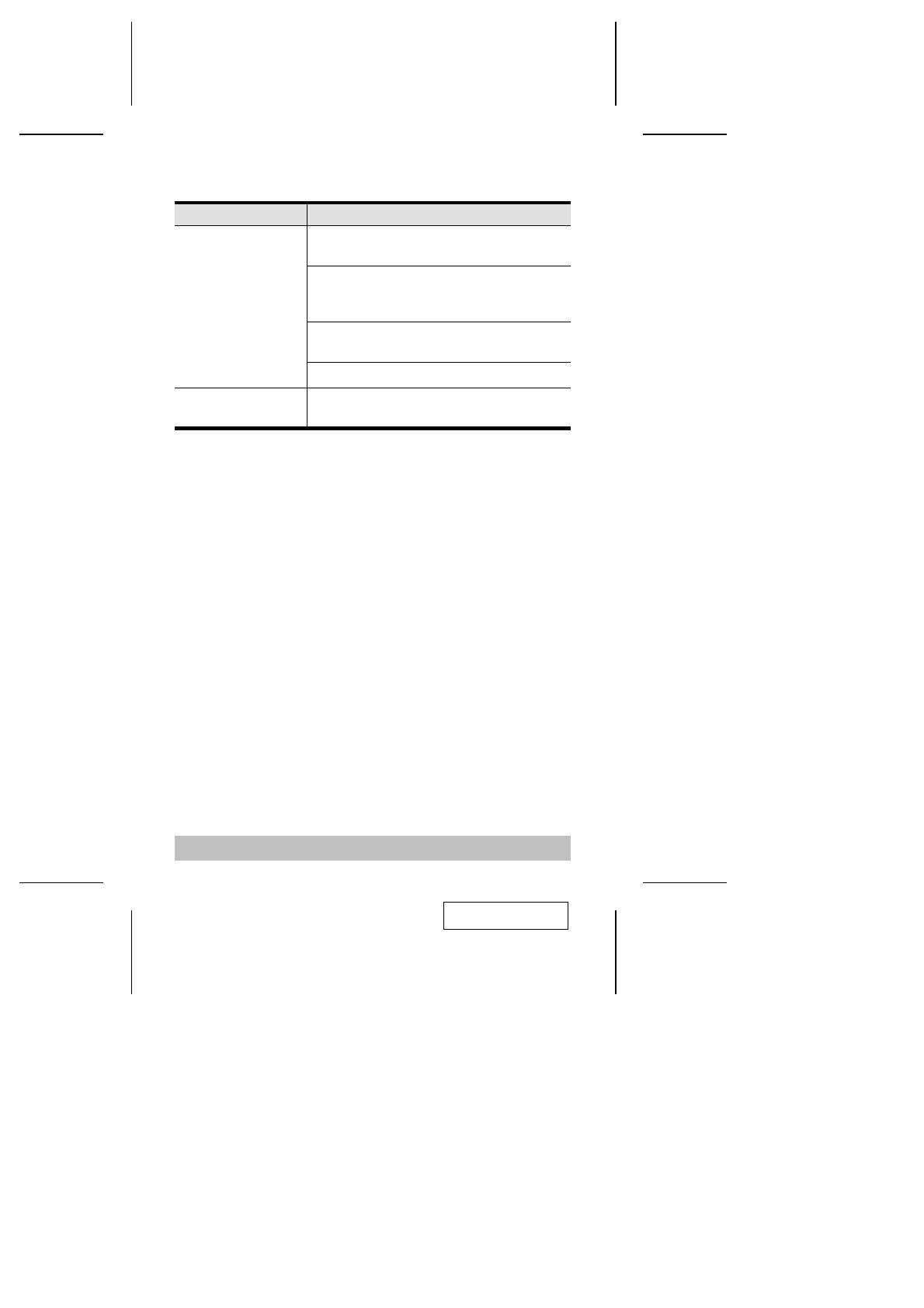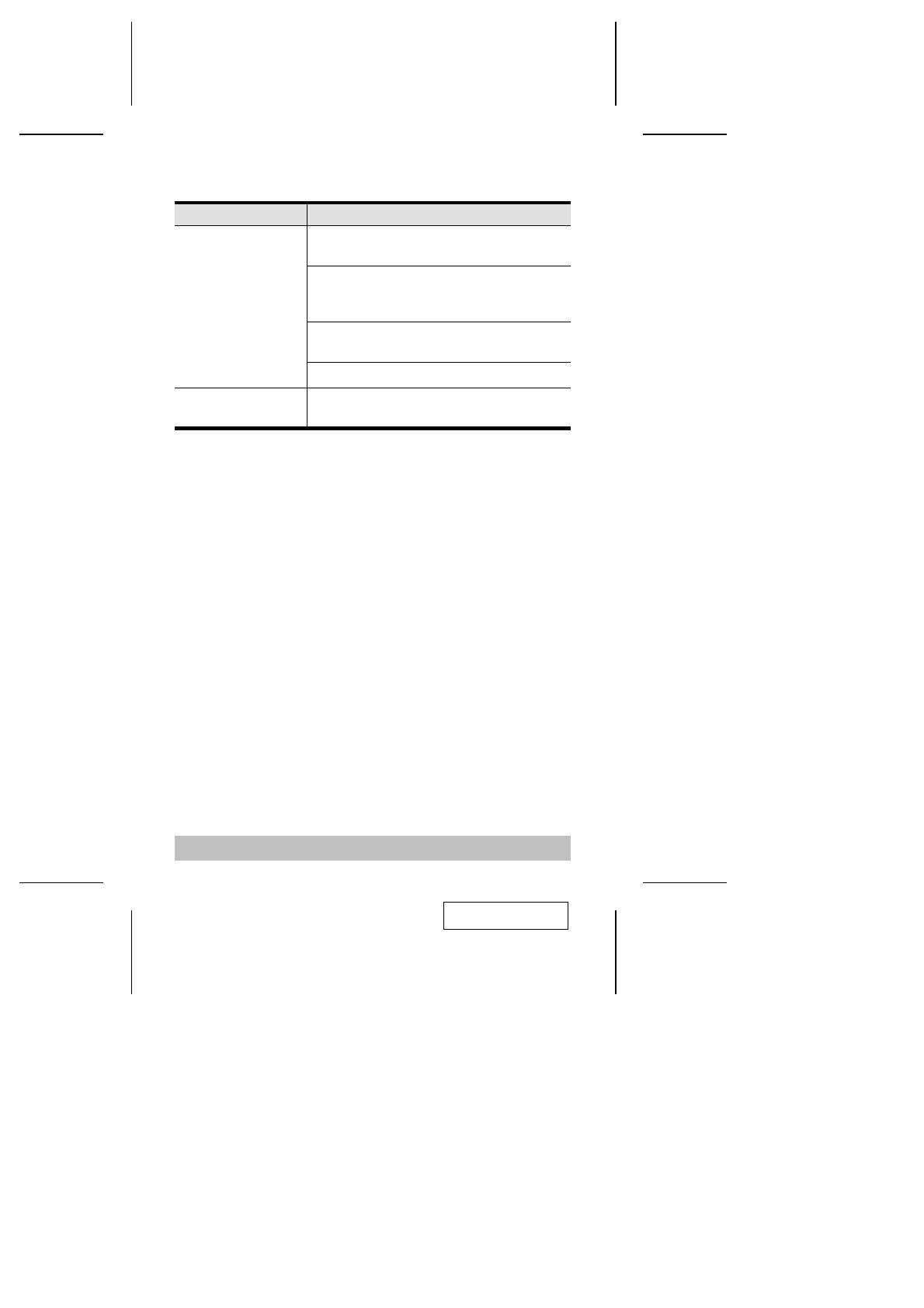
Troubleshooting
Problem Action
Data Transmission
Failure Check that the power adapter is plugged in
and working properly.
Check that the IC-485S / IC-485SI units are
securely plugged into the computers’ serial
ports.
Check that the cables are properly set up and
properly connected.
Check that SW1 and SW2 are set properly.
Data Loss or Error Check that the Data Rate and Data Format
are the same for all devices.
- 14 -
Limited Warranty
IN NO EVENT SHALL THE DIRECT VENDOR S LIABILITY EXCEED
THE PRICE PAID FOR THE PRODUCT FORM DIRECT, INDIRECT,
SPECIAL, INCIDENTAL, OR CONSEQUENTIAL DAMAGES
RESULTING FROM THE USE OF THE PRODUCT, DISK, OR ITS
DOCUMENTATION.
The direct vendor makes no warranty or representation, expressed, implied,
or statutory with respect to the contents or use of this documentation, and
specially disclaims its quality, performance, merchantability, or fitness for any
particular purpose.
The direct vendor also reserves the right to revise or update device or
documentation without obligation to notify any individual or entity of such revisions,
or update. For further inquires please contact your direct vendor.
2005-01-04