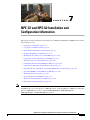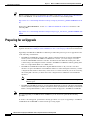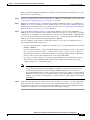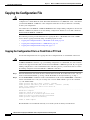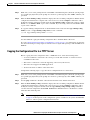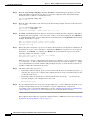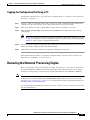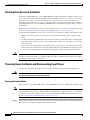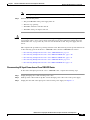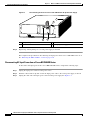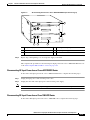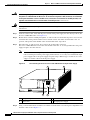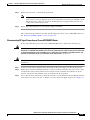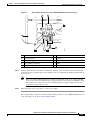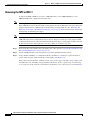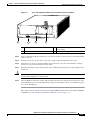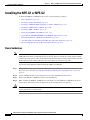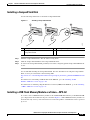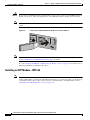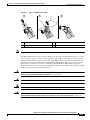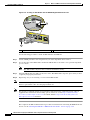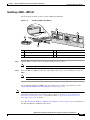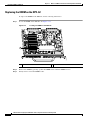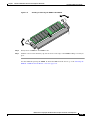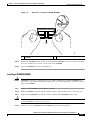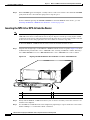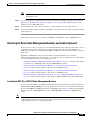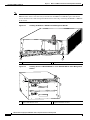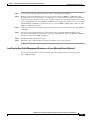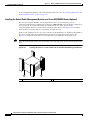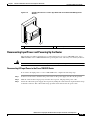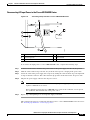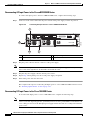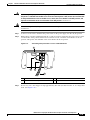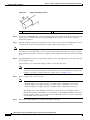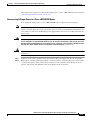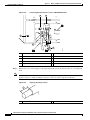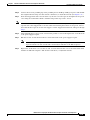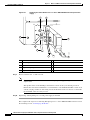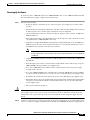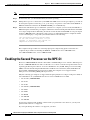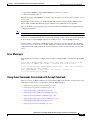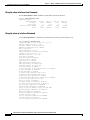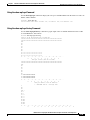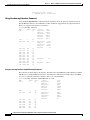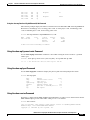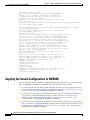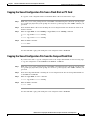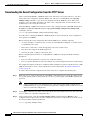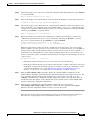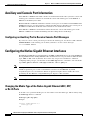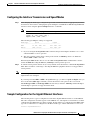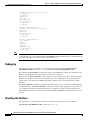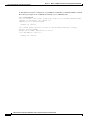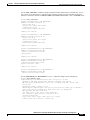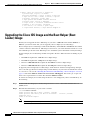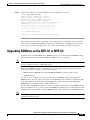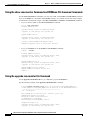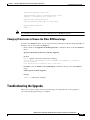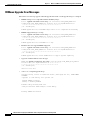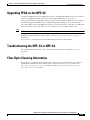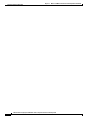Cisco NPE-G2 - Network Processing Engine G2 Installation And Configuration Information
- Category
- Networking
- Type
- Installation And Configuration Information
This manual is also suitable for

CHAPTER
7-1
Network Processing Engine and Network Services Engine Installation and Configuration
OL-4448-12
7
NPE-G1 and NPE-G2 Installation and
Configuration Information
This chapter provides information on installing and configuring the NPE-G1 and NPE-G2 and contains
the following sections:
•Preparing for an Upgrade, page 7-2
•Copying the Configuration File, page 7-4
•Removing the Network Processing Engine, page 7-7
•Installing the NPE-G1 or NPE-G2, page 7-18
•Enabling the Second Processor on the NPE-G1, page 7-46
•Copying the Saved Configuration to NVRAM, page 7-52
•Auxiliary and Console Port Information, page 7-56
•Configuring the Native Gigabit Ethernet Interfaces, page 7-56
•Using show Commands to Check the Installation, page 7-59
•Upgrading the Cisco IOS Image and the Boot Helper (Boot Loader) Image, page 7-62
•Upgrading ROMmon on the NPE-G1 or NPE-G2, page 7-63
•Troubleshooting the Upgrade, page 7-65
•Upgrading FPGA on the NPE-G2, page 7-67
•Troubleshooting the NPE-G1 or NPE-G2, page 7-67
•Fiber Optic Cleaning Information, page 7-67
Note The Cisco 7200 VXR routers and Cisco uBR7200 series routers use different models of the NPE-G1 and
the NPE-G2 processors. For the Cisco 7200 VXR routers, order the NPE-G1 or NPE-G1= product. For
the Cisco uBR7200 series routers, order the UBR7200-NPE-G1, UBR7200-NPE-G1=,
UBR7200-NPE-G2, or UBR7200-NPE-G2= product.

7-2
Network Processing Engine and Network Services Engine Installation and Configuration
OL-4448-12
Chapter 7 NPE-G1 and NPE-G2 Installation and Configuration Information
Preparing for an Upgrade
Tip Before you begin any removal or installation procedure, read Chapter 8, “Preparation for Installation.”
Also, for the NPE-G1, see the NPE-G1 Read Me First document, at the following URL:
http://www.cisco.com/en/US/products/hw/routers/ps341/prod_installation_guide09186a00805e396a.ht
ml
For the Cisco uBR7200-NPE-G1, see the Cisco uBR7200-NPE-G1 Read Me First document, at the
following URL:
http://www.cisco.com/en/US/products/hw/cable/ps2217/prod_pre_installation_guide09186a008017bde
6.html
Preparing for an Upgrade
Note Cisco IOS Release 12.2 changed the behavior of the ROM monitor (ROMmon) during the bootup
sequence. See the “Boot Changes in Cisco IOS Release 12.2” section on page 10-2 for more information.
Upgrading to the NPE-G1 or NPE-G2 is a different procedure than previous processor upgrades because
of the following considerations:
•The NPE-G1 and NPE-G2 contain an I/O controller, which includes the bootflash and NVRAM
memory. After you install the NPE-G1 or NPE-G2 in a chassis, you can no longer access the
bootflash and NVRAM on the I/O controller. You therefore must make the existing Cisco IOS
software image and configuration files available to the NPE-G1 or NPE-G2, either by putting these
files on a CompactFlash Disk or on a TFTP server.
•The NPE-G1 and NPE-G2 include three Gigabit Ethernet interfaces. If you want to use these
interfaces to replace the Ethernet or Fast Ethernet interfaces on the existing I/O controller, you must
configure the new interfaces before they can be used to access the network. If you are also removing
the existing I/O controller, you must remove the configuration for its Ethernet or Fast Ethernet
interfaces.
Note The NPE-G2 provides a Fast Ethernet Management port, as well as three RJ-45 Gigabit
Ethernet ports.
•The NPE-G1 and NPE-G2 use Type 1 CompactFlash Disk memory instead of the Type 2 Flash Disk
memory used in existing I/O controllers. You must transfer any information currently saved on Flash
Disks to CompactFlash Disks so that it can be used after the upgrade to the NPE-G1 or NPE-G2.
Note If you are upgrading to an NPE-G2 from an NPE-G1, you do not need to perform the following
procedure.
To ensure a smooth upgrade, perform the following procedure only if you are upgrading to an NPE-G1
or NPE-G2 from an NPE-400 or earlier network processing engine.

7-3
Network Processing Engine and Network Services Engine Installation and Configuration
OL-4448-12
Chapter 7 NPE-G1 and NPE-G2 Installation and Configuration Information
Preparing for an Upgrade
Before you install an NPE-G1 or NPE-G2 in an existing router and remove the existing processor and
I/O controller, do the following:
Step 1 Copy the configuration file from the existing router to a TFTP server, Flash Disk, or PC Card. See the
“Copying the Configuration File” section on page 7-4 for details.
Step 2 Modify the configuration file to accommodate the new Gigabit Ethernet interfaces on the NPE-G1 or
NPE-G2. If you are also planning to remove the I/O controller, also remove the configuration lines for
the Ethernet or Fast Ethernet interfaces on the I/O controller. See the “Configuring the Native Gigabit
Ethernet Interfaces” section on page 7-56 for guidelines.
Step 3 Copy the modified configuration file to a CompactFlash Disk that can be used on the NPE-G1 or
NPE-G2. If you are not planning on removing the existing I/O controller, you can do this by copying the
configuration to a Flash Disk, as described in Step 1, before you install the NPE-G1 or NPE-G2. Then
you can keep the Flash Disk in the I/O controller and copy it to a CompactFlash Disk in the NPE-G1 or
NPE-G2 after you have finished installing the NPE-G1 or NPE-G2.
If you are planning on removing the existing I/O controller, you can copy the configuration file to a
CompactFlash Disk in the following ways:
•Copy the configuration file to a TFTP server and then copy it to a CompactFlash Disk on an existing
NPE-G1 or NPE-G2.
•Copy the configuration file to a Type 2 Flash Disk using the existing I/O controller, as described in
the “Copying the Configuration File to a Flash Disk or PC Card” section on page 7-4. Then use a
multi-function reader that accommodates both Type 1 CompactFlash Disk and Type 2 Flash Disk
memory cards to transfer the configuration file to the CompactFlash Disk.
•Use a Type 1-to-Type 2 adapter to convert the CompactFlash Disk to the Flash Disk form factor.
Then insert the CompactFlash Disk and adapter into the existing I/O controller and copy the
configuration file to it, as described in Step 1.
Note The CompactFlash Disk must be formatted before you can write any files to it. The
CompactFlash Disk shipped with the NPE-G1 or NPE-G2 is already formatted, but a spare
CompactFlash Disk must be formatted using the format command. Do not format the
CompactFlash Disk in a PC or other workstation because the router cannot use CompactFlash
Disks that are formatted by other computers. After the CompactFlash Disk is properly formatted,
however, you can write to it using any PC or workstation that recognizes Type 2 CompactFlash
Disk memory.
Step 4 (Optional) Copy the proper Cisco IOS software image (see Table 8-4 on page 8-4) to the CompactFlash
Disk, using the same technique you used to copy the configuration file in Step 3. You do not need to
perform this step if you plan to boot the router from a TFTP server, but you must add the proper boot
configuration command to the configuration file when you modify it in Step 2.

7-4
Network Processing Engine and Network Services Engine Installation and Configuration
OL-4448-12
Chapter 7 NPE-G1 and NPE-G2 Installation and Configuration Information
Copying the Configuration File
Copying the Configuration File
Caution Before powering down the router to install the NPE-G1 or NPE-G2, you must save the current
configuration to a Flash Disk, PC Card, Trivial File Transfer Protocol (TFTP) file server, or PC before
you install the NPE-G1 or NPE-G2, or the configuration will be lost and you will have to manually
re-enter your configuration.
Cisco IOS looks to the NPE-G1 or NPE-G2 NVRAM for the startup running configuration, because the
NPE-G1 or NPE-G2, by default, stores the running configuration, whether or not an I/O controller is
installed with the NPE-G1 or NPE-G2.
The following sections provide instructions for copying the file to a Flash Disk, PC Card, or TFTP
server, and for copying it manually using a terminal program on a PC:
•Copying the Configuration File to a Flash Disk or PC Card, page 7-4
•Copying the Configuration File to a TFTP Server, page 7-5
•Copying the Configuration File Using a PC, page 7-7
Copying the Configuration File to a Flash Disk or PC Card
Use the following instructions for copying the router configuration file to a Flash Disk or PC Card.
Caution If the NPE-G1 or NPE-G2 will be installed in a router with either a C7200-I/O-GE/E or
C7200-I/O-2FE/E I/O controller, copy your running configuration to a Flash Disk, not a PC Card. PC
Cards are not supported on these I/O controllers when an NPE-G1 or NPE-G2 is present. If you copy the
running configuration to a PC Card with these I/O controllers present, you will not be able to retrieve
the running configuration after the NPE-G1 or NPE-G2 is installed.
Step 1 Insert the Flash Disk or PC Card into I/O controller PC Card slot 0. If slot 0 is full, use slot 1. If you
need to format the Flash Disk, go to Step 2. If the Flash Disk is already formatted, go to Step 3.
Step 2 Use the format disk0: command to format a Flash Disk in slot 0. Use the format disk1: command to
format a Flash Disk in slot 1. If you are using a PC card, use slot0 or slot1 as part of the command.
System# format disk0:
Format operation may take a while. Contineu: [confirm]
Format operation will destroy all data in ‘disk0:’. Continue? [confirm]
Format :Drive communication and 1st Sector Write OK...
Writing Monlib sectors
..........................................................................................
Monlib write complete
Format:All system sectors written. OK...
Format:Total sectors in formatted partitioin:81760
Format:Total bytes in formatted partition:49861120
Format:Operation completed successfully.
Format of disk0:complete
The Flash Disk is now formatted and ready to use in the system on which you formatted it.

7-5
Network Processing Engine and Network Services Engine Installation and Configuration
OL-4448-12
Chapter 7 NPE-G1 and NPE-G2 Installation and Configuration Information
Copying the Configuration File
Step 3 Make sure you are at the privileged level of the EXEC command interpreter (check the system prompt
for a pound sign [#]). If the system prompt does not have a pound sign (#), enter enable, and then your
password.
Step 4 Enter the show running-config command to display the router’s running configuration. Ensure that the
configuration information is complete and correct. If it is not, use the configure command to add or
modify the existing configuration. Then enter the copy running-config command. If you have a Flash
Disk 0 or 1, use disk0 or disk1 as part of the command. If you are using a PC Card, use slot0 or slot1
as part of the command.
Step 5 To copy the running configuration file to the Flash Disk or PC Card, enter the copy running-config
disk0: filename or copy running-config slot0: filename command:
System# copy running-config disk0: filename
You have finished copying the running configuration file to the Flash Disk or PC Card.
Go to the “Removing the Network Processing Engine” section on page 7-7 for instructions on removing
the current network processing engine or network services engine and replacing it with the NPE-G1 or
NPE-G2.
Copying the Configuration File to a TFTP Server
Before copying the router configuration file to a TFTP file server, check the following items:
•A console terminal is connected to the console port on the I/O controller or a Telnet session is
established to the router.
•The router is connected to a network supporting a file server (remote host).
•The remote host supports the TFTP application.
•You have the name or address of the remote host.
Complete the following steps to copy the router’s configuration file to a remote host:
Step 1 Make sure you are at the privileged level of the EXEC command interpreter (check the system prompt
for a pound sign [#]). If the system prompt does not have a pound sign (#), enter enable, and then your
password.
Step 2 Use the ping command to check the connection between the router and the remote host.
Step 3 Enter the show running-config command to display the router’s running configuration. Ensure that the
configuration information is complete and correct. If it is not, use the configure command to add or
modify the existing configuration. Then enter the copy running-config startup-config command to
save the retrieved configuration in NVRAM. NVRAM uses lithium batteries to maintain its contents
when disconnected from power.
Note Refer to the appropriate software documentation listed in the “Related Documentation” section
on page iii for descriptions of the configuration options available for the system and individual
interfaces, and for specific configuration instructions.

7-6
Network Processing Engine and Network Services Engine Installation and Configuration
OL-4448-12
Chapter 7 NPE-G1 and NPE-G2 Installation and Configuration Information
Copying the Configuration File
Step 4 Enter the copy startup-config tftp command. The EXEC command interpreter prompts you for the
name or IP address of the remote host that is to receive the configuration file. (The prompt might
include the name or address of a default file server.)
Router# copy startup-config tftp
Remote host []?
Step 5 Enter the name or IP address of the remote host. In the following example, the name of the remote host
is servername:
Router# copy startup-config tftp
Remote host []? servername
Translating "servername"...domain server (10.1.1.1) [OK]
Step 6 The EXEC command interpreter prompts you for the name of the file that will contain the configuration.
By default, the system appends -confg to the router’s name to create the new filename. Press Return to
accept the default filename, or enter a different name for the file before pressing Return. In the following
example, the default is accepted:
Name of configuration file to write [Router-confg]?
Write file Router-confg on host 10.1.1.1? [confirm]
Writing Router-confg.....
Step 7 Before the router executes the copy process, it displays the instructions you entered for confirmation. If
the instructions are not correct, enter n (no), and then press Return to stop the process. To accept the
instructions, press Return, or y and then press Return; the system begins the copy process. In the
following example, the default is accepted:
Write file Router-confg on host 10.1.1.1? [confirm]
Writing Router-confg: !!!! [ok]
While the router copies the configuration to the remote host, it displays a series of exclamation points
(! ! !) or periods (. . .). The !!!! and [ok] indicate that the operation is successful. A display of . . . [timed
out] or [failed] indicates a failure, which would probably be because of a network fault or the lack of a
writable, readable file on the remote file server.
Step 8 Check the result of the copy process.
•If the display indicates that the process was successful (with the series of exclamation points [! ! !]
and [ok]), the copy process is complete. The configuration file is safely stored in the temporary file
on the remote file server.
•If the display indicates that the process failed (with the series of periods [. . .] as shown in the
following example), your configuration was not saved:
Writing Router-confg .....
Step 9 If your configuration was not saved, repeat the preceding steps, or select a different remote file server
and repeat the preceding steps. If you are unable to copy the configuration to a remote host
successfully, contact your network administrator or see the “Obtaining Documentation and Submitting
a Service Request” section on page iv for instructions on contacting technical assistance.
This completes the procedure for copying the configuration file to a TFTP server. Proceed to “Removing
the Network Processing Engine” section on page 7-7.

7-7
Network Processing Engine and Network Services Engine Installation and Configuration
OL-4448-12
Chapter 7 NPE-G1 and NPE-G2 Installation and Configuration Information
Removing the Network Processing Engine
Copying the Configuration File Using a PC
Complete the following steps to copy the router’s configuration file to a text file on a PC connected to
the router’s console port.
Step 1 Connect a serial port on the PC to the router’s console port. Start a terminal program on the PC and
configure it for the same baud rate, parity, and stop-bits that the console port is using.
Step 2 Turn on the terminal program’s capture buffer so that it will save all output to a text file.
Step 3 Enter the show startup-config command in privileged EXEC mode to display the router’s startup
configuration.
Note Refer to the appropriate software documentation listed in the “Related Documentation” section
on page iii for descriptions of the configuration options available for the system and individual
interfaces, and for specific configuration instructions.
Step 4 When the router has completed displaying the configuration, turn off the terminal program’s capture
buffer and save the configuration file to the disk on the PC.
Step 5 (Optional) Use a text editor on the PC to modify the configuration, as needed.
This completes the procedure for copying the configuration file to a PC. Proceed to “Removing the
Network Processing Engine” section on page 7-7.
Removing the Network Processing Engine
Before you begin any removal or installation procedure, read Chapter 8, “Preparation for Installation.”
To install the NPE-G1 or NPE-G2, follow the instructions in this chapter for removal of an existing
network processing engine or network services engine and installation of the NPE-G1 or NPE-G2.
Note If you are removing the I/O controller, and do not plan to replace it, you must install an I/O controller
blank panel (Cisco Product Number IO-CONTROLR-BLANK=) in the I/O controller slot. See the
Input/Output Controller Replacement Instructions for information on removing an I/O controller and
installing an I/O controller blank panel.
If you are installing a Port Adapter Jacket Card, see the Port Adapter Jacket Card Installation Guide for
installation information.

7-8
Network Processing Engine and Network Services Engine Installation and Configuration
OL-4448-12
Chapter 7 NPE-G1 and NPE-G2 Installation and Configuration Information
Removing the Network Processing Engine
Ensuring Easy Access to the Router
If your Cisco 7200 VXR router or Cisco uBR7200 series router is installed in a standard 19-inch, 4-post
or telco-type rack, cables from other equipment in the rack might obstruct access to the rear of the router.
Also, rack power strips or other permanent fixtures may obstruct access to the router. Review the
following guidelines to ensure easy access to the rear of the router when it is installed in a rack. This is
particularly important because the NPE-G1 and NPE-G2 have interfaces that require cabling on the rear
of the router.
If the router is not installed in a rack, or if you already have clear access to the rear of the router, proceed
to the “Powering Down the Router and Disconnecting Input Power” section on page 7-8.
Use the following guidelines to ensure easy access to the rear of the router when it is installed in a rack:
•Ensure that you have at least 3 to 4 feet (0.91 to 1.22 meters) of working space at the rear of the
router.
•If cables from other equipment in the rack fall in front of the rear end of the router, carefully gather
the cables (using care not to strain or stress them) and use cable ties to anchor them away from the
rear of the router.
•If access to the rear of the router is partially blocked by a power strip or some other permanent rack
fixture, detach the router from the rack and carefully slide it forward until there is enough clearance
to remove the power supply, the network processing engine, and the subchassis from the router.
Caution Make sure that at least one other person is available to support the front of the router as you slide it out
from the rack and, if necessary, to continue to support it while you remove and insert the power supply,
network processing engine, or subchassis.
Powering Down the Router and Disconnecting Input Power
Complete the steps in the following sections to power down the router and disconnect input power.
Warning
This unit might have more than one power cord. To reduce the risk of electric shock, disconnect the
two power cords before servicing. Statement 83
Powering Down the Router
To power down a Cisco 7200 VXR router or Cisco uBR7200 series router, complete the following steps:
Note Before powering down the router, use the copy running-config startup-config command to save the
router’s running configuration to a Flash Disk, PC Card, TFTP server, or PC. If you do not, you will have
to manually re-enter the configuration after you install the NPE-G1 or NPE-G2 and power on the router.
See the “Copying the Configuration File” section on page 7-4.
Step 1 Facing the rear of the router, place the power switch on the power supply in the off (O) position. Repeat
this action if a second power supply is installed in the router.

7-9
Network Processing Engine and Network Services Engine Installation and Configuration
OL-4448-12
Chapter 7 NPE-G1 and NPE-G2 Installation and Configuration Information
Removing the Network Processing Engine
Note When powering off the router, wait a minimum of 30 seconds before powering it on again.
Step 2 Observe the following items:
•The green OK LED on the power supply turns off.
•The fans stop operating.
•The LEDs on the I/O controller turn off.
•The LEDs on the port adapters turn off.
Caution When the power switch on a Cisco uBR7200 series power supply is turned to the off (O) position, the
power supply enters a reset cycle for 90 seconds. Wait at least 90 seconds before turning the power
switch back to the on (|) position. If you do not wait the full 90 seconds, the power supply does not
restart.
This completes the procedure for powering down the router. The following sections provide instructions
on disconnecting power from the Cisco 7200 VXR routers and Cisco uBR7200 series routers:
•Disconnecting AC-Input Power from a Cisco 7200 VXR Router, page 7-9
•Disconnecting AC-Input Power from a Cisco uBR7246VXR Router, page 7-10
•Disconnecting AC-Input Power from a Cisco uBR7225VXR Router, page 7-11
•Disconnecting DC-Input Power from a Cisco 7200 VXR Router, page 7-11
•Disconnecting DC-Input Power from a Cisco uBR7246VXR Router, page 7-13
Disconnecting AC-Input Power from a Cisco 7200 VXR Router
To disconnect AC-input power from a Cisco 7200 VXR router, complete the following steps:
Step 1 Unplug the input power cable from the power source.
Step 2 Push up on the cable-retention clip that secures the input power cable to the router power supply.
Step 3 Unplug the other end of the input power cable from the power supply. See Figure 7-1.

7-10
Network Processing Engine and Network Services Engine Installation and Configuration
OL-4448-12
Chapter 7 NPE-G1 and NPE-G2 Installation and Configuration Information
Removing the Network Processing Engine
Figure 7-1 Disconnecting Power from a Cisco 7200 VXR Router AC-Input Power Supply
Step 4 Repeat Step 1 through Step 3 if a second power supply is installed.
This completes the procedure for disconnecting AC-input power from a Cisco 7200 VXR router. Go to
the “Removing the NPE or NSE-1” section on page 7-16.
Disconnecting AC-Input Power from a Cisco uBR7246VXR Router
To disconnect AC-input power from a Cisco uBR7246VXR router, complete the following steps:
Step 1 Unplug the input power cable from the power source.
Step 2 Push the cable-retention clip that secures the input power cable to the router power supply to the left.
Step 3 Unplug the other end of the input power cable from the power supply. See Figure 7-2.
1AC-input receptacle 3Power switch
2Internal fans 4AC-input power supply
NETWORK PROCESSING ENGINE-300
66415
3
2
4
1

7-11
Network Processing Engine and Network Services Engine Installation and Configuration
OL-4448-12
Chapter 7 NPE-G1 and NPE-G2 Installation and Configuration Information
Removing the Network Processing Engine
Figure 7-2 Disconnecting Power from a Cisco uBR7246VXR AC-Input Power Supply
Step 4 Repeat Step 1 through Step 3 if a second power supply is installed.
This completes the procedure for disconnecting AC-input power from a Cisco uBR7246VXR router. Go
to the “Removing the NPE or NSE-1” section on page 7-16.
Disconnecting AC-Input Power from a Cisco uBR7225VXR Router
To disconnect AC-input power from a Cisco uBR7225VXR router, complete the following steps:
Step 1 Unplug the input power cable from the power source.
Step 2 Unplug the other end of the input power cable from the power supply.
Note The Cisco uBR7225VXR router power supply does not have a cable retention-clip.
Disconnecting DC-Input Power from a Cisco 7200 VXR Router
To disconnect DC-input power from a Cisco 7200 VXR router, complete the following steps.
1AC-input receptacle 4Network processing engine
2Power switch 5AC-input power supply
3Handle
66434
3
4
21
5

7-12
Network Processing Engine and Network Services Engine Installation and Configuration
OL-4448-12
Chapter 7 NPE-G1 and NPE-G2 Installation and Configuration Information
Removing the Network Processing Engine
Warning
Before completing any of the following steps, and to prevent short-circuit or shock hazards, ensure
that power is removed from the DC circuit. To ensure that all power is OFF, locate the circuit breaker
on the panel board that services the DC circuit, switch the circuit breaker to the OFF position, and
tape the switch handle of the circuit breaker in the OFF position.
Statement 332
Warning
When you install the unit, the ground connection must always be made first and disconnected last.
Statement 42
Step 1 At the rear of the router, check that the power switch on the power supply is in the off (O) position. (For
the Cisco 7200 VXR routers, see Figure 7-3.)
Step 2 Ensure that no current is running through the –V and +V leads. To ensure that all power is off, locate the
circuit breaker on the panel board that services the DC circuit, switch the circuit breaker to the off
position, and tape the switch handle of the circuit breaker in the off position.
Step 3 Disconnect the –V and +V leads. You can leave the ground cable connected.
For a Cisco 7200 VXR router, remove the cable tie that secures the –V, +V, and ground leads to the power
supply faceplate. Save the cable tie.
Note The cable tie that accompanied your Cisco 7200 VXR router DC-input power supply can be
removed and replaced on the power supply without the use of a tool. If you secured the DC-input
power supply leads to the power supply faceplate using a different type of cable tie, use a wire
stripper to cut that cable tie from the power supply.
Figure 7-3 Disconnecting Power from a Cisco 7200 VXR Router DC-Input Power Supply
Step 4 Using a 3/16-inch flat-blade screwdriver, loosen the screw below the +V lead receptacle and pull the lead
from the connector. See Figure 7-3.
1DC-input receptacle 3Power switch
2Internal fans 4DC-input power supply
66431
networking xxxx engine
1 2
3 4

7-13
Network Processing Engine and Network Services Engine Installation and Configuration
OL-4448-12
Chapter 7 NPE-G1 and NPE-G2 Installation and Configuration Information
Removing the Network Processing Engine
Step 5 Repeat this step for the –V lead and the ground lead.
Note The color coding of the DC-input power supply leads depends on the color coding of the DC
power source at your site. Typically, green or green and yellow are used for ground. Make certain
that the lead color coding you choose for the DC-input power supply matches the lead color
coding used at the DC power source.
Step 6 Repeat Step 1 through Step 6 if a second power supply is installed.
This completes the procedure for disconnecting DC-input power from a Cisco 7200 VXR router. Go to
the “Removing the NPE or NSE-1” section on page 7-16.
Disconnecting DC-Input Power from a Cisco uBR7246VXR Router
To disconnect DC-input power from a Cisco uBR7246VXR router, complete the following steps.
Warning
Before completing any of the following steps, and to prevent short-circuit or shock hazards, ensure
that power is removed from the DC circuit. To ensure that all power is OFF, locate the circuit breaker
on the panel board that services the DC circuit, switch the circuit breaker to the OFF position, and
tape the switch handle of the circuit breaker in the OFF position.
Statement 322
Warning
When you install the unit, the ground connection must always be made first and disconnected last.
Statement 42
Step 1 At the rear of the router, check that the power switch on the power supply is in the off (O) position.
Step 2 Ensure that no current is running through the –V and +V leads. To ensure that all power is off, locate the
circuit breaker on the panel board that services the DC circuit, switch the circuit breaker to the off
position, and tape the switch handle of the circuit breaker in the off position.
Step 3 Use a 7-mm wrench or nut driver (or adjustable wrench) to loosen and remove the two M4 nuts from the
strain-relief cover that secures the –V and the +V leads to the power supply faceplate. See Figure 7-4.

7-14
Network Processing Engine and Network Services Engine Installation and Configuration
OL-4448-12
Chapter 7 NPE-G1 and NPE-G2 Installation and Configuration Information
Removing the Network Processing Engine
Figure 7-4 Removing the Strain-Relief Cover from a Cisco uBR7246VXR Router DC-Input Power
Supply
Step 4 Using a 3/16-inch flat-blade screwdriver, loosen the screw below the +V lead receptacle and pull the lead
from the connector. Repeat this step for the –V lead only. See Figure 7-5.
1Power switch 6–V lead
2Power receptacle 7+V lead
3Captive screw 8Strain-relief cover
4M5 grounding receptacles 9M4 nuts and studs
5M5 grounding lug
66408
3
57
6
8
12
9
4

7-15
Network Processing Engine and Network Services Engine Installation and Configuration
OL-4448-12
Chapter 7 NPE-G1 and NPE-G2 Installation and Configuration Information
Removing the Network Processing Engine
Figure 7-5 Disconnecting Power from a Cisco uBR7246VXR DC-Input Power Supply
Step 5 Using an 8-mm wrench or nut driver (or adjustable wrench), loosen and remove the two M5 nuts that
secure the two-hole grounding lug to the grounding receptacle, and pull the grounding lug and lead from
the receptacle.
Note The color coding of the DC-input power supply leads depends on the color coding of the DC
power source at your site. Typically, green or green and yellow are used for ground. Make certain
that the lead color coding you choose for the DC-input power supply matches the lead color
coding used at the DC power source.
Step 6 Repeat the steps above to disconnect a secure power supply.
This completes the procedure for disconnecting DC-input power from a Cisco uBR7246VXR router. Go
to the following section, “Removing the NPE or NSE-1.”
1Power switch 6–V lead
2Power receptacle 7M4 studs
3DC Power supply 8+V lead
4M5 grounding receptacles 9Handle
5M5 grounding lug
66406
3
8
12
9
7
56
4

7-16
Network Processing Engine and Network Services Engine Installation and Configuration
OL-4448-12
Chapter 7 NPE-G1 and NPE-G2 Installation and Configuration Information
Removing the Network Processing Engine
Removing the NPE or NSE-1
To remove the NPE or NSE-1 from a Cisco 7200 VXR router, a Cisco uBR7246VXR or a Cisco
UBR7225VXR router complete the following steps.
Note The weight of installed power supplies in your Cisco 7200 VXR or Cisco uBR7246VXR router might
make it difficult to remove the network processing engine. If you have difficulty, first remove the power
supplies from the chassis, and then remove the network processing engine. See the “Removing and
Replacing an AC-Input or DC-Input Power Supply” section on page 10-14 for information on removing
and replacing an installed power supply.
Note If you have difficulty installing a network processing engine or I/O controller in the lowest slot of a Cisco
7200 VXR router that is rack-mounted, remove the port adapters, network processing engine and I/O
controller from the chassis and reinstall them. Install the network processing engine and I/O controller
in the lowest slots first, then populate the slots above them, in a bottom-to-top order.
Step 1 Power down the router and disconnect the input power cable. (See the “Powering Down the Router and
Disconnecting Input Power” section on page 7-8.)
Step 2 Attach an ESD-preventive wrist strap between you and an unfinished chassis surface.
Step 3 Using a number 2 Phillips or a 3/16-inch flat-blade screwdriver, loosen the two captive installation
screws on the faceplate of the network processing engine. (See Figure 7-6.)
If the router is not installed in a standard 19-inch, 4-post or telco-type rack, skip to Step 7. If the router
is installed in a rack, determine if any permanent rack fixtures, such as a power strip, are obstructing
access to the rear of the router. If a rack fixture is obstructing access to the router, proceed with Step 4.

7-17
Network Processing Engine and Network Services Engine Installation and Configuration
OL-4448-12
Chapter 7 NPE-G1 and NPE-G2 Installation and Configuration Information
Removing the Network Processing Engine
Figure 7-6 Cisco 7200 VXR Router NPE Captive Installation Screws and Handle
Step 4 Using a 3/16-inch flat-blade screwdriver, loosen the screws that secure the router to the front mounting
strips of the rack.
Step 5 Position at least one person in front of the rack to support the front underside of the router.
Step 6 From the rear of the rack, carefully push the front of the router out of the rack until there is enough
clearance to remove the network processing engine.
Step 7 Grasp the network processing engine handle and carefully pull the network processing engine from its
chassis slot.
Caution Handle the network processing engine by the carrier edges and handle only; never touch the printed
circuit board components or connector pins.
Step 8 Place the NPE on an antistatic surface with its printed circuit board components facing upward, or in a
static shielding bag. If you are returning the network processing engine to the factory, immediately place
it in a static shielding bag.
This completes the procedure for removing an installed NPE. For instructions on installing the NPE-G1
or NPE-G2, go to the “Installing the NPE-G1 or NPE-G2” section on page 7-18.
1Captive installation screw 3Network processing engine or network
services engine
2Handle 4AC-input power supply
66605
NETWORK PROCESSING ENGINE-300
1 2 3 4

7-18
Network Processing Engine and Network Services Engine Installation and Configuration
OL-4448-12
Chapter 7 NPE-G1 and NPE-G2 Installation and Configuration Information
Installing the NPE-G1 or NPE-G2
Installing the NPE-G1 or NPE-G2
To install the NPE-G1 or NPE-G2 in the router, use the following procedures:
•Basic Guidelines, page 7-18
•Installing a CompactFlash Disk, page 7-19
•Installing a USB Flash Memory Module or eToken—NPE-G2, page 7-19
•Installing an SFP Module—NPE-G2, page 7-20
•Installing a GBIC—NPE-G1, page 7-23
•Replacing the DIMM on the NPE-G2, page 7-24
•Upgrading the SDRAM SODIMMs on the NPE-G1 (Optional), page 7-26
•Inserting the NPE-G1 or NPE-G2 into the Router, page 7-28
•Attaching the Rear Cable-Management Brackets and Cables (Optional), page 7-29
•Reconnecting Input Power and Powering Up the Router, page 7-35
Basic Guidelines
Note If you have difficulty installing a network processing engine or I/O controller in the lowest slot of a Cisco
7200 VXR router that is rack-mounted, remove the port adapters, network processing engine and I/O
controller from the chassis and reinstall them. Install the network processing engine and I/O controller
in the lowest slots first, then populate the slots above them, in a bottom-to-top order.
Use the following guidelines when installing the NPE-G1 or NPE-G2:
Step 1 Ensure that the router is powered down and the input power cable is disconnected from the router and
the power source. See the “Powering Down the Router and Disconnecting Input Power” section on
page 7-8.
Step 2 Attach an ESD-preventive wrist strap between you and an unfinished chassis surface.
Step 3 Remove the NPE-G1 or NPE-G2 from its static shielding bag.
Step 4 When touching the NPE-G1 or NPE-G2, use both hands, grasp the NPE-G1 or NPE-G2 by its metal
carrier edges, and orient it so that its printed circuit board components face upward.
Caution Handle the NPE-G1 or NPE-G2 by the carrier edges and handle only; never touch the printed circuit
board components or connector pins.

7-19
Network Processing Engine and Network Services Engine Installation and Configuration
OL-4448-12
Chapter 7 NPE-G1 and NPE-G2 Installation and Configuration Information
Installing the NPE-G1 or NPE-G2
Installing a CompactFlash Disk
Use the following instructions to install the CompactFlash Disk.
Figure 7-7 Installing a CompactFlash Disk
Step 1 Turn the CompactFlash Disk so that the label is facing down.
Step 2 Slide the CompactFlash Disk into the CompactFlash Disk slot.
Step 3 To remove the CompactFlash Disk, push the ejector button, and gently pull the CompactFlash Disk from
its slot.
You are finished installing the CompactFlash Disk. For more information on using the CompactFlash
Disk, see Using the Flash Disk at the following URL:
http://www.cisco.com/en/US/products/hw/routers/ps341/prod_installation_guide09186a00802a6394.ht
ml
For instructions on installing an SFP module in the NPE-G2, go to the “Installing an SFP
Module—NPE-G2” section on page 7-20.
For instructions on installing a Gigabit Interface Converter (GBIC) in the NPE-G1, go to the “Installing
a GBIC—NPE-G1” section on page 7-23.
Installing a USB Flash Memory Module or eToken—NPE-G2
To connect a Cisco USB Flash memory module or the Aladdin USB eToken Pro key to the NPE-G2 USB
port, simply insert the module into the port as shown in Figure 7-8. The USB Flash memory module can
be inserted in only one way, and can be inserted or removed regardless of whether the router is powered
up or not.
1Inserting the CompactFlash Disk 3Removing the CompactFlash Disk
2Pressing the ejector button to release the
CompactFlash Disk
1 3
COMPACT FLASH
ORK PROCESSING ENGINE - G1
COMPACT FLASH
ORK PROCESSING ENGINE - G1
2
COMPACT FLASH
ORK PROCESSING ENGINE - G1
66776

7-20
Network Processing Engine and Network Services Engine Installation and Configuration
OL-4448-12
Chapter 7 NPE-G1 and NPE-G2 Installation and Configuration Information
Installing the NPE-G1 or NPE-G2
Caution Do not remove a USB Flash memory module when a read or write operation to the USB Flash memory
module is in progress. The router might reload, or the USB Flash memory module can be damaged.
Note Only Cisco USB Flash memory modules and the Aladdin USB eToken Pro key are supported by Cisco
routers.
Figure 7-8 Connecting a USB Flash Memory Module to a Router USB Port
Note For detailed information about the Cisco IOS commands that support USB Flash memory modules, see
the Cisco USB eToken and USB Flash Features Support document.
Go to the “Inserting the NPE-G1 or NPE-G2 into the Router” section on page 7-28 for instructions on
installing the NPE-G1 or NPE-G2 in the chassis.
Installing an SFP Module—NPE-G2
Note The SFP module is a separately orderable part and ships installed in your NPE-G2. However, if you are
adding a SFP module, you must install the SFP module before you connect the cables to it. We strongly
recommend cleaning optical cable connectors before connecting them to the SFP modules. See the
“Fiber Optic Cleaning Information” section on page 7-67.
138993
AUX FE 0/2
FOR MANAGEMENT
USE ONLY
USB
U
S
B
FE
LINK
Page is loading ...
Page is loading ...
Page is loading ...
Page is loading ...
Page is loading ...
Page is loading ...
Page is loading ...
Page is loading ...
Page is loading ...
Page is loading ...
Page is loading ...
Page is loading ...
Page is loading ...
Page is loading ...
Page is loading ...
Page is loading ...
Page is loading ...
Page is loading ...
Page is loading ...
Page is loading ...
Page is loading ...
Page is loading ...
Page is loading ...
Page is loading ...
Page is loading ...
Page is loading ...
Page is loading ...
Page is loading ...
Page is loading ...
Page is loading ...
Page is loading ...
Page is loading ...
Page is loading ...
Page is loading ...
Page is loading ...
Page is loading ...
Page is loading ...
Page is loading ...
Page is loading ...
Page is loading ...
Page is loading ...
Page is loading ...
Page is loading ...
Page is loading ...
Page is loading ...
Page is loading ...
Page is loading ...
Page is loading ...
-
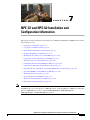 1
1
-
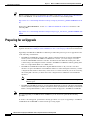 2
2
-
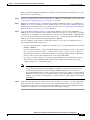 3
3
-
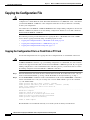 4
4
-
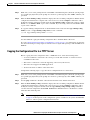 5
5
-
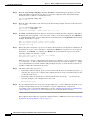 6
6
-
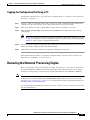 7
7
-
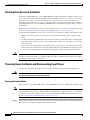 8
8
-
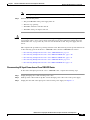 9
9
-
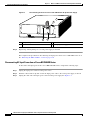 10
10
-
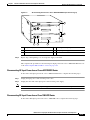 11
11
-
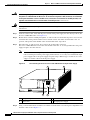 12
12
-
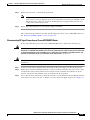 13
13
-
 14
14
-
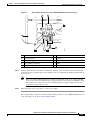 15
15
-
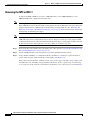 16
16
-
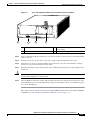 17
17
-
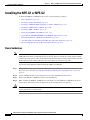 18
18
-
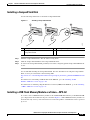 19
19
-
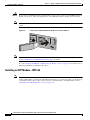 20
20
-
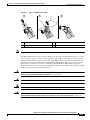 21
21
-
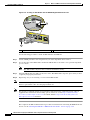 22
22
-
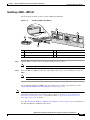 23
23
-
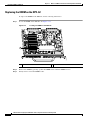 24
24
-
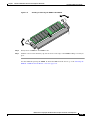 25
25
-
 26
26
-
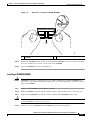 27
27
-
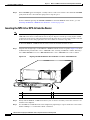 28
28
-
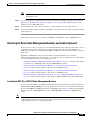 29
29
-
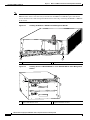 30
30
-
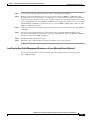 31
31
-
 32
32
-
 33
33
-
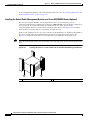 34
34
-
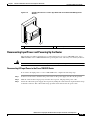 35
35
-
 36
36
-
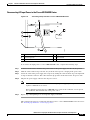 37
37
-
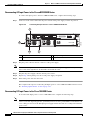 38
38
-
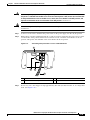 39
39
-
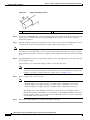 40
40
-
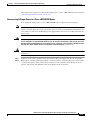 41
41
-
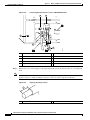 42
42
-
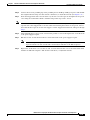 43
43
-
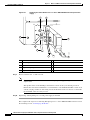 44
44
-
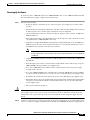 45
45
-
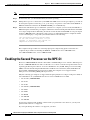 46
46
-
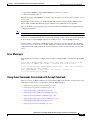 47
47
-
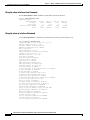 48
48
-
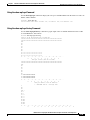 49
49
-
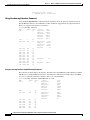 50
50
-
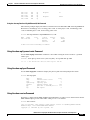 51
51
-
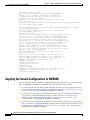 52
52
-
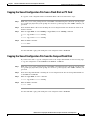 53
53
-
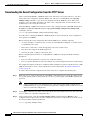 54
54
-
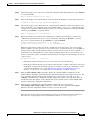 55
55
-
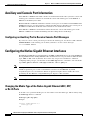 56
56
-
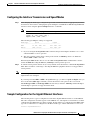 57
57
-
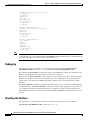 58
58
-
 59
59
-
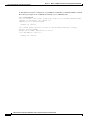 60
60
-
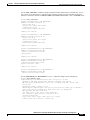 61
61
-
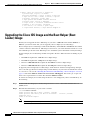 62
62
-
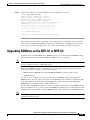 63
63
-
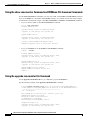 64
64
-
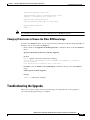 65
65
-
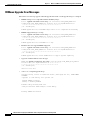 66
66
-
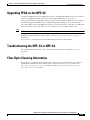 67
67
-
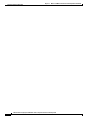 68
68
Cisco NPE-G2 - Network Processing Engine G2 Installation And Configuration Information
- Category
- Networking
- Type
- Installation And Configuration Information
- This manual is also suitable for
Ask a question and I''ll find the answer in the document
Finding information in a document is now easier with AI
Related papers
-
Cisco MEM-NPE-G1-FLD128= Datasheet
-
Cisco MEM-NPE-G1-FLD64= Datasheet
-
Cisco MEM-NPE-G1-1GB Datasheet
-
Cisco MEM-NPE-400-256MB= Datasheet
-
Cisco CISCO7204VXR-CH Datasheet
-
Cisco C7200-I/O-2FE/E= Datasheet
-
Cisco ASR1004-20G-SEC/K9 - ASR 1004 VPN+FW Bundle Router User manual
-
Cisco ASR1002-F Datasheet
-
Cisco MEM-SD-NSE-256MB= Datasheet
-
Cisco 15216-ATT-LC-18= Datasheet
Other documents
-
Cisco Systems 7200 VXR User manual
-
Cisco Systems 7200 VXR User manual
-
Cisco Systems 7206 VXR User manual
-
Cisco Systems UBR7246VXR User manual
-
Cisco Systems 7206VXR NPE-400 User manual
-
Cisco Systems 850 User manual
-
Cisco Systems CISCO7206 User manual
-
Cisco Systems uBR-E-16U User manual
-
3com 871 User manual
-
Cisco Systems C7200 User manual