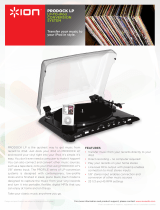www.lg.com
ENGLISH
Please read this manual carefully before operating
your set and retain it for future reference.
OWNER’S MANUAL
Mini Hi-Fi
System
CM4350P (CM4350, CMS4350F)
P/NO : MFL68941439_REV1.0

1 Getting Started
Getting Started2
Getting Started
1
Safety Information
CAUTION
RISK OF ELECTRIC SHOCK
DO NOT OPEN
CAUTION: TO REDUCE THE RISK OF ELECTRIC
SHOCK DO NOT REMOVE COVER (OR BACK) NO
USER-SERVICEABLE PARTS INSIDE REFER SERVICING
TO QUALIFIED SERVICE PERSONNEL.
This lightning ash with arrowhead
symbol within an equilateral
triangle is intended to alert the
user to the presence of uninsulated
dangerous voltage within the
product’s enclosure that may be of
sucient magnitude to constitute a
risk of electric shock to persons.
The exclamation point within an
equilateral triangle is intended
to alert the user to the presence
of important operating and
maintenance (servicing) instructions
in the literature accompanying the
product.
WARNING: TO PREVENT FIRE OR ELECTRIC SHOCK
HAZARD, DO NOT EXPOSE THIS PRODUCT TO RAIN
OR MOISTURE.
WARNING: Do not install this equipment in a
conned space such as a book case or similar unit.
CAUTION: Do not block any ventilation openings.
Install in accordance with the manufacturer’s
instructions.
Slots and openings in the cabinet are provided for
ventilation and to ensure reliable operation of the
product and to protect it from overheating. The
openings shall be never be blocked by placing
the product on a bed, sofa, rug or other similar
surface. This product shall not be placed in a built-
in installation such as a bookcase or rack unless
proper ventilation is provided or the manufacturer’s
instruction has been adhered to.
CAUTION: This product employs a Laser System.
To ensure proper use of this product, please read
this owner’s manual carefully and retain it for future
reference. Shall the unit require maintenance,
contact an authorized service center.
Use of controls, adjustments or the performance of
procedures other than those specied herein may
result in hazardous radiation exposure.
To prevent direct exposure to laser beam, do not
try to open the enclosure.
CAUTION concerning the Power cord
Most appliances recommend they be placed upon
a dedicated circuit;
That is, a single outlet circuit which powers only
that appliance and has no additional outlets or
branch circuits. Check the specication page of this
owner’s manual to be certain. Do not overload wall
outlets. Overloaded wall outlets, loose or damaged
wall outlets, extension cords, frayed power cords, or
damaged or cracked wire insulation are dangerous.
Any of these conditions could result in electric
shock or re. Periodically examine the cord of your
appliance, and if its appearance indicates damage
or deterioration, unplug it, discontinue use of the
appliance, and have the cord replaced with an
exact replacement part by an authorized service
center. Protect the power cord from physical or
mechanical abuse, such as being twisted, kinked,
pinched, closed in a door, or walked upon. Pay
particular attention to plugs, wall outlets, and the
point where the cord exits the appliance.
The Power Plug is the disconnecting device. In
case of an emergency, the Power Plug must remain
readily accessible.

Getting Started 3
Getting Started
1
This device is equipped with a portable battery or
accumulator.
Safety way to remove the battery or the
battery from the equipment: Remove the
old battery or battery pack, follow the steps
in reverse order than the assembly. To prevent
contamination of the environment and bring on
possible threat to human and animal health, the
old battery or the battery put it in the appropriate
container at designated collection points. Do
not dispose of batteries or battery together with
other waste. It is recommended that you use
local, free reimbursement systems batteries and
accumulators. The battery shall not be exposed to
excessive heat such as sunshine, re or the like.
CAUTION: The apparatus shall not be exposed to
water (dripping or splashing) and no objects lled
with liquids, such as vases, shall be placed on the
apparatus.
CAUTION: Do not use high voltage products
around this product. (ex. Electrical swatter) This
product may malfunction due to electrical shock.
RF Radiation Exposure Statement
This equipment should be installed and operated
with minimum distance 20 cm between the
radiator and your body.
y
The appliance is not intended for use by young
children or inrm persons without supervision.
y
Young Children should be supervised to
ensure that they do not play with appliance.
y
If the appliance is supplied from a cord
extension set or an electrical portable outlet
device, the cord extension set on electrical
portable outlet device must be positioned so
that it is not subject to splashing or ingress of
moisture.

Table of Contents4
Table of Contents
1 Getting Started
2 Safety Information
6 Unique Features
6 Accesories
7 Playable file Requirement
7 – Music file requirement
7 – USB device requirement
8 Remote control
10 Front Panel
12 Rear Panel
2 Connecting
13 Connecting to speakers
13 – Attaching the speakers to the unit
14 Optional Equipment Connection
14 – Antenna Connection
14 – USB Connection
15 – AUX IN Connection
15 – PORT. IN Connection
15 – Listening to the sound from your
external device
3 Operating
16 Basic Operations
16 – CD/USB Operations
16 – Auto Play
17 Other Operations
17 – Programmed Playback
17 – Deleting Programmed list
17 – Displaying file information (ID3 TAG)
18 – Searching for a folder and an MP3/
WMA file
18 – Deleting an MP3/WMA file
19 – Turn off the sound temporarily
19 – DEMO
19 – AUTO DJ playback
20 Using a Bluetooth wireless technology
20 – Listening to music stored on the
Bluetooth devices
22 Using the Music Flow Bluetooth App
22 – Install “Music Flow Bluetooth” App
onto Your Bluetooth Device

Table of Contents 5
1
2
3
4
5
24 Radio Operations
24 – Listening to the radio
24 – Improving poor FM reception
24 – Deleting all the saved stations
25 Sound adjustment
25 – Setting the surround mode
26 Advanced Operations
26 – Recording to USB
26 – To select recording bit rate and speed
28 Setting the Clock
28 – Setting the Clock through
“Music Flow Bluetooth” App
28 – Using your player as an alarm clock
29 – Sleep Timer Setting
29 – Dimmer
30 Advanced Operations
30 – Playing the iPod/iPhone
30 – Compatible iPod/iPhone
32 – Auto power down
32 – AUTO POWER On
32 – Auto function change
33 LG Sound Sync
4 Troubleshooting
34 Troubleshooting
5 Appendix
35 General specifications
36 Speaker specifications
37 Maintenance
37 – Handling the Unit
37 – Notes on Discs
37 Trademarks and Licenses

Getting Started6
Getting Started
1
Unique Features
BLUETOOTH
Listens to music stored on your Bluetooth device.
Portable In
Listens to music from your portable device. (MP3,
Notebook, etc.)
AUTO DJ
Blends the end of one song into the beginning of
another for seamless playback.
USB Direct Recording
Records music to your USB device.
Music Flow Bluetooth
Music Flow Bluetooth is an app designed to let you
take control of some of LG’s latest Audio devices.
Refer to page 22-23
LG Sound Sync
Controls volume level of this unit by the remote
control of your LG TV that is compatible with LG
Sound Sync.
Accessories
Please check and identify the supplied accessories.
Remote Control (1) Batteries (2)
FM Antenna (1)

Getting Started 7
Getting Started
1
Playable file
Requirement
Music file requirement
MP3/WMA le compatibility with this unit is limited
as follows.
y
Sampling frequency : within 32 to 48 kHz (MP3),
within 32 to 48 kHz (WMA)
y
Bit rate : within 32 to 320 kbps (MP3),
40 to 192 kbps (WMA)
y
Maximum les : Data CD : 999 / USB : 2000
y
Maximum folders : Data CD : 99 / USB : 200
y
File extensions : “.mp3”/“.wma”
y
Certain MP3/WMA les may not be played
depending on the type or format of the le.
y
CD-ROM le format : ISO 9660/JOLIET
y
We recommend that you use Easy-CD Creator,
which creates an ISO 9660 le system.
The DTS is not supported. In case of DTS audio
format, audio is not output.
You have to set the disc format option to [Mastered]
in order to make the discs compatible with the LG
players when formatting rewritable discs. When
setting the option to Live File System, you cannot
use it on LG players.
(Mastered/Live File System : Disc format system for
Windows Vista)
Compatible USB Devices
y
MP3 Player : Flash type MP3 player.
y
USB Flash Drive :
Devices that support USB2.0 or USB1.1.
y
The USB function of this unit does not support
all USB devices.
USB device requirement
y
Devices which require additional program
installation when you have connected it to a
computer, are not supported.
y
Do not extract the USB device while in operation.
y
For a large capacity USB, it may take longer than
a few minute to be searched.
y
To prevent data loss, back up all data.
y
If you use a USB extension cable or USB hub, the
USB device is not recognized.
y
Using NTFS le system is not supported.
(Only FAT(16/32) le system is supported.)
y
This unit recognizes up to 2000 les.
y
External HDD, Card readers, Locked devices, or
hard type USB devices are not supported.
y
USB port of the unit cannot be connected to PC.
The unit cannot be used as a storage device.
y
Some USB may not work with this unit.

Getting Started8
Getting Started
1
Remote control
Battery Installation
Remove the battery cover on the rear of the
Remote Control, and insert two (size AAA) batteries
with
4
and
5
matched correctly.
• • • • • • • • • •
a
• • • • • • • • •
1
(Power) : Switches the unit ON or OFF.
B
(Open/Close) : Opens and closes the disc tray.
PRESETFOLDER
W
/
S
:
-
Searches for a folder of MP3/WMA les. When
a CD/USB containing MP3/WMA les in several
folders is being played, press PRESETFOLDER
W
/
S
to select the folder you want to play.
-
Chooses a preset number for a radio station.
FUNCTION : Selects the function and input source.
MUTE
@
: Mutes the sound.
VOL +/- : Adjusts speaker volume.
PROGRAM/MEMORY :
-
Stores radio stations.
-
Deletes all the saved stations.
-
Creates a programmed list you want to listen to.
USB REC : USB direct recording.
SLEEP : Sets the system to turn off automatically at
a specified time.
(Dimmer : The display window will be darkened by
half.)

Getting Started 9
Getting Started
1
• • • • • • • • • •
b
• • • • • • • • •
REPEAT(MENU) : Listens to your tracks/les
repeatedly or randomly.
C
/
V
(Skip/Search) :
-
Skips fast backward or forward.
-
Searches for a section within a track/le.
TUNING -/+ : Selects the radio station.
Z
ENTER :
-
Stops playback or recording.
-
Cancels DELETE function.
d
/
M
(Play/Pause) :
-
Starts or pauses playback.
-
Selects STEREO/MONO.
SOUND EFFECT : Chooses sound impressions.
AUTO DJ : Selects the AUTO DJ mode. (For more
information refer to page 19)
DELETE :
-
Deletes MP3/WMA les.
-
Deletes a song on the programmed list.
• • • • • • • • • •
c
• • • • • • • • •
0 to 9 numerical buttons : Selects numbered tracks,
les, or preset number.
INFO :
-
Sees information about your music. An MP3 le
often come with ID3 tag. The tag gives the Title,
Artist, Album or Time information.
-
Sees the address of connected Bluetooth
device in Bluetooth mode.
REGION EQ : Chooses sound impressions.
• • • • • • • • • •
d
• • • • • • • • •
CLOCK : Sets a clock and checks a time.
ALARM : With the ALARM function you can turn
CD, USB play and Tuner reception on at a desired
time.
SET : Conrms the setting.

Getting Started10
Getting Started
1
Front Panel
a
b
c
d
e
f
g
h
i
j
k
l
m
n
p
o

Getting Started 11
Getting Started
1
a
Display window
b
USB REC.
Records to USB.
USB
Plays the audio les by connecting the USB
device.
c 1
/
!
(Power)
Switches the unit ON or OFF.
d I
(Stop)
Stops playback or recording.
e
AUTO DJ
Selects the AUTO DJ mode.
(For more information refer to page 19)
f Y
(Skip/Search)
-
Searches backward.
-
Skips to the previous track/le.
g
DEMO
Shows demo mode.
h
PORT. IN
i
Disc tray
j
FUNCTION
Selects the function or input source.
k T
ST./MO.
- Starts or pauses playback.
- Selects Stereo/Mono.
l
LG EQ
You can choose sound impressions.
m U
(Skip/Search)
-
Searches forward.
-
Skips to the next track/le.
n
BASS BLAST
Selects BASS or STANDARD eect directly.
o
Master Volume
Adjusts volume of speaker.
p
R
(Open/Close)
Opens or closes the disc tray.

Getting Started12
Getting Started
1
Rear Panel
a
POWER IN
b
ANTENNA (FM)
c
AUX IN (L/R) connectors
d
SPEAKERS terminal/cord
a
b
c
d
POWER IN

2 Connecting
Connecting 13
Connecting
2
Connecting to
speakers
Attaching the speakers to the
unit
To connect the cable to the unit, press each plastic
nger pad to open the connection terminals on the
unit. Insert the wire and release the nger pad.
Connect the black stripe of each wire to the
terminals marked - (minus) and the other end to
the terminals marked + (plus).
Color Speaker
Red Front R
White Front L
y
Be careful to make sure children do not put
their hands or any objects into the *speaker
duct.
* Speaker duct : A hole for plentiful bass
sound on speaker cabinet (enclosure)
y
The speakers contain magnet parts, so color
irregularity may occur on the TV screen or
PC monitor screen. Please use the speakers
far away from either TV screen or PC
monitor.
>
Caution

Connecting14
Connecting
2
Optional Equipment
Connection
Antenna Connection
Connect the supplied FM antenna for listening to
the radio.
Connect the antenna to the antenna port on the
back of the unit. Be sure to extend the FM wire
antenna fully.
USB Connection
Connect a USB device (or MP3 player, etc.) to the
USB ports on the unit.
Removing the USB Device from the unit.
1. Choose a different function/mode or
press
Z
ENTER on the remote control
or
I
on the unit twice in a row.
2. Remove the USB device from the unit.
,
Note
FM

Connecting 15
Connecting
2
AUX IN Connection
Connect an output of auxiliary device (Camcorder,
TV, Player, etc) to the AUX IN(L/R) connector.
If your device has only one output for audio(mono),
connect it to the left (white) audio jack on the unit.
PORT.
IN Connection
Connect an output (earphone or line out) of
portable device (MP3 or PMP etc) to the PORT. IN
connector.
Listening to the sound from
your external device
The unit can be used to play the sound from many
types of external device.
1. Connect the external device to the AUX IN(L/R)
or PORT. IN connector of the unit.
2. Turn the power on by pressing
1
on the
remote control or
1
/
!
on the unit.
3. Select the AUX or PORTABLE function by
pressing FUNCTION.
4. Turn the external device and start playing it.
Red
White
To the audio output jacks
of your component
(Camcorder, TV, Player, etc)
L
R
PORT.IN

3 Operating
Operating16
Operating
3
Basic Operations
CD/USB Operations
1. Insert the disc by pressing
B
on the remote
control or
R
on the unit
Or connect the USB device to the USB port.
2. Select CD or USB function by pressing
FUNCTION.
To Do this
Stop
Press
Z
ENTER on the remote
control or
I
on the unit.
Playback
Press
d
/
M
on the remote control
or
T
on the unit.
Pause
During playback, press
d
/
M
on the
remote control or
T
on the unit.
Searching
for a section
within
a track/le
Press and hold
C
/
V
on the
remote control or
Y/U
on
the unit during playback and
release it at the point you want to
listen to.
Selecting
a track/le
directly
Press 0 to 9 numerical buttons on
the remote control to go to the
desired le or track directly.
Skipping to
the next/
previous
track/le
-
In stop status,
Press
C
/
V
on the remote
control or
Y/U
on the unit to
go to the next/previous track/le.
-
During playback,
press
V
on the remote control
or
U
on the unit to go to the
next track/le.
Playing less than 2 seconds, press
C
on the remote control or
Y
on the unit to go to the previous
track/le.
Playing after 3 seconds, press
C
on the remote control or
Y
on
the unit to go to the beginning of
the track/le.
Playing
repeatedly or
randomly
Press REPEAT(MENU) on the
remote control repeatedly. Refer
to the note for details about the
display change.
y
The display changes in the following order.
USB MP3/WMA CD AUDIO CD
RPT 1
RPT*DIR
RPT ALL
RANDOM
OFF
RPT 1
RPT DIR
RPT ALL
RANDOM
OFF
RPT 1
-
RPT ALL
RANDOM
OFF
*DIR : Directory
y
When you play Program list, only RPT 1 and
RPT ALL are available.
y
Even after restarting the unit or switching
one function to another, you can listen to
music from the point where it’s last been
played.
y
If you leave the disc tray open for 5 minutes,
it will close automatically.
,
Note
Auto Play
AUDIO/MP3/WMA CD is played automatically after
disc tray is open and then closed.
Automatically switches to the CD function if disc
tray is open and then closed when there is no disc
in tray.

Operating 17
Operating
3
Other Operations
Programmed Playback
The program function enables you to store your
favorite les from any disc or USB device.
A program can contain 20 tracks/les for each
media. (CD, USB) Possible to save a total of 40
tracks/les.
1. Press PROGRAM/MEMORY on the remote
control in stop status.
2. Press
C
/
V
on the remote control to select
a track/file.
3. Press PROGRAM/MEMORY to save and select a
next track/file.
4. Repeat steps 2 - 3 to store other tracks/files.
(You can modify the list by pressing
PRESETFOLDER
W
/
S
to select the program
number.)
5. Press PROGRAM/MEMORY once again.
To play the programmed list, press
d/M
after you
make the list.
When making or modifying the programmed
list, REPEAT mode is o.
,
Note
Deleting Programmed list
Deleting function only works in the edit mode.
1. Press PROGRAM/MEMORY on the remote
control in stop status.
2. Select a song by pressing PROGRAM/MEMORY
or PRESETFOLDER
W
/
S
repeatedly.
3. Press DELETE while a song is selected.
y
Programmed list is cleared in the case
below.
-
Removing the disc or the USB device.
-
Deleting or recording music les in the
USB device.
-
Unplugging the Power Cord.
y
Program is switched o in the case below.
-
Changing to a dierent function.
-
Turning o and on the unit.
-
Operating the numeric buttons on the
remote control.
,
Note
Displaying file information
(ID3 TAG)
While playing an MP3 le containing le
information, you can display the information by
pressing INFO.

Operating18
Operating
3
Searching for a folder and an
MP3/WMA file
1. Press PRESET·FOLDER
W
/
S
on the remote
control repeatedly until a desired folder appears
in the display window.
2. Press
d
/
M
to play it. The first file of the folder
will be played.
y
USB/CD Folders/Files are recognized as
below
FOLDER 1
ROOT
FOLDER
FOLDER 2
FILE 1
FILE 2
FILE 3
FILE 4
FILE 5
FILE 6
FILE 7
FILE 8
FILE 9
FILE 10
FILE 11
FILE 12
FILE
FILE 13
FILE 14
FOLDER3
FOLDER4
FOLDER5
FOLDER6
FOLDER7
FOLDER8
y
If there is no le in a folder, the folder will
not appear.
y
Folders will be presented as the following
order;
ROOT
FOLDER1 FOLDER3 FOLDER7
FOLDER8 FOLDER5 FOLDER6
y
File will be played from
$
le No.1 to
$
le
No.14 one by one.
y
Files and folders will be presented in order
recorded and may be presented dierently
according to the record circumstances.
y
*ROOT : The rst screen you can see when a
computer recognize the USB/CD is “ROOT”.
,
Note
Deleting an MP3/WMA file
You can delete le, folder or format by pressing
DELETE on the remote control. This function is
supported only in stop status. (USB only)
1. - Select the file you want to delete and press
DELETE on the remote control.
- Select the folder you want to delete by pressing
PRESETFOLDER
W
/
S
on the remote control
and press DELETE on the remote control.
- Press and hold DELETE on the remote control
to format the USB device.
Or
Press DELETE on the remote control repeatedly
during selecting the MP3/WMA file.
The display changes in the following order.
- DEL FILE : Deletes file
- DEL DIR : Deletes folder
- FORMAT : Formats USB
2. To delete file/folder or format, press
d
/
M
on the remote control or
T
on the unit.
If you want to exit the current mode,
press
Z
ENTER on the remote control or
press
I
on the unit.
y
Do not extract the USB device during
operation. (play, delete, etc.)
y
Regular back up is recommended to
prevent data loss.
y
The delete function may not be supported
according to the USB status.
>
Caution

Operating 19
Operating
3
Turn off the sound temporarily
Press MUTE
@
on the remote control to mute
your sound.
You can mute your unit, for example, to answer the
telephone, the “MUTE” will appear in the display
window.
To cancel it, press MUTE
@
again or change the
volume level.
DEMO
In the power o state, press DEMO on the unit
once. The unit will power on and display each
function in the display window. To cancel the
DEMO function, press DEMO once more.
y
While in DEMO, this unit will keep DEMO
status even if you unplug the power cord
connection.
y
You can enjoy other functions during the
DEMO, the DEMO will temporarily pause.
- Without input key in 10 sec, the DEMO
will play back automatically.
,
Note
AUTO DJ playback
Auto DJ blends the end of one song into the
beginning of another for seamless playback. It
equalizes volume across tracks for uninterrupted
playback.
Press AUTO DJ on the remote control or unit
repeatedly, the display changes as followings.
RANDOM (AUTO DJ RANDOM) -> RPT (AUTO DJ
SEQUENTIAL) -> (AUTO DJ OFF)
Mode
Display
Window
Description
OFF
-
(AUTO DJ OFF)
-
RANDOM
RANDOM
(AUTO DJ
RANDOM)
The music is
played randomly
on this mode.
REPEAT
RPT
(AUTO DJ
SEQUENTIAL)
The music is
played repeatedly
on this mode.
y
AUTO DJ mode does not support searching
for a section within a track/le or to play
repeatedly or randomly.
y
If you move to other functions or stop the
music using
I
on the unit (or
Z
ENTER on
the remote control) on AUTO DJ mode,
AUTO DJ will be disable.
y
AUTO DJ is not supported in the music le
whose length is less than 60 seconds.
y
During recording, AUTO DJ is not available.
y
Only AUTO DJ SEQUENTIAL is selected when
played programmed list.
,
Note

Operating20
Operating
3
Using a BLUETOOTH®
wireless technology
About BLUETOOTH
Bluetooth is wireless communication technology
for short range connection.
The sound may be interrupted when the
connection has interference from other electronic
devices or you connect a Bluetooth device from a
dierent room.
Connecting individual devices under Bluetooth
wireless technology does not incur any charges. A
mobile phone with Bluetooth wireless technology
can be operated via the Cascade if the connection
was made via Bluetooth wireless technology.
Available Devices : Mobile phone, MP3, Laptop,
PDA.
BLUETOOTH Profiles
In order to use Bluetooth wireless technology,
devices must be able to interpret certain proles.
This unit is compatible with following prole.
A2DP (Advanced Audio Distribution Prole)
Listening to music stored on
the BLUETOOTH devices
Pairing your unit and BLUETOOTH
device
Before you start the pairing procedure, make
sure the Bluetooth feature is activated on your
Bluetooth device. Refer to your Bluetooth
device’s user guide. Once a pairing operation is
performed, it does not need to be performed again.
1. Press the FUNCTION button until the
Bluetooth function is selected. “BT READY”
appears on the display window.
2. Operate the Bluetooth device and perform the
pairing operation. When searching for this unit
with the Bluetooth device, a list of the devices
found may appear in the Bluetooth device
display depending on the type of Bluetooth
device. Your unit appears as “LG CM4350P(XX)”.
y
XX means the last two digits of
Bluetooth address. For example, if your
unit has a Bluetooth address such
as 9C:02:98:4A:F7:08, you will see
“LG
CM4350P(08)
”
on your Bluetooth device.
y
Depending on the Bluetooth device type,
some devices may have a dierent pairing
process. Enter the PIN code (0000) as
needed.
y
You can connect this unit with up to 3
Bluetooth devices simultaneously using
the same method as described above, only
in the Bluetooth function.
y
The multi pairing connection is only
supported on Android or iOS devices. (Multi
pairing connection may not be supported
depending on the connected device
specications.)
y
Removable/detachable Bluetooth device
(Ex : Dongle etc.) will not support multi
pairing.
,
Note
Page is loading ...
Page is loading ...
Page is loading ...
Page is loading ...
Page is loading ...
Page is loading ...
Page is loading ...
Page is loading ...
Page is loading ...
Page is loading ...
Page is loading ...
Page is loading ...
Page is loading ...
Page is loading ...
Page is loading ...
Page is loading ...
Page is loading ...
Page is loading ...
/