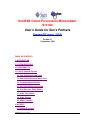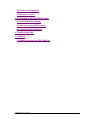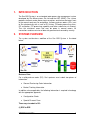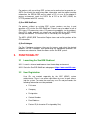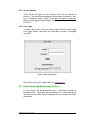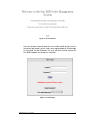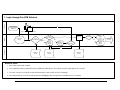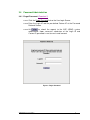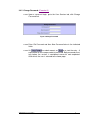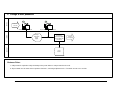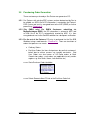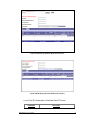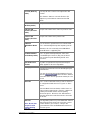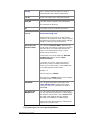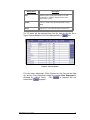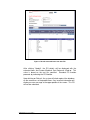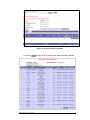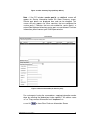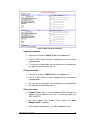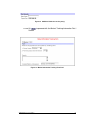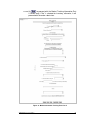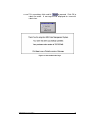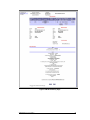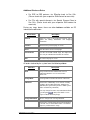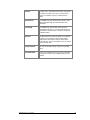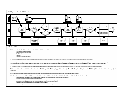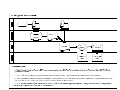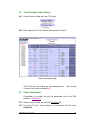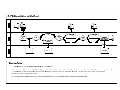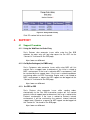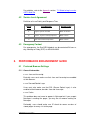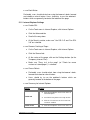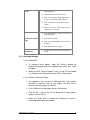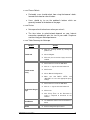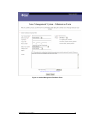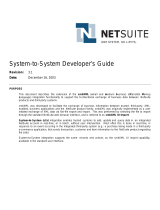SunB2B Partner’s User Guide v 1
S
UN
B2B O
RDER
P
ROCESSING
M
ANAGEMENT
S
YSTEM
User's Guide for Sun's Partners
(Download PDF version ~700KB)
Version 2.1
1 September, 2003
TABLE OF CONTENTS
1. INTRODUCTION
2. SYSTEM OVERVIEW
3. FUNCTIONALITY
3.1 Launch Sun B2B System
3.2 User Registration and Login
3.3 Deactivation/Reactivation of Users
3.4 Password Administration
3.5 Purchasing Order Generation
3.6 View Purchase Order History
3.7 Order Cancellation
3.8 Order Deletion
3.9 Other Functions
4. SUPPORT
4.1 Support Procedure

SunB2B Partner’s User Guide v 3
1. INTRODUCTION
The Sun B2B System is an automated order processing management system
developed by Sun Microsystems Pte Ltd and the ASP (iGINE). The system
provides electronic order processing transactions and hence eliminates most
of the manual work over fax and phone. It allows purchase orders (POs) sent
to Sun electronically with a track of PO history, PO/order processing status,
PO verification, PO processing capability and other submission via Internet.
Thus this minimizes errors that may be prone in manual means. All
transactions and transmission of data are governed and secured by security.
2. SYSTEM OVERVIEW
The system and business workflow of the Sun B2B System is illustrated
below:
Business Rule:
For a valid purchase order (PO), Sun's partners must submit two pieces of
information:
General Purchasing Order Information
Market Tracking Information
In addition, where applicable, the following information is required in hardcopy
with the appropriate approvals,
Configuration Check
Special Discount Form
Three ways to submit a PO:
(1) ERP to ERP

SunB2B Partner’s User Guide v 4
For partners with an existing ERP system and a mechanism to generate an
ASCII file of both the purchasing order information and the market tracking
information, the ERP-to-ERP way to submit a PO is in use. A file adaptor in
partner environment sends the ASCII file of PO to the ASP (iGINE) via
HTTPS protocol with SSL security.
(2) Sun B2B WebFront
For partners without an existing ERP system, partners can key in and
generate a PO via the Sun B2B WebFront. Partners can also obtain a trail of
PO history, PO processing status, PO processing capability via the webfront.
Once PO is ready, partners can submit and send the PO to the ASP (iGINE)
through the webfront. The transmission is secured by SSL encryption.
The ASP's (iGINE) B2B Transaction Engine stores and verifies portions of the
PO information.
(3) SunCatalogue
For Sun Catalogue customers, they can first access and select the desired
products via Sun Catalogue. After generating the appropriate quotation, the
customer can choose to submit the orders to the Sun B2B system.
3. FUNCTIONALITY
3.1 Launching the Sun B2B Webfront
3.1.1 Launch a internet web browser from the desktop environment.
3.1.2 Go to the Sun B2B WebFront web page at https://www.sun-b2b.com
3.2 User Registration
User IDs are created separately by the ASP (iGINE) system
administrator. There is no online registration for users to gain access
into the system. To create the necessary user IDs and passwords, the
following information must be provided:
Full name
Company
Designation
Contact Number
Email Address
Partner ID (6-character ID assigned by Sun)

SunB2B Partner’s User Guide v 5
3.2.1 Access Control
There will be two types of user accounts that can be created for
partners. The key difference between the two types of accounts is that,
one is allowed to create a draft PO but does not permit submission
while the other type of account allows the user to create and submit the
PO to Sun.
3.2.2 User Login
To access the system, a user must enter Login ID and Password at the
User Login Screen. Note that the entire login session is encrypted
using SSL.
Figure 1 User Login Screen
Note: Please refer to the Login Flow Chart (Flowchart 1).
3.3 Deactivation and Reactivation of Users
A user account will be deactivated after 3 consecutive failures of
password entry. Thereafter, the deactivated user is presented with a
message on the Login Screen indicating that the account has been
deactivated.

SunB2B Partner’s User Guide v 6
Figure 2 Access Denied
Once an account is deactivated, the user will be unable to log in even if
the correct password is given, and a message prompting "Invalid Login
or Password" will be displayed. The user will then need to contact the
Sun B2B Helpdesk for account re-activation.
Figure 3 Invalid Login

SunB2B Partner’s User Guide v 7
Database iGINE Partners
1. Login through Sun B2B Webfront
Load Sun B2B
Webfront
Login Page
(Fig 1)
Key in Login ID and Password
User
Deactivated?
Partner's
Profile
Access
Denied
(Fig 2)
Valid
Password?
No
Yes
Partner's
Profile
Log Access
Error
Message
(Fig 3)
3rd
Attempt?
No
Yes
No
Yes
Partner's
Profile
Partner
Page
(Fig 6)
OA Staff
Page
(Fig 12)
Establish
Session
Partner? Yes
No
Business Rules:
1. All sessions shall be SSL-enabled.
2. User registration shall be performed off-line by iGINE.com administrator. There will be no online registration of user account.
3. To ensure security, user accounts shall be deactivated after 3 consecutive unsuccessful attempt.
4. Once deactivated, the user has to send an email to sunb2b@igine.com to request for re-activation of the user account.

SunB2B Partner’s User Guide v 8
3.4 Password Administration
3.4.1 Forgot Password:
(Flowchart 2)
3.4.1.1
Click the Forgot Password link on the User Login Screen.
3.4.1.2
Enter the Login ID and the pre-defined Partner ID at the Password
Retrieval Screen.
3.4.1.3
Hit to submit the request to the ASP (iGINE) system
administrator. Upon successful submission of the Login ID and
Partner ID, password is sent to user's email account.
Figure 4 Forgot Password

SunB2B Partner’s User Guide v 9
3.4.2 Change Password: (Flowchart 3)
3.4.2.1
Upon a successful login, go to the User Services tab, click Change
Password link.
Figure 5 Change Password
3.4.2.2
Enter Old Password and then New Password twice in the indicated
fields.
3.4.2.3
Hit to submit request, or to re-start the entry. A
confirmation of the new password is presented. Both passwords must
tally before the session is considered successful and completed.
After which, the user is returned to the home page.

SunB2B Partner’s User Guide v 10
Database iGINE Partners
2. Web user forget his/her password
Load Sun B2B
Webfront
Login Page
(Fig 1)
Select "Forgot Password"
User's
Profile
Business Rules:
1. Password requested shall be automatically emailed to the user's pre-registered email address.
2. A 6-character Partner ID shall be assigned to each partner. This ID will be used together with the user's login ID to retrieve the password.
Forgot
Password
Page
(Fig 4)
Key in "Login ID" and "Partner ID'
Send password via
email to user
return to
home page

SunB2B Partner’s User Guide v 11
Database iGINE Partners
3. Change of user password
Select "Change Password"
User's
Profile
Business Rules:
1. Old password is required to verify the identity of the person before a new password can be used.
2. All passwords must be more than or equal to 6 characters, consisting of alphanumerics. Passwords are non-case sensitive.
Change
Password
Page
(Fig 5)
Key in Old and New Password
Check that old
password is
correct and update
account with new
password
return to
home page
Established
Session

SunB2B Partner’s User Guide v 12
3.5 Purchasing Order Generation
There are two ways whereby a Sun Partner can generate a PO:
3.5.1 For Partners with existing ERP systems and are determined by Sun to
be eligible, an ASCII file of PO information is created by the Partner's
ERP system and sent its encrypted form to the ASP (iGINE) or further
processing. (Flowchart 5)
3.5.2 (For EMEA only) For EMEA Customers submitting via
MySunCatalogue (MSC), the PO information is entered in MSC and
an XML file of the PO is automatically created by MSC. It is then
encrypted and sent to the SunB2B webfront for subsequent verification.
3.5.3 For the rest of the Partners, PO entry is performed via the Sun B2B
Webfront using a web browser. (Flowchart 4) There are two kinds of
orders that partners can create:
Ordinary Orders
End User Orders (for items that partners buy on their customer’s
behalf due to various reasons e.g. taxation constraints. End
User Orders are also known as US Dollar orders or Back
Commission orders; such orders are applicable to only certain
regions e.g. Asia South, Korea, Latin America etc.)
3.5.3.1
Go to Purchase Order tab folder:
3.5.3.2
Select Generate New PO link or the End User Order link.

SunB2B Partner’s User Guide v 13
Figure 6 Order Entry (Ordinary Orders) for Partners
Figure 7 Order Entry (End User Orders) for Partners
3.5.3.3
Enter PO information in Generate New PO Screen
Field Name Description

SunB2B Partner’s User Guide v 14
Cart File (Ordinary
Order)
This the path of the cart file to be imported for PO
creation.
Click "Browse" button to select the file then click
"Import" to proceed with the extraction of the PO
details.
PO Number
(Ordinary Order)
Unique code number of the purchase order.
End User PO
Number (End User
Order)
Unique code number of the end user purchase order.
Partner's PO
Number (End User
Order)
Unique code number of the partner's PO.
PWD Cart
ID/WebDesk Quote
ID
The cart ID of the uploaded file for the indicated PO.
This is automatically filled up after importing cart file.
Otherwise, this is the manually entered WebDesk
Quote ID which is supplied by Sun.
ES Quote Number
(for Ordinary Order)
This is an optional field provided for orders that
included Enterprise Services (ES) parts and have
been assigned a quote Number by the ES sales
personnel.
Special Discount
Number
A number assigned for the Special Term Request
(STR) applied for discount computation.
Pricing Option
The type of price list to be use for extracting the price
of the PO item.
You may select from the provided dropdown list and
click the button to view the detailed
information of the chosen agreement number-price list
record.
Main Line
This is used to add sub-line item(s), that are meant to
be configured and built into a base system i.e. Base
Server.
Select the Main Line item that the sub-line items are
supposed to be tagged under. Enter the subline item
product part number and the relevant quantity,
discount and price. After that, click “Add” button to
bring the subline item under the main line selected in
the list box.
New Part
Note
: Ensure that
the part is valid
before checking
this flag.
This flag allows partners to proceed with their order on
New Product Parts that may not exist in the system’s
product database yet as there is a delay in the
synchronization of the Sun B2B database with Sun’s
backend system.

SunB2B Partner’s User Guide v 15
this flag.
If this is activated, value for Nett Price column is
required and Discount column should be blank.
Part No.
Unique code number of the ordered product/part.
Model No.
The model number assigned to the indicated part.
(This field has been disabled)
Qty
The quantity of the part ordered by the partner.
Discount (%)
or
Nett
Price ($)
Unit Price will always take precedence over the
Discount Percentage value.
If both the fields are entered, the system will back-
calculate the discount based on the unit price keyed-in
and update the discount percentage field accordingly,
regardless of the value keyed-in previously.
Nett-to Sun Price
(End User Order)
This is meant for End User Orders, where the unit
price/discount entered above are End User Unit Price.
Nett-to Sun Price is the amount that Sun bills the
Partners, thus allowing them to enjoy a certain
amount of back commission.
In Latin America, this field is labeled as
Extended
Distributor Price
which is meant for
Back
Commission Orders.
For example, an end user order may purchase 2
quantity of a product for US$500 each while the
partner’s price for that product is only US$400 each.
So, the following fields should contain:
Quantity =
2
End User Unit Price = US$500
Nett to Sun Price =
US$800
(partners are to compute
the multiply of $400 x 2 themselves)
EMC/CCIB#
This is an optional field that is required by some
Taiwan and PRC orders
to indicate that certain
product parts have been certified/checked with an
EMC/CCIB#
Date Requested
(MM/DD/YYYY)
This is the requested ship date for the particular line
item. This date must be later than the current (today's)
date. However,
note that this is only a REQUESTED
date and the final shipment date may still differ
depending on availability of the individual parts.
Partners may enter different dates to indicate partial
shipment for a particular order.
Each product/part has corresponding buttons:

SunB2B Partner’s User Guide v 16
Button Name Description
Add
Add the keyed-in product/part details to the PO.
Product/Part(s) added is displayed at the lower
portion of the screen.
Update
Saves the details of the product/part that is being
edited.
Delete
Removes the selected product/part from the PO.
For PO which will be extracted from cart file, indicate the cart file in
Import Partner Webdesk Cart File field and click the link.
Figure 8 Cart File Details
Fill in the items information. Either Discount or Unit Price can be filled
up, and the Date Requested should be entered (Date Requested is
disabled for sub-line items). Click to proceed with the
extraction or to ignore.

SunB2B Partner’s User Guide v 17
Figure 9 PO with extracted items from Cart File
After clicking "Update", the PO details will be displayed with the
extracted items and Partner Webdesk Cart Reference filled up. This
value is based on the cart file specified. Standard PO creation
proceeds by indicating the PO Number.
Upon clicking on Refresh, the system will check against the database
on the correctness of the product/items. Any incorrect information will
display an error message at the upper portion of the screen. This PO
will not be submitted.

SunB2B Partner’s User Guide v 18
Figure 10 PO with incorrect information
3.5.3.4
Hit to view the PO items on the Order Summary Screen.

SunB2B Partner’s User Guide v 19
Figure 11 Order Summary Page (Ordinary Orders)
Note : If the PO includes service part(s), an additional screen will
appear for Service Information before the Order Summary screen.
Service part details are displayed here and can be changed. This
screen will only appears for those countries that are configured for
service part(s). Countries that are not enabled fro service part(s), a
note will be displayed informing service parts are not allowed. For more
information, please contact your SUN Representative.
Figure 12 Service Information (for Service parts)
For service parts having the same address, copying information can be
done by selecting the product/part to be copied in "All address same
as" or "Copy contract information from" dropdown lists.
3.5.3.5
Hit to show Other Purchase Information Screen

SunB2B Partner’s User Guide v 20
Figure 13 Other Purchase Information
Shipping information
Partner has to select a ShipTo ID from the dropdown list.
If the ID is NOT known, Partner is required to key in the relevant
shipping details.
This two sets of information are mutually exclusive and partners
are required to entered only one set
Billing information
Partner has to select a BillTo ID from the dropdown list.
If the ID is NOT known, Partner is required to key in the relevant
shipping details.
This two sets of information are mutually exclusive and partners
are required to entered only one set
Other information
Payment Terms
(this is a non-editable field that indicates the
partner's desired payment terms for this particular order, e.g.
‘NET 30 DAYS’)
For some regions (e.g. Greater China, Korea), the
Sales
Manager Email is required.
If PO includes service part(s), this will be additional value:
Page is loading ...
Page is loading ...
Page is loading ...
Page is loading ...
Page is loading ...
Page is loading ...
Page is loading ...
Page is loading ...
Page is loading ...
Page is loading ...
Page is loading ...
Page is loading ...
Page is loading ...
Page is loading ...
Page is loading ...
Page is loading ...
Page is loading ...
Page is loading ...
Page is loading ...
Page is loading ...
Page is loading ...
-
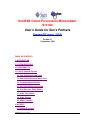 1
1
-
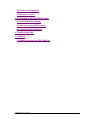 2
2
-
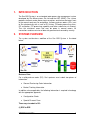 3
3
-
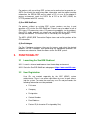 4
4
-
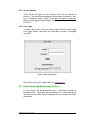 5
5
-
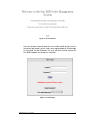 6
6
-
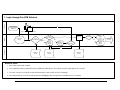 7
7
-
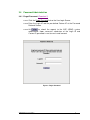 8
8
-
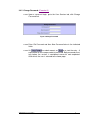 9
9
-
 10
10
-
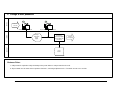 11
11
-
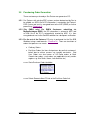 12
12
-
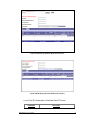 13
13
-
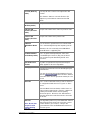 14
14
-
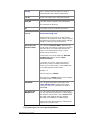 15
15
-
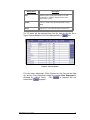 16
16
-
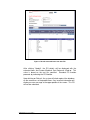 17
17
-
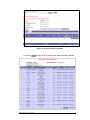 18
18
-
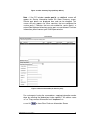 19
19
-
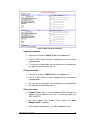 20
20
-
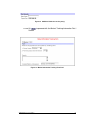 21
21
-
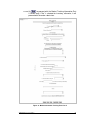 22
22
-
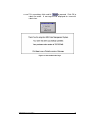 23
23
-
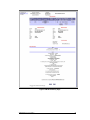 24
24
-
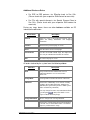 25
25
-
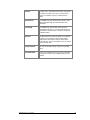 26
26
-
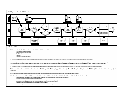 27
27
-
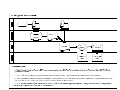 28
28
-
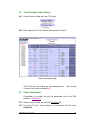 29
29
-
 30
30
-
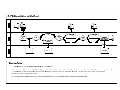 31
31
-
 32
32
-
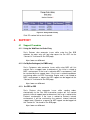 33
33
-
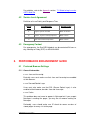 34
34
-
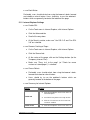 35
35
-
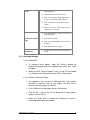 36
36
-
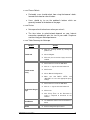 37
37
-
 38
38
-
 39
39
-
 40
40
-
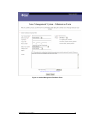 41
41
Sun Microsystems VCR B2B User manual
- Type
- User manual
- This manual is also suitable for
Ask a question and I''ll find the answer in the document
Finding information in a document is now easier with AI
Related papers
Other documents
-
Hisense MC086C User manual
-
Kodak InSite Prepress Customer Portal User guide
-
Hisense HT002A User manual
-
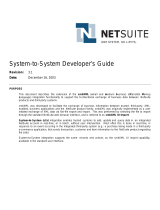 NetSuite Printer Accessories 3.1 User manual
NetSuite Printer Accessories 3.1 User manual
-
PayPal Website Payments Pro - 2011 - Hosted Solution Integration Guide
-
Kofax Analytics for MarkView 1.1.2 User guide
-
 PayPal Gateway Gateway - 2013 User guide
PayPal Gateway Gateway - 2013 User guide
-
PayPal Express Checkout 2012 User guide
-
Billion BIGUARD S100N Datasheet
-
Kofax Communication Server 10.3.0 Technical Manual