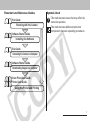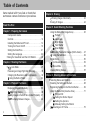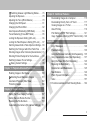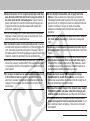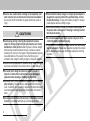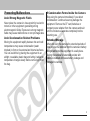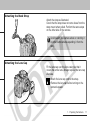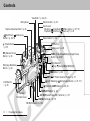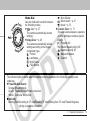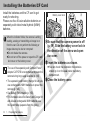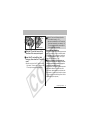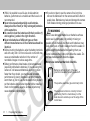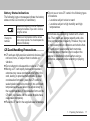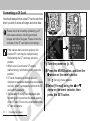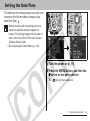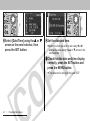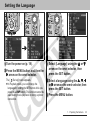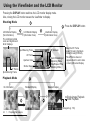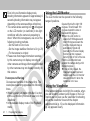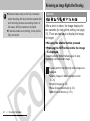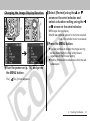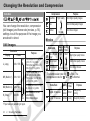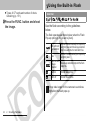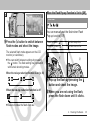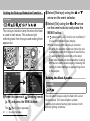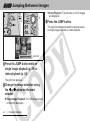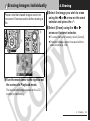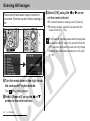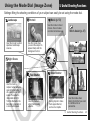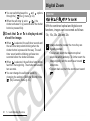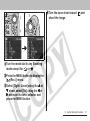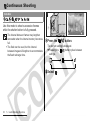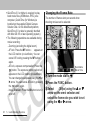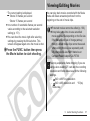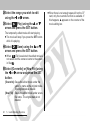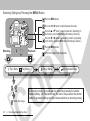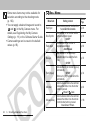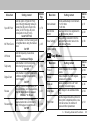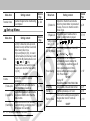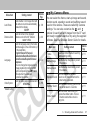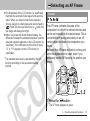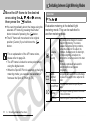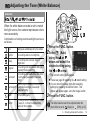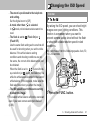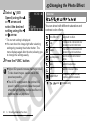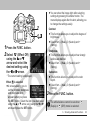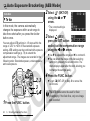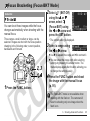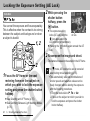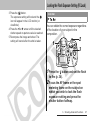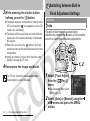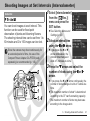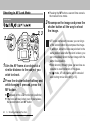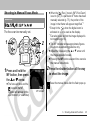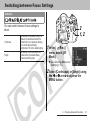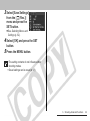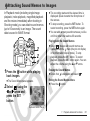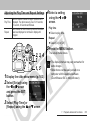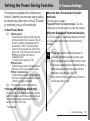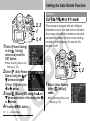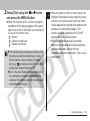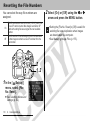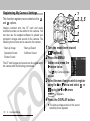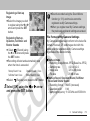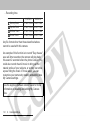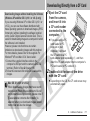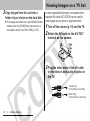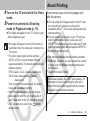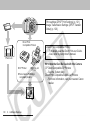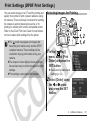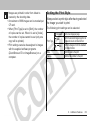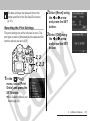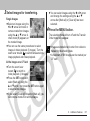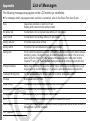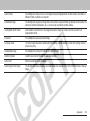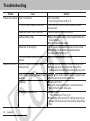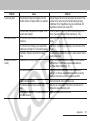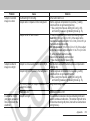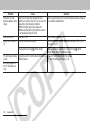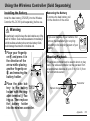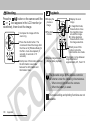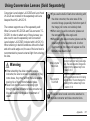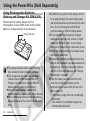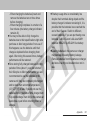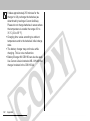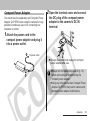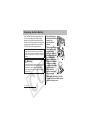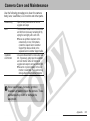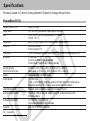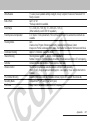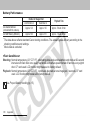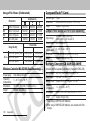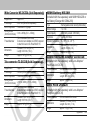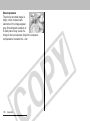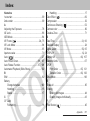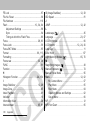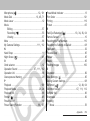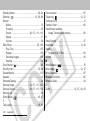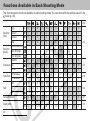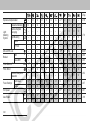CDI-E104-010 XXXXXXX © 2004 CANON INC. PRINTED IN JAPAN
z Please read the Read This First section (p. 4).
z Please also see the Software Starter Guide and the Direct Print User Guide.
Camera User Guide
ENGLISH
DIGITAL CAMERA
Camera User Guide

0
Disclaimer
z
While every effort has been made to ensure that the
information contained in this guide is accurate and
complete, no liability can be accepted for any errors or
omissions.
z
Canon Inc. reserves the right to change the
specifications of the hardware and software described
herein at any time without prior notice.
z
No part of this guide may be reproduced, transmitted,
transcribed, stored in a retrieval system, or translated
into any language in any form, by any means, without
the prior written permission of Canon Inc.
z
Canon makes no warranties for damages resulting from
corrupted or lost data due to a mistaken operation or
malfunction of the camera, the software, the
CompactFlash™ cards (CF cards), personal
computers, peripheral devices, or use of non-Canon CF
cards.
Trademark Acknowledgements
z
Canon and PowerShot are trademarks of Canon.
z
CompactFlash is a trademark of SanDisk Corporation.
z
iBook and iMac are trademarks of Apple Computer, Inc.
z
Macintosh, PowerBook, Power Macintosh and
QuickTime are trademarks of Apple Computer, Inc,
registered in the United States and other countries.
z
Microsoft, Windows, and Windows NT are either
registered trademarks or trademarks of Microsoft
Corporation in the United States and/or other countries.
z
Other names and products not mentioned above may be
registered trademarks or trademarks of their respective
companies.
Use of genuine Canon accessories is
recommended.
This product is designed to perform optimally when used
with genuine Canon accessories. Canon shall not be
liable for any damage to this product and/or accidents
such as fire, etc., caused by the malfunction of non-
genuine Canon accessories (e.g., a leakage and/or
explosion of a battery pack). Please note that this
warranty does not apply to repairs arising out of the
malfunction of non-genuine Canon accessories, although
you may request such repairs on a chargeable basis.

1
Flowchart and Reference Guides
This Guide
Shooting with the Camera
Software Starter Guide
Installing the Software
This Guide
Connecting the Camera to a Computer
Software Starter Guide
Downloading Images to a Computer
Direct Print User Guide
Printer User Guide
Using the Printer and Printing
Symbols Used
:This mark denotes issues that may affect the
camera's operation.
:This mark denotes additional topics that
complement the basic operating procedures.

2
Table of Contents
Items marked with are lists or charts that
summarize camera functions or procedures.
Components Guide. . . . . . . . . . . . . . . . . . . . . . . . . 10
Controls . . . . . . . . . . . . . . . . . . . . . . . . . . . . . . . . . 12
Installing the Batteries/CF Card . . . . . . . . . . . . . . . 14
Turning the Power On/Off. . . . . . . . . . . . . . . . . . . . 19
Setting the Date/Time. . . . . . . . . . . . . . . . . . . . . . . 21
Setting the Language . . . . . . . . . . . . . . . . . . . . . . . 23
Using the Viewfinder and the LCD Monitor . . . . . . 24
Auto Mode . . . . . . . . . . . . . . . . . . . . . . . . . . . 27
Reviewing an Image Right after Shooting . . . . . . . 30
Changing the Resolution and Compression. . . . . . 32
Using the Built-in Flash. . . . . . . . . . . . . . . . . . . . 34
Displaying Images Individually . . . . . . . . . . . . . . . . 39
Magnifying Images . . . . . . . . . . . . . . . . . . . . . . 40
Viewing Images in Sets of Nine (Index Playback) . 41
JUMP Jumping Between Images . . . . . . . . . . . . . . 42
Read This First
Chapter 1. Preparing the Camera
Chapter 2. Shooting-The Basics
Chapter 3. Playback-The Basics
Erasing Images Individually . . . . . . . . . . . . . . . . 43
Erasing All Images . . . . . . . . . . . . . . . . . . . . . . . . . 44
Using the Mode Dial (Image Zone) . . . . . . . . . . . . 45
Portrait
Landscape
Night Scene
Fast Shutter
Slow Shutter
Shooting Panoramic Images (Stitch Assist) . . . 47
Using the Self-timer . . . . . . . . . . . . . . . . . . . . . 49
Digital Zoom . . . . . . . . . . . . . . . . . . . . . . . . . . . . . . 50
Continuous Shooting . . . . . . . . . . . . . . . . . . . . 52
Movie Mode . . . . . . . . . . . . . . . . . . . . . . . . . . . 53
Viewing/Editing Movies . . . . . . . . . . . . . . . . . . . . . 57
Selecting Menus and Settings . . . . . . . . . . . . . . . . 61
Resetting the Settings to Default . . . . . . . . . . . . . . 68
Registering Settings to the Shortcut Button . . . . . . 69
Using the Mode Dial (Creative Zone) . . . . . . . . . . . 71
Program AE
Setting the Shutter Speed
Setting the Aperture
Manually Setting the Shutter
Selecting an AF Frame. . . . . . . . . . . . . . . . . . . 75
Chapter 4. Erasing
Chapter 5. Useful Shooting Functions
Chapter 6. Shooting-Advanced Functions

3
Switching between Light Metering Modes . . . . 76
Adjusting the Exposure . . . . . . . . . . . . . . . . . . . . . 78
Adjusting the Tone (White Balance) . . . . . . . . . . . 79
Changing the ISO Speed. . . . . . . . . . . . . . . . . . . . 81
Changing the Photo Effect. . . . . . . . . . . . . . . . . . . 82
Auto Exposure Bracketing (AEB Mode) . . . . . . . . 84
Focus Bracketing (Focus-BKT Mode) . . . . . . . . . . 85
Locking the Exposure Setting (AE Lock) . . . . . . . . 86
Locking the Flash Exposure Setting (FE Lock) . . . 87
Switching between Built-in Flash Adjustment Settings . .
88
Switching the Timing at which the Flash Fires . . . 90
Shooting Images at Set Intervals (Intervalometer) 91
Shooting Problem Subjects for the Autofocus . . . . 93
Switching between Focus Settings . . . . . . . . . . . . 97
Saving Custom Settings . . . . . . . . . . . . . . . . . . 98
Rotating Images in the Display . . . . . . . . . . . . . . 100
Attaching Sound Memos to Images. . . . . . . . . 101
Automated Playback (Slide Show) . . . . . . . . . . . 102
Protecting Images . . . . . . . . . . . . . . . . . . . . . . . . 106
Setting the Power Saving Function . . . . . . . . . . . 107
Setting the Auto Rotate Function. . . . . . . . . . . . . 108
Resetting the File Numbers . . . . . . . . . . . . . . . . . 110
Customizing the Camera (My Camera Settings) . 111
Chapter 7. Playback-Advanced Functions
Chapter 8. Camera Settings
Downloading Images to a Computer . . . . . . . . . . 115
Downloading Directly from a CF Card. . . . . . . . . 117
Viewing Images on a TV Set . . . . . . . . . . . . . . . . 118
About Printing . . . . . . . . . . . . . . . . . . . . . . . . . . . 119
Print Settings (DPOF Print Settings) . . . . . . . . . . 121
Image Transmission Settings (DPOF Transfer Order) .
126
List of Messages . . . . . . . . . . . . . . . . . . . . . . . . . 128
Troubleshooting. . . . . . . . . . . . . . . . . . . . . . . . . . 130
Using the Wireless Controller (Sold Separately) . 135
Using Conversion Lenses (Sold Separately). . . . 137
Using the Power Kits (Sold Separately) . . . . . . . 140
Replacing the Date Battery . . . . . . . . . . . . . . . . . 144
Camera Care and Maintenance . . . . . . . . . . . . . 145
Specifications . . . . . . . . . . . . . . . . . . . . . . . . . . . 146
Photo Tips and Information . . . . . . . . . . . . . . . . . 154
Index . . . . . . . . . . . . . . . . . . . . . . . . . . . . . . . . . . 157
Functions Available in Each Shooting Mode. . . . 162
Chapter 9. Additional Features
Appendix

4
Read This First
Please Read
Test Shots
Before you try to photograph important subjects, we
highly recommend that you shoot several trial
images to confirm that the camera is operating and
being operated correctly. Please note that Canon
Inc., its subsidiaries and affiliates, and its distributors
are not liable for any consequential damages arising
from any malfunction of a camera or accessory,
including CompactFlash™ cards, that results in the
failure of an image to be recorded or to be recorded
in a format that is machine sensible.
Warning Against Copyright Infringement
Please note that Canon digital cameras are intended
for personal use and should never be used in a
manner that infringes upon or contravenes
international or domestic copyright laws and
regulations. Please be advised that in certain cases
the copying of images from performances,
exhibitions, or commercial properties by means of a
camera or other device may contravene copyright or
other legal rights even if the image was shot for
personal use.
Warranty Limitations
This camera's warranty is only effective in the
country of sale. If a problem arises while the camera
is in use abroad, please convey it back to the country
of sale before proceeding with a warranty claim to a
Canon Customer Support Help Desk.
For Canon Customer Support contacts, please
see the Canon Limited Warranty supplied with
your camera.

5
Camera Body Temperature
If your camera is used for prolonged periods, the
camera body may become warm. Please be aware
of this and take care when operating the camera for
an extended period.
About the LCD Monitor
The LCD monitor is produced with extremely high-
precision manufacturing techniques. More than
99.99% of the pixels operate to specification. Less
than 0.01% of the pixels may occasionally misfire or
appear as red or black dots. This has no effect on
the recorded image and does not constitute a
malfunction.
Video Format
Please set the camera's video signal format to the
one used in your region before using it with a TV
monitor (p. 67).
Language Setting
Please see page 23 to change the language setting.
Please read through the "Read This First" section
(p. 4) before using your camera.
Safety Precautions
z Before using the camera, please ensure that you
read and understand the safety precautions
described below. Always ensure that the camera is
operated correctly.
z The safety precautions noted on the following
pages are intended to instruct you in the safe and
correct operation of the camera and its accessories
to prevent injuries or damage to yourself, other
persons and equipment.
z In the next few pages, the term "equipment" refers
primarily to the camera, its batteries, separately
sold battery charger and separately sold compact
power adapter.

6
Warnings
zDo not aim the camera directly into the sun or at other intense
light sources which could damage your eyesight.
zDo not trigger the flash in close proximity to human or animal
eyes. Exposure to the intense light produced by the flash may
damage eyesight. In particular, remain at least one meter (39
inches) away from infants when using the flash.
zStore this equipment out of the reach of children and infants.
Accidental damage to the camera or batteries by a child could
result in serious injury. In addition, placement of the strap around a
child’s neck could result in asphyxiation.
zDo not attempt to disassemble or alter any part of the
equipment that is not expressly described in this guide.
Disassembly or alteration may result in high-voltage electrical
shock. Internal inspections, alterations and repairs should be
conducted by qualified service personnel authorized by your
camera distributor or a Canon Customer Support Help Desk.
zTo avoid the risk of high-voltage electrical shock, do not touch
the flash portion of the camera if it has been damaged.
Similarly, never touch internal portions of the equipment that
become exposed as a result of damage. There is a risk of high-
voltage electrical shock. Please take the first opportunity to consult
your camera distributor or a Canon Customer Support Help Desk.
zStop operating the equipment immediately if it emits smoke or
noxious fumes. Failure to do so may result in fire or electrical
shock. Immediately turn the camera's power off, remove the
batteries and unplug the power cord from the power outlet. Confirm
that smoke or fume emissions have ceased. Please consult your
camera distributor or the closest canon Customer Support Help
Desk.
zStop operating the equipment immediately if it is dropped or
the casing is damaged. Failure to do so may result in fire or
electrical shock. Immediately turn the camera's power off, remove
the batteries or unplug the power cord from the power outlet.
Please consult your camera distributor or the closest Canon
Customer Support Help Desk.
zDo not allow the equipment to come into contact with, or
become immersed in, water or other liquids. Do not allow
liquids to enter the interior. The camera has not been waterproofed.
If the exterior comes into contact with liquids or salt air, wipe it dry
with a soft, absorbent cloth. In the event that water or other foreign
substances enter the interior, immediately turn the camera's power
off and remove the batteries or unplug the power cord from the
power outlet. Continued use of the equipment may result in fire or
electrical shock. Please consult your camera distributor or the
closest Canon Customer Support Help Desk.
zDo not use substances containing alcohol, benzene, thinners
or other flammable substances to clean or maintain the
equipment. The use of these substances may lead to fire.

7
zRemove the power cord on a regular periodic basis and wipe
away the dust and dirt that collects on the plug, the exterior of
the power outlet and the surrounding area. In dusty, humid or
greasy environments, the dust that collects around the plug over
long periods of time may become saturated with humidity and
short-circuit, leading to fire.
zDo not cut, damage, alter or place heavy items on the power
cord. Any of these actions may cause an electrical short circuit,
which may lead to fire or electrical shock.
zDo not handle the power cord if your hands are wet. Handling it
with wet hands may lead to electrical shock. When unplugging the
cord, ensure that you hold the solid portion of the plug. Pulling on
the flexible portion of the cord may damage or expose the wire and
insulation, creating the potential for fires or electrical shocks.
zUse only the recommended power accessories. Use of power
sources not expressly recommended for this equipment may lead
to overheating, distortion of the equipment, fire, electrical shock or
other hazards.
zDo not place the batteries near a heat source or expose them
to direct flame or heat. Neither should you immerse them in
water. Such exposure may damage the batteries and lead to the
leakage of corrosive liquids, fire, electrical shock, explosion or
serious injury.
zDo not attempt to disassemble, alter or apply heat to the
batteries. There is serious risk of injury due to an explosion.
Immediately flush with water any area of the body, including the
eyes and mouth, or clothing that comes into contact with the inner
contents of a battery. If the eyes or mouth contact these
substances, immediately flush with water and seek medical
assistance.
zAvoid dropping or subjecting the batteries to severe impacts
that could damage the casings. It could lead to leakage and
injury.
zDo not short-circuit the battery terminals with metallic objects,
such as key holders. It could lead to overheating, burns and other
injuries.
zBefore you discard a battery, cover the terminals with tape or
other insulators to prevent direct contact with other objects.
Contact with the metallic components of other materials in waste
containers may lead to fire or explosion. Discard the batteries in
specialized waste facilities if available in you area.
zPlease use Canon AA-size NiMH batteries and charger
recommended for use with these batteries. Use of another
charger may cause batteries to overheat or deform, posing risk of
fire injury and damage to the surroundings.
zDisconnect the battery charger or the compact power adapter
from both the camera and power outlet after recharging and
when the camera is not in use to avoid fires and other hazards.
zThe camera terminal of the separately sold compact power
adapter is designed for exclusive use with your camera. Do not
use it with other products or batteries. There is a risk of fire and
other hazards.

8
zExercise due caution when screwing on the separately sold
wide converter, tele-converter and conversion lens adapter. If
they loosen, fall off and shatter, the glass shards may cause an
injury.
CAUTIONS
zAvoid using, placing or storing the equipment in places
subject to strong sunlight or high temperatures, such as the
dashboard or trunk (boot of a car. Exposure to intense sunlight
and heat may cause the batteries to leak, overheat or explode,
resulting in fire, burns or other injuries. High temperatures may also
cause deformation of the casing. Ensure that there is good
ventilation when using the battery charger to charge the batteries.
zDo not store the equipment in humid or dusty areas. Storage in
such areas could lead to fire, electrical shock or other damage.
zBe careful not to bang the camera or subject it to strong
impacts or shocks that could lead to injury or damage the
equipment when wearing or holding it by the strap.
zBe careful not to cover the flash with your fingers or clothing
when shooting. The flash may be damaged and emit smoke or
noise. In addition, do not touch the surface of the flash after taking
several pictures in rapid succession. Either action could result in
burns.
zDo not operate the flash with dirt, dust or other items stuck to
its lens. The resulting heat build-up could damage the flash.
zEnsure that the battery charger or compact power adapter is
plugged into a power outlet of the specified rating, not over
the specified rating. The plug of the battery charger or compact
power adapter varies according to region.
zDo not use the battery charger or compact power adapter if
the power cord is damaged or if the plug is not fully inserted
into the power outlet.
zDo not allow metal objects (such as pins or keys) or dirt to
contact the charger terminals or plug.
zIf your camera is used for prolonged periods, the camera body
may become warm. Please take care when operating the camera
for an extended period as your hands may experience a burning
sensation.

9
Preventing Malfunctions
Avoid Strong Magnetic Fields
Never place the camera in close proximity to electric
motors or other equipment generating strong
electromagnetic fields. Exposure to strong magnetic
fields may cause malfunctions or corrupt image data.
Avoid Condensation Related Problems
Moving the equipment rapidly between hot and cold
temperatures may cause condensation (water
droplets) to form on its external and internal surfaces.
You can avoid this by placing the equipment in an
airtight, resealable plastic bag and letting it adjust to
temperature changes slowly before removing it from
the bag.
If Condensation Forms Inside the Camera
Stop using the camera immediately if you detect
condensation. Continued use may damage the
equipment. Remove the CF card, batteries or
compact power adapter from the camera and wait
until the moisture evaporates completely before
resuming use.
Extended Storage
When not using the camera for extended periods of
time, remove the batteries from the camera or battery
charger and store the equipment in a safe place.
Storing the camera for extended periods with
batteries installed will cause battery leakage and
damage the camera.

10 1. Preparing the Camera
1. Preparing the Camera
Components Guide
*
The following cables are used to connect the camera
to a computer or printer.
Computer:
Interface Cable IFC-400PCU (supplied
with the camera)
Direct Print Compatible Printers (Sold Separately):
z
CP Printers: Interface Cable IFC-400PCU (supplied
with the camera) or the Direct Interface Cable DIF-
100 (supplied with the printer).
z
Bubble Jet Printers
• Bubble Jet Direct Compatible Printers: Please refer
to your Bubble Jet printer user guide.
• PictBridge Compliant Printers: Interface Cable IFC-
400PCU (supplied with the camera)
z
PictBridge Compliant Non-Canon Printers: Interface
Cable IFC-400PCU (supplied with the camera)
Please refer to the System Map or the Direct Print User
Guide supplied with the camera for direct print
compatible printer information.
Tripod Socket
Battery Cover
p. 14, 141
Ring Release Button p. 138
Lens
CF Card Slot Cover
p. 15
Red-eye Reduction Lamp p. 36
Flash p. 34, 35, 36
Self-timer Lamp p. 49
Tally Lamp p. 53, 65
Neck Strap Mounts
Remote Sensor

1. Preparing the Camera 11
Attaching the Neck Strap
Attach the strap as illustrated.
Check that the strap does not come loose from the
strap mount when pulled. Perform the same steps
on the other side of the camera.
Avoid waving the camera about or catching it
on other items when suspending it from the
strap.
Attaching the Lens Cap
Fit the lens cap over the lens casing so that it
covers the entire lens. Always replace the lens cap
after use.
Attach the lens cap cord to the strap.
Remove the lens cap before turning on the
camera's power.

12 1. Preparing the Camera
Controls
Mode Lever p. 20
Viewfinder p. 24, 26
Shutter button p. 28
(Flash) Button
p. 35
Diopter Adjustment Dial p. 26
(Self-timer)/ (Continuous)
Button p. 49, 52
MF (Manual Focus)
Button p. 95
IS (Image Stabilizer)
Button p. 29
Speaker
Omni Selector
S(Up) T(Down) W(Left) X(Right)
SET/ (AF Frame Selector) Button p. 75
MENU Button p. 62
FUNC. (Function)/ (Single Image Erase)
Button p. 43, 61
(Light Metering) / (Microphone) Button p. 76, 101
(Shortcut)/JUMP Button p. 42, 69
DISPLAY Button p. 24
A/V OUT(Audio/Video Out) Terminal p. 118
DIGITAL Terminal p. 116
DC IN Terminal p. 143
LCD Monitor
p. 26
Terminal Cover
Movie Button p. 53
OFF Button
Zoom Lever
Shooting: (Telephoto)/ (Wide Angle) p. 27, 50
Playback: (Zoom in)/ (Zoom out) p. 40
Microphone

1. Preparing the Camera 13
Mode Dial
Use the mode dial to switch between
the Shooting modes.
z : Auto p. 27
The camera automatically selects
settings.
z Image Zone p. 45
The camera automatically selects
settings according to the image
composition type.
: Portrait
: Landscape
: Night Scene
: Fast Shutter
: Slow Shutter
: Stitch Assist p. 47
: Movie p. 53
z Creative Zone p. 71
The user selects exposure, aperture
or other settings to achieve special
effects.
: Program AE
: Shutter Speed-priority AE
: Aperture-priority AE
: Manual Exposure
: Custom
The indicator lights or blinks when the shutter button is pressed or the following operations are
underway.
z Power/Mode Indicator
Orange:Shooting mode
Green: Playback mode/Printer connection
Yellow: Computer connection
z
zz
z Indicator
Blinking Red:Recording to CF card/Reading CF card/Erasing from CF card/Transmitting data
(during a computer connection)

14 1. Preparing the Camera
Installing the Batteries/CF Card
Install the batteries and the CF card to get
ready for shooting.
Please use four AA-size alkaline batteries or
separately sold nickel metal hydride (NiMH)
batteries.
The use of the separately sold Compact Power
Adapter CA-PS700 is recommended to power the
camera during long usage sessions (p. 143).
The separately sold battery charger kit lets you
use rechargeable NiMH batteries to power the
camera (p. 140).
See Battery Performance (p. 150).
For information about the Battery and Charger Kit
and AA-size rechargeable NiMH batteries, see
the System Map (separate from this guide).
When the indicator blinks, the camera is writing,
reading, erasing or transmitting an image to or
from the card. Do not perform the following or
image data may be lost or corrupted:
zDo not shake the camera.
zDo not turn off the power or open the CF card
slot cover or the battery cover.
a
aa
aBe sure that the camera power is off
(p. 19). Slide the battery cover lock in
the direction of the arrow and open
the cover.
b
bb
bInsert the batteries as shown.
z You can check the orientation the batteries
should go in on the seal inside the battery
compartment.
c
cc
cClose the battery cover.
a
b
Battery cover lock

1. Preparing the Camera 15
aSlide the CF card slot cover in the
direction of the arrow, and open it.
bInsert the CF card with the label
facing up, then close the CF card slot
cover.
z Push the card in until the CF card eject button
fully extends. To remove the CF card, push the
CF card eject button and pull the card out.
b
CF card Eject Button
Label
a
Proper Battery Handling
z
Use AA-size alkaline or Canon AA-size NiMH batteries
(sold separately) only. For information on handling the
AA-size rechargeable NiMH batteries, see Using the
Power Kits (Sold Separately) (p. 140).
z
Since the performance of alkaline batteries may
differ according to brand, the operating time of the
batteries you purchase may not be as long as the
batteries that came with the camera.
z
Camera operating time may shorten at low temperatures
when alkaline batteries are used. Also due to their
specifications, alkaline batteries may expire faster than
NiMH batteries. If you are using the camera in cold areas
or for a long time, we recommend using Canon’s AA-size
NiMH Battery Kit (a four-piece set).
zSee CF Cards and Estimated Capacities
(Recordable Images) (p. 151).
zYou are recommended to use CF cards that
have been formatted in your camera (p. 18).
The card supplied with the camera may be
used without further formatting.

16 1. Preparing the Camera
z
While it is possible to use AA-size nickel-cadmium
batteries, performance is unreliable and their use is not
recommended.
z
zz
z
Never mix unused and partially used batteries.
Always load four fresh (or fully recharged) batteries
at the same time.
z
zz
z
Be careful to load the batteries with their positive (+)
and negative (-) ends in the right direction.
z
zz
z
Never mix batteries of different types or from
different manufacturers. All four batteries should be
identical.
z
Before inserting the batteries, wipe the battery terminals
well with a dry cloth. Oil from one's skin or other dirt may
cause a considerable reduction in the number of
recordable images or reduce usage time.
z
Battery performance deteriorates at low temperatures
(especially with alkaline batteries). If you are using the
camera in cold areas and batteries are running down
faster than they should, you may be able to restore
performance by placing batteries in an inner pocket to
warm them up prior to use. But be careful that you don’t
put the batteries into a pocket together with a metal key
chain or other metallic objects, as these objects may
cause batteries to short-circuit.
z
If you do not plan to use the camera for a long time,
remove the batteries from the camera and store them in
a safe place. Batteries may leak and damage the camera
if left installed during prolonged periods of non-use.
WARNING
Never use damaged batteries or batteries whose
outer seal is completely or partially missing or
peeled off, as there is risk that such batteries may
leak, overheat, or burst. Always check the seals on
store-bought batteries before loading them, as
some batteries may come with defective seals. Do
not use batteries with defective seals.
Never use batteries that look like this.
Batteries with all or part of the seal
(electrical insulation sheath) peeled off.
The positive electrode (plus terminal) is flat.
The negative terminal is correctly formed
(protruding from the metal base), but the
seal does not extend up over the edge of the
metal base.

1. Preparing the Camera 17
Battery Status Indications
The following icons or messages indicate the battery
status on the LCD monitor (or viewfinder).
CF Card Handling Precautions
z CF cards are high-precision electronic devices. Do
not bend, force, or subject them to shocks or
vibration.
z Do not attempt to disassemble or alter a CF card.
z Moving a CF card rapidly between temperature
extremes may cause condensation to form in the
card, leading to potential malfunctions. To avoid
condensation formation, place the CF card in a
sealed plastic bag before moving it into a different
temperature zone and allow it to adjust slowly to
the new temperature. If condensation forms on the
CF card, put it aside until the water droplets have
evaporated completely.
z Place the CF card in the supplied case for storage.
Batteries are beginning to run low. Replace or
recharge the batteries if you wish to continue
using the camera.
Change the
batteries
Batteries are fully depleted and the camera
can no longer operate. You should replace the
batteries immediately.
z Do not use or store CF cards in the following types
of locations.
- Locations subject to dust or sand
- Locations subject to high humidity and high
temperatures
Microdrives are a recording medium with a hard
disk. Their merits are a large capacity and a low
price per megabyte of capacity. However, they can
be more susceptible to vibrations and shocks than
CF cards, which use durable flash memories.
Please be careful, therefore, not to subject the
camera to vibrations or shocks when using a
microdrive, especially while recording or playing
back.

18 1. Preparing the Camera
Formatting a CF Card
You should always format a new CF card or one from
which you wish to erase all images and other data.
If the camera does not work properly, the
inserted CF card may be malfunctioning.
Reformatting the CF card may solve the
problem.
When a non-Canon brand CF card is
malfunctioning, reformatting it may solve the
problem.
CF cards formatted in another camera,
computer or peripheral device may not operate
correctly. When that happens, reformat the CF
card with this camera.
The capacity of the CF card displayed after
formatting will be less than the rated capacity
of the CF card. This is not a malfunction of the
CF card or camera.
Please note that formatting (initializing) a CF
card erases all data, including protected
images and other file types. Please check the
contents of the CF card before formatting it.
a
aa
aTurn the power on (p. 19).
b
bb
bPress the MENU button, and then the
X
XX
X arrow on the omni selector.
The [ (Set up)] menu appears.
c
cc
cSelect [Format] using the S
SS
S or T
TT
T
arrow on the omni selector, then
press the SET button.
b
c
a
Page is loading ...
Page is loading ...
Page is loading ...
Page is loading ...
Page is loading ...
Page is loading ...
Page is loading ...
Page is loading ...
Page is loading ...
Page is loading ...
Page is loading ...
Page is loading ...
Page is loading ...
Page is loading ...
Page is loading ...
Page is loading ...
Page is loading ...
Page is loading ...
Page is loading ...
Page is loading ...
Page is loading ...
Page is loading ...
Page is loading ...
Page is loading ...
Page is loading ...
Page is loading ...
Page is loading ...
Page is loading ...
Page is loading ...
Page is loading ...
Page is loading ...
Page is loading ...
Page is loading ...
Page is loading ...
Page is loading ...
Page is loading ...
Page is loading ...
Page is loading ...
Page is loading ...
Page is loading ...
Page is loading ...
Page is loading ...
Page is loading ...
Page is loading ...
Page is loading ...
Page is loading ...
Page is loading ...
Page is loading ...
Page is loading ...
Page is loading ...
Page is loading ...
Page is loading ...
Page is loading ...
Page is loading ...
Page is loading ...
Page is loading ...
Page is loading ...
Page is loading ...
Page is loading ...
Page is loading ...
Page is loading ...
Page is loading ...
Page is loading ...
Page is loading ...
Page is loading ...
Page is loading ...
Page is loading ...
Page is loading ...
Page is loading ...
Page is loading ...
Page is loading ...
Page is loading ...
Page is loading ...
Page is loading ...
Page is loading ...
Page is loading ...
Page is loading ...
Page is loading ...
Page is loading ...
Page is loading ...
Page is loading ...
Page is loading ...
Page is loading ...
Page is loading ...
Page is loading ...
Page is loading ...
Page is loading ...
Page is loading ...
Page is loading ...
Page is loading ...
Page is loading ...
Page is loading ...
Page is loading ...
Page is loading ...
Page is loading ...
Page is loading ...
Page is loading ...
Page is loading ...
Page is loading ...
Page is loading ...
Page is loading ...
Page is loading ...
Page is loading ...
Page is loading ...
Page is loading ...
Page is loading ...
Page is loading ...
Page is loading ...
Page is loading ...
Page is loading ...
Page is loading ...
Page is loading ...
Page is loading ...
Page is loading ...
Page is loading ...
Page is loading ...
Page is loading ...
Page is loading ...
Page is loading ...
Page is loading ...
Page is loading ...
Page is loading ...
Page is loading ...
Page is loading ...
Page is loading ...
Page is loading ...
Page is loading ...
Page is loading ...
Page is loading ...
Page is loading ...
Page is loading ...
Page is loading ...
Page is loading ...
Page is loading ...
Page is loading ...
Page is loading ...
Page is loading ...
Page is loading ...
Page is loading ...
Page is loading ...
Page is loading ...
Page is loading ...
Page is loading ...
Page is loading ...
Page is loading ...
Page is loading ...
Page is loading ...
-
 1
1
-
 2
2
-
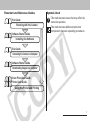 3
3
-
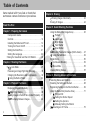 4
4
-
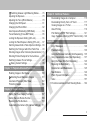 5
5
-
 6
6
-
 7
7
-
 8
8
-
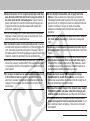 9
9
-
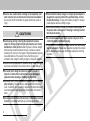 10
10
-
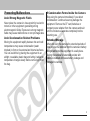 11
11
-
 12
12
-
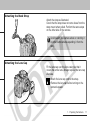 13
13
-
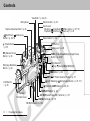 14
14
-
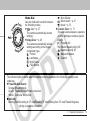 15
15
-
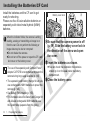 16
16
-
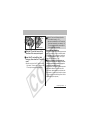 17
17
-
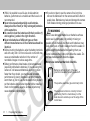 18
18
-
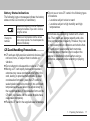 19
19
-
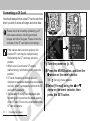 20
20
-
 21
21
-
 22
22
-
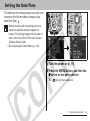 23
23
-
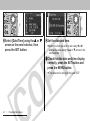 24
24
-
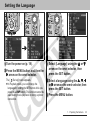 25
25
-
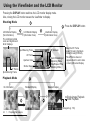 26
26
-
 27
27
-
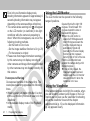 28
28
-
 29
29
-
 30
30
-
 31
31
-
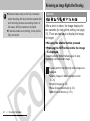 32
32
-
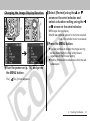 33
33
-
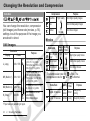 34
34
-
 35
35
-
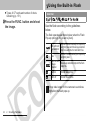 36
36
-
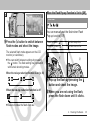 37
37
-
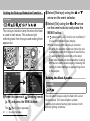 38
38
-
 39
39
-
 40
40
-
 41
41
-
 42
42
-
 43
43
-
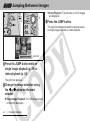 44
44
-
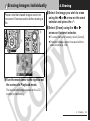 45
45
-
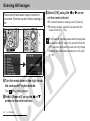 46
46
-
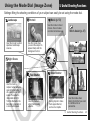 47
47
-
 48
48
-
 49
49
-
 50
50
-
 51
51
-
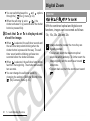 52
52
-
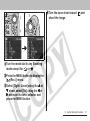 53
53
-
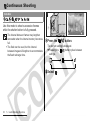 54
54
-
 55
55
-
 56
56
-
 57
57
-
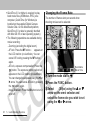 58
58
-
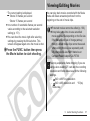 59
59
-
 60
60
-
 61
61
-
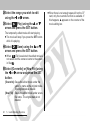 62
62
-
 63
63
-
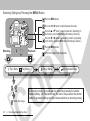 64
64
-
 65
65
-
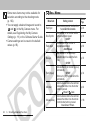 66
66
-
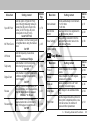 67
67
-
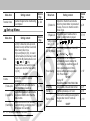 68
68
-
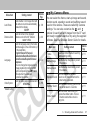 69
69
-
 70
70
-
 71
71
-
 72
72
-
 73
73
-
 74
74
-
 75
75
-
 76
76
-
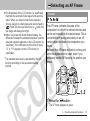 77
77
-
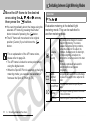 78
78
-
 79
79
-
 80
80
-
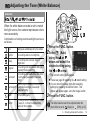 81
81
-
 82
82
-
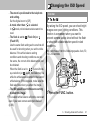 83
83
-
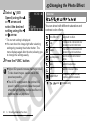 84
84
-
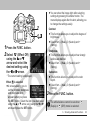 85
85
-
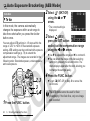 86
86
-
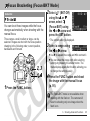 87
87
-
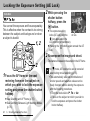 88
88
-
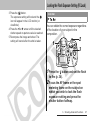 89
89
-
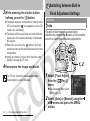 90
90
-
 91
91
-
 92
92
-
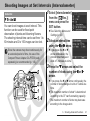 93
93
-
 94
94
-
 95
95
-
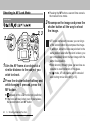 96
96
-
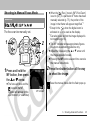 97
97
-
 98
98
-
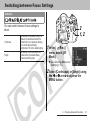 99
99
-
 100
100
-
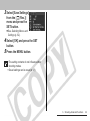 101
101
-
 102
102
-
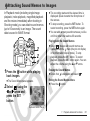 103
103
-
 104
104
-
 105
105
-
 106
106
-
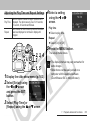 107
107
-
 108
108
-
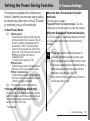 109
109
-
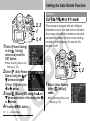 110
110
-
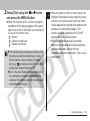 111
111
-
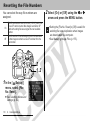 112
112
-
 113
113
-
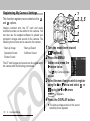 114
114
-
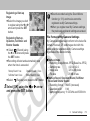 115
115
-
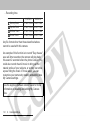 116
116
-
 117
117
-
 118
118
-
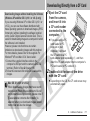 119
119
-
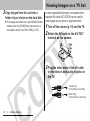 120
120
-
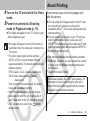 121
121
-
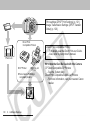 122
122
-
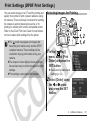 123
123
-
 124
124
-
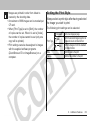 125
125
-
 126
126
-
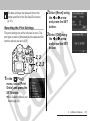 127
127
-
 128
128
-
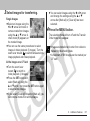 129
129
-
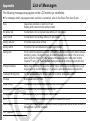 130
130
-
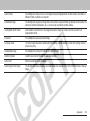 131
131
-
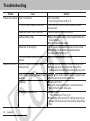 132
132
-
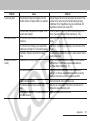 133
133
-
 134
134
-
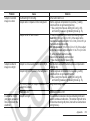 135
135
-
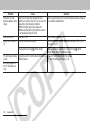 136
136
-
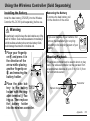 137
137
-
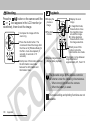 138
138
-
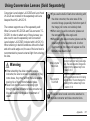 139
139
-
 140
140
-
 141
141
-
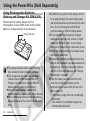 142
142
-
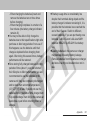 143
143
-
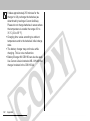 144
144
-
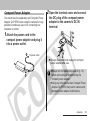 145
145
-
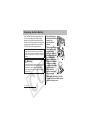 146
146
-
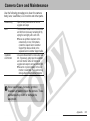 147
147
-
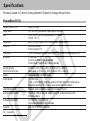 148
148
-
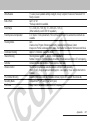 149
149
-
 150
150
-
 151
151
-
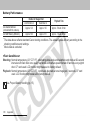 152
152
-
 153
153
-
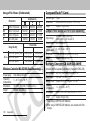 154
154
-
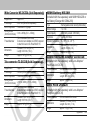 155
155
-
 156
156
-
 157
157
-
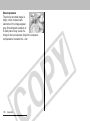 158
158
-
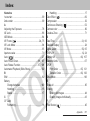 159
159
-
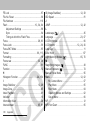 160
160
-
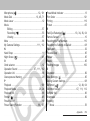 161
161
-
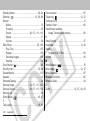 162
162
-
 163
163
-
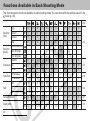 164
164
-
 165
165
-
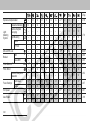 166
166
-
 167
167
Canon S1 IS User manual
- Type
- User manual
- This manual is also suitable for
Ask a question and I''ll find the answer in the document
Finding information in a document is now easier with AI
Related papers
-
Canon Digital IXUS Wireless User manual
-
Canon Powershot SD430 User manual
-
Canon PowerShot A200 User manual
-
Canon 800IS User manual
-
Canon PowerShot SD600 User manual
-
Canon Powershot S70 Owner's manual
-
Canon Powershot SD700 IS User guide
-
Canon PowerShot A60 User manual
-
Canon Powershot SD40 User guide
-
Canon Powershot S80 User manual
Other documents
-
Carson LM-20 User guide
-
Panasonic NVDCF3 Operating instructions
-
Sharper Image Slide and Negative Converter Owner's manual
-
Dwyer TIC-30 User manual
-
 Ultra Products ULT40119 User manual
Ultra Products ULT40119 User manual
-
 NEWACALOX N-5X-B User manual
NEWACALOX N-5X-B User manual
-
 Satir D300 User manual
Satir D300 User manual
-
BTC DSC 2200V User manual
-
BTC DSC 2200V User manual
-
Vello RC-F1II User manual