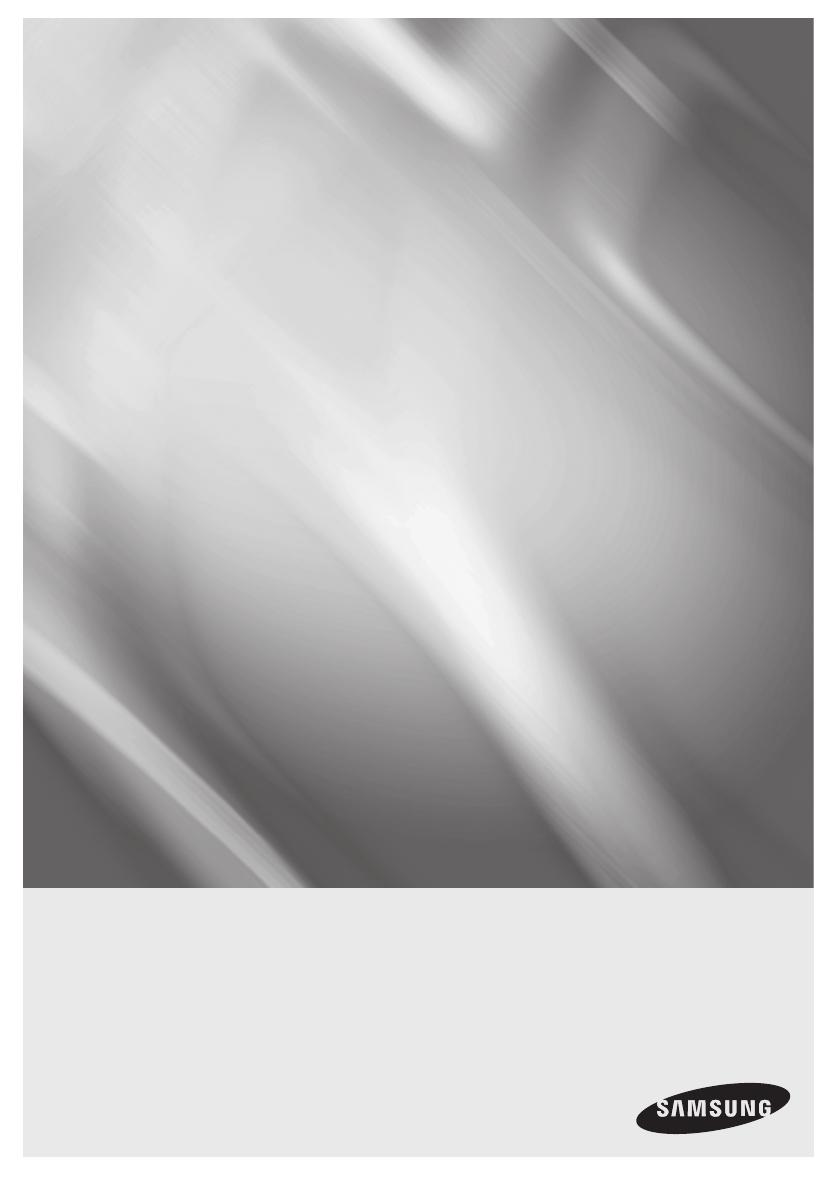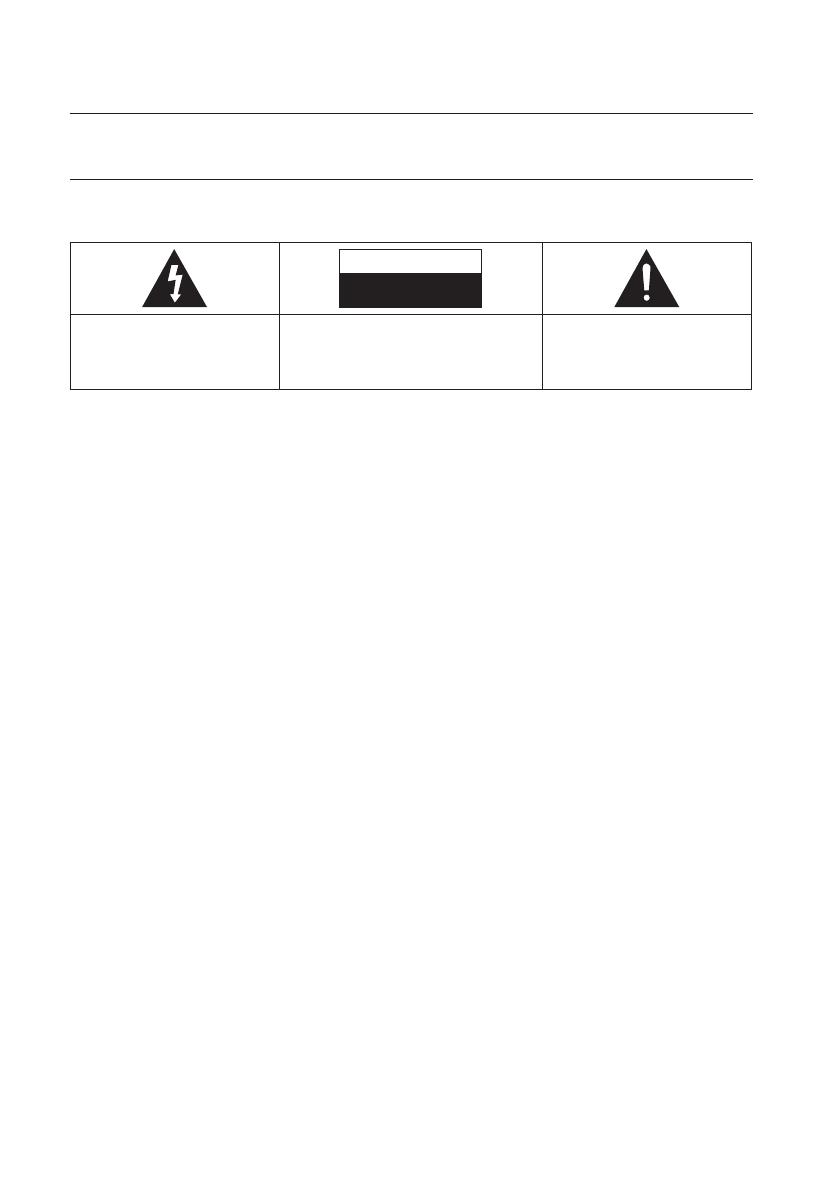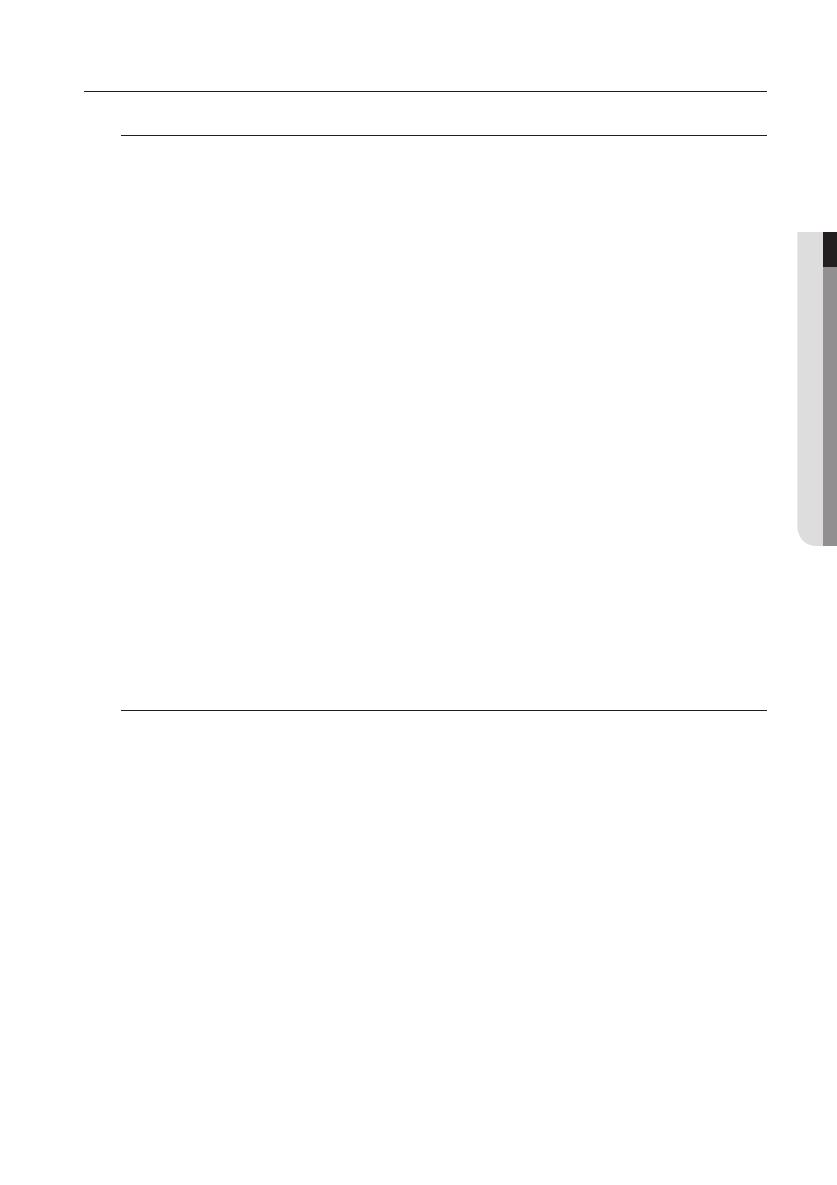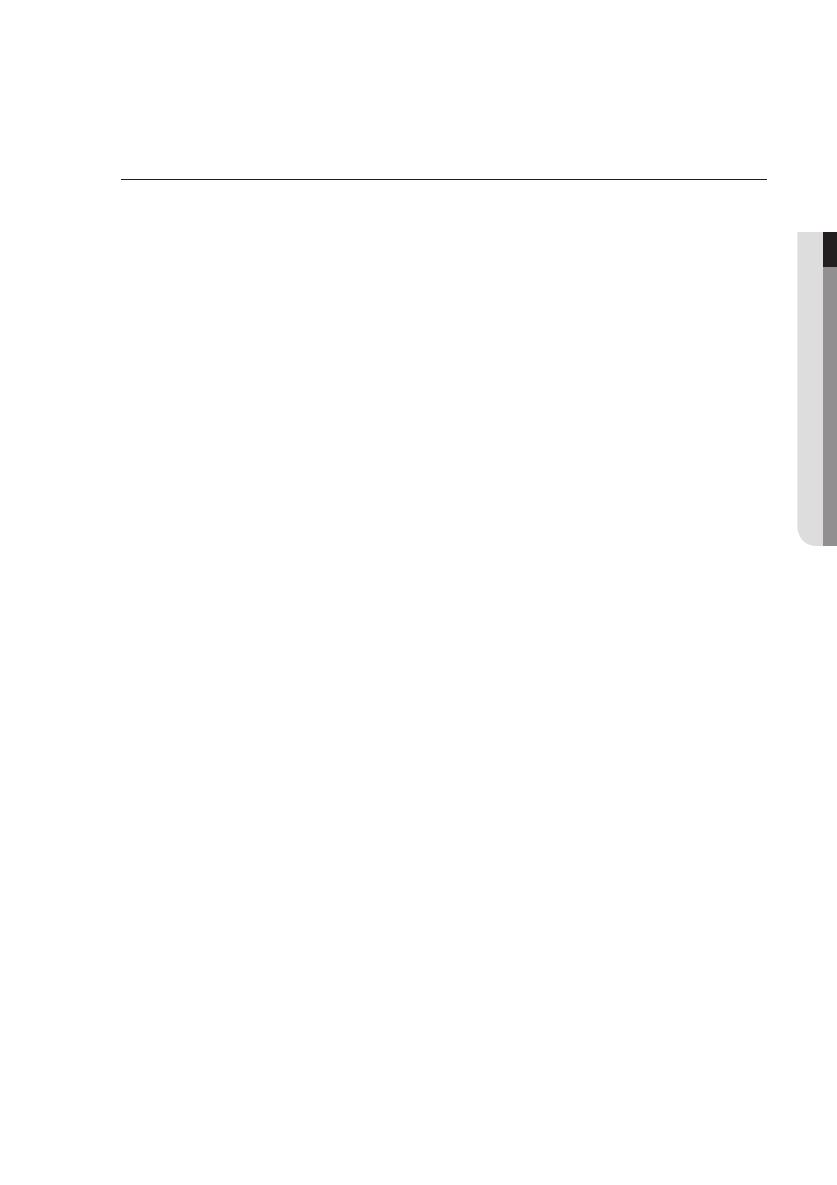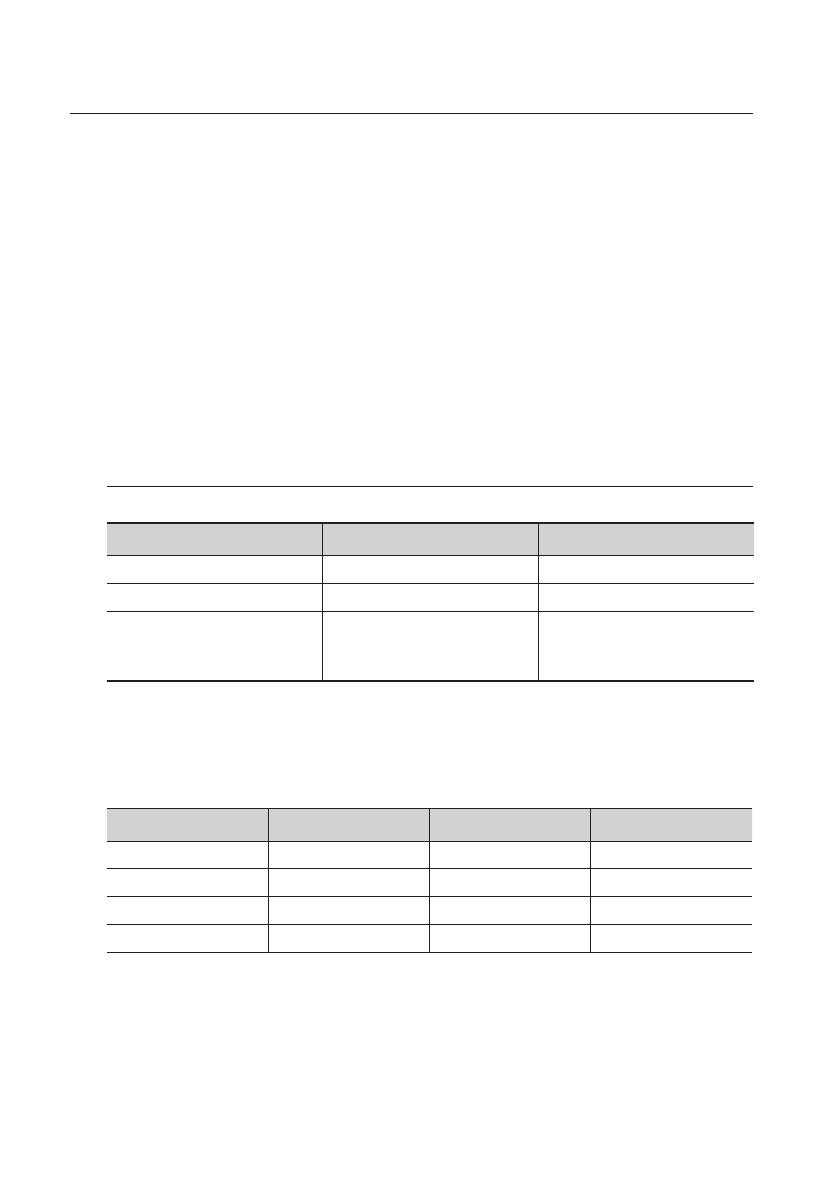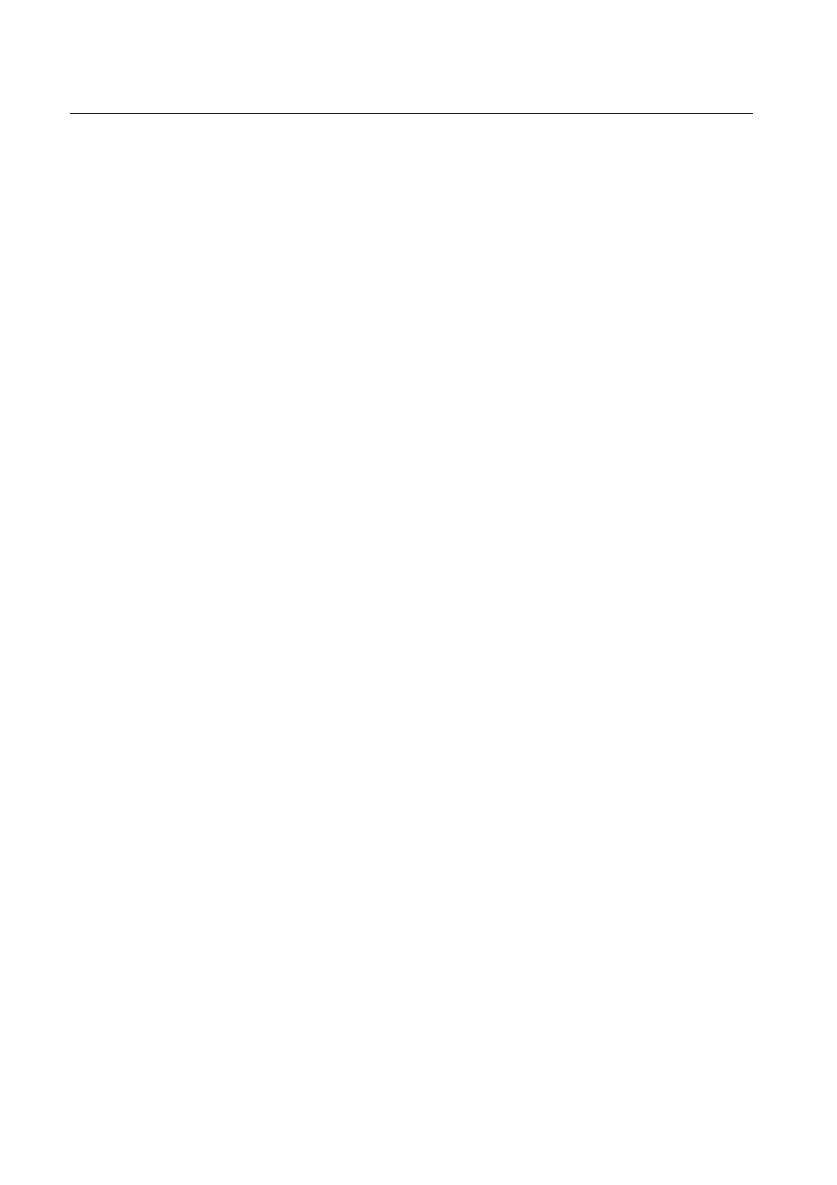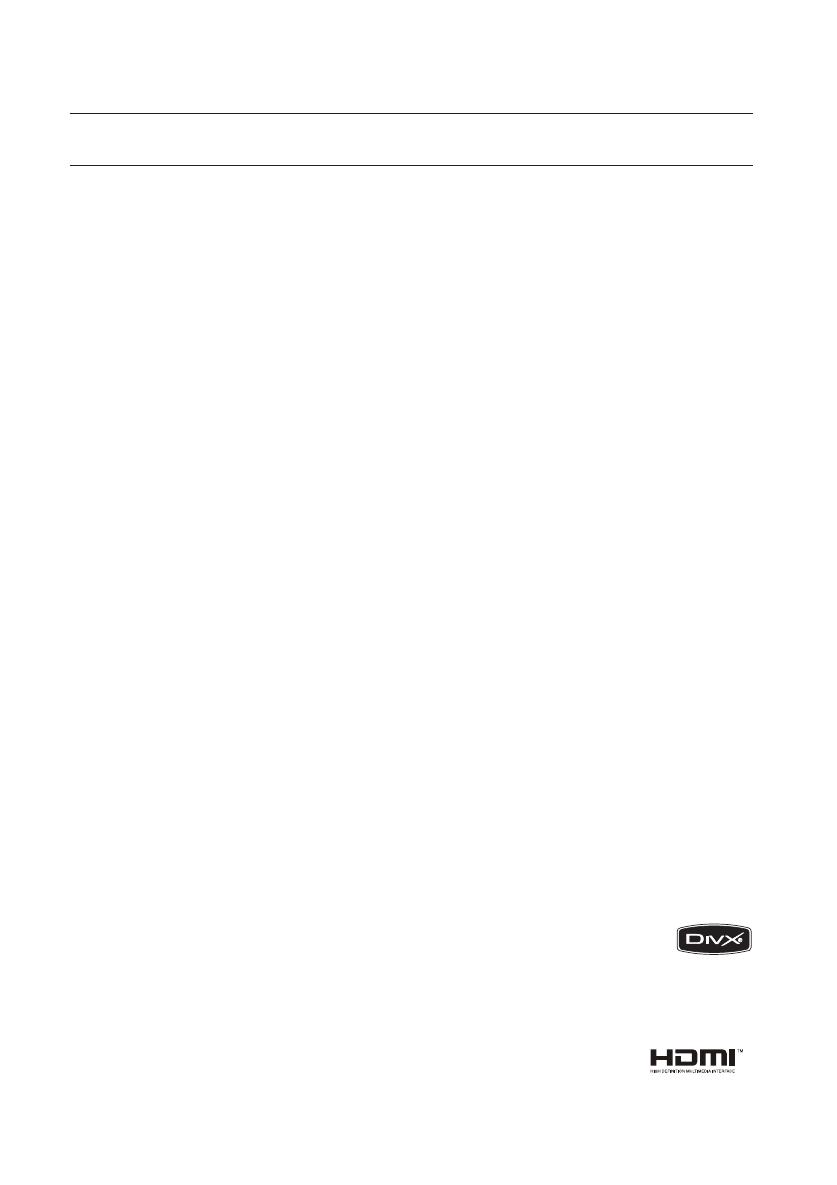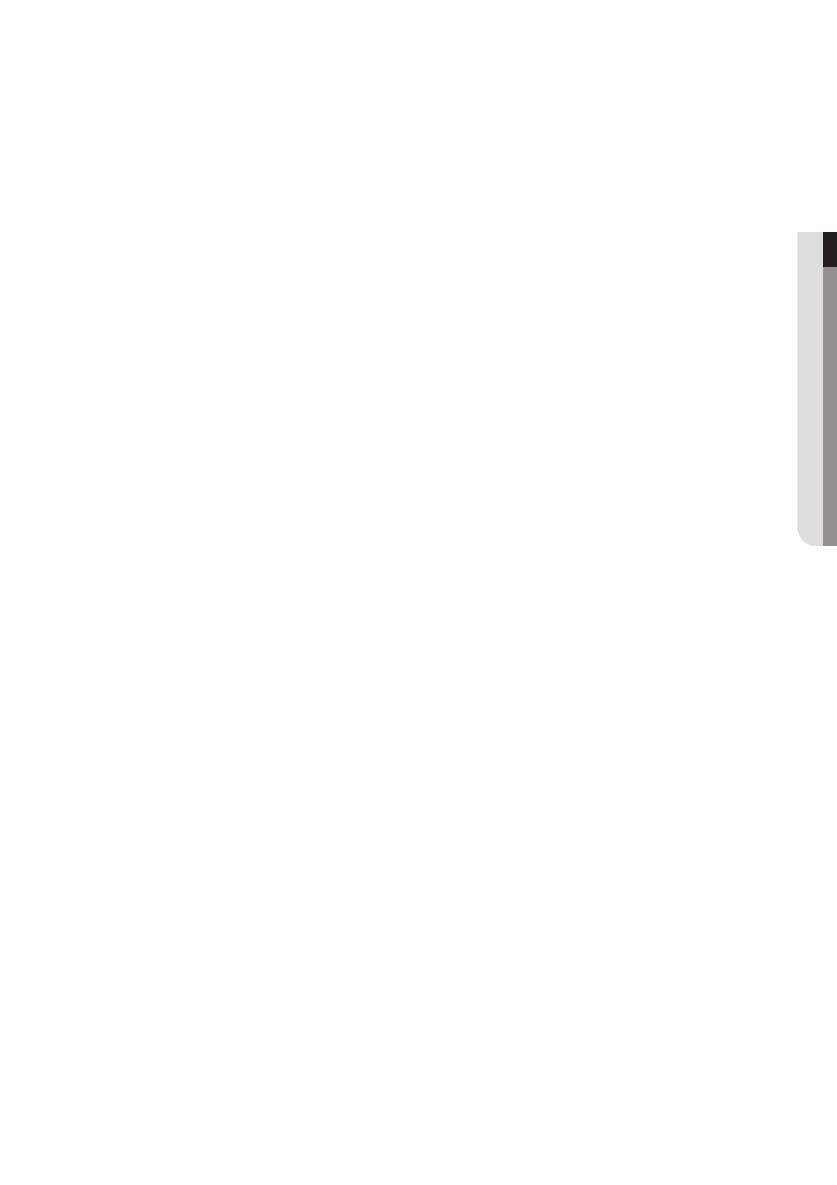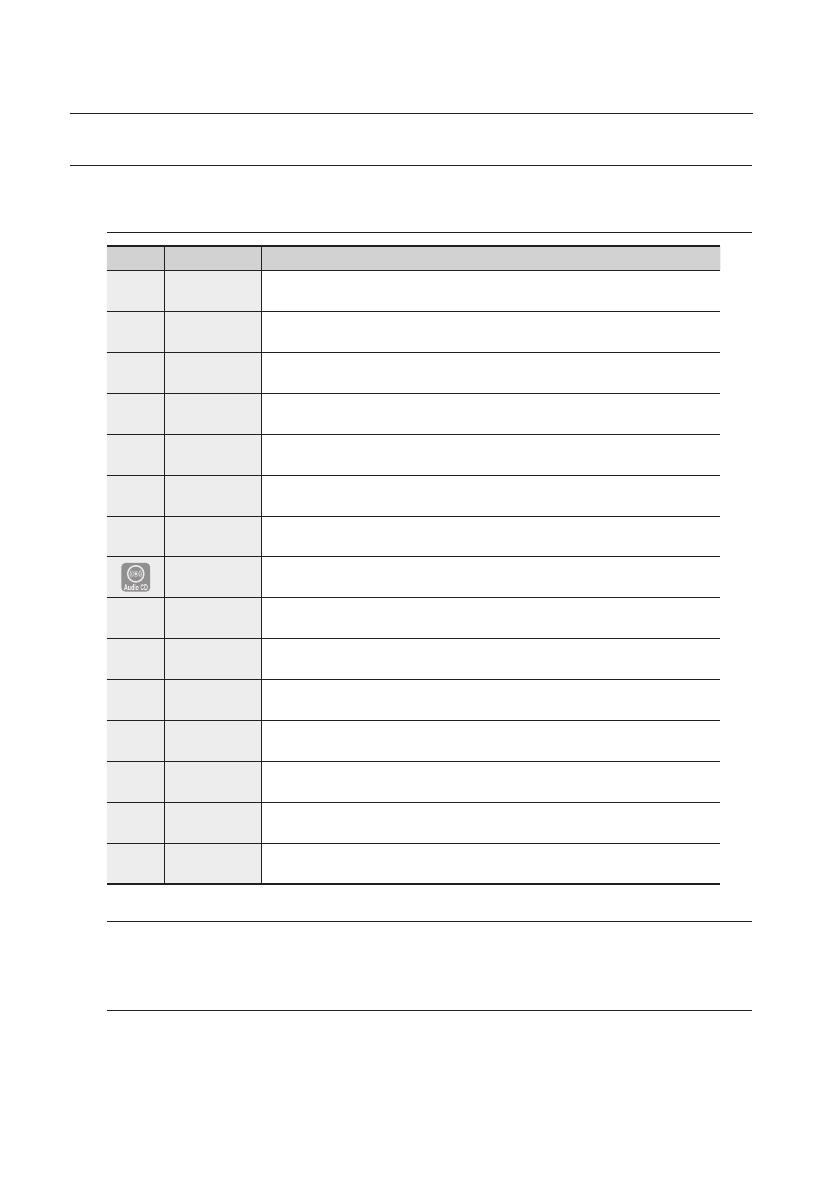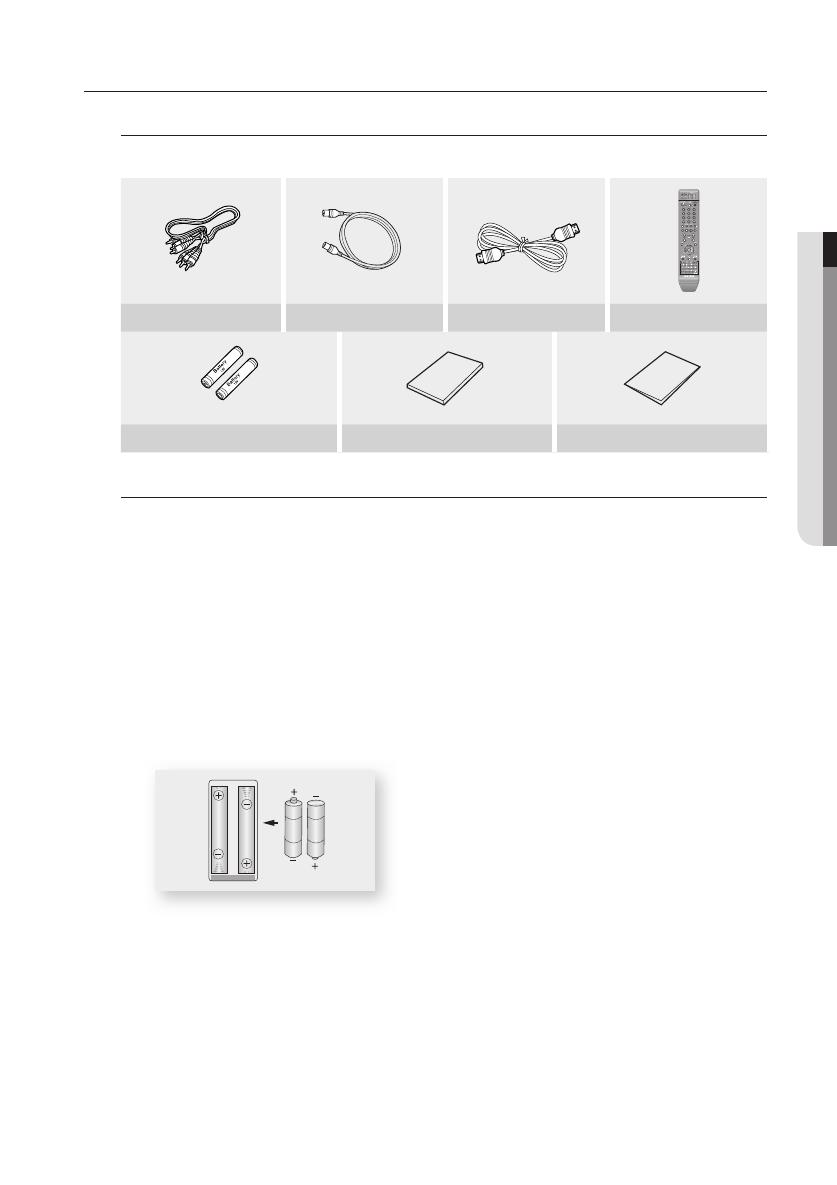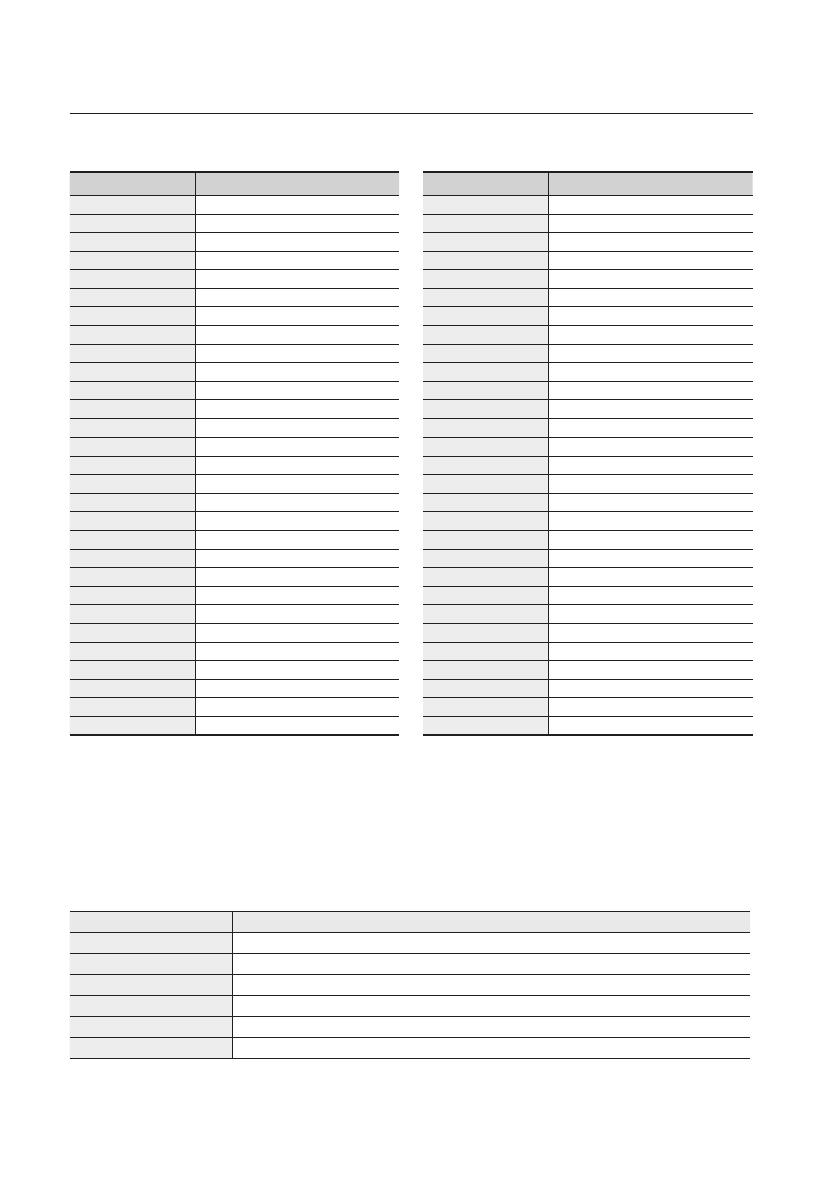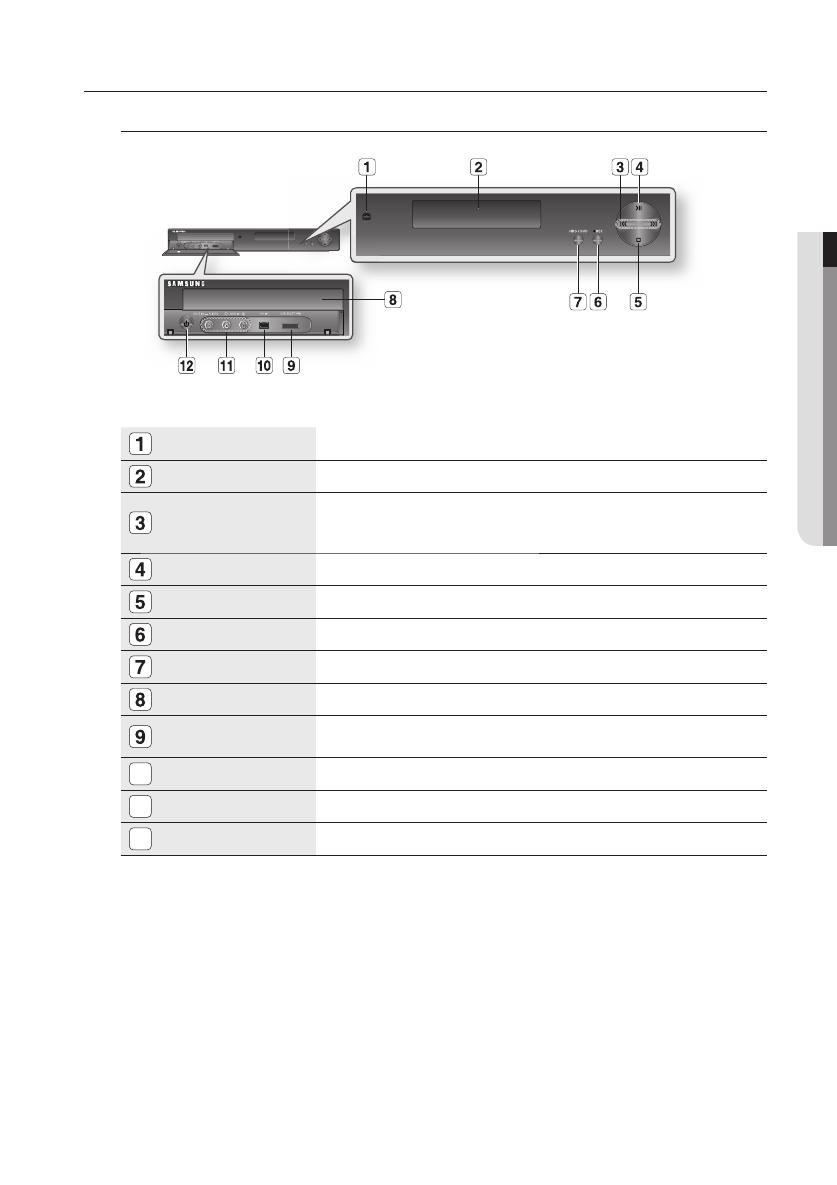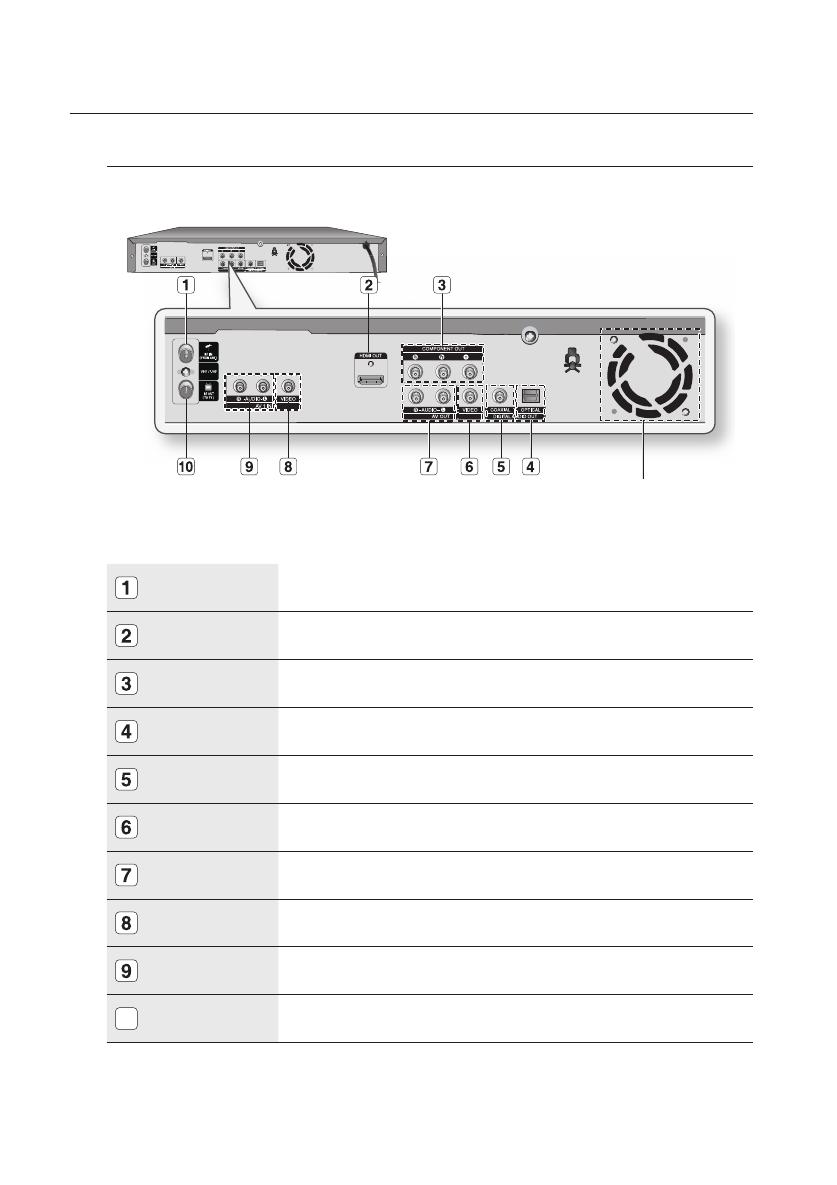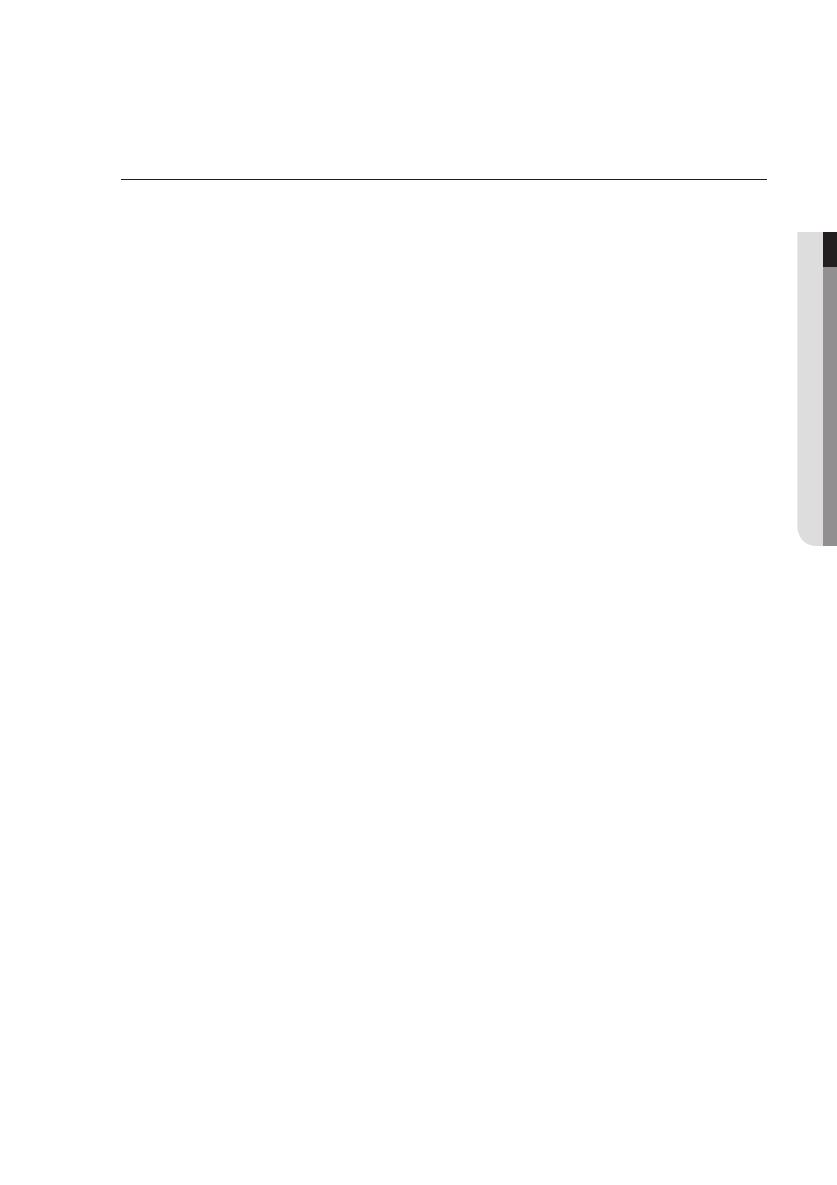
English _5
● GETTING STARTED
Keep in a clean protection jacket.
If you move your HDD & DVD Recorder suddenly from a cold place to a warm place, condensation may
generate on the operating parts and lens and cause abnormal disc playback. If this occurs, do not connect
the plug to the power outlet and wait for two hours. Then insert the disc and try to play back again.
Disc Specifi cations
This unit allows you to record and playback high quality digital video on DVD-RAM/±RW/±R discs or on the
HDD.
You can also edit digital images on DVD-RAM/±RW discs or HDD.
Disc Type
DVD-Video
A digital versatile disc (DVD) can contain up to 135-minutes of images, 8 audio languages and 32 subtitle
languages. It is equipped with MPEG-2 picture compression and Dolby digital surrounding, allowing you to
enjoy vivid and clear theatre quality images in the comfort of your own home.
When switching from the fi rst layer to the second layer of a dual-layered DVD Video disc, there may be
momentary distortion in the image and sound. This is not a malfunction of the unit.
Once a DVD-RW/±R recorded in Video Mode is fi nalised, it becomes DVD-Video.
Audio CD
An audio disc on which 44.1 kHz PCM Audio is recorded.
Plays CD-DA format audio CD-R and CD-RW discs.
The unit may not be able to play some CD-R or CD-RW discs due to the condition of the recording.
CD-R/-RW
Use a 700MB (80 minutes) CD-R/-RW disc. If possible, do not use a 800MB (90 minutes) or above disc, as
the disc may not play back.
If the CD-R/-RW disc was not recorded as a closed session, you may experience a delay in the early
playback time, all recorded fi les may not play.
Some CD-R/-RW discs may not be playable with this unit, depending on the device which was used to
burn them. For contents recorded on CD-R/-RW media from CDs for your personal use, playability may
vary depending on contents and discs.
DVD±R Disc Playback and Recording
Once a DVD±R recorded in Video Mode is fi nalised, it becomes DVD-Video.
You can record onto the available space on the disc and perform editing functions such as giving titles to
discs and programmes and erasing programmes before fi nalising.
When programming is erased from a DVD±R, that space does not become available. Once an area on a
DVD±R is recorded on, that area is no longer available for recording, whether the recording is erased or not.
It takes about 30 seconds for the unit to complete recording management information after recording
fi nishes.
This product optimizes the DVD±R for each recording. Optimizing is carried out when you start recording
after inserting the disc or turning on the unit. Recording onto the disc may become impossible if optimizing
is carried out too many times.
Playback may be impossible in some cases due to the condition of recording.
This unit can play back DVD±R discs recorded and fi nalised with a Samsung DVD video recorder. It may
not be able to play some DVD±R discs depending on the disc and the condition of the recording.
DVD-RW Disc Playback and Recording
Recording and playback can be performed on DVD-RW discs in both the Video and VR Modes.
Once a DVD-RW recorded in both the Video and VR Modes is fi nalised, you cannot perform additional
recording.
Once a DVD-RW recorded in Video Mode is fi nalised, it becomes DVD-Video.
In both modes, playback can be performed before and after fi nalisation, but additional recording, deleting
and editing can not be performed after fi nalisation.
•
•
❖
•
•
•
❖
•
•
•
❖
•
•
•
❖
•
•
•
•
•
•
•
❖
•
•
•
•
01721A-SH873,5,7-XSA-ENG.indb 501721A-SH873,5,7-XSA-ENG.indb 5 2008-06-19 오후 1:58:362008-06-19 오후 1:58:36