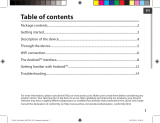158
Open Source Software Offer
The software bundled with this product includes software les subject to certain open source license
requirements. Such open source software les are subject solely to the terms of the relevant open source
software license. Such open source software is provided on an “AS IS” basis to the maximum extent permitted
by applicable law. For the open source les contained herein, please access “Open source license” section
located at: Settings\About tablet\Legal information on the device for the relevant copyright and licensing
terms. You may obtain a copy of Apache License, Version 2.0 at http://www.apache.org/licenses/LICENSE-2.0.
You may also obtain a copy of GNU General Public License, Version 2 at the Free Software Foundation, INC, 51
Franklin Street, Fifth Floor, Boston, MA 02110-1301, USA.
Until the date that is three years after our last shipment of this product, you may obtain a copy of the source
code corresponding to the binaries for any GPL-Licensed le by contacting ARCHOS customer service at http://
www.archos.com and ARCHOS will send you a link to such source code or will provide instructions to get the
source on a physical medium.
This oer is valid to anyone in receipt of this information.
SAR
Due to the used enclosure material, the device shall only be connected to a USB interface of version 2.0 or
higher. The connection to so called power USB is prohibited.
The adapter shall be installed near the equipment and shall be easily accessible.
CAUTION: RISK OF EXPLOSION IF BATTERY IS REPLACED BY AN INCORRECT TYPE. DISPOSE OF USED BATTERIES
ACCORDING TO THE INSTRUCTIONS.
The SAR limit of Europe is 2.0 W/kg. Device types ARCHOS 70b Xenon has also been tested against this SAR
limit. The highest SAR value reported under this standard during product certication for use at the ear is
0.324 W/Kg and when properly worn on the body is 1.875 W/Kg. This device was tested for typical body-worn
operations with the back of the handset kept 1.5 cm from the body. To maintain compliance with RF exposure
requirements, use accessories that maintain a 1.5 cm separation distance between the user’s body and the back
of the handset. The use of belt clips, holsters and similar accessories should not contain metallic components
in its assembly. The use of accessories that do not satisfy these requirements may not comply with RF exposure
requirements, and should be avoided.
Hereby, ARCHOS company declares that this device is in compliance with the essential requirements and other
relevant provisions of Directive 1999/5/EC.
113286_ARCHOS_70b_Xenon_QSG_book.indd 158 17/09/2014 18:14:19