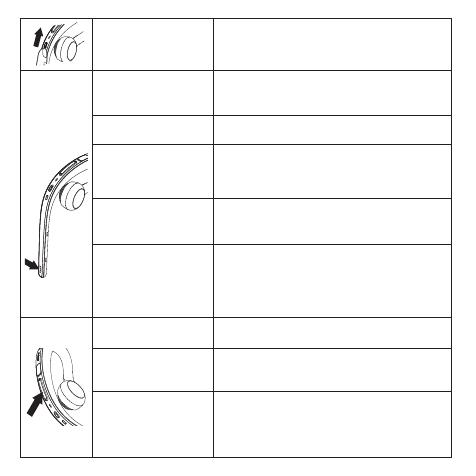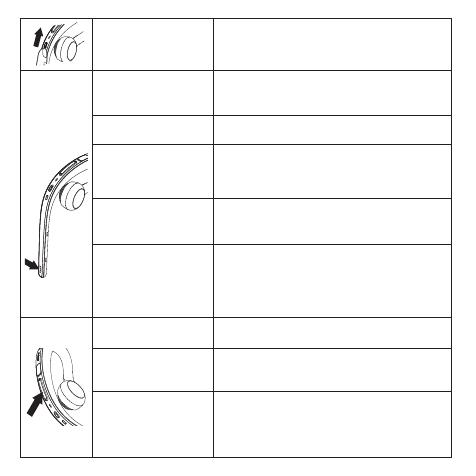
4
On/o Slide the On/o switch
Answer call
Tap the Answer/end button, or say ‘Yes’
(when voice commands enabled)
End call Tap the Answer/end button
Reject call
Double-tap the Answer/end button,
or say ‘No’ (when voice commands
enabled)
Redial last number
Double-tap the Answer/end button
when not on a call
Activate Siri®,
Google Now™,
Cortana (phone
dependent)
Press and hold (1 sec) the Answer/end
button (when not on a call)
Speaker volume Tap the Volume up/down buttons
Mute/unmute
Tap both the Volume up and Volume
down buttons at the same time
Enable/disable
voice commands
Press and hold (1 sec) both the Volume
down and the Answer/end button at
the same time, not on a call