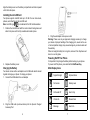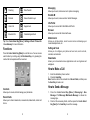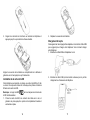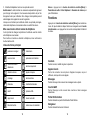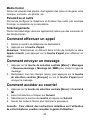Page is loading ...
Page is loading ...

2 3
LEGAL INFORMATION
Copyright © 2011 ZTE CORPORATION.
All rights reserved.
No part of this publication may be quoted, reproduced, translated or
used in any form or by any means, electronic or mechanical, including
photocopying and microlm, without the prior written permission of ZTE
Corporation.
ZTE Corporation reserves the right to make modications on print errors
or update specications in this guide without prior notice.
Version No. : V1.0
Edition Time : 09-2011
Phone Overview
1. Earpiece: Allows you to hear the caller.
2. LCD Screen: Displays all the information needed to operate your
phone.
3. Left Soft Key: Press to display the Contacts List or access the
function listed above the key.
4. Send Key: Press to make or receive a call. From the home screen,
press to access the All Calls list.
5. Speakerphone Key: Press to activate or deactivate the
speakerphone.
6. Music Key: Press to display the My Music menu from the home
screen.
7. Voicemail Key: Press and hold to dial your voicemail from home
screen.

4 5
8. Vibration Mode Key: Press and hold to turn the vibration mode on
or off from the home screen.
9. Lock Key: Press and hold to lock the keypad from the home screen.
10. Message Key: Press to open a new text message from the home
screen.
11. Center Select Key: Allows you to access the menu screen. It also
allows you to accept choices when navigating through a menu.
12. CLR Key: Delete characters or entire words during text entry mode.
Press to return to the previous menu or screen.
13. End/Power Key: Press to end calls or close applications. Press and
hold to power your phone on/off.
14. Right Soft Key: Press to enter the message box or access the
function listed above the key.
15. Directional Key: Allows you to scroll through phone menu options
and provides a shortcut to phone functions from home screen.
16. Accessory/Charger Port: Connects the phone to the wall charger,
or other compatible accessories.
17. Camera Key: Press and hold to access the camera screen from the
home screen.
18. Camera Flash: Camera ash used for taking pictures.
19. External Speaker: Allows you to listen to music, sounds or ringtones.
20. Camera: Built-in camera.
21. Headset Jack: Plug in an optional headset for convenient and
hands-free conversations or music playback.
22. Volume Keys: Allows you to adjust the master volume or the
earpiece volume during a call.
23. Voice Recorder Key: Press to launch Voice Recorder from the
home screen.
Getting Started
Installing the Battery
1. Remove the battery cover by pressing downward and sliding it off.
2. Align the battery contacts with the phone terminal and press until
you hear a “click”.

6 7
Align the battery cover over the battery compartment and slide it upward
until it clicks into place.
Installing the microSD Card
Your phone supports microSD card up to 16 GB. You can store music,
pictures, and other les on the microSD card.
Note: microSD logo is a trademark of the SD Card Association.
1. Position the microSD card with the metal contacts facing down and
slide it into place until it is fully inserted and locked in place.
2. Replace the battery cover.
Charging the Battery
Your device comes with a wall adapter and a USB cable which connect
together to charge your phone. To charge your phone:
1. Connect the USB cable to the wall adapter.
2. Plug the USB cable (as shown below) into the phone’s Charger/
Accessory Port.
3. Plug the wall adapter into a power outlet.
Warning: Please use only an approved charging accessory to charge
your device. Improper handling of the charging port, as well as the use
of an incompatible charger, may cause damage to your device and void
the warranty.
When not using the battery for a long time, remove it from the phone and
store in a cool dry place.
Powering On/Off Your Phone
It’s important to fully charge the battery before turning on your phone.
To power on/off the phone, press and hold the End/Power Key.
Main Display Icons
Signal Strength Airplane Mode
No Service Battery Level
All Sounds Off Alarm Only
Vibrate On Missed Calls
Message Alarm On

8 9
Roaming Data Transfer
Dormant Secure Sockets Layer
Voice Call Keypad Lock
Bluetooth On Calendar Appointment
Tip: Press Center Select Key [Menu] > Settings & Tools > Phone Info
> Icon Glossary for more information.
Functions
Press the Center Select Key [Menu] to enter the menu. You can access
each function by scrolling using the Directional Key or by pressing the
number that corresponds with the menu item.
Contacts
Allows you to create, edit and manage your phonebook.
Recent Calls
Allows you to check missed calls, received calls, dialed calls, and all call
timers.
Messaging
Allows you to send, and receive text or picture messaging.
Email & IM
Allows you to send, receive email or Instant Messages.
Info Portal
Allows you to access the Public Mobile Info Portal.
Browser
Allows you to access the Internet with ease.
Media Center
Allows you to take photos, record a voice memo and manage your
music/sounds/pictures, etc.
Settings & Tools
Allows you to configure your phone and use tools, such as clock,
calendar, and calculator.
Downloads
Allows you to download various applications such as ringtones and
wallpapers.
How to Make a Call
1. Enter the destination phone number.
2. Press the Send Key.
Note: Select an item in the contacts list or Recent Calls, and then press
the Send Key to make a call.
How to Send a Message
1. Press the Center Select Key [Menu] > Messaging > New
Message > Txt Message/ Multimedia Message to choose the
message type.
2. Finish all the necessary elds, and then press the Centre Select
Key [Send] or the Send Key to send the message.

10 11
How to Access E-mail
1. Press the Center Select Key [Menu] > Email & IM.
2. Read the introduction and click Next.
3. Select Email service and click Next.
4. Follow the on-screen prompts to nish the procedure.
Tips:
For detailed instructions on your phone, please refer to the user
guide.
ZTE F451
Guide de démarrage rapide
Page is loading ...
Page is loading ...
Page is loading ...
Page is loading ...
Page is loading ...
-
 1
1
-
 2
2
-
 3
3
-
 4
4
-
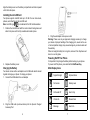 5
5
-
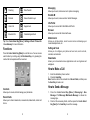 6
6
-
 7
7
-
 8
8
-
 9
9
-
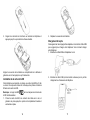 10
10
-
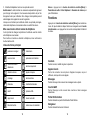 11
11
-
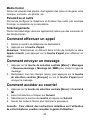 12
12
Ask a question and I''ll find the answer in the document
Finding information in a document is now easier with AI
in other languages
- français: ZTE F451 Manuel utilisateur