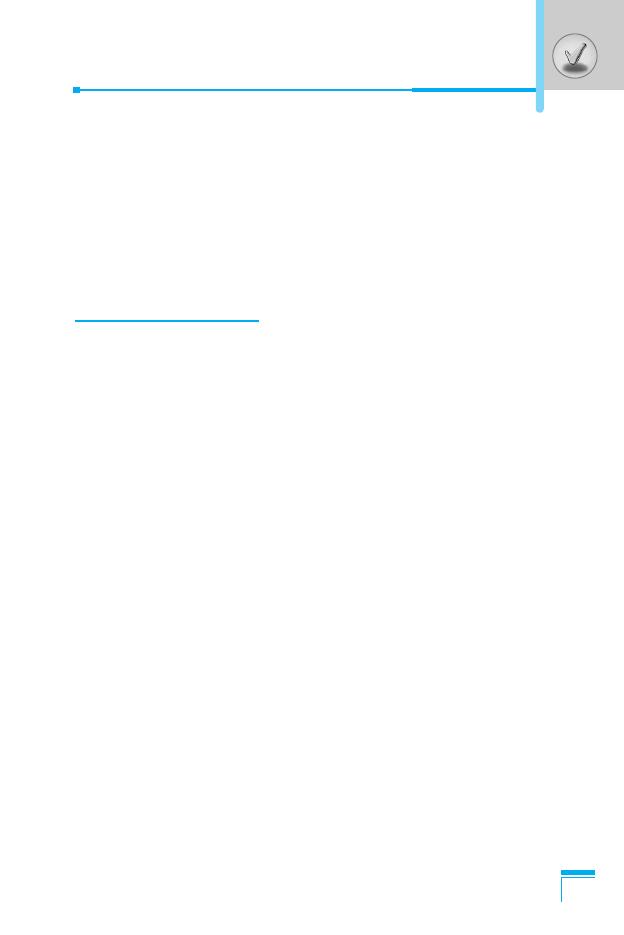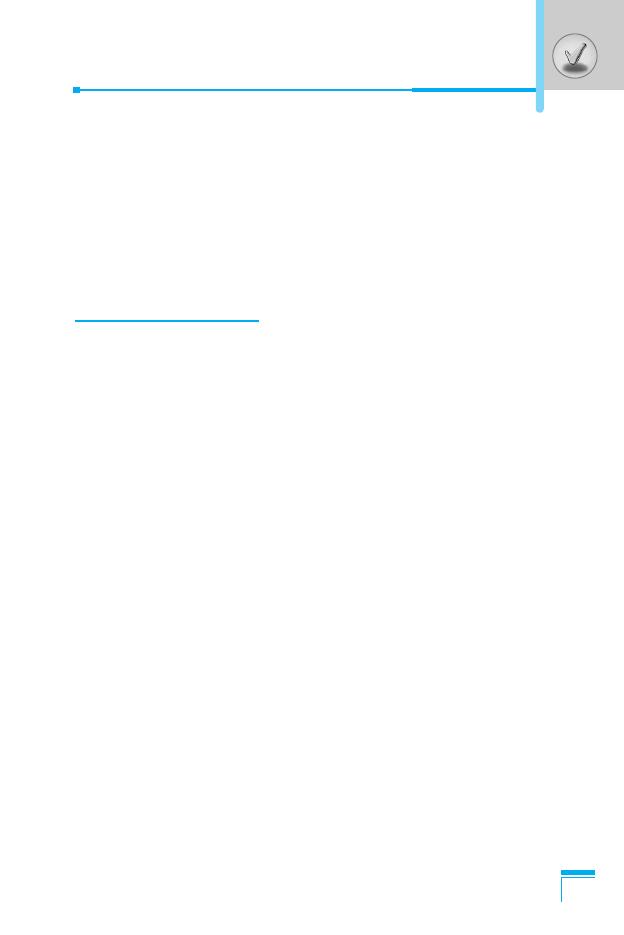
9
Access Codes
.........................................................................
27
• PIN code (4 to 8 digits)
.........................................................
27
• PIN2 code (4 to 8 digits)
.......................................................
27
• PUK code (4 to 8 digits)
........................................................
27
• PUK2 code (4 to 8 digits)
......................................................
27
• Security code (4 to 8 digits)
..................................................
27
Accessing the Menu
Menu Tree
................................................................................
28
Messages [Menu 1]
.................................................................
30
• Write text message [Menu 1-1]
.............................................
30
• Write multimedia message [Menu 1-2]
.................................
32
• Inbox [Menu 1-3]
...................................................................
37
• Outbox [Menu 1-4]
................................................................
38
• Drafts [Menu 1-5]
..................................................................
40
• Listen to voice mail [Menu 1-6]
.............................................
41
• Info message [Menu 1-7]
......................................................
41
• Templates [Menu 1-8]
...........................................................
42
• Settings [Menu 1-9]
...............................................................
43
Call register [Menu 2]
..............................................................
47
• Missed calls [Menu 2-1]
........................................................
47
• Received calls [Menu 2-2]
.....................................................
47
• Dialled calls [Menu 2-3]
.........................................................
47
• Delete recent calls [Menu 2-4]
...............................................
47
• Call charges [Menu 2-5]
........................................................
47
• GPRS information [Menu 2-6]
...............................................
49
Profiles [Menu 3]
.....................................................................
50
• General [Menu 3-1]
...............................................................
50
• Loud [Menu 3-2]
....................................................................
50