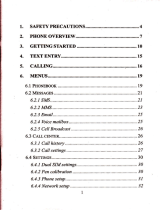15
e,
y
a,
y
me
or
• Information:
› Service dial number: Access the list of service numbers assigned by
your service provider safely.
› Own number: You can save and check your own numbers in SIM card.
› My business card: Allow you to create your own business card
featuring your name, mobile phone number, e-mail address and so on.
Settings Menu 9
• Dual SIM: You can set the properties respectively for two SIM cards.
• Date & Time: You can set the functions relating to the date and time.
• Languages: You can change the language for the display texts in your
phone. This change will also affect the Language Input mode.
• Display: Allow you to personalize display setting, including Wallpaper,
Clocks, Backlight Timer and so on.
• Shortcut: Allow you to customize your shortcuts on the navigation keys.
• Fake call: You can set the functions to receive a fake call at a specified
time.
• Call: You can set the menu relating to a call.
• Security: You can have the phone more safely by setting PIN code, Auto
key lock, Handset lock, Anti-theft mobile tracke and so on.
• Connectivity: You can use Bluetooth connectivity to connect your phone
with other electronics devices.
• Power save: This function allows you to save battery power by reducing
backlight brightness level and set backlight timer to minimum.
Note: When select night mode only, power saving will be activated from
9pm to 6am.
• Reset
1 Reset settings:Allow you to reset the entire phone to its factory
2 Reset handset memory:delete all the files saved on your phone
memory.
• Memory status: You can check free space and memory usage of each
repository.