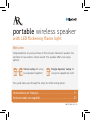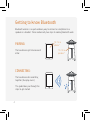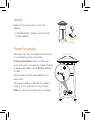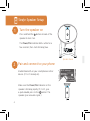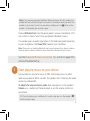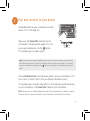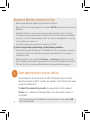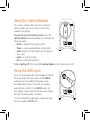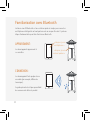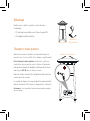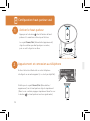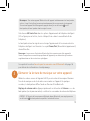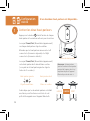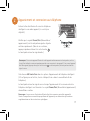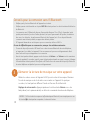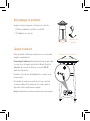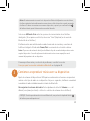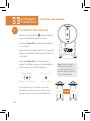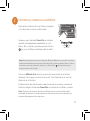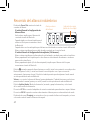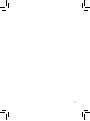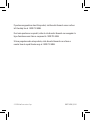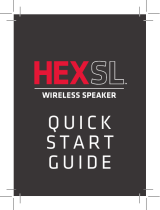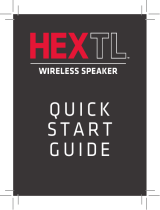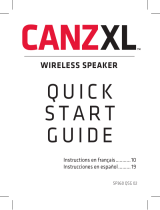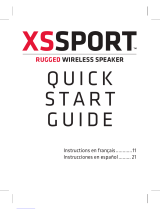Acoustic Research AWSF100BK User manual
- Category
- Bluetooth music receivers
- Type
- User manual
Acoustic Research AWSF100BK is a portable wireless speaker with LED flickering flame light, offering a unique combination of audio and visual ambiance. With its Bluetooth connectivity, you can effortlessly stream music from your smartphone or other Bluetooth-enabled devices. The speaker features two setup options: single-speaker setup for personal use or stereo setup for an immersive sound experience when paired with a second speaker.
Beyond music playback, the AWSF100BK stands out with its built-in LED lighting modes.
Acoustic Research AWSF100BK is a portable wireless speaker with LED flickering flame light, offering a unique combination of audio and visual ambiance. With its Bluetooth connectivity, you can effortlessly stream music from your smartphone or other Bluetooth-enabled devices. The speaker features two setup options: single-speaker setup for personal use or stereo setup for an immersive sound experience when paired with a second speaker.
Beyond music playback, the AWSF100BK stands out with its built-in LED lighting modes.










-
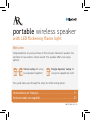 1
1
-
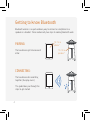 2
2
-
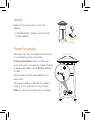 3
3
-
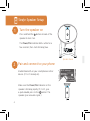 4
4
-
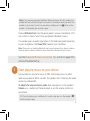 5
5
-
 6
6
-
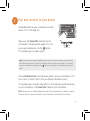 7
7
-
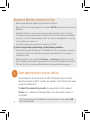 8
8
-
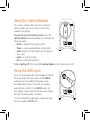 9
9
-
 10
10
-
 11
11
-
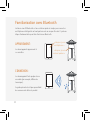 12
12
-
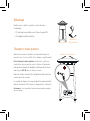 13
13
-
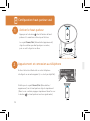 14
14
-
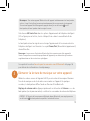 15
15
-
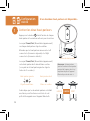 16
16
-
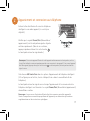 17
17
-
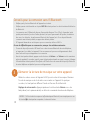 18
18
-
 19
19
-
 20
20
-
 21
21
-
 22
22
-
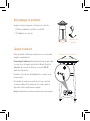 23
23
-
 24
24
-
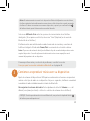 25
25
-
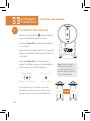 26
26
-
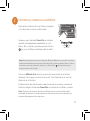 27
27
-
 28
28
-
 29
29
-
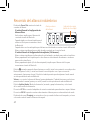 30
30
-
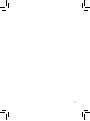 31
31
-
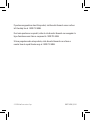 32
32
Acoustic Research AWSF100BK User manual
- Category
- Bluetooth music receivers
- Type
- User manual
Acoustic Research AWSF100BK is a portable wireless speaker with LED flickering flame light, offering a unique combination of audio and visual ambiance. With its Bluetooth connectivity, you can effortlessly stream music from your smartphone or other Bluetooth-enabled devices. The speaker features two setup options: single-speaker setup for personal use or stereo setup for an immersive sound experience when paired with a second speaker.
Beyond music playback, the AWSF100BK stands out with its built-in LED lighting modes.
Ask a question and I''ll find the answer in the document
Finding information in a document is now easier with AI
in other languages
Related papers
-
Acoustic Research AWSEE320 User manual
-
Acoustic Research AWS11 Portable Wireless Speaker Operating instructions
-
Acoustic Research AWSHTB_QS Quick start guide
-
Acoustic Research ARS70 Quick start guide
-
Acoustic Research ARPS10PK2 User guide
-
Acoustic Research AWSBT4 User manual
-
Acoustic Research AR Operating instructions
-
Acoustic Research AWSBT6 Operating instructions
-
Acoustic Research AWSBT7 Operating instructions
-
Acoustic Research CCDF Operating instructions
Other documents
-
 808 VIXSP260 User manual
808 VIXSP260 User manual
-
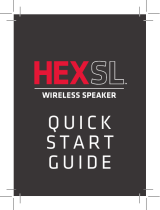 808 HEX SL Quick start guide
808 HEX SL Quick start guide
-
AR ARS120 Quick start guide
-
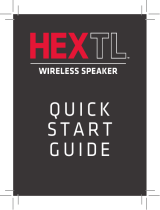 808 HEXTL Quick start guide
808 HEXTL Quick start guide
-
 808 SP50BK User manual
808 SP50BK User manual
-
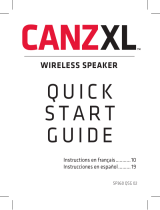 808 CANZ XLSP360 Quick start guide
808 CANZ XLSP360 Quick start guide
-
Voxx Accessories Corp. AWSEE3 User manual
-
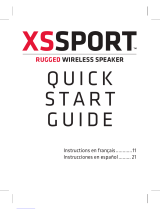 808 XSSPORT Quick start guide
808 XSSPORT Quick start guide
-
Motorola HF820 User manual
-
Motorola T605 - Bluetooth hands-free Car Motomanual