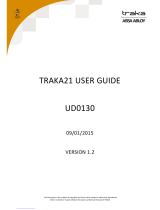Page is loading ...

Ver. 1.3Ver. 1.4
Network Video Recorder
VK-64/VK-16
Network Camera Recording and Monitoring System
Setting Manual
In addition to Viewer Manual and Setting Manual, Administrator’s Manual is also available in CD-ROM.

2
Thank you for purchasing Network Video Recorder VK-64 v1.4 (hereafter referred to as
“VK-64”), a network video recording and monitoring system. VK-64 is a network video
recording and monitoring system and consists of the Storage Server and Viewer. Please
read this manual prior to operation to ensure you will be able to use the Viewer and
Storage Server effectively. This manual also explains how to use the Network Video
Recorder VK-16 v1.4 and Viewer-Only use. See P.7 for the difference between the VK-64
and VK-16. See P.42 for the functions not available in the Viewer Only mode.
* VK-16 has the same functionality as VK-64 outlined in this manual, unless explicitly indicated
otherwise.
Request to Customers
(1) Canon owns the copyright of this manual. The content of this manual may not be reproduced in
its entirety or in part without prior permission.
(2) The content of this manual is subject to change without notice.
(3) All possible measures have been taken to ensure that the content of this manual is accurate. If
you happen to notice errors, omissions or other faults, please contact your vendor.
(4) Irrespective of items (2) and (3) above, Canon cannot bear responsibility for any effects that
result from operation.
(5) When description of this manual uses the Control Panel, it conforms to operations with Window
XP Classic style.
Request to Customers (Indemnity)
Software defect may cause an error in recording and damage or loss of recorded data. Canon
cannot bear responsibility for any effects that result from operation. You should agree with it before
using the product.
Support Information
For various types of information relating to support, including updated product software (patch installer),
User’s Manual, operating environment, etc., please refer to Canon Web site.
Copyright Information
Please note that copyright laws prohibit the customer from using recorded videos and still pictures for
any purpose other than personal requirements, without permission from the copyright holder.
Trademarks
● Canon and the Canon logo are registered trademarks of Canon Inc.
● Microsoft Windows is a trademark of Microsoft Corporation in the United States and other countries.
● Windows is legally recognized as Microsoft Windows Operating System.
● QuickTime is a trademark of Apple Computer Inc.
● Apache is a trademark of the Apache Software Foundation.
● Pentium is a trademark of Intel Corporation.
● All other company or product names used in this manual are trademarks or registered trademarks of
their respective holders.
Icons Used in this Manual
Indicates important information that must be observed or actions that are
prohibited during an operation. These notes must be read to prevent possible
faults or errors during operation.
Indicates supplementary information or a reference to an operation. Users
are advised to read these memos.
T
i
p
N
o
t
e
Introduction
Storage Server includes software developed by the Apache Software Foundation (www.apache.org). Apache software is
protected by the copyright law (Copyright(c) 2000-2003 Apache Software Foundation). For the license terms associated with
this software, please refer to the file APACHE_LICENSE in the folder LICENSE, within the installation directory.

3
Introduction
Overview . . . . . . . . . . . . . . . . . . . . . . . . . . . . . . . . . . . . . . . . . . . .7
System Configuration . . . . . . . . . . . . . . . . . . . . . . . . . . . . . . . . .8
Typical System Configuration . . . . . . . . . . . . . . . . . . . . . . . . . . . . . . . . . . .8
Overview of Setup . . . . . . . . . . . . . . . . . . . . . . . . . . . . . . . . . . .10
Supported Camera Servers . . . . . . . . . . . . . . . . . . . . . . . . . . . .12
Firmware Upgrade . . . . . . . . . . . . . . . . . . . . . . . . . . . . . . . . . . . . . . . . . . . .12
Operating Environment . . . . . . . . . . . . . . . . . . . . . . . . . . . . . . .13
Viewer . . . . . . . . . . . . . . . . . . . . . . . . . . . . . . . . . . . . . . . . . . . . . . . . . . . . . .13
Storage Server . . . . . . . . . . . . . . . . . . . . . . . . . . . . . . . . . . . . . . . . . . . . . . .13
Before Starting Operations with VK-64/VK-16 <Important> . .14
Chapter 1 Installation
Before you begin installation... . . . . . . . . . . . . . . . . . . . . . . . . .16
System Configuration . . . . . . . . . . . . . . . . . . . . . . . . . . . . . . . . . . . . . . . . .16
Setting up the Camera Servers . . . . . . . . . . . . . . . . . . . . . . . . . . . . . . . . . .17
About the Master Storage Server . . . . . . . . . . . . . . . . . . . . . . . . . . . . . . . .18
When using multiple Storage Servers . . . . . . . . . . . . . . . . . . . . . . . . . . . .18
When using Viewer alone . . . . . . . . . . . . . . . . . . . . . . . . . . . . . . . . . . . . . .18
Installation Procedures . . . . . . . . . . . . . . . . . . . . . . . . . . . . . . .19
Starting up the Installer . . . . . . . . . . . . . . . . . . . . . . . . . . . . . . . . . . . . . . . .19
Upgrading from Version 1.0, 1.1, 1.2 and 1.3 . . . . . . . . . . . . . . . . . . . . . . .21
Chapter 2 Configuring the Storage Server
Configuring the Storage Server . . . . . . . . . . . . . . . . . . . . . . . .24
Configuring the Storage Server . . . . . . . . . . . . . . . . . . . . . . . . . . . . . . . . .25
Message . . . . . . . . . . . . . . . . . . . . . . . . . . . . . . . . . . . . . . . . . . . . . . . . . . . .30
Logon As Service Privilege . . . . . . . . . . . . . . . . . . . . . . . . . . . . . . . . . . . . .31
Setting up Event Notifications . . . . . . . . . . . . . . . . . . . . . . . . .32
Set up a user to receive Event Notification emails . . . . . . . . . . . . . . . . .32
Setting up Users . . . . . . . . . . . . . . . . . . . . . . . . . . . . . . . . . . . . .34
Adding and Editing Users . . . . . . . . . . . . . . . . . . . . . . . . . . . . . . . . . . . . .34
User Management tab - Add Users . . . . . . . . . . . . . . . . . . . . . . . . . . . . . .35
User Management tab - Edit Users . . . . . . . . . . . . . . . . . . . . . . . . . . . . . .36
User Management tab - Remove Users . . . . . . . . . . . . . . . . . . . . . . . . . . .36
Chapter 3 Starting the Viewer
Starting the Viewer . . . . . . . . . . . . . . . . . . . . . . . . . . . . . . . . . . .38
Launching Procedure . . . . . . . . . . . . . . . . . . . . . . . . . . . . . . . . . . . . . . . . .38
Connect to the localhost . . . . . . . . . . . . . . . . . . . . . . . . . . . . . . . . . . . . . .39
Specify the IP address of Storage Server to connect Viewer . . . . . . . . .40
Use Viewer only without connecting to Storage Server
(Viewer Only Mode) . . . . . . . . . . . . . . . . . . . . . . . . . . . . . . . . . . . . . . . . . . .41
Functions not Available during Viewer Only Mode
(Not Use Storage Server) . . . . . . . . . . . . . . . . . . . . . . . . . . . . . . . . . . . . . .42
Contents
*If you are using the Viewer only, you
can skip this chapter.

4
Chapter 4 Overview of Viewer Configuration
After the Viewer has launched... . . . . . . . . . . . . . . . . . . . . . . . .44
Accessing the Configuration and Preferences screen . . . . . . . . . . . . . .45
System Configuration Process . . . . . . . . . . . . . . . . . . . . . . . . .46
Configuration and Preferences screen . . . . . . . . . . . . . . . . . .48
About the Configuration and Preferences screen . . . . . . . . . . . . . . . . . .48
Selecting a window in the Configuration and Preferences screen . . . .48
Chapter 5 Register Storage Servers and Camera Servers
Camera Summary Window . . . . . . . . . . . . . . . . . . . . . . . . . . . .52
About Storage and Camera Server Summary Window . . . . . . . . . . . . . .52
Storage Servers and Locations / Zones options . . . . . . . . . . . . . . . . . . .53
Other Functions in Both Tabs . . . . . . . . . . . . . . . . . . . . . . . . . . . . . . . . . .53
Location and Zone . . . . . . . . . . . . . . . . . . . . . . . . . . . . . . . . . . .54
About Locations and Zones . . . . . . . . . . . . . . . . . . . . . . . . . . . . . . . . . . . .54
Configure Camera Summaries . . . . . . . . . . . . . . . . . . . . . . . . .56
Camera Summary - Add, Edit and Delete a Storage Server . . . . . . . . . .56
Camera Summary - Add, Edit or Delete a Location/Zone . . . . . . . . . . . .58
Camera Summary - Find Camera Servers . . . . . . . . . . . . . . . . . . . . . . . .60
Camera Summary - Add Camera Server . . . . . . . . . . . . . . . . . . . . . . . . . .61
Using the Add Camera Server Dialog . . . . . . . . . . . . . . . . . . .62
About the Add Camera Server Dialog . . . . . . . . . . . . . . . . . . . . . . . . . . . .62
Set up camera position and saved video . . . . . . . . . . . . . . . . . . . . . . . . .62
Add a Camera Server - Set connection details . . . . . . . . . . . . . . . . . . . .63
Camera Summary - Edit Camera Server Settings . . . . . . . . . . . . . . . . . .65
Edit and Remove Camera Servers . . . . . . . . . . . . . . . . . . . . . .68
Camera Summary - Edit Camera Server . . . . . . . . . . . . . . . . . . . . . . . . . .68
Camera Summary - Remove Camera Server . . . . . . . . . . . . . . . . . . . . . .69
Saving Configuration Changes . . . . . . . . . . . . . . . . . . . . . . . . .70
Camera Summary - When you have finished configuration . . . . . . . . . .70
Chapter 6 Configuring Recording Schedules
Recording Setting Flow . . . . . . . . . . . . . . . . . . . . . . . . . . . . . . .72
Basic Recording Setting . . . . . . . . . . . . . . . . . . . . . . . . . . . . . . . . . . . . . . .72
Basic Recording Setting Flow . . . . . . . . . . . . . . . . . . . . . . . . . . . . . . . . . .73
Configure Normal Recording . . . . . . . . . . . . . . . . . . . . . . . . . .75
About the Recording Schedules window - Normal Recording . . . . . . . .75
Create, Edit and Delete Recording Schedule Items . . . . . . . . . . . . . . . . .77
Add/Edit Schedule Item dialog - Schedule field . . . . . . . . . . . . . . . . . . . .79
Add/Edit Schedule Item dialog - Recording Settings field . . . . . . . . . . .80
Configure Motion and Sensor Settings . . . . . . . . . . . . . . . . . .84
Recording Schedule dialog - Motion and Sensor Settings . . . . . . . . . . .84
Recording Schedule - Edit Motion Detection Settings . . . . . . . . . . . . . .85
Recording Schedule - Edit Sensor Events Settings . . . . . . . . . . . . . . . .91
Contents
*If you are using the Viewer only,
you can skip this chapter.

5
Setting the Preset Tour . . . . . . . . . . . . . . . . . . . . . . . . . . . . . . .96
Recording Schedule - Preset Tour Settings . . . . . . . . . . . . . . . . . . . . . . .96
Saving Normal Recording Changes . . . . . . . . . . . . . . . . . . . .100
When you have finished Normal Recording configuration... . . . . . . . .100
Display the Recording Setting Summary . . . . . . . . . . . . . . . . . . . . . . . .101
Configure Special Day Recording . . . . . . . . . . . . . . . . . . . . .103
About Special Day Recording . . . . . . . . . . . . . . . . . . . . . . . . . . . . . . . . .103
Add, Edit and Delete a Schedule Type . . . . . . . . . . . . . . . . . . . . . . . . . .105
Add and Delete a Day . . . . . . . . . . . . . . . . . . . . . . . . . . . . . . . . . . . . . . . .107
Saving Special Day Changes . . . . . . . . . . . . . . . . . . . . . . . . .109
When you have finished Special Day configuration... . . . . . . . . . . . . . .109
Display the Recording Setting Summary . . . . . . . . . . . . . . . . . . . . . . . .110
Checking Recording Status . . . . . . . . . . . . . . . . . . . . . . . . . .112
Check the Recording Status . . . . . . . . . . . . . . . . . . . . . . . . . . . . . . . . . .112
Chapter 7 Configure Viewer Settings
Configure Viewer Settings . . . . . . . . . . . . . . . . . . . . . . . . . . .116
About the Viewer Settings window . . . . . . . . . . . . . . . . . . . . . . . . . . . . .116
Viewer Settings window - Use large captions for Video Windows . . . .118
Viewer Settings window - Identify the Master Storage Server . . . . . . .118
Viewer Settings window - Configure the proxy server . . . . . . . . . . . . .118
Viewer Settings window - Configure layout in the Viewing Screen . . .118
Viewer Settings window - Configure Audio Transmission Settings . .119
Viewer Settings window - Configure Focus Settings . . . . . . . . . . . . . .119
Viewer Settings window - Edit Event Notifications . . . . . . . . . . . . . . . .120
Saving Viewer Settings . . . . . . . . . . . . . . . . . . . . . . . . . . . . . .121
When you have finished configuring Viewer settings... . . . . . . . . . . . .121
Chapter 8 Arranging and Saving Layouts
Managing Video Layouts . . . . . . . . . . . . . . . . . . . . . . . . . . . . .124
About the Layout menu . . . . . . . . . . . . . . . . . . . . . . . . . . . . . . . . . . . . . .124
Organizing Layouts and Layout Sequences . . . . . . . . . . . . . . . . . . . . .126
Saving a Layout or Layout Sequence . . . . . . . . . . . . . . . . . . . . . . . . . . .128
Arranging Layout Sequences . . . . . . . . . . . . . . . . . . . . . . . . . . . . . . . . .129
Working with Layout Grids . . . . . . . . . . . . . . . . . . . . . . . . . . .131
Working with the Alignment Grid . . . . . . . . . . . . . . . . . . . . . . . . . . . . . .132
Working with the Custom Grid . . . . . . . . . . . . . . . . . . . . . . . . . . . . . . . .136
Hiding and Showing Task Areas . . . . . . . . . . . . . . . . . . . . . . .137
Index . . . . . . . . . . . . . . . . . . . . . . . . . . . . . . . . . . . . . . . . . .139
Contents

6

7
Overview
●
VK-64/VK-16 is a software to view and record video images distributed from the
VB150 or a network camera VB-C300/VB-C50i/VB-C50iR/VB-C50FSi/VB-
C50Fi/VB-C10/VB-C10R (hereafter referred to as “camera server”). VK-64/VK-16
supports up to 64 camera servers via an IP network (e.g., LAN). Although VK-16
has the same basic functionalities as VK-64, it can support up to 16 camera
servers.
●
VK-64/VK-16 is a software program which consists of the Storage Server and Viewer.
The Storage Server can record videos and events (sensor input and motion detection)
data from multiple camera servers. The Viewer can display videos from multiple
camera servers in real time and play back videos recorded on the Storage Server.
●
The Viewer can be used by itself without connecting to the Storage Server (Some
functions such as video recording, sensor events, and motion detection, Capture
Still Frame are not available) (➝ P. 18, P. 42).
●
Video resolution can be as high as 640 x 480 pixels, 30 fps for NTSC and 25 fps
for PAL (depending on Camera Servers installed).
●
The following table shows each product and license number:
Product Name Storage Server Viewer
Network Video Recorder VK-64 v1.4 1 license 1 license
Network Video Recorder VK-16 v1.4 * 1 license 1 license
Network Video Recorder VK-64 v1.4 Viewer 1 license
Network Video Recorder VK-64 v1.4 5 Viewers
5 licenses
* The Storage Server for VK-16 can register up to 16 camera servers. VK-16 and VK-64 uses the same Viewers.
* Licenses to the VK-64/VK-16 v1.1, v1.2 and v1.3 can be used for v1.4.
Storage ServerViewer
VK-64 Up to 64 cameras can be registered
Up to 16 cameras can be registered
Common
VK-16 Functionality is the same as for VK-64
except for the above camera limitation.

8
System Configuration
Typical System Configuration
VK-64/VK-16 provides video viewing and recording from Camera Servers via an IP
network such as a LAN. Since VK-64/VK-16 makes use of IP networks, installations of
cameras can be performed easily. In addition, it is possible to flexibly install new cameras
and change installation locations of cameras.
VC-C50i VC-C50iR VB150
VB-C300
VB-C50iR
Playback
Playback
Playback
Monitor
View live and recorded video
Viewer
Operator Capabilities:
● Viewing Live Video ● Viewing Events ● Viewing recorded Video
VB-C50FSi/VB-C50Fi
VB-C50i
Live
Live
Live
Live
Monitor

9
System Configuration
■ Application Types and Functions
Application Function
Storage Server Stores recorded information.
Viewer
Lets users view recorded information, monitor live video and
acknowledge/search events. Lets Administrators configure
recording and viewing settings.
Playback
Record
Record Monitor
Record video to the Storage Server #1
Storage Server
Administrator Capabilities:
● Configure Storage Server ● Configure Event Notification ● Configure Users
View live and recorded video
Viewer
Administrator Capabilities:
● Configure recording settings ● Configure event alerts
● View Live Video ● View Events ● View recorded Video
● Configure Camera Servers ● Configure Storage Server
Record video to the
Storage Server #2
Storage Server
Receives and
records video.
Plays back recorded
video to Viewers.
Playback

10
Set up the Camera Servers
Overview of Setup
1
This section explains how to install and configure the Storage Server and Viewer.
The first step is to set up your cameras and/or Camera
Servers. Refer to your camera and Camera Server
manuals for connection details.
Camera Servers (→ P. 12)
Install the Storage Server and Viewer
2
The Storage Server and Viewer can be installed on one
computer. Alternatively, the Viewer can be installed on other
computers on the network that will access recorded video from
the Storage Server.
Configure the Storage Server via the Storage
Server Configuration utility to set server settings,
event notification and configure user privileges.
VC-C50i
VB150
VB-C50FSi
VB-C50i
VB-C300

Overview of Setup
11
Monitor live video and play
back recorded events in
the Viewer application.
From the Viewer you can
customize the Viewing
Area and save Layouts.
Configure Recording Settings
3
Create and save Viewer Layouts
4
Register Camera Servers and Storage Servers
and set up recording schedules.
Recorded video from
Storage Server
Live video from
Camera Servers

The table below lists the Camera Servers that are supported by VK-64/VK-16.
This information is correct as of November 2007. For the latest information, please
refer to Canon Web site.
Firmware Upgrade
The latest information concerning firmware can be found on Canon Web site.
12
Supported Camera Servers
Camera Server Firmware Version
VB-C300 Ver. 1.0
VB-C50FSi Ver. 1.0 Rev. 77 or later
VB-C50Fi Ver. 1.0 Rev. 77 or later
Ver. 1.0 Rev. 26 or later
VB150 Ver. 1.1 Rev. 41 or later
VB-C50iRVB-C50i
● If using a VB150 with multiple cameras, there are restrictions
on frame rate.
Refer to your VB150 User’s Manual for details (→ P. 36).
● If using the Simultaneous mode with the VB150, upgrade the
firmware to Version 1.1 Rev.41 or later.
N
o
t
e
VB-C10RVB-C10
Ver. 1.1 Rev. 33 or later
or
Ver. 1.2 Rev. 77 or later

13
This information is correct as of November 2007. For the latest information, please
refer to Canon Web site.
Viewer
Operating Environment
Storage Server
Minimum
CPU Pentium 4 2.2GHz or greater
Operating System Windows 2000 Server (SP4)
Windows 2000 Professional (SP4)
Windows XP Professional (SP2)
Windows Server 2003 Standard Edition (SP2)
Windows Server 2003 R2 Standard Edition (SP2)
Windows Vista Business/Enterprise/Ultimate
Memory 1GB RAM or greater
For more than 48 Camera Servers, 1.5GB or greater required.
Hard Disk 20GB HDD or greater, SCSI or IDE, NTFS formatted
* The requirements for Storage Server will vary according to the environment you will use (number of
Camera Servers, setting of recording frame rate etc.). It is also dependent on pre-event recording
settings. Please contact dealers that handle Canon products for further information. If using
Windows XP Professional SP2 or Windows Server 2003, follow the procedures as described in
“Administrator’s Manual” for changing your Windows settings.
* Only 32-bit Edition of Windows XP, Windows Server 2003 and Windows Vista are supported.
* If using Windows XP Professional SP2 or Windows Server 2003, follow the procedures as
described in “Administrator’s Manual” for changing your Windows settings.
* Only 32-bit Edition of Windows XP, Windows Server 2003 and Windows Vista are supported.
Minimum
CPU Pentium 4 2.2GHz or greater
Operating System Windows 2000 Server (SP4)
Windows 2000 Professional (SP4)
Windows XP Professional (SP2)
Windows Server 2003 Standard Edition (SP2)
Windows Server 2003 R2 Standard Edition (SP2)
Windows Vista Business/Enterprise/Ultimate
Memory 1GB RAM or greater
Hard Disk 2GB RAM or greater
Display 1024 x 768 or higher resolution for the effective display area
Color display of 16 bits or more
A high performance video card is desirable. With PCI video cards,
display performance may be reduced.
Sound Audio playback support is necessary for event notification alert sounds
(→ P. 120).

14
● Recording and display of live videos may not be provided as
configured because many factors (such as network environment
and PC performance) affect the actual performance of VK-
64/VK-16.
● When the load on your computer CPU and hard disk is high,
the specified frame rate may not be available, or the video
recording may be interrupted or the Viewer operation may take
longer. Also, when available disk space is low, the disk load
may increase and the video recording may be interrupted due
to deletion of the recorded video file.
● Using anti-virus and firewall software may affect Storage
Server and Viewer operations.
● When using a proxy server (→ P. 26, P. 40)
If you use a proxy server, recording frame rate may not be
achieved as specified or live video monitoring may be
interrupted. Also, communication between the Storage Server
and Viewer may occasionally be disconnected.
● If you are using Windows XP SP2 or Windows Server 2003,
you need to change Windows settings. Make sure to change
the settings. Refer to “Administrator’s Manual”.
● When recording to a NAS server, it is recommended to
separate the communication networks for the camera and
NAS. Refer to “Administrator’s Manual” for the details.
● A NAS server cannot be used if you are using Windows 2000.
● Use recommended NAS servers with Windows Storage Server
2003 or Windows Storage Server 2003 R2.
● Audio function of the VB-C300/VB-C50i/VB-C50iR/VB-C50FSi
can also be used.
• The VK Viewer supports audio transmission and reception.
• Audio recording is not available.
• The audio and video may be out of sync.
• Depending on the performance of your PC and network
environment, the audio stream may be interrupted.
• The audio feature is not available via a proxy server.
• If you use a PC on which anti-virus software is installed, the
audio stream may be delayed or the audio stream may be
temporarily interrupted.
N
o
t
e
Before Starting Operations with VK-64/VK-16 <Important>
It is recommended that you perform tests under actual conditions before starting
operations.

Chapter
1
Installation
This chapter outlines the installation of the Storage Server and Viewer.

16
Before you begin installation...
System Configuration
●
When Viewing and Recording with one PC
Load on PC may increase depending on the number of Camera Servers and recording
schedule.
●
When Viewing and Recording with one Storage Server and
Multiple Viewers
VB-C300
Record video to the Storage Server
Storage Server
View live and recorded video
Viewer
●
Having many Viewers accessing the same Camera Servers
and Storage Servers will affect system performance.
●
Installation of both Storage Server and Viewer on a single PC
may cause a heavy load on your PC depending on the number
of Camera Servers or recording schedule. If you use VK-64
/VK-16 with many Camera Servers, install each application on
separate PCs.
Viewing with a low capacity PC may take longer, the specified
frame rate may not be achieved, recording frame rate may be
lower or recording may be interrupted.
N
o
t
e
Viewer
Storage
Server
Viewer
Record video to the Storage
Server
Storage Server
View live and recorded video
Viewer
View live and recorded video
Viewer
Receive and record
video
Receive video and
control camera

17
1
Installation
●
When using multiple Storage Servers and Viewers
One or more Storage Servers can be used on a network and Viewer applications can be
configured to play video from more than one Storage Server. For each Viewer, a Master
Storage Server (→ P. 18) needs to be defined for saving information such as zones and
locations of cameras, as well as saving Viewer layouts created by the user.
Before you begin installation...
●
You can operate VK-64/VK-16 with up to ten Storage Servers
using any combination of VK-64 Storage Server and VK-16
Storage Server. Up to 192 Camera Servers can be operated.
●
Up to ten Viewers can connect to the Storage Servers at the
same time.
●
If the Storage Server and/or Viewer are installed on multiple
PCs, you’ll need to purchase the necessary licenses
separately (➝ P. 7).
N
o
t
e
Viewer
Storage
Server
Storage
Server
Viewer
Storage
Server
Record video
to the Storage Server #1
Storage Server
Receive and record video
Receive video and control
camera
Play back recorded
video
View live and recorded events
Viewer
Record video to
the Storage Server #3
Storage Server
View playback video from Storage Server #1
Play back recorded
video
Receive and
record video
Record video to
the Storage Server #2
Storage Server
More than one Storage Server can be
added to a network. Viewers can receive
playback video from more than one
Storage Server.
View playback video from
Storage Server #2 and #3
Viewer
Setting up the Camera Servers
First make sure the firmware is the required version or later (as specified in the table
➝ P. 12).
1

18
Before you begin installation...
Check to ensure the Camera Server has been correctly installed and that the initial
settings (network settings) have been made. Then connect to the network.
For procedures on installing and setting up Camera Servers and cameras, please
see the User’s Manual supplied with the Camera Servers and cameras.
2
When using multiple Storage Servers
If multiple Storage Servers are being used, you should decide which one is the Master
Storage Server. A typical multiple Storage Server arrangement could be:
Viewer
Master Storage Server
Storage Server #2
Storage Server #3
Play Video to Viewer
Play Video to Viewer
Play Video to Viewer
Load Camera Server information
Load Zones and Locations
Load Viewer Layouts
Save Camera Server information
Save Zones and Locations
Save Viewer Layouts
When using Viewer alone
The Viewer can be used by itself without connecting to the Storage Server. Although there
are some restrictions on functions such as recording and Event Search (➝ P. 42), Viewer-
Only mode allows to view live videos.
When multiple Storage Servers are operated, if the Storage
Servers other than the Master Storage Server are stopped, it
takes time to display the Configuration and Preferences screen
(approximately up to 30 seconds).
N
o
t
e
●
It is recommended that all Viewers within a system use the same
Storage Server as a Master Storage Server. This ensures that all
Viewers use the same Zones, Locations and Viewer Layouts.
●
For correct operation, the time setting of all PCs within a
system (including Storage Servers and Viewers) must be
correct. We recommend that you use NTP function to set the
time for Storage Server automatically.
●
Adjusting the time of Storage Server during recording may
cause problems to the recording video.
N
o
t
e
About the Master Storage Server
A Master Storage Server is the Storage Server which a Viewer will connect to in the first
place. Information about Camera Servers, Locations and Zones and Viewer Layouts are
stored on the Master Storage Server. The Viewer extracts the information from the Master
Storage Server.

19
Starting up the Installer
Insert the Network Video Recorder instal-
lation disc into your CD drive. The Welcome
screen appears. Click Next to continue.
If the installer does not automatically load,
open the CD directory in Explorer and
browse to locate Setup.exe. Double-click
to begin installation.
1
The Software License Agreement screen
appears. Read the agreement carefully.
Click the radio button, I accept the terms
in the license agreement and then click
Next to continue.
2
Enter your License Key(s) and click Next.
Your License Key is indicated on the
“About License Key” included in the
package.
3
Installation Procedures
Types and number of licenses you can install vary according to
the product you have purchased. If additional Storage Server
and Viewer installations are required, you will need to
purchase the necessary software for each PC (➝ P.7).
N
o
t
e
1
Installation
If you are installing the Storage Server alone, enter the License
Key for the Storage Server only. If you are installing the Viewer
alone, enter the License Key for the Viewer only.
T
i
p

20
Installation Procedures
Click Next to continue. See “Tip” below for the Help and Space buttons.
When you click Next, installation will proceed and a progress bar will be displayed.
When the InstallShield Wizard Completed
screen displays, click Finish.
Installation is now finished.
5
●
In future, if you need to check your product type, refer to the
About box of the Storage Server or Viewer (→ P. 25).
●
If the Storage Server is installed, it will be automatically
started after installation.
N
o
t
e
●
Click Help to obtain details on the type of installation. The type
is indicated by the icon next to the application to be installed.
You can set a custom install here.
●
Click Space to view the amount of disk space required in order
to install VK-64/VK-16. A list of drives is shown.
In either dialog, click OK to return to the installation steps.
T
i
p
Depending on your License Key, you will
be presented with one or both of the
following applications shown below:
●
Viewer
●
Storage Server
It is recommended to keep the Install to: path
as is. Click Change... to choose another
installation path if necessary.
4
/