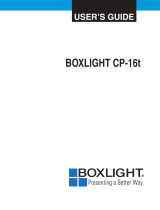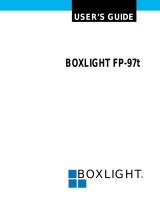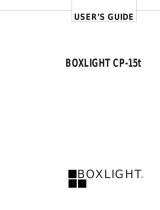Page is loading ...

USER’S GUIDE
BOXLIGHT MP-25t

– 2 –
TO THE OWNER
As the owner of the Boxlight MP-25t, you are probably eager to try out your new projector. Before you do, we suggest that
you spend a little time reading this guide to familiarize yourself with the operating procedures, so that you will receive
maximum satisfaction from the many features included in your new projector.
This user’s guide will acquaint you with your projector’s features. Reading it will help us too. Through the years, we have
found that many service requests were not caused by problems with our projectors. They were caused by problems that
could have been prevented, if the owner had followed the instructions in the guide.
You can often correct operating problems yourself. If your projector fails to work properly, see “TROUBLESHOOTING”
section on pages 49 ~ 50 and try the solutions marked for each problem.
SAFETY PRECAUTIONS
WARNING:
TO REDUCE THE RISK OF FIRE OR ELECTRIC SHOCK, DO NOT EXPOSE THIS APPLIANCE TO RAIN OR MOISTURE.
This Boxlight MP-25t has a grounding-type AC line plug. This is a safety feature to be sure that the plug will fit into
the power outlet. Do not try to defeat this safety feature.
Intense light source. Do not stare directly into the projection lens as possible eye damage could result.
Be especially careful that children do not stare directly into the beam.
If the Projector will not be used for an extended time, unplug the new Projector from the power outlet.
READ AND KEEP THIS USER’S GUIDE FOR LATER USE.
INFORMATION TO THE USER
NOTE : This equipment has been tested and found to comply with the limits for a Class A digital device,
pursuant to Part 15 of the FCC Rules. These limits are designed to provide reasonable protection
against harmful interference when the equipment is operated in a commercial environment. This
equipment generates, uses, and can radiate radio frequency energy and, if not installed and used in
accordance with the user’s guide, may cause harmful interference to radio communications.
Operation of this equipment in a residential area is likely to cause harmful interference in which case
the user will be required to correct the interference at his own expense.
CAUTION : TO REDUCE THE RISK OF ELECTRIC SHOCK, DO NOT REMOVE COVER (OR BACK). NO
USER-SERVICEABLE PARTS INSIDE EXCEPT LAMP REPLACEMENT. REFER SERVICING
TO QUALIFIED SERVICE PERSONNEL.
THIS SYMBOL INDICATES THAT
DANGEROUS VOLTAGE CONSTITUTING
A RISK OF ELECTRIC SHOCK IS
PRESENT WITHIN THIS UNIT.
THIS SYMBOL INDICATES THAT THERE
ARE IMPORTANT OPERATING AND
MAINTENANCE INSTRUCTIONS IN THE
USER’S GUIDE WITH THIS UNIT.
CAUTION
RISK OF ELECTRIC SHOCK
DO NOT OPEN

– 3 –
IMPORTANT SAFETY INSTRUCTIONS
All the safety and operating instructions should be read
before the product is operated.
Read all of the instructions given here and retain them for
later use. Unplug this projector from AC power supply
before cleaning. Do not use liquid or aerosol cleaners. Use
a damp cloth for cleaning.
Do not use attachments not recommended by the
manufacturer as they may cause hazards.
Do not place this projector on an unstable cart, stand, or
table. The projector may fall, causing serious injury to a
child or adult, and serious damage to the projector. Use
only with a cart or stand recommended by the
manufacturer, or sold with the projector. Wall or shelf
mounting should follow the manufacturer’s instructions,
and should use a mounting kit approved by the
manufacturer.
Do not expose this unit to rain or use near water... for
example, in a wet basement, near a swimming pool, etc...
Slots and openings in the back and bottom of the cabinet
are provided for ventilation, to insure reliable operation of
the equipment and to protect it from overheating.
The openings should never be covered with cloth or other
material, and the bottom opening should not be blocked by
placing the projector on a bed, sofa, rug, or other similar
surface. This projector should never be placed near or
over a radiator or heat register.
This projector should not be placed in a built-in installation
such as a bookcase unless proper ventilation is provided.
This projector should be operated only from the type of
power source indicated on the marking label. If you are not
sure of the type of power supplied, consult your authorized
dealer or local power company.
Do not overload wall outlets and extension cords as this
can result in fire or electric shock. Do not allow anything to
rest on the power cord. Do not locate this projector where
the cord may be damaged by persons walking on it.
Never push objects of any kind into this projector through
cabinet slots as they may touch dangerous voltage points
or short out parts that could result in a fire or electric
shock. Never spill liquid of any kind on the projector.
Do not attempt to service this projector yourself as opening
or removing covers may expose you to dangerous voltage
or other hazards. Refer all servicing to qualified service
personnel.
Unplug this projector from wall outlet and refer servicing to
qualified service personnel under the following conditions:
a. When the power cord or plug is damaged or frayed.
b. If liquid has been spilled into the projector.
c. If the projector has been exposed to rain or water.
d. If the projector does not operate normally by following the
operating instructions. Adjust only those controls that are
covered by the operating instructions as improper
adjustment of other controls may result in damage and
will often require extensive work by a qualified technician
to restore the projector to normal operation.
e. If the projector has been dropped or the cabinet has been
damaged.
f. When the projector exhibits a distinct change in
performance-this indicates a need for service.
When replacement parts are required, be sure the service
technician has used replacement parts specified by the
manufacturer that have the same characteristics as the
original part. Unauthorized substitutions may result in fire,
electric shock, or injury to persons.
Upon completion of any service or repairs to this projector,
ask the service technician to perform routine safety checks
to determine that the projector is in safe operating condition.
This projector is equipped with a
grounding type AC line plug. Should
you be unable to insert the plug into
the outlet, contact your electrician.
Do not defeat the safety purpose of
this grounding type plug.
Follow all warnings and instructions marked on the
projectors.
For added protection to the projector during a lightning
storm, or when it is left unattended and unused for long
periods of time, unplug it from the wall outlet. This will
prevent damage due to lightning and powerline surges.
An appliance and cart combination
should be moved with care. Quick
stops, excessive force, and uneven
surfaces may cause the appliance
and cart combination to overturn.
If the projector is to be built into a compartment or similarly
enclosed, the minimum distances must be maintained.
Do not cover the ventilation slot on the projector.
Heat build-up can reduce the service life of your projector,
and can also be dangerous.
PROJECTOR
(FRONT)
PROJECTOR
(SIDE)
WALL
50cm
20cm
50cm
50cm
GROUND

– 4 –
TABLE OF CONTENTS
PAGEPAGE
INTRODUCTION 5
COMPATIBILITY 5
IMAGE RESOLUTION 5
PORTABILITY 5
UNPACKING THE PROJECTOR 5
TRADEMARKS 5
POWER REQUIREMENT 6
DESCRIPTION 7
SETTING-UP THE PROJECTOR 8-9
POSITIONING 8
ROOM LIGHT 8
VENTILATION 8
ADJUSTABLE FEET 9
MOVING THE PROJECTOR 9
CONNECTING THE PROJECTOR 10-17
CONNECTING THE COMPUTER 10-14
Connecting an IBM-compatible desktop computer 11
Connecting a Macintosh desktop computer 12
Connecting an IBM-compatible laptop computer 13
Connecting a Macintosh PowerBook computer 14
CONNECTING THE VIDEO EQUIPMENT 15-16
CONNECTING AN EXTERNAL SPEAKER 17
OPERATION OF CONTROLS 18-20
TOP OF THE PROJECTOR 18-19
REAR OF THE PROJECTOR 20
OPERATION OF REMOTE CONTROL 21-23
REMOTE CONTROL BATTERY INSTALLATION 23
USING THE REMOTE CONTROL UNIT 23
CONTROL THE PROJECTOR 24-26
DIRECT OPERATION 24
MENU OPERATION 25-26
USING THE PROJECTOR 27-46
TO TURN ON THE PROJECTOR 27
TO TURN OFF THE PROJECTOR 27
DIRECT OPERATION 27
MODE SELECT 27
SOUND VOLUME ADJUSTMENT 28
SOUND MUTE FUNCTION 28
ZOOM ADJUSTMENT 28
FOCUS ADJUSTMENT 28
DIGITAL ZOOM ADJUSTMENT 28
NORMAL PICTURE FUNCTION 28
NO SHOW FUNCTION 28
P-TIMER FUNCTION 28
FREEZE PICTURE FUNCTION 28
AUTO IMAGE FUNCTION 28
MENU OPERATION 29-46
MODE SELECT 29
SOUND ADJUSTMENT 30
LANGUAGE ADJUSTMENT 30
COLOR SYSTEM SELECT 31
PICTURE IMAGE ADJUSTMENT 32
PICTURE SCREEN ADJUSTMENT 33
COMPUTER SYSTEM SELECT 34
COMPATIBLE COMPUTER SPECIFICATION 35
AUTO IMAGE FUNCTION 36
PICTURE IMAGE ADJUSTMENT 37
PICTURE POSITION ADJUSTMENT 38
PC ADJUSTMENT 39-42
PICTURE SCREEN ADJUSTMENT 43
OTHER FUNCTION SETTING 44-46
BLUE BACK 44-45
DISPLAY 44-45
CEILING 44-45
REAR 44-45
SPLIT WIPE 44-45
LAMP AGE 46
AIR FILTER CARE AND CLEANING 47
TEMPERATURE WARNING INDICATOR 47
LAMP REPLACEMENT 48
CLEANING THE LENS 49
TROUBLESHOOTING 49-50
SERVICE 50
TECHNICAL SPECIFICATIONS 51
WARRANTY 52

– 5 –
INTRODUCTION
The projector is a multimedia projector designed for portability, durability, and ease of use. The projector utilizes built-in
multimedia features, a palette of 16.77 million colors, and active matrix liquid crystal display (LCD) technology.
The projector is compatible with many different types of personal computers and video devices, including;
¡IBM-compatible computers, including laptops, up to 1024 x 768 resolution.
¡Apple Macintosh and PowerBook computers up to 1024 x 768 resolution.
¡Various VCRs, video disc players, video cameras, DVD players, satellite TV tuners or other AV equipment using any of the
worldwide video standards, including NTSC, NTSC4.43, PAL, SECAM and PAL-M.
The resolution of the projector’s projected image is 800 x 600. The projector displays computer images just as they appear on
your computer’s monitor. Screen resolutions between 800 x 600 and 1024 x 768 are compressed to 800 x 600. The projector
cannot display screen resolutions above 1024 x 768. If your computer’s screen resolution is higher than 1024 x 768, reset it
to a lower resolution before you connect the projector.
The projector is extremely compact in size and weight. Having a sophisticated shape like an attach‹G case with a retractable
carrying handle, the projector will help you make powerful presentations wherever you go.
The projector comes with the parts listed below. Check to make sure all are included. If any parts are missing, contact an
authorized dealer or service station.
¡User’s guide.
¡AC Power Cord.
¡Remote Control Transmitter Unit and batteries.
¡Lens Cover.
¡Protective Dust Cover.
¡VGA Cable.
¡Mouse Cable for PS/2 port.
¡Apple, Macintosh, and PowerBook are trademarks or registered trademarks of Apple Computer, Inc.
¡IBM and PS/2 are trademarks or registered trademarks of International Business Machines, Inc.
TRADEMARKS
UNPACKING THE PROJECTOR
PORTABILITY
IMAGE RESOLUTION
COMPATIBILITY

– 6 –
POWER REQUIREMENTS
Your projector uses nominal input voltages of 100-120 VAC or
200-240 VAC. The projector automatically selects the correct
input voltage. The projector is designed to work with single-phase
power systems having a grounded neutral conductor. To reduce
the risk of electrical shock, do not plug into any other type of
power system.
Consult your authorized dealer or service station if you are not
sure what type of power is supplied to your building.
Connect the AC power
supply cord (supplied)
to the projector.
Projector side (Female) AC outlet side (Male)

– 7 –
DESCRIPTION
SPEAKERS
INFRARED
REMOTE
RECEIVER
PROJECTION LENS
FEET LOCK BUTTON
FEET LOCK
BUTTON
REMOVABLE
LENS COVER
INFRARED
REMOTE
RECEIVER
MAIN ON/OFF
SWITCH
CARRYING
HANDLE
POWER CORD
CONNECTOR
LAMP COVER
ADJUSTABLE
FEET
AIR INTAKE VENT
AIR INTAKE
VENT
FRONT
REAR
EXHAUST VENT
CAUTION HOT AIR !
Air blown from the exhaust vent is hot.
Observe the following when handling your
projector or choosing a location to install it.
¡Keep heat-sensitive objects away from the
exhaust port.
¡If you set the projector on top of a metallic
surface, the surface will become hot because
of the hot air exhaust. Be careful when
handling.
¡Do not touch the cabinet near to the exhaust
vent area, and especially screws and metallic
parts. These parts will become hot while the
projector is used.
BOTTOM

AIR INTAKE VENT
(BOTTOM SIDE)
EXHAUST VENT
(REAR SIDE)
VENTILATION
This projector is equipped with a cooling fan to protect it from
overheating. Pay attention to the following to ensure the ventilation
and avoid a possible risk of fire and malfunction.
¡Do not cover the vents with papers or other materials.
¡Keep the rear grill at least 3.3’ (1m) away from any
object.
¡Make sure that there are no objects under the projector.
An object under the projector may prevent the projector
from taking the cooling air through the bottom vent.
– 8 –
SETTING-UP THE PROJECTOR
40"
(101.6 cm)
60"
(152.4 cm)
100"
(254 cm)
150"
(381 cm)
200"
(508 cm)
250"
(635 cm)
192"
(487.7 cm)
154"
(391.2 cm)
115"
(292.1 cm)
77"
(195.6 cm)
46"
(116.8 cm)
30"
(76.2 cm)
300"
(762 cm)
231"
(586.7 cm)
H1
H2
Maximum Zoom
Minimum Zoom
DISTANCE
Ideally the projector should be placed in a
room with limited light. Picture quality will
be directly affected by lighting conditions.
POSITIONING:
ROOM LIGHT
¡This projector is basically designed to project on a flat projection surface.
¡This projector can be focused from 4.6’ (1.4 m) ~ 35.4’ (10.8 m).
¡Use the illustration below as an example when positioning
the projector to the screen.
Screen Size
Max. Zoom
Min. Zoom
Distance
101.6 cm
76.2 cm
1.4 m
152.4 cm
116.8 cm
2.2 m
254 cm
195.6 cm
3.6 m
381 cm
292.1 cm
5.4 m
508 cm
391.2 cm
7.2 m
635 cm
487.7 cm
9.0 m
762 cm
586.7 cm
10.8 m
Screen Size
Max. Zoom
Min. Zoom
Distance
40"
30"
4.6’
60"
46"
7.2’
100"
77"
11.8’
150"
115"
17.7’
200"
154"
23.6’
250"
192"
29.5’
300"
231"
35.4’
Screen Size
(W x H) inch
Height (H1)
Height (H2)
30"
24 x 18
17.1 inch
0.9 inch
60"
48 x 36
34.2 inch
1.8 inch
100"
80 x 60
57 inch
3 inch
150"
120 x 90
85.5 inch
4.5 inch
200"
160 x 120
114 inch
6 inch
250"
200 x 150
142.5 inch
7.5 inch
300"
240 x 180
171 inch
9 inch
Screen Size
(W x H) cm
Height (H1)
Height (H2)
76.2 cm
60.9 x 45.7
43.4 cm
2.3 cm
152.4 cm
121.9 x 91.4
86.9 cm
4.6 cm
254 cm
203.2 x 152.4
144.8 cm
7.6 cm
381 cm
304.8 x 228.6
217.2 cm
11.4 cm
508 cm
406.4 x 304.8
289.6 cm
15.2 cm
635 cm
508 x 381
361.9 cm
19.1 cm
762 cm
609.6 x 457.2
434.3 cm
22.9 cm

Use the carrying handle when moving the projector.
Replace the lens cover and retract the adjustable feet
when moving the projector to prevent damage to the
projector.
– 9 –
ADJUSTABLE FEET
Picture tilt and projection angle can be adjusted by ADJUSTABLE
FEET. Projection angle can be adjusted 0 to 6°.
1. Lift the front of the projector and press the feet lock buttons (left
and right) under the sides of the projector.
When the buttons are pressed, feet lock is released.
2. Release the buttons at desired front height position. (feet is
locked).
3. Turn the adjustable feet and adjust picture position and tilt.
UP
UP
DOWN
DOWN
ADJUSTABLE FEET
FEET LOCK BUTTONS
CAUTION IN CARRYING OR TRANSPORTING THE PROJECTOR
¡ Do not drop or bump the projector, otherwise damages or malfunctions may result.
¡ When transporting the projector, use a Boxlight recommended Carrying Case.
¡ Do not transport the projector by using a courier or transport service in an unsuitable transport case. This may cause
damage to the projector. To transport the projector through a courier or transport service, use a Boxlight
recommended Case.
¡ For a carrying or transportation cases, contact a Boxlight at 1-800-762-5757 or 360-779-7901.
MOVING THE PROJECTOR

– 10 –
CONNECTING THE PROJECTOR
Your projector is equipped with various audio/video inputs and outputs including Computer HDB15-pin (VGA) terminals,
Monitor HDB15-pin (VGA) terminals and S-VHS video.
* NOTE: The RxD port (5 pin on the Serial Port) is provided on control port 2 connector only. If you control the projector by
computer, you must connect control port 2 connector.
CONNECTING THE COMPUTER
CONNECTING TO THE COMPUTER INPUT HDB15-PIN (VGA) TERMINALS (1 and 2)
Personal computers can be connected to the HDB15-pin (VGA) terminal on the projector.
¡Connect the computer to these terminals using the VGA cable and VGA/MAC adapter (not provided).
WARNING: For projectors, the VGA cable provided is designed to reduce RFI (Radio Frequency Interference) emissions.
For regulatory compliance reasons, this cable must be used and must not be replaced by any other cable.
CONNECTING TO THE MONITOR OUTPUT HDB15-PIN (V
GA) TERMINAL
This terminal contains the information that is viewed on the screen.
An external monitor can be connected to the HDB15-pin (VGA) terminal on the projector.
¡Connect the monitor to this terminal using a monitor cable (not provided).
CONNECTING TO THE COMPUTER AUDIO INPUT JACKS (1 and 2)
¡Connect audio outputs from your computer to these jacks using the audio cable (not provided).
CONNECTING TO THE MULTI-POLE 12-PIN (CONTROL PORT) CONNECTORS (1 and 2)
¡If you wish to control the computer with projector’s remote control unit, you must connect the control port on your
computer to the projector’s control port with the control cable for PS/2 port (provided).
54321
109876
15 14 13 12 11
HDB15-PIN
TERMINAL
Pin No./Signal
1 Red input
2 Green input
3 Blue input
4 Sense 2
5 Ground (Horiz. sync.)
6 Ground (Red)
7 Ground (Green)
8 Ground (Blue)
Pin No./Signal
9 Non Connect
10 Ground (Vert. sync.)
11 Sense 0
12 Sense 1
13 Horiz. sync.
14 Vert. sync.
15 Reserved
■ CONTROL PORT
1
4
3
7
8
11
12
9
10
2
5
6
AA
B
CONTROL PORT CABLE
REMOVAL HINT
Disconnect control port cable
with following steps.
1. Hold the portion (A) of the
connector with one hand.
2. Pull the portion (B) arrow
direction and remove
connector.
PS/2-port
––––––––
CLK
DATA
––––––––
––––––––
––––––––
––––––––
––––––––
GND
––––––––
––––––––
––––––––
TxD
––––––––
––––––––
––––––––
*RxD
––––––––
READY
––––––––
GND
––––––––
––––––––
––––––––
––––––––
ADB
––––––––
––––––––
––––––––
––––––––
––––––––
––––––––
GND
––––––––
––––––––
––––––––
1
2
3
4
5
6
7
8
9
10
11
12
Serial Port ADB Port

– 11 –
Connecting an IBM-compatible desktop computer
NOTE: The hook up should be done as per the above illustration. After hook up, turn on the projector, monitor, computer, in
that order.
AV IN
AUDIO
VIDEO VIDEO
S-VIDEO
(MONO)
MONITOR OUT
R L
AUDIO
R L
COMPUTER IN 1 COMPUTER IN 2
MONITOR OUT
EXT. SPCONTROL PORT 2CONTROL PORT 1 AUDIO 2
(STEREO)(STEREO)
AUDIO 1
(STEREO)
(8Ω)
COMPUTER
MONITOR CABLE
(NOT PROVIDED)
COMPUTER
OUTPUT
AUDIO
OUTPUT
SERIAL PORT
INPUT
AUDIO CABLE
(NOT PROVIDED)
COMPUTER
AUDIO INPUT
1 or 2
CONTROL PORT
OUTPUT 1 or 2
MOUSE CABLE
FOR PS/2 PORT
(PROVIDED)
MOUSE CABLE
FOR SERIAL PORT
(NOT PROVIDED)
PS/2
PORT INPUT
COMPUTER
INPUT 1 or 2
VGA CABLE
(PROVIDED)
MONITOR
OUTPUT
AUDIO
INPUT
Amp.
LR
R
L
Speaker (L) Speaker (R)
SPEAKER
OUT
AUDIO MONITOR
OUTPUT

AV IN
AUDIO
VIDEO VIDEO
S-VIDEO
(MONO)
MONITOR OUT
R L
AUDIO
R L
COMPUTER IN 1 COMPUTER IN 2
MONITOR OUT
EXT. SPCONTROL PORT 2CONTROL PORT 1 AUDIO 2
(STEREO)(STEREO)
AUDIO 1
(STEREO)
(8Ω)
123456
ON
– 12 –
Connecting a Macintosh desktop computer
NOTE: The hook up should be done as per the above illustration. After hook up, turn on the projector, monitor, computer, in
that order.
CONTROL PORT
OUTPUT 1 or 2
COMPUTER
MONITOR CABLE
(NOT PROVIDED)
COMPUTER
OUTPUT
AUDIO
OUTPUT
ADB
PORT INPUT
COMPUTER
AUDIO INPUT
1 or 2
AUDIO CABLE
(NOT PROVIDED)
MOUSE CABLE FOR
ADB PORT
(NOT PROVIDED)
COMPUTER
INPUT 1 or 2
MONITOR
OUTPUT
VGA/MAC ADAPTER
(NOT PROVIDED)
VGA CABLE
(PROVIDED)
Set the dip switches as shown in the table below depending on the
RESOLUTION MODE that you want to use before you turn on the
projector and computer.
12
ON
ON
OFF
DIP
3456
VGA/MAC ADAPTER
AUDIO
INPUT
Amp.
LR
R
L
Speaker (L) Speaker (R)
SPEAKER OUT
AUDIO MONITOR
OUTPUT
RESOLUTION MODE
13” MODE (640
x
480)
16” MODE (832
x
624)
19” MODE (1024
x
768)
SW6
OFF
OFF
OFF
SW5
OFF
OFF
OFF
SW4
OFF
ON
OFF
SW3
OFF
OFF
ON
SW2
ON
ON
ON
SW1
ON
OFF
OFF

– 13 –
Connecting an IBM-compatible laptop computer
NOTE: The hook up should be done as per the above illustration. After hook up, turn on the projector, computer, in that
order.
AV IN
AUDIO
VIDEO VIDEO
S-VIDEO
(MONO)
MONITOR OUT
R L
AUDIO
R L
COMPUTER IN 1 COMPUTER IN 2
MONITOR OUT
EXT. SPCONTROL PORT 2CONTROL PORT 1 AUDIO 2
(STEREO)(STEREO)
AUDIO 1
(STEREO)
(8Ω)
CONTROL PORT
OUTPUT 1 or 2
COMPUTER
COMPUTER
OUTPUT
AUDIO
OUTPUT
SERIAL PORT
INPUT
PS/2
PORT INPUT
COMPUTER
INPUT 1 or 2
COMPUTER
AUDIO INPUT
1 or 2
AUDIO CABLE
(NOT PROVIDED)
VGA CABLE
(PROVIDED)
MOUSE CABLE
FOR PS/2 PORT
(PROVIDED)
MOUSE CABLE
FOR SERIAL PORT
(NOT PROVIDED)
AUDIO
INPUT
Amp.
LR
R
L
Speaker (L) Speaker (R)
SPEAKER OUT
AUDIO MONITOR
OUTPUT

– 14 –
Connecting a Macintosh PowerBook computer
AV IN
AUDIO
VIDEO VIDEO
S-VIDEO
(MONO)
MONITOR OUT
R L
AUDIO
R L
COMPUTER IN 1 COMPUTER IN 2
MONITOR OUT
EXT. SPCONTROL PORT 2CONTROL PORT 1 AUDIO 2
(STEREO)(STEREO)
AUDIO 1
(STEREO)
(8Ω)
123456
ON
NOTE: The hook up should be done as per the above illustration. After hook up, turn on the projector, computer, in that
order.
COMPUTER
AUDIO
OUTPUT
ADB PORT
INPUT
VGA/MAC ADAPTER
(NOT PROVIDED)
COMPUTER
INPUT 1 or 2
COMPUTER
AUDIO INPUT 1 or 2
AUDIO CABLE
(NOT PROVIDED)
VGA CABLE
(PROVIDED)
MOUSE CABLE
FOR ADB PORT
(NOT PROVIDED)
The Macintosh PowerBook requires the use of the
PowerBook Video Adapter shipped with the PowerBook.
TO POWERBOOK
VIDEO ADAPTER
CONTROL PORT
OUTPUT 1 or 2
12
ON
ON
OFF
DIP
3456
VGA/MAC ADAPTER
Set the dip switches as shown in the table below depending on the
RESOLUTION MODE that you want to use before you turn on the
projector and computer.
AUDIO
INPUT
Amp.
LR
R
L
Speaker (L) Speaker (R)
SPEAKER OUT
AUDIO MONITOR
OUTPUT
RESOLUTION MODE
13” MODE (640
x
480)
16” MODE (832
x
624)
19” MODE (1024
x
768)
SW6
OFF
OFF
OFF
SW5
OFF
OFF
OFF
SW4
OFF
ON
OFF
SW3
OFF
OFF
ON
SW2
ON
ON
ON
SW1
ON
OFF
OFF

– 15 –
CONNECTING THE VIDEO EQUIPMENT
CONNECTING TO THE AV INPUT JACKS
Connect to the video and audio outputs of a VCR, video disc player, DVD player, video camera, satellite TV tuner or other
AV equipment.
¡Connect audio/video outputs from external sources to the input jacks using the audio/video cable.
¡If the audio signal from the AV equipment is stereo, be sure to connect the right and left channels to the respective right
and left audio input jacks.
¡If the external audio signal is monaural, connect it to the left jack.
S-VHS FORMAT VCR CONNECTION
The AV input includes an extra video input jack marked S-VIDEO to allow connection to an S-VHS format VCR that has
separate Y/C video signals. The S-VIDEO jack has priority over the VIDEO jack.
CONNECTING TO THE VIDEO MONITOR OUTPUT JACK
This jack will contain the video information of the selected program source video only. If you select program source
Computer 1 or Computer 2, there is no signal.
Connect video input from AV equipment to this jack by RCA cable.
Whenever the S-VIDEO signal source is viewed on the screen, the video signal available at the MONITOR OUTPUT jack
will be in black and white (monochrome).
CONNECTING T
O THE AUDIO MONITOR OUTPUT JACKS
These jacks will contain the audio information of the selected program source being viewed on the screen (Computer 1,
Computer 2 or Video 1). If you have selected program source Computer 1 the audio signal connected to the Computer 1
audio input jack will be available at the audio monitor output jacks.
¡If the audio input of the audio equipment is stereo, be sure to connect the right and left channels to the respective right
and left jacks.
¡If the audio input of the audio equipment is monaural, connect it to the left jack.

– 16 –
Connecting the Video Equipment
NOTE: The hook up should be done as per the above illustration. After hook up, turn on the projector, video equipment,
in that order.
AV IN
AUDIO
VIDEO VIDEO
S-VIDEO
(MONO)
MONITOR OUT
R L
AUDIO
R L
COMPUTER IN 1 COMPUTER IN 2
MONITOR OUT
EXT. SPCONTROL PORT 2CONTROL PORT 1 AUDIO 2
(STEREO)(STEREO)
AUDIO 1
(STEREO)
(8Ω)
VIDEO EQUIPMENT
Video Cassette Recorder
DVD Player
Video Disc Player
Satellite
TV Tuner
L R
AUDIO
OUTPUT
VIDEO
OUTPUT
VIDEO INPUT
VIDEO
INPUT
MONITOR
S-VHS-VCR
Etc...
S-VIDEO
INPUT
AUDIO
INPUT
AUDIO
OUTPUT
S-VIDEO
OUTPUT
AUDIO
INPUT
AUDIO INPUT
SPEAKER
OUT
AUDIO MONITOR
OUTPUT
VIDEO
MONITOR
OUTPUT
Amp.
LR
R
L
Speaker (L)
Speaker (R)

– 17 –
CONNECTING AN EXTERNAL SPEAKER
CONNECTING TO THE EXT. SP. JACK (3.5mm mini stereo type)
This jack outputs stereo speaker sound which viewing on screen. If you use external speaker system, connect stereo type
external speaker jack. Internal speaker sound is disconnected when speaker jack is connected.
COMPUTER IN 1 COMPUTER IN 2
MONITOR OUT
EXT. SPCONTROL PORT 2CONTROL PORT 1 AUDIO 2
(STEREO)(STEREO)
AUDIO 1
(STEREO)
(8Ω)
AV IN
AUDIO
VIDEO VIDEO
S-VIDEO
(MONO)
MONITOR OUT
R L
AUDIO
R L
EXTERNAL
SPEAKER SYSTEM

– 18 –
OPERATION OF CONTROLS
TOP CONTROLS
TOP CONTROLS
MODE
SELECT
AUTO IMAGE NORMAL
MENU
ZOOM FOCUS VOLUME
ON-OFF
!3
!1
o
!0
!2 i u
y
t
!4
TOP OF THE PROJECTOR
LAMP
REPLACE
LAMP
READY
WARNING
TEMP.
q
we
r
FRONT
INDICATORS
FRONT INDICATORS

– 19 –
q
LAMP REPLACEMENT INDICATOR
Light is orange when projection lamp is nearing end of service life.
w
TEMPERATURE WARNING INDICATOR
Flashes red when internal projector temperature is too high.
e
READY INDICATOR
Light is green when projector lamp is ready to be turned on.
r
LAMP POWER INDICATOR
Light is dim when the projector is on.
Light is brightened when the projector is in stand-by mode.
t
LAMP POWER ON/OFF BUTTON
Used to turn projection lamp on or off.
y
VOLUME BUTTONS
Used to adjust volume.
u
FOCUS BUTTONS
Used to operate power focus system.
i
ZOOM BUTTONS
Used to operate power zoom lens.
o
MODE BUTTON
Used to select source. (Computer 1, Computer 2 or Video 1 Input)
!0
MENU BUTTON
This button will activate the MENU operation.
Use this button, the POINT UP/DOWN/LEFT/RIGHT buttons and the SELECT button to make adjustments to the
projector’s setting in MENU operation.
!1
AUTO IMAGE BUTTON
Used to operate the AUTO IMAGE function.
!2
NORMAL BUTTON
Used to reset to normal picture adjustment preset by factory.
!3
POINT UP/DOWN/LEFT/RIGHT BUTTONS
To select an item on the MENU that you want to adjust. To select an item, move the arrow by pressing these buttons
(UP, DOWN, LEFT or RIGHT).
!4
SELECT BUTTON
This button has different functions depending on when used. This button is used to execute the item selected, to
increase or decrease the values in certain items such as CONTRAST or BRIGHTNESS.

– 20 –
!5
COMPUTER INPUT-1 TERMINAL
Used to connect a computer to the projector.
!6
COMPUTER INPUT-2 TERMINAL
Used to connect a computer to the projector.
!7
MONITOR OUTPUT TERMINAL
Used to connect a monitor to the projector.
!8
COMPUTER AUDIO INPUT-1 JACK
mini stereo type
Used to connect a computer audio input to the
projector.
!9
CONTROL PORT-1 CONNECTOR
Used to connect a mouse cable to the projector.
@0
COMPUTER AUDIO INPUT-2 JACK
mini stereo type
Used to connect a computer audio input to the
projector.
@1
CONTROL PORT-2 CONNECTOR (SERIAL PORT)
Used to connect a mouse cable to the projector.
NOTE: Control port-2 connector can be also used
as serial port.
@2
AUDIO INPUT JACKS
Used to connect an audio input to the projector.
@3
VIDEO INPUT JACK
Used to connect a video source to the projector.
@4
S-VIDEO INPUT JACK
Used to connect a S-VHS video source to the projector.
@5
AUDIO MONITOR OUTPUT JACKS
Permits audio connection to a monitor.
@6
VIDEO MONITOR OUTPUT JACK
Permits video connection to a monitor.
@7
EXT. SP. JACK (3.5 mm mini stereo type)
Used to connect an external speaker system.
COMPUTER IN 1 COMPUTER IN 2
MONITOR OUT
EXT. SPCONTROL PORT 2CONTROL PORT 1 AUDIO 2
(STEREO)(STEREO)
AUDIO 1
(STEREO)
(8Ω)
AV IN
AUDIO
VIDEO VIDEO
S-VIDEO
(MONO)
MONITOR OUT
R L
AUDIO
R L
!9
@2
!8
!5 !6 !7
@0
@1
@7
@3 @4
@5
@6
REAR OF THE PROJECTOR
/