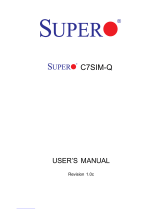Page is loading ...

P8SCT
USER’S MANUAL
Revision 1.1a
SUPER

The information in this User’s Manual has been carefully reviewed and is believed to be accurate.
The vendor assumes no responsibility for any inaccuracies that may be contained in this document,
makes no commitment to update or to keep current the information in this manual, or to notify any
person or organization of the updates. Please Note: For the most up-to-date version of this
manual, please see our web site at www.supermicro.com.
SUPER MICRO COMPUTER reserves the right to make changes to the product described in this
manual at any time and without notice. This product, including software, if any, and documenta-
tion may not, in whole or in part, be copied, photocopied, reproduced, translated or reduced to any
medium or machine without prior written consent.
IN NO EVENT WILL SUPER MICRO COMPUTER BE LIABLE FOR DIRECT, INDIRECT, SPECIAL,
INCIDENTAL, SPECULATIVE OR CONSEQUENTIAL DAMAGES ARISING FROM THE USE
OR INABILITY TO USE THIS PRODUCT OR DOCUMENTATION, EVEN IF ADVISED OF THE
POSSIBILITY OF SUCH DAMAGES. IN PARTICULAR, SUPER MICRO COMPUTER SHALL NOT
HAVE LIABILITY FOR ANY HARDWARE, SOFTWARE, OR DATA STORED OR USED WITH THE
PRODUCT, INCLUDING THE COSTS OF REPAIRING, REPLACING, INTEGRATING, INSTALLING
OR RECOVERING SUCH HARDWARE, SOFTWARE, OR DATA.
Any disputes arising between manufacturer and customer shall be governed by the laws of Santa
Clara County in the State of California, USA. The State of California, County of Santa Clara shall
be the exclusive venue for the resolution of any such disputes. Super Micro's total liability for
all claims will not exceed the price paid for the hardware product.
FCC Statement: This equipment has been tested and found to comply with the limits for a Class
A digital device pursuant to Part 15 of the FCC Rules. These limits are designed to provide
reasonable protection against harmful interference when the equipment is operated in a commercial
environment. This equipment generates, uses, and can radiate radio frequency energy and, if not
installed and used in accordance with the manufacturer’s instruction manual, may cause harmful
interference with radio communications. Operation of this equipment in a residential area is likely
to cause harmful interference, in which case you will be required to correct the interference at your
own expense.
California Best Management Practices Regulations for Perchlorate Materials: This Perchlorate
warning applies only to products containing CR (Manganese Dioxide) Lithium coin cells. “Perchlorate
Material-special handling may apply. See www.dtsc.ca.gov/hazardouswaste/perchlorate”
WARNING: Handling of lead solder materials used in this
product may expose you to lead, a chemical known to
the State of California to cause birth defects and other
reproductive harm.
Manual Revision 1.1a
Release Date: July 25, 2007
Unless you request and receive written permission from SUPER MICRO COMPUTER, you may not
copy any part of this document.
Information in this document is subject to change without notice. Other products and companies
referred to herein are trademarks or registered trademarks of their respective companies or mark
holders.
Copyright © 2007 by SUPER MICRO COMPUTER INC.
All rights reserved.
Printed in the United States of America

Preface
About This Manual
This manual is written for system integrators, PC technicians and
knowledgeable PC users. It provides information for the installation and use of
the
P8SCT motherboard. The P8SCT supports single Intel Pentium
®
4
Processor (the Prescott Processor) in the 775-Land Grid Array Package (LGA 775)
at a system bus speed of 800 MHz. It also supports Intel Celeron Processor at a
bus speed of 533MHz. The Pentium 4 Processor in the 775-Land Grid Array Pack-
age is housed in a Flip-Chip Land Grid Array (FC-LGA4) package that interfaces
with the motherboard via an LGA775 socket. The package consists of a processor
core mounted on a substrate land-carrier. An integrated heat spreader (IHS) is at-
tached to the package substrate and core and serves as the contacting surface
for processor component thermal solutions, such as a heatsink. Please refer to
the motherboard specifi cations pages on our web site (http://www.supermicro.
com/Products/motherboard) for updates on supported processors. This product is
intended to be professionally installed.
Manual Organization
Chapter 1 includes a checklist of what should be included in your mainboard box,
describes the features, specifi cations and performance of the P8SCT mainboard
and provides detailed information about the chipset.
Chapter 2 begins with instructions on handling static-sensitive devices. Read
this chapter when installing the processor and DDR2 memory modules and when
mounting the mainboard in the chassis. Also refer to this chapter to connect the
fl oppy and hard disk drives, the IDE interfaces, the parallel and serial ports, the
mouse and keyboard and the twisted wires for the power supply, the reset button,
the keylock/power LED and the speaker.
If you encounter any problems, see Chapter 3, which describes troubleshoot-
ing procedures for the video, the memory and the setup confi guration stored in
CMOS. For quick reference, a general FAQ (Frequently Asked Questions) section
is provided. Instructions are also included for contacting technical support. In ad-
dition, you can visit our web site at www.supermicro.com/techsupport.htm for more
detailed information.
Chapter 4 includes an introduction to BIOS and provides detailed information on
running the CMOS Setup utility.
Appendix A provides BIOS POST Messages.
Appendix B lists BIOS POST Codes.
Appendix C lists Software Drivers and the OS Installation Instructions.
Preface
iii

P8SCT User’s Manual
Table of Contents
Preface
About This Manual ...................................................................................................... iii
Manual Organization ................................................................................................... iii
Chapter 1: Introduction
1-1 Overview ......................................................................................................... 1-1
Checklist ..................................................................................................... 1-1
Contacting Supermicro ............................................................................... 1-2
SUPER P8SCT Image .............................................................. 1-3
P8SCT Layout ............................................................................ 1-4
P8SCT Quick Reference ............................................................. 1-5
The E7221 Chipset: System Block Diagram .............................................. 1-6
Motherboard Features .............................................................................. 1-7
1-2 Chipset Overview ........................................................................................... 1-9
1-3 PC Health Monitoring ................................................................................... 1-10
1-4 CPU Thermal Management ........................................................................... 1-10
1-5 Power Confi guration Settings ....................................................................... 1-11
1-6 Power Supply ............................................................................................... 1-12
1-7 Super I/O ........................................................................................................ 1-12
Chapter 2: Installation
2-1 Static-Sensitive Devices ................................................................................. 2-1
2-2 Processor and Heatsink Installation ............................................................... 2-2
2-3 Mounting the Motherboard in the Chassis ..................................................... 2-5
2-4 Installing DDR2 Memory ................................................................................ 2-6
2-5 I/O Port/Front Control Panel Connector Locations ........................................ 2-7
2-6 Connecting Cables ......................................................................................... 2-8
Power Supply Connectors ...................................................................... 2-8
PW_ON Connector .................................................................................. 2-8
Reset Connector ...................................................................................... 2-9
Overheat/Fan Fail LED ........................................................................... 2-9
NIC1/NIC2 LED Indicators ....................................................................... 2-10
IDE/SATA LED ...................................................................................... 2-10
Power On_LED Connector ......................................................................2-11
NMI Button .............................................................................................. 2-11
Serial Ports ............................................................................................... 2-12
Speaker Connector ............................................................................... 2-12
iv

v
Fan Headers .......................................................................................... 2-13
Chassis Intrusion .................................................................................... 2-13
ATX PS/2 Keyboard/Mouse Ports ......................................................... 2-14
Universal Serial Bus (USB) ..................................................................... 2-14
Wake-On-Ring .......................................................................................... 2-15
Wake-On-LAN .......................................................................................... 2-15
VGA Connector ........................................................................................ 2-16
Giga-bit LAN Ports ................................................................................... 2-16
SATA LED ................................................................................................. 2-17
Power LED ............................................................................................... 2-17
Keylock ..................................................................................................... 2-18
2-7 Jumper Settings ............................................................................................ 2-19
Explanation of Jumpers ......................................................................... 2-19
CMOS Clear ........................................................................................... 2-19
Keyboard Wake-Up .................................................................................. 2-20
Giga-bit LAN Enable ................................................................................ 2-20
Force Power On Enable ........................................................................... 2-21
Watch Dog Enable ................................................................................... 2-21
SMBus to PCI/PCI-X Slots ....................................................................... 2-22
PCI-X Slot Speed Select .......................................................................... 2-22
CPU Front Side Bus Speed ..................................................................... 2-23
USB Wake-Up .......................................................................................... 2-23
2-8 Onboard Indicators ......................................................................................... 2-24
GLAN LEDs .............................................................................................. 2-24
2-9 Parallel Port, Floppy/Hard Drive and SCSI Connections ............................. 2-25
Parallel Port Connector ........................................................................... 2-25
Floppy Connector .................................................................................... 2-26
IDE Connectors ....................................................................................... 2-26
Chapter 3: Troubleshooting
3-1 Troubleshooting Procedures ........................................................................... 3-1
Before Power On ....................................................................................... 3-1
No Power ................................................................................................... 3-1
No Video .................................................................................................. 3-1
Memory Errors ........................................................................................... 3-2
Losing the System’s Setup Confi guration ................................................ 3-2
3-2 Technical Support Procedures ....................................................................... 3-2
3-3 Frequently Asked Questions .......................................................................... 3-3
3-4 Returning Merchandise for Service ................................................................. 3-5
Table of Contents

P8SCT User’s Manual
Chapter 4: BIOS
4-1 Introduction ....................................................................................................... 4-1
4-2 Running Setup ................................................................................................. 4-2
4-3 Main BIOS Setup ............................................................................................. 4-2
Main BIOS Setup Menu ........................................................................... 4-3
4-4 Advanced BIOS Setup ...................................................................................... 4-5
4-4.1 Advanced BIOS Features ................................................................ 4-5
4-4.2 Advanced Chipset Control ............................................................... 4-6
4-4.3 I/O Device Confi guration .................................................................. 4-8
4-4.4 PnP Confi guration ............................................................................ 4-9
4-4.5 Hardware Monitors ......................................................................... 4-11
4-4.6 Processor & Clock Options ............................................................ 4-12
4-4.7 DMI Event Log ................................................................................ 4-13
4-4.8 Console Redirection ........................................................................ 4-14
4-5 Security ........................................................................................................... 4-15
4-6 Boot ............................................................................................................... 4-16
4-7 Exit ................................................................................................................. 4-17
Appendices:
Appendix A: BIOS POST Messages .........................................................................A-1
Appendix B: BIOS POST Codes ................................................................................B-1
Appendix C: Software Installation Instructions ...........................................................C-1
vi

Chapter 1: Introduction
1-1
Chapter 1
Introduction
1-1 Overview
Checklist
Congratulations on purchasing your computer motherboard from an acknowledged
leader in the industry. Supermicro boards are designed with the utmost attention to
detail to provide you with the highest standards in quality and performance.
Please check that the following items have all been included with your motherboard.
If anything listed here is damaged or missing, contact your retailer.
All Included in the Retail Box Only
One (1) Supermicro Mainboard
One (1) IDE cable
One (1) 9-pin Serial port DKT Cable
One (1) ATX fl oppy drive cable w/3 heads
Two (2) SATA cables
One (1) I/O shield
One (1) Supermicro CD containing drivers and utilities
One (1) User's/BIOS Manual

1-2
P8SCT User’s Manual
Contacting Supermicro
Headquarters
Address: SuperMicro Computer, Inc.
980 Rock Ave.
San Jose, CA 95131 U.S.A.
Tel: +1 (408) 503-8000
Fax: +1 (408) 503-8008
Web Site: www.supermicro.com
Europe
Address: SuperMicro Computer B.V.
Het Sterrenbeeld 28, 5215 ML
's-Hertogenbosch, The Netherlands
Tel: +31 (0) 73-6400390
Fax: +31 (0) 73-6416525
[email protected] (Technical Support)
[email protected] (Customer Support)
Asia-Pacifi c
Address: SuperMicro, Taiwan
4F, No. 232-1 Liancheng Road
Chung-Ho 235, Taipei Hsien, Taiwan, R.O.C.
Tel: +886-(2) 8226-3990
Fax: +886-(2) 8226-3991
Web Site: www.supermicro.com.tw
Technical Support:
Tel: 886-2-8226-3990, ext.132 or 139

Chapter 1: Introduction
1-3
Figure 1-1. P8SCT Image

1-4
P8SCT User’s Manual
Figure 1-3. Motherboard Layout
(not drawn to scale)
1. See Chapter 2 for detailed information on jumpers, I/O ports and JF1 front
panel connections.
2. " " indicates Pin 1.
3. The graphics and drawings shown in this manual were based upon the latest
PCB Revision available at the time of publishing of this manual. Your moth-
erboard may or may not look exactly the same as the graphics shown in the
manual.
Notes
KB/MS
USB1/2
Parallel Port
ATX-24 Pin PWR
JPWAKE1
4-Pin
PWR
C
PU
(CopperRiver)
NorthBridge
GLAN1
GL
AN2
DIMM 1A(
blue)
GLAN
C
T
R
L
JPL1
JPL2
PCI-X 64 bit/133 MHz
(LGA 775)
IDE
F
a
n
3
Fan2
JF1
Fan1
Fan5
PXH-V
JPA1
I
P
MI
B
uzz
er
J9
LE1
E7221
PCI-32 bit/33 MHz
PCI-32 bit/33 MHz
PCI-32 bit/33 MHz
PCI-32 bit/33 MHz
P
CI#1
P
CI#2
P
C
I#3
PCI-32 bit/33 MHz
P
C
I#4
P
CI#5
P
C
I-X#6
S
I/
O
C
O
M
2
JK1
JWOR
JW
OL
JWD
Floppy
USB3/4
USB5/6
J
L
1
Fa
n
4
J
F
SB2
JFSB1
S
A
TA
0
S
A
TA
1
S
A
TA
2
S
A
TA
3
J
LED
JB
T1
B
IOS
JSLE
D
ICH6R
South
Bridge
Bank1
Bank2
Bat
te
ry
JPF
G
LAN
C
T
R
L
JP1
JP
2
JP3
JPUSB1
DIMM 2A (blue)
DIMM 1B (black)
DIMM 2B (black)
JPUS
B2
COM1
VGA

Chapter 1: Introduction
1-5
P8SCT Quick Reference
Jumpers Description Default Setting
JBT1 CMOS Clear See Chapter 2
JP1, JP2 SMBus To PCI Open (Disabled)
JP3 PCI-X Frequency Close (133MHz)
JPF Power Force-On Open (Normal)
JPL1/JPL2 LAN1/LAN2 Enable Pins 1-2 (Enabled)
JFSB1/JFSB2 Front Side Bus Speed Pins 1-2/Pins 1-2(Auto)
JPUSB1/JPUSB2 *USB Wake-Up Enable Pins 2-3 (Disabled)
(*JPUSB1:USB 1/2, JPUSB2:USB 3/4, 5/6)
JPWAKE1 KB/Mouse Wake-Up Pins 1-2 (Enabled)
JWD
Watch Dog Pins 1-2 (Reset)
Connectors Description
ATX Power (PW1) 24-Pin Power Connector
4-Pin Power (PW2) 4-Pin Power Connector
COM1, COM2 COM Port/Serial Port 1 & Port 2 Connectors
Fans 1-5 Fan5: CPU Fan, Fan1-4: Chassis Fan Headers
DIMM#1A,#1B,#2A,#2B Memory (DIMM) Slots (1 through 4)
Floppy Floppy Disk Connector
IDE IDE Connector
IPMI IPMI 2.0 Socket
J9 Internal Speaker (Buzzer)
JF1 Front Panel Control
JL1 Chassis Intrusion Header
JK1 Keylock Header
JLED Power LED Connector
JSLED SATA LED Connector
JWOL Wake-On LAN
JWOR Wake-On-Ring Header
KB/MS(J14) PS/2 Keyboard/Mouse
LE1 Onboard +5V Standby Warning LED
GLAN1/GLAN2 Giga-bit Ethernet RJ45 (LAN1/LAN2) Connectors
Parallel Printer Port
PCI slots One: PCI-X 64bit/133MHz, Five: PCI-32 bit/33 MHz
slots
SATA #0-3 4 SATA Headers
USB 1/2 Back Panel Universal Serial Ports1/2
USB 3/4, USB 5/6 Front Panel USB Headers:USB3/4(J10), USB5/6(J7)
VGA Video/Graphic Connector
(*See Chapter 2 for detailed pin information and jumper settings.)

1-6
P8SCT User’s Manual
Figure 1-3. Intel E7221 Copper River Chipset:
System Block Diagram
Note: This is a general block diagram and may not exactly represent
the features on your motherboard. See the following pages for the
actual specifi cations of each motherboard.
GMCH
Intel LGA775_PROCESSOR
ICH6R
USB
PORT_1~6
FWH
LPC I/O
MS.
KB. FDD. SER.1
SER.2
PRN.
Primary
IDE
VRM 10.1
ADDR
CTRL CTRL
ADDR
DATADATA
UDMA/100
LPC BUS
PCI 32 BUS
DMI
5x PCI_32
H/W
MONITOR
S-ATAI
CK410
PCI-X BUS
VGA_CONN
PXH-V
PCI-Ex8
PCI-E /PCI-X
Bridge
CH_A1-2
COPPER RIVE
R
2x Gb_LAN
Slot
4 Ports
SLOT
1x PCIX_64b
PCI-Ex1
FSB: 800/533MHz
INTEGRATED
GRAPHIC
CH_B1-2
DDR2
533/400
BM5721
E7221

Chapter 1: Introduction
1-7
Motherboard Features
CPU Latest CPU technology!
• Single Intel Pentium
®
4 and Intel Celeron Processor in the 775-Land Grid Ar-
ray Package
Front Side Bus
• 800 MHz/533 MHz
Memory Latest memory technology!
• Dual/Single Channel 240-pin DDR2 533/400 up to 4 GB of ECC/Non ECC,
unbuffered DRAM in 4 DIMM modules
Note: See Section 2-4 for details.
• Two-way interleaved (two DIMMs required)
Chipset Latest Intel chipset technology!
• Intel E7221 (Copper River)
Expansion Slots
• One (1) PCI-X 64bit/133MHz
• Five (5) PCI 32-bit/33MHz slots
BIOS
• 8Mb Firmware Hub AwardBIOS
®
Flash EEPROM BIOS
• APM 1.2, DMI 2.3, PCI 2.2, ACPI 1.0 (limited), Plug and Play (PnP)
• BIOS resource hot keys, SMBIOS2.3
PC Health Monitoring
• Seven onboard voltage monitors for CPU core, +3.3V, +5V, +5VStandby,
VBATT, and ±12V
• Fan status monitor with fi rmware/software speed control
• SuperDoctor III, Watch Dog, NMI
• Environmental temperature monitoring via BIOS
• Power-up mode control for recovery from AC power loss
• System resource alert via Supero Doctor III
• Auto-switching voltage regulator for the CPU core

1-8
P8SCT User’s Manual
ACPI Features
• Microsoft OnNow
• Slow blinking LED for suspend state indicator
• BIOS support for USB keyboard
• Main switch override mechanism
• Internal/external modem ring-on
Onboard I/O
• 1 UDMA IDE supporting two drives
• Intel ICH6R SATA Controller 4 connectors for 4 devices
• 1 fl oppy port interface (up to 2.88 MB)
• 2 Fast UART 16550 compatible serial connectors (1 header, 1 port)
• 2 Broadcom 5721 PCI-E Gigabit Ethernet Controllers
• 1 EPP (Enhanced Parallel Port) and ECP (Extended Capabilities Port) sup-
ported parallel port
• PS/2 mouse and PS/2 keyboard ports
• Up to 6 USB (Universal Serial Bus) 2.0 ports for a speed of up to 480Mbps
Latest USB 2.0 technology!
• 1 VGA Connector
• 1 IPMI 2.0 Socket
Other
• Hyper-threading enabled
• Wake-on-Ring (WOR)
• Wake-on-LAN (WOL)
• Multiple CPU clock ratio selections (set in BIOS)
• Onboard +5vsb warning LED ("LE1")
CD Utilities
• BIOS fl ash upgrade utility
• Chipset drivers
Dimensions
• ATX form factor, 12" x 9.5" (305 x242 mm)

Chapter 1: Introduction
1-9
1-2 Chipset Overview
Intel’s E7221 (Copper River) chipset, designed for the server market, consists
of the following components: the Graphics Memory Controller Hub (GMCH), Intel
PCI-X Hub (PXH-V), and Intel I/O Controller Hub (ICH6R). The E7221 (Copper
River) chipset provides the performance and feature-set required for the entry level
single-processor server solutions.
Graphics Memory Controller Hub (GMCH)
The function of the GMCH is to manage the data fl ow between fi ve interfaces:
Processor/Host interface (FSB), System Memory Interface (DRAM controller), PCI
Express Interface, Direct Media Interface (DMI) and PXH-V Interface. The GMCH
is optimized for the Prescott processors in an LGA775 Package. It supports one
or two channels of unbuffered, ECC/Non ECC DDR2 533/400 SDRAM.
The ACPI component provides the data buffering and interface arbitration required
to ensure that system interfaces operate effi ciently. The Direct Media Interface (DMI)
is a point-to-point interconnect between the Copper River GMCH and the ICH6.
Intel ICH6R System Features
The I/O Controller Hub provides the I/O subsystem with access to the rest of the
system. Functions and capabilities include:
*PCI Express Base Specifi cation, Rev. 1.0a-compliant
*PCI 2.3
*ACPI Power Management Logic Support
*USB host interface
*Enhanced DMA Controller
*System Management Bus
*Low Pin Count (LPC) Interface
*Firmware Hub (FWH) Interface
Graphics Features/Display
The E7221 Copper River GMCH provides an integrated server-quality onboard
graphics.

1-10
P8SCT User’s Manual
1-3 PC Health Monitoring
This section describes the PC health monitoring features of the P8SCT. The
motherboard has an onboard System Hardware Monitor chip that supports PC
health monitoring.
Seven Onboard Voltage Monitors for the CPU Core, +3.3V, +5V,
+5V Standby, VBAT, and ±12V
The onboard voltage monitor will scan these voltages continuously. Once a voltage
becomes unstable, it will give a warning or send an error message to the screen.
Users can adjust the voltage thresholds to defi ne the sensitivity of the voltage
monitor via Supero Doctor III.
Fan Status Monitor with Firmware Speed Control
The PC health monitor can check the RPM status of the cooling fans. The onboard
fans are controlled by thermal management via BIOS.
CPU Overheat Control
This feature is available when the user enables the CPU overheat warning function
in the BIOS. This allows the user to defi ne an overheat temperature. When the
temperature reaches the pre-defi ned OH temperature or when a fan failure occurs,
then, the Overheat warning LED is triggered.
Auto-Switching Voltage Regulator for the CPU Core
The 4-phase-switching voltage regulator for the CPU core can support auto-sense
voltage IDs ranging from 0.875 V to 1.6V. This will accommodate different CPUs
with different core voltage requirements. It will also allow the regulator to run cooler
and thus make the system more stable.
1-4 CPU Thermal Management
Thermal Management 2 (TM2)
When TM2 is enabled in the BIOS and the CPU temperature reaches a pre-defi ned
threshold, a thermal monitoring mechanism will reduce the process speed by lower-
ing the bus-to-core ratio of the processor core clock and decrease the voltage input
by changing the CPU VID. This combination of reduced CPU bus frequency and
CPU VID effectively decreases CPU power consumption and prevents the proces-
sor from overheat, and thus, greatly increases system stability. (*This function is
available for the CPUs that support TM2.)

Chapter 1: Introduction
1-11
1-5 Power Confi guration Settings
This section describes features of your motherboard that deal with power and
power settings.
Slow Blinking LED for Suspend-State Indicator
When the CPU goes into a suspend state, the chassis power LED will start blinking
to indicate that the CPU is in suspend mode. When the user presses any key, the
CPU will wake-up and the LED will automatically stop blinking and remain on.
BIOS Support for USB Keyboard
If the USB keyboard is the only keyboard in the system, it will function like a normal
keyboard during system boot-up.
Main Switch Override Mechanism
When an ATX power supply is used, the power button can function as a system
suspend button. When the user presses the power button, the system will enter
a SoftOff state. The monitor will be suspended and the hard drive will spin down.
Pressing the power button again will cause the whole system to wake-up. During
the SoftOff state, the ATX power supply provides power to keep the required circuitry
in the system alive. In case the system malfunctions and you want to turn off the
power, just press and hold the power button for 4 seconds. The power will turn off
and no power will be provided to the motherboard.
Wake-On-LAN (WOL)
Wake-On-LAN is defi ned as the ability of a management application to remotely
power up a computer that is powered off. Remote PC setup, up-dates and access
tracking can occur after hours and on weekends so that daily LAN traffi c is kept to
a minimum and users are not interrupted. The motherboard has a 3-pin header
(WOL) to connect to the 3-pin header on a Network Interface Card (NIC) that has
WOL capability. Wake-On-LAN must be enabled in BIOS. Note that Wake-On-LAN
can only be used with an ATX 2.01 (or above) compliant power supply.
Wake-On-Ring (WOR) Header
Wake-up events can be triggered by a device such as the external modem ringing
when the system is in the SoftOff state. Note that external modem ring-on can only
be used with an ATX 2.01 (or above) compliant power supply.

1-12
P8SCT User’s Manual
1-6 Power Supply
As with all computer products, a stable power source is necessary for proper and
reliable operation. It is even more important for processors that have high CPU
clock rates of 1 GHz and faster.
The
P8SCT accommodates 12V ATX power supplies. Although most
power supplies generally meet the specifi cations required by the CPU, some are
inadequate. A 2 amps of current supply on a 5V Standby rail is strongly recom-
mended.
It is strongly recommended that you use a high quality power supply that meets
12V ATX power supply Specifi cation 1.1 or above. Additionally, in areas where
noisy power transmission is present, you may choose to install a line fi lter to shield
the computer from noise. It is recommended that you also install a power surge
protector to help avoid problems caused by power surges.
1-7 Super I/O
The disk drive adapter functions of the Super I/O chip include a fl oppy disk drive
controller that is compatible with industry standard 82077/765, a data separator,
write pre-compensation circuitry, decode logic, data rate selection, a clock genera-
tor, drive interface control logic and interrupt and DMA logic. The wide range of
functions integrated onto the Super I/O greatly reduces the number of components
required for interfacing with fl oppy disk drives. The Super I/O supports two 360
K, 720 K, 1.2 M, 1.44 M or 2.88 M disk drives and data transfer rates of 250 Kb/s,
500 Kb/s or 1 Mb/s.
It also provides two high-speed, 16550 compatible serial communication ports
(UARTs). Each UART includes a 16-byte send/receive FIFO, a programmable
baud rate generator, complete modem control capability and a processor interrupt
system. Both UARTs provide legacy speed with baud rate of up to 115.2 Kbps
as well as an advanced speed with baud rates of 250 K, 500 K, or 1 Mb/s, which
support higher speed modems.
The Super I/O provides functions that comply with ACPI (Advanced Confi guration
and Power Interface), which includes support of legacy and ACPI power manage-
ment through a SMI or SCI function pin. It also features auto power management
to reduce power consumption.

Chapter 2: Installation
2-1
Chapter 2
Installation
2-1 Static-Sensitive Devices
Electric Static Discharge (ESD) can damage electronic com ponents. To prevent
damage to your system board, it is important to handle it very carefully. The following
measures are generally suffi cient to protect your equipment from ESD.
Precautions
• Use a grounded wrist strap designed to prevent static discharge.
• Touch a grounded metal object before removing the board from the antistatic
bag.
• Handle the board by its edges only; do not touch its components, peripheral
chips, memory modules or gold contacts.
• When handling chips or modules, avoid touching their pins.
• Put the motherboard and peripherals back into their antistatic bags when not in
use.
• For grounding purposes, make sure your computer chassis provides excellent
conductivity between the power supply, the case, the mounting fasteners and
the motherboard.
• Use only the correct type of CMOS onboard battery as specifi ed by the Manufac-
turer. Do not install the CMOS onboard battery upside down to avoid a possible
explosion.
Unpacking
The motherboard is shipped in antistatic packaging to avoid static damage. When
unpacking the board, make sure the person handling it is static protected.
Installation Procedures
Follow the procedures as listed below for full installation of the motherboard into
a chassis:
1. Install the processor and the heatsink to the motherboard.
2. Install the motherboard in the chassis.
3. Install the memory and add-on cards.
4. Finally, connect the cables and install the drivers.

2-2
P8SCT User's Manual
2-2 LGA775 Processor and Heatsink Installation
When handling the processor package, avoid placing
direct pressure on the label area of the fan.
IMPORTANT: Always connect the power cord last and always remove it before add-
ing, removing or changing any hardware components. Make sure that you install
the processor into the CPU socket before you install the CPU heatsink.
!
Installation of the LGA775 Processor
1. Press the socket lever to release the
load plate that covers the CPU socket
from its locking position.
New CPU Socket (w/
plastic cap on)
Socket Lever
2. Carefully lift the socket lever up to
open the load plate.
Load Plate
Load Plate
/