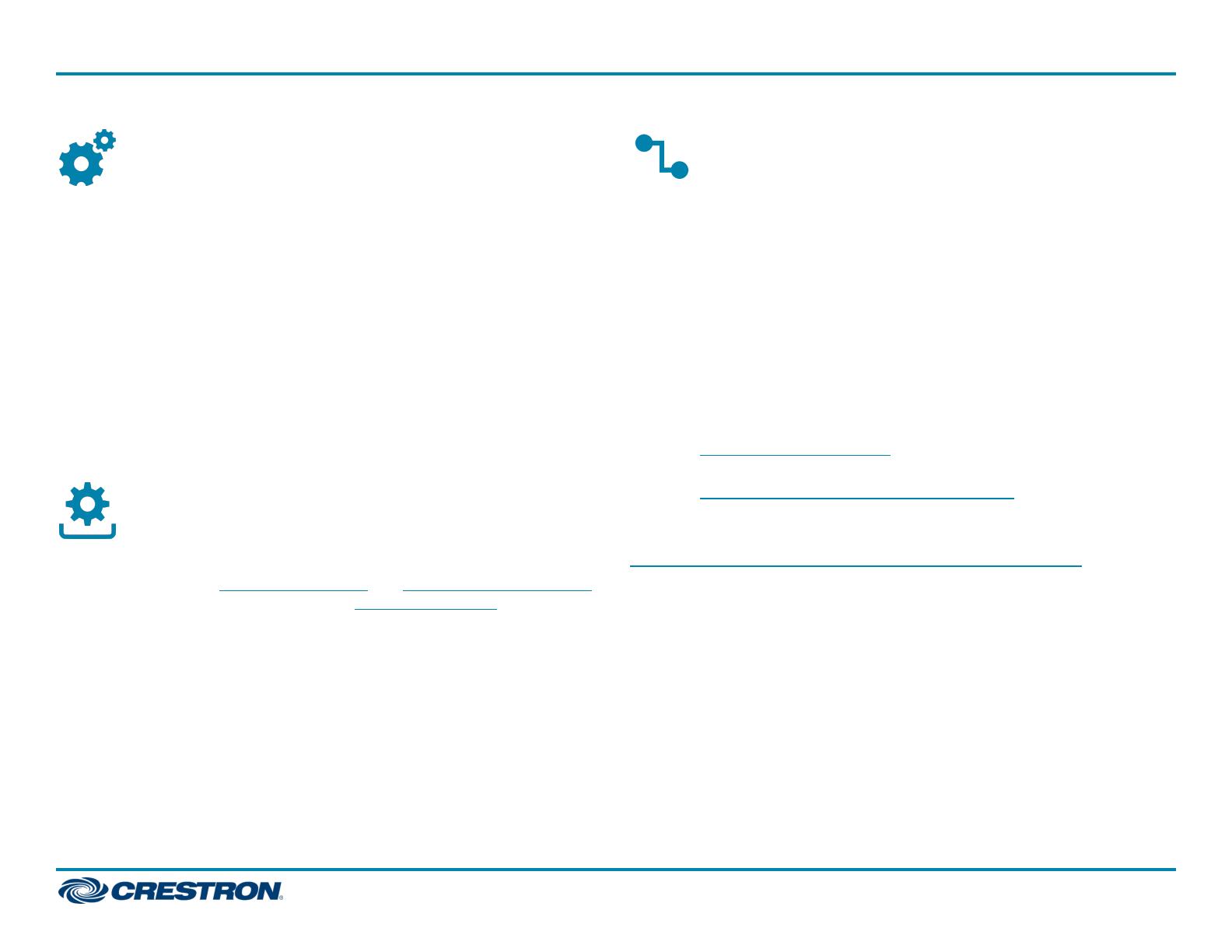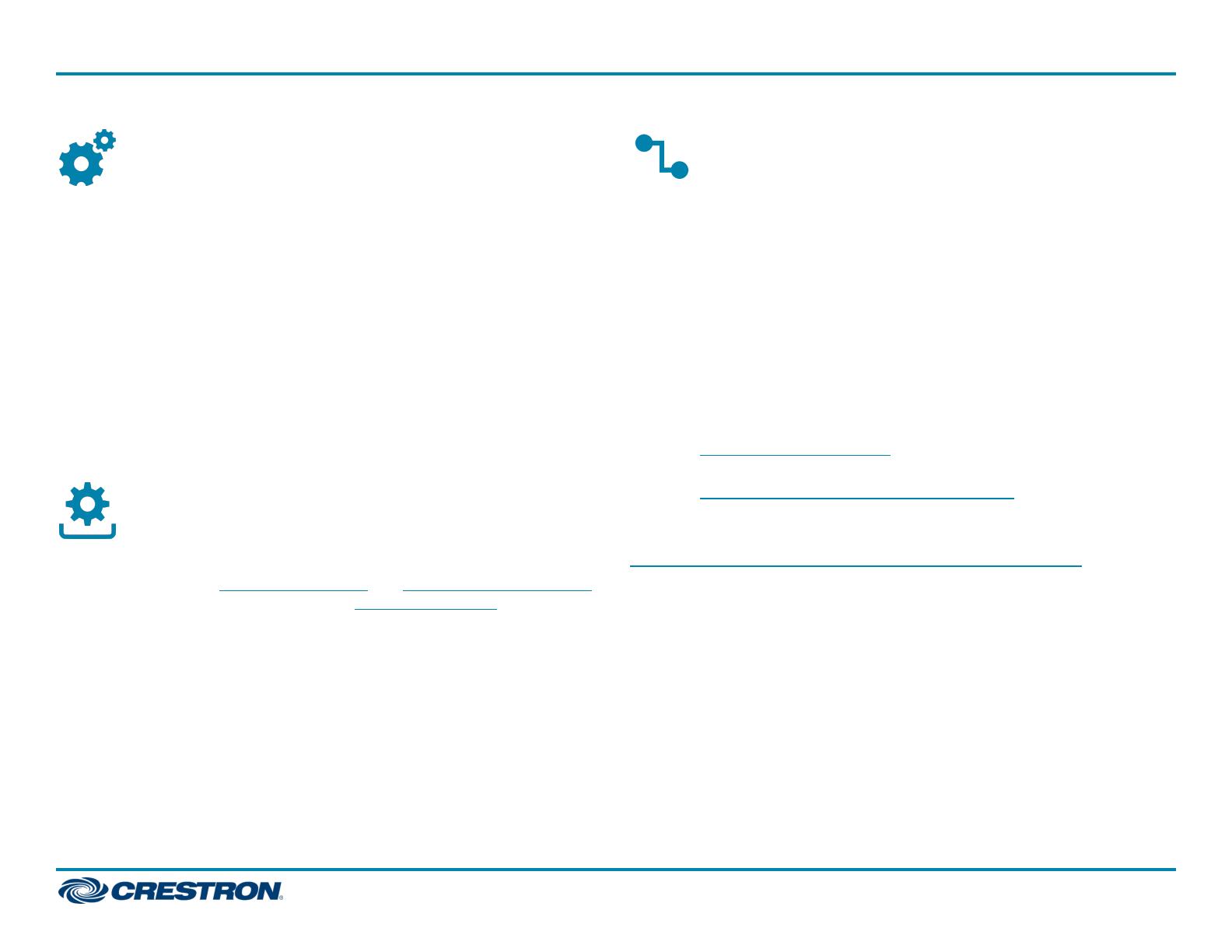
Configure the Device
Using the web interface, configure the HD-RX-4K-210-C-E or HD-RX-4K-
210-C-E-POE.The device also hosts the configuration of the connected
DM Lite transmitter.
To access the web interface, open a web browser and then go to the IP
address of the HD-RX-4K-210-C-E or HD-RX-4K-210-C-E-POE.
Bydefault, DHCP is enabled. To display the IP address on the connected
HDMI display, press the SETUP button on the front panel of the device.
Ifthe transmitter has a SETUP button, pressing the button on the
transmitter will also display the IP address of the HD-RX-4K-210-C-E or
HD-RX-4K-210-C-E-POE.
To log in to the web interface, enter the user name and password.
Thedefault user name and password are both
admin
.
Upgrade the Firmware
Before using the device, upgrade the firmware. The latest firmware can be
downloaded from the HD-RX-4K-210-C-E and HD-RX-4K-210-C-E-POE
product pages on the Crestron website (www.crestron.com).
Connect to the Cloud
The XiO Cloud® service allows supported Crestron devices across an
enterprise to be managed and configured from one central and secure
location in the cloud. Supported devices are preconfigured to connect to
the service. Use of the service requires a registered XiO Cloud account.
To connect the device to the XiO Cloud service:
1. Record the MAC address and serial number that are labeled on the
shipping box or rear panel of the device. The MAC address and serial
number are required in order to add the device to the XiO Cloud
environment.
2. Do either of the following:
l If you have an XiO Cloud account, go to
https://portal.crestron.io to access the XiO Cloud service.
l If you do not have an XiO Cloud account, go to
www.crestron.com/xio-cloud-registration to register for an
account.
For detailed information about using the XiO Cloud service, refer to the
XiO Cloud® Provisioning and Management Service User Guide (Doc. 8214).
5
HD-RX-4K-210-C-E and HD-RX-4K-210-C-E-POE
QuickStart
4K Multiformat 2x1 AV Switch and Receiver