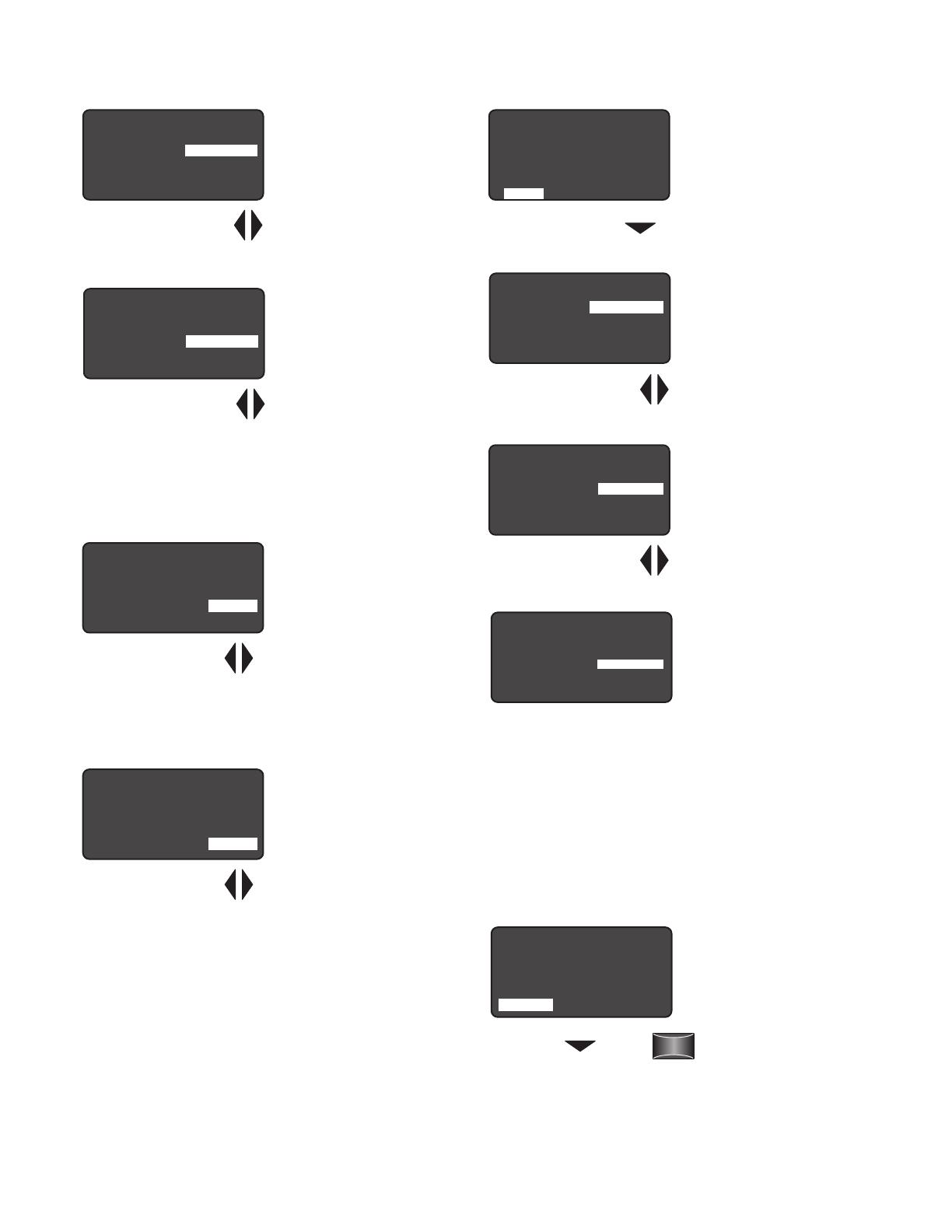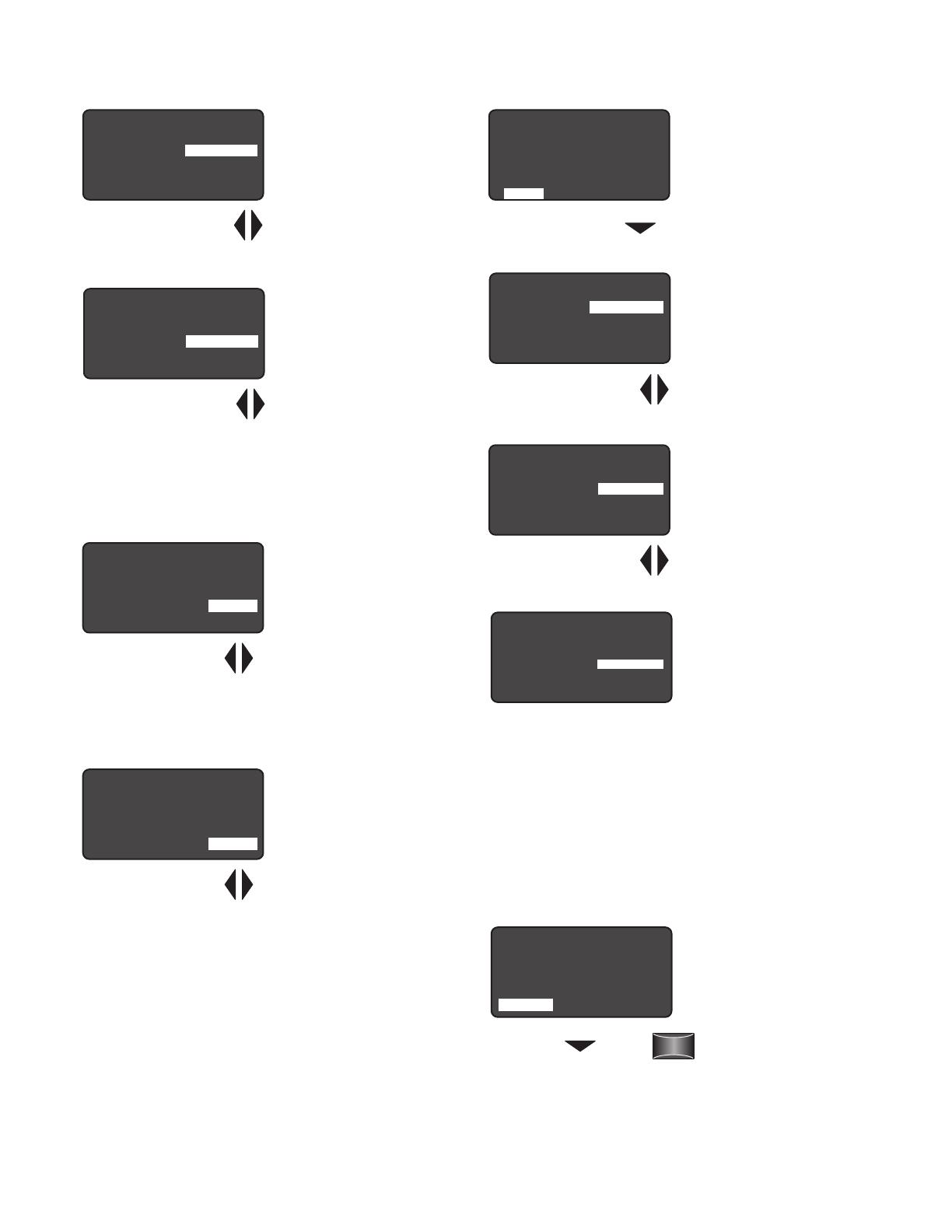
Next
High Mode:
Low Mode:
Time Delay:
Cut Off:
Sensitivity:
Setpoint:
NEXT SEND
<10 Volts>
<1 Volts>
<30 Sec>
<1 hour>
<Max>
< Dis>
FSP-211 Settings
Choose NEXT to View
Ramp Up
Time period for light level to
increase from LOW to HIGH
(default is Disable; light/load
switches instantly).
Range: Disable, 1 sec to 60 sec
Increments: 1 sec
Fade Down
Time period for light level to
decrease from HIGH to LOW
(default is Disable; light/load
switches instantly).
Range: Disable, 1 sec to 60 sec
Increments: 1 sec
Photocell On/Off
When the light level exceeds
this setting, the lights will
turn off even when the space
is occupied. Once the light
level exceeds this setting, the
sensor will wait and monitor
for a short period of time
in order to confirm the light level increase is not temporary
before forcing the lights to go off. When light level goes
below the settings, the light will turn on even without motion
detection. This feature is disabled by default. If using this
setting in combination with the Hold Off setpoint, there must
be at least 10fc of dead band between the two settings. The
Photocell setpoint is automatically set to maintain at least
10fc of dead band above the Hold Off setpoint to help avoid
load cycling.
Prior
To go back to previous
settings go to PRIOR and
press the Select button.
Ramp Up:
Fade Down:
Photocell:
PRIOR SAVE SEND
< Dis>
< Dis>
< Dis>
FSP-211 Settings
Press the Left/Right Arrow to
Increase or Decrease Sec
Ramp Up:
Fade Down:
Photocell:
PRIOR SAVE SEND
< Dis>
< Dis>
< Dis>
FSP-211 Settings
Press the Left/Right Arrow to
Increase or Decrease Sec
Time Delay
The time period that must
elapse after the last time
the sensor detects motion
for the lights to fade to LOW
mode (default is 5 min).
Range: 30 sec, 1 min to 30 min
Increments: 1 min
Cut Off
The time period that must
elapse after the lights fade
to Low Mode and the sensor
detects no motion for the
lights to turn OFF (default is
1 hour).
Range: Disable (No cut off,
lights will stay in low mode)
1 min to 59 min, 1 hr to 5 hr
(press and hold should cause
to move faster through the
increments)
Increments: 1 min or 1 hr
Sensitivity
The response of the PIR
detector to motion within
the sensor’s coverage area
(default is max).
Range and Sequence: On-Fix,
Off-Fix, Low, Med, Max
(On-Fix: relay closed,
occupancy detection
disabled; Off-Fix, relay open,
occupancy detection disabled.
Hold Off Setpoint
The selectable ambient light
level threshold that will hold
the lights off or at LOW level
when the sensor detects
motion (default is Disable).
Range: Auto, Disable, 1 fc to
250 fc
Increments: 1 fc (press and
hold should cause to move
faster thru the increments)
Sequence: Disable, 1 fc to
250 fc
The Auto option invokes an automatic calibration procedure
to establish an appropriate setpoint based upon the
contribution of the electric light. As part of this procedure,
the controlled load is turned on to warm up the lamp, and
then it is switched off and on eight times, terminating in
an off state. After this process, a new setpoint value is
automatically calculated. During this time, communication to
the FSP-211 is disabled.
High Mode:
Low Mode:
Time Delay:
Cut Off:
Sensitivity:
Setpoint:
NEXT SEND
<10 Volts>
<1 Volts>
<5 Min>
<1 hour>
<Max>
< Dis>
FSP-211 Settings
Press the Left/Right Arrow
to Raise or Lower Time Delay
High Mode:
Low Mode:
Time Delay:
Cut Off:
Sensitivity:
Setpoint:
NEXT SEND
<10 Volts>
<1 Volts>
<5 Min>
<1 hour>
<Max>
< Dis>
FSP-211 Settings
ess the Left/Right Arrow to
Increase or Decrease Cut Off
High Mode:
Low Mode:
Time Delay:
Cut Off:
Sensitivity:
Setpoint:
NEXT SEND
<10 Volts>
<1 Volts>
<5 Min>
<1 hour>
<Max>
< Dis>
FSP-211 Settings
Press the Left/Right Arrow
to Increase or Decrease
Sensitivity
High Mode:
Low Mode:
Time Delay:
Cut Off:
Sensitivity:
Setpoint:
NEXT SEND
<10 Volts>
<1 Volts>
<5 Min>
<1 hour>
<Max>
< Dis>
FSP-211 Settings
Press the Left/Right Arrow
to Increase or Decrease
Setpoint
To view more settings go to
NEXT and press the Select
button
Ramp Up:
Fade Down:
Photocell:
PRIOR SAVE SEND
< Dis>
< Dis>
< Dis>
FSP-211 Settings
Press the
Down Arrow
Press
Select
Ramp Up:
Fade Down:
Photocell:
PRIOR SAVE SEND
< Dis>
< Dis>
< Dis>
FSP-211 Settings
Call 800-879-8585 for Technical Support