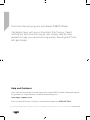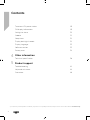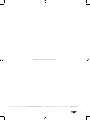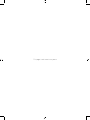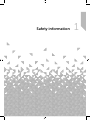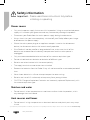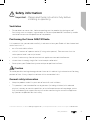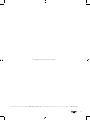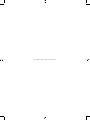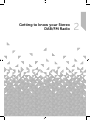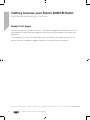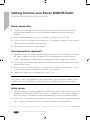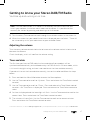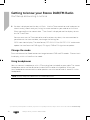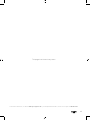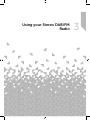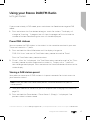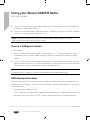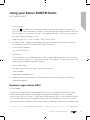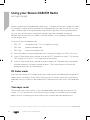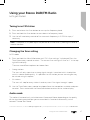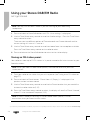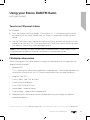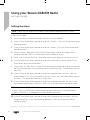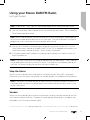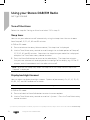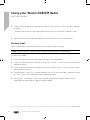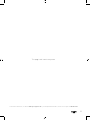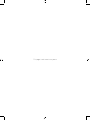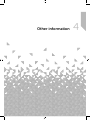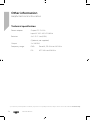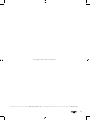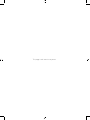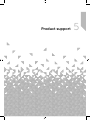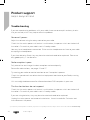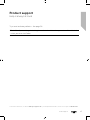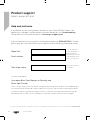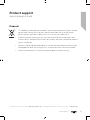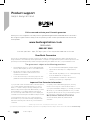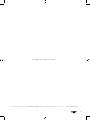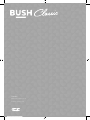BUSH CLASSIC Leather DAB Radio User manual
- Category
- Radios
- Type
- User manual

Main Image
(Position the product image. For further
guides on placing product shots, please
see pages 30-32 of the Bush Packaging Guidelines)
Instruction manual
Stereo DAB/FM Radio WO268

If you require any technical guidance or find that your product is not operating as intended, a simple solution can often be found in the
Tro ubl esho otin g
You’ll soon be enjoying your new Stereo DAB/FM Radio.
It all begins here, with your instructions. Don’t worry, there’s
nothing too technical coming up. Just simple, step-by-step
guidance to get you up and running quickly. Sound good? Then
let’s get started.
Help and Guidance
We’re here to help you get the most from your Stereo DAB/FM Radio. Should you require
any guidance, a simple solution can often be found online at:
www.argos-support.co.uk
If you still require further assistance, call one of our experts on 0345 600 3021.

3
section of these instructions, or online at www.argos-support.co.uk If you still require further assistance, call one of our experts on 0345 600 3021
Contents
Safety information
Safety information 7
Getting to know your Stereo DAB/FM Radio
Ready? Let’s begin... 14
Power connection 16
Initial set-up 16
Adjusting the volume 17
Time and date 17
Change the mode 18
Using headphones 18
Using your Stereo DAB/FM Radio
DAB Radio mode 22
Telescopic aerial 22
Changing DAB stations 22
Scanning for DAB stations 22
Prune DAB stations 23
Storing a DAB station preset 23
Tune to a DAB preset station 24
DAB display information 24
Dynamic range control (DRC) 25
FM Radio mode 26
Tuning to an FM station 27
Changing the Scan setting 27
Audio mode 27
Storing an FM station preset 28
1
2
3

4
If you require any technical guidance or find that your product is not operating as intended, a simple solution can often be found in the
Tro ubl esho otin g
.
Contents
Tune to an FM preset station 29
FM display information 29
Setting the alarm 30
Snooze 31
Sleep timer 32
Display backlight timeout 32
Display language 33
Software version 33
Factory reset 34
Other information
Technical specification 38
Product support
Troubleshooting 42
Help and assistance 44
Guarantee 46
4
5

This page is left intentionally blank
5
section of these instructions, or online at www.argos-support.co.uk If you still require further assistance, call one of our experts on 0345 600 3021.

This page is left intentionally blank

1Safety information

Safety information8
Safety information
Important - Please read these instructions fully before
installing or operating
If you require any technical guidance or find that your product is not operating as intended, a simple solution can often be found in the
Tro ubl esho otin g
Power source
• Only use the power supply that came with the product. Using an unauthorised power
supply will invalidate your guarantee and may irrecoverably damage the product.
• Disconnect your Radio from the mains power supply during thunderstorms.
• Always check that you have completely switched off your Radio, before you change
or disconnect the power supply.
• Where the mains power plug or an appliance coupler is used as the disconnect
device, the disconnect device shall remain readily operable.
• If the Radio will not be used for a long period of time, make sure that all of the
batteries are removed from the battery compartment and the mains power is
unplugged.
• Only use recommended batteries or those of the same or equivalent type.
• Do not mix old and new batteries or batteries of different types.
• Batteries are to be inserted with the correct polarity.
• The supply terminals are not to be short-circuited.
• Remove the batteries from the Radio if they will not be used for an extended period of
time.
• Never throw batteries in a fire or attempt to open the outer casing.
• Batteries are harmful if swallowed, so keep away from young children.
• CAUTION: Danger of explosion if batteries are incorrectly replaced. Replace only with
the same or equivalent type.
Moisture and water
• Do not leave it in low temperatures as moisture can form inside the product, which
may damage the circuit board.
Heat sources and flames
• Do not leave it in high temperatures as electronic devices and plastic parts may warp
in heat.

Safety information
Important - Please read these instructions fully before
installing or operating
Safety information
9
section of these instructions, or online at www.argos-support.co.uk If you still require further assistance, call one of our experts on 0345 600 3021.
Ventilation
• Do not block or cover slots, holes or openings on the product by placing on soft
furnishings such as carpets, rugs or beds as these are provided for functionality and/or
ventilation to ensure safe operation of the product.
Positioning the Stereo DAB/FM Radio
It is important that you consider carefully in advance where your Radio will be situated and
make sure that it is:
• on a flat and stable surface.
• within 1.4 metres of a power socket (if using mains power). Please ensure that the
mains power lead is not a trip hazard.
• at least 1 metre away from other electrical appliances to avoid interference.
• where there is enough height for the telescopic radio aerial.
• Never place your Radio directly onto antique or polished surfaces.
Caution
To avoid possible hearing damage, do not listen to this radio at high volume levels for long
periods of time. Always keep the volume within reasonable limits.
General safety information
• Keep the product and all its parts out of reach of small children.
• This product is not intended for use by persons (including children) with reduced
physical, sensory or mental capabilities, or lack of experience and knowledge, unless
they have been given supervision or instruction concerning the use of the appliance
by a person responsible for their safety.

Safety information
Important - Please read these instructions fully before
installing or operating
Safety information10
If you require any technical guidance or find that your product is not operating as intended, a simple solution can often be found in the
Tro ubl esho otin g
• Do not attempt to open the product. This product does not contain any user
serviceable parts. Unauthorised handling of the device may damage it and will void
your warranty.
• Do not use your Radio near emergency/intensive care medical equipment; if you have
a pacemaker fitted or during an electrical storm.

This page is left intentionally blank
11
section of these instructions, or online at www.argos-support.co.uk If you still require further assistance, call one of our experts on 0345 600 3021.

This page is left intentionally blank

Getting to know your Stereo
DAB/FM Radio
2

Getting to know your Stereo DAB/FM Radio
You’ll be up and running in no time
Getting to know your Stereo DAB/FM Radio
14
If you require any technical guidance or find that your product is not operating as intended, a simple solution can often be found in the
Tro ubl esho otin g
Ready? Let’s begin...
Please read these instructions carefully. They contain important information which will
help you get the best from your product and ensure safe and correct installation and
operation.
If you require any further assistance, our technical experts are happy to help. For full
details, refer to the product support section at the end of these instructions.

Getting to know your Stereo DAB/FM Radio
You’ll be up and running in no time
Getting to know your Stereo DAB/FM Radio 15
section of these instructions, or online at www.argos-support.co.uk If you still require further assistance, call one of our experts on 0345 600 3021.
Fig 1.
1. Handle
2. Backlit display
3. Tune/Select rotary control
4. Power on/Standby
5. Mode
6. Menu/Info
7. Telescopic aerial
8. Rotary volume control/Snooze/Sleep
9. Preset
10. Scan
11. Battery compartment.
4 x 1.5V C-size (LR-14) batteries
(not supplied)
12. On/Off switch
13. Power socket
14. Headphone socket
2
3
4
6
5
7
8
9
10
12
11
13
14
Fig 2.
1

Getting to know your Stereo DAB/FM Radio
You’ll be up and running in no time
Getting to know your Stereo DAB/FM Radio
16
If you require any technical guidance or find that your product is not operating as intended, a simple solution can often be found in the
Tro ubl esho otin g
Power connection
1. Connect the mains power lead into the socket on the back of the Radio and fully
extend the telescopic aerial in a vertical position to obtain the maximum signal
strength.
2. Plug the power adaptor into the mains power wall socket and switch on.
3. Slide the switch on the back of the radio to On. The product display will light up and
Welcome to Digital Radio will be displayed.
4. Your radio will now be in Standby mode.
Inserting batteries (optional)
1. Before installing the batteries (not included) please ensure that the Radio is switched
off, slide the power switch on the back to Off, and unplug from the mains power
supply. Remember to remove the mains power plug from the back of the radio.
2. On the back of the Radio, push down the two tabs to release and remove the battery
compartment cover.
3. Insert 4 x 1.5V C-size (also known as LR-14) batteries, making sure to note the ‘+’ and ‘-‘
markings and position the batteries the correct way around.
4. Replace the battery cover, making sure it ‘clicks’ shut.
Note: If used continuously on battery power, your radio has an approximate battery life
of 5 hours, when using good quality alkaline batteries. When the battery power is low,
‘Battery Low’ will be displayed. Please switch off the radio and replace the batteries.
Initial set-up
1. Press and release the Power button on the top of your radio. Your radio will switch on
and begin an automatic scan for DAB stations. A progress bar will show the progress
of the scan and the number of stations found during the scan will also be displayed.
2. When the scan is complete your radio will select the first available station and begin to
play. Stations are listed in numerical and then alphabetical order by default.

Getting to know your Stereo DAB/FM Radio
You’ll be up and running in no time
Getting to know your Stereo DAB/FM Radio 17
section of these instructions, or online at www.argos-support.co.uk If you still require further assistance, call one of our experts on 0345 600 3021.
Note: The DAB radio station list is stored in the memory and so the next time you
switch your radio on, the station search does not take place. It is possible to scan
manually for stations by pressing and releasing the Scan button.
3. Turn the rotary Tune control to scroll through the available stations in the station list.
4. When the station that you would like to listen is displayed, press to Select.. There will
be a short delay whilst your radio tunes to your selected station.
Adjusting the volume
Turn the rotary volume control clockwise to increase the volume and anti-clockwise to
decrease the volume.
Check the display, which will confirm the volume setting.
Time and date
The first time you listen to DAB radio, the time and date of your product will be
synchronised automatically to that broadcast by the DAB service in 24 hour mode; which
is in line with daylight saving, so there is no need to set the time and date manually.
If you do wish to set the time and date manually, turn on the radio and follow the steps
below:
1. Press and hold the Menu/Info button to enter the Menu options..
2. Use the Tune control to scroll to <System>. Press and release the Tune/Select control
to select.
3. Use the Tune control to scroll to <Time>. Press and release the Tune/Select control
to select. <Set Time/Date> is displayed. Press and release the Tune/Select control to
select.
4. Set time is displayed and the hour digits will flash. Use the Tune control to scroll to the
correct hour. Press and release the Tune/Select control to select.
5. The minutes will now flash. Use the Tune control to scroll to the correct minutes.
Press and release the Tune/Select control to select.

Getting to know your Stereo DAB/FM Radio
You’ll be up and running in no time
Getting to know your Stereo DAB/FM Radio
18
If you require any technical guidance or find that your product is not operating as intended, a simple solution can often be found in the
Tro ubl esho otin g
6. Set date is displayed and the day will flash. Use the Tune control to scroll and press to
select the day, month and year, using the same method as you used to set the time.
When you confirm the correct date. ‘Time Saved’ is displayed and the display returns
to <Set Time/Date>.
You can now use the Tune control to scroll and press to select, the same method as
you did to set the time and date, to change the settings for:
12/24 hour clock display. The date format, DD-MM-YYYY or MM-DD-YYYY and to auto
update the time from the DAB signal, FM signal, DAB or FM signal or no update.
Change the mode
Press and release the Mode button to change between DAB and FM modes. Please check
the display, which will confirm the mode.
Using headphones
You can connect headphones with a 3.5mm plug (not included) to your radio. The stereo
headphone socket can be found on the back of the radio at the bottom. When you
have headphones connected the radio speakers are switched o and all sound is via the
headphones.
Note: Always keep the volume within reasonable limits.

This page is left intentionally blank
19
section of these instructions, or online at www.argos-support.co.uk If you still require further assistance, call one of our experts on 0345 600 3021.

This page is left intentionally blank
Page is loading ...
Page is loading ...
Page is loading ...
Page is loading ...
Page is loading ...
Page is loading ...
Page is loading ...
Page is loading ...
Page is loading ...
Page is loading ...
Page is loading ...
Page is loading ...
Page is loading ...
Page is loading ...
Page is loading ...
Page is loading ...
Page is loading ...
Page is loading ...
Page is loading ...
Page is loading ...
Page is loading ...
Page is loading ...
Page is loading ...
Page is loading ...
Page is loading ...
Page is loading ...
Page is loading ...
Page is loading ...
-
 1
1
-
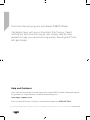 2
2
-
 3
3
-
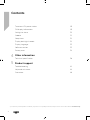 4
4
-
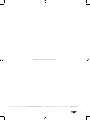 5
5
-
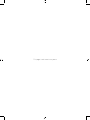 6
6
-
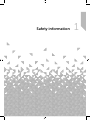 7
7
-
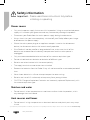 8
8
-
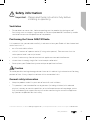 9
9
-
 10
10
-
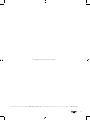 11
11
-
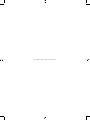 12
12
-
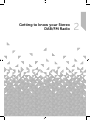 13
13
-
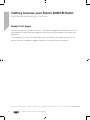 14
14
-
 15
15
-
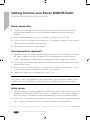 16
16
-
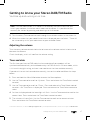 17
17
-
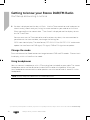 18
18
-
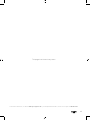 19
19
-
 20
20
-
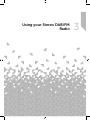 21
21
-
 22
22
-
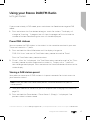 23
23
-
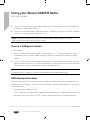 24
24
-
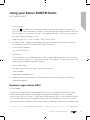 25
25
-
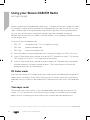 26
26
-
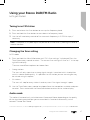 27
27
-
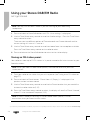 28
28
-
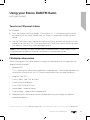 29
29
-
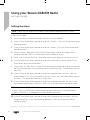 30
30
-
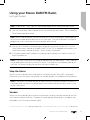 31
31
-
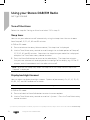 32
32
-
 33
33
-
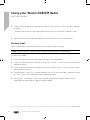 34
34
-
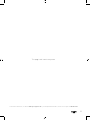 35
35
-
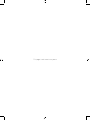 36
36
-
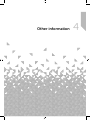 37
37
-
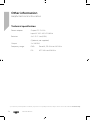 38
38
-
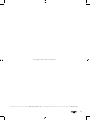 39
39
-
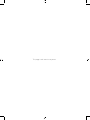 40
40
-
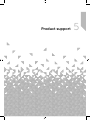 41
41
-
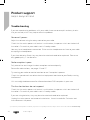 42
42
-
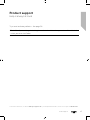 43
43
-
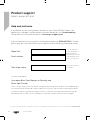 44
44
-
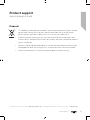 45
45
-
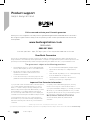 46
46
-
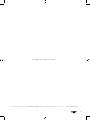 47
47
-
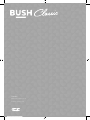 48
48
BUSH CLASSIC Leather DAB Radio User manual
- Category
- Radios
- Type
- User manual
Ask a question and I''ll find the answer in the document
Finding information in a document is now easier with AI