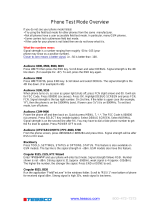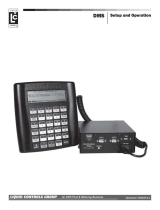Page is loading ...

USER GUIDE
0
i1000
Nextel
¨
iDEN
®
Digital Phone
Getting Started
Motorola/Nextel Version
June 10, 1998

USER GUIDE
i
i1000
Welcome To Nextel . . . . . . . . . . . . . . . . . . . . . . . . . . . . . . . . . 1
Learning to Use Your i1000 . . . . . . . . . . . . . . . . . . . . . . . . . . . . . 2
Activating Your i1000. . . . . . . . . . . . . . . . . . . . . . . . . . . . . . . . . . 2
Features of Your i1000 . . . . . . . . . . . . . . . . . . . . . . . . . . . . . . . . . 3
Battery. . . . . . . . . . . . . . . . . . . . . . . . . . . . . . . . . . . . . . . . . . . . . . 5
Turning on Your i1000 . . . . . . . . . . . . . . . . . . . . . . . . . . . . . . . . . 6
Your Nextel Phone Status . . . . . . . . . . . . . . . . . . . . . . . . . . . . . . . 8
Turning Off Your Phone . . . . . . . . . . . . . . . . . . . . . . . . . . . . . . . . 8
Display Icons. . . . . . . . . . . . . . . . . . . . . . . . . . . . . . . . . . . . . . . . . 9
Modes and Menus . . . . . . . . . . . . . . . . . . . . . . . . . . . . . . . . . . . . 10
Changing the Display Language . . . . . . . . . . . . . . . . . . . . . . . . . 12
Phone Mode . . . . . . . . . . . . . . . . . . . . . . . . . . . . . . . . . . . . . . 14
Making a Phone Call. . . . . . . . . . . . . . . . . . . . . . . . . . . . . . . . . . 14
Receiving a Phone Call . . . . . . . . . . . . . . . . . . . . . . . . . . . . . . . . 17
Programming Your Own Phone Number . . . . . . . . . . . . . . . . . . 18
Selecting Call Notification . . . . . . . . . . . . . . . . . . . . . . . . . . . . . 18
Programming Your Phone List . . . . . . . . . . . . . . . . . . . . . . . . . . 21
Turning Off Group and Private Modes (Phone Only Mode) . . . 23
Setting Time and Date Format . . . . . . . . . . . . . . . . . . . . . . . . . . 24
Digital Services. . . . . . . . . . . . . . . . . . . . . . . . . . . . . . . . . . . . 27
Call Waiting . . . . . . . . . . . . . . . . . . . . . . . . . . . . . . . . . . . . . . . . 27
Call Hold . . . . . . . . . . . . . . . . . . . . . . . . . . . . . . . . . . . . . . . . . . . 27
3-Way Calling . . . . . . . . . . . . . . . . . . . . . . . . . . . . . . . . . . . . . . . 28
Call Forwarding. . . . . . . . . . . . . . . . . . . . . . . . . . . . . . . . . . . . . . 28
Caller ID . . . . . . . . . . . . . . . . . . . . . . . . . . . . . . . . . . . . . . . . . . . 29
Additional Line Service . . . . . . . . . . . . . . . . . . . . . . . . . . . . . . . 31
Nextel Voice Mail . . . . . . . . . . . . . . . . . . . . . . . . . . . . . . . . . . 33
Setting Up Your Voice Mailbox for the First Time . . . . . . . . . . 33
Accessing the Voice Mail Service After Set Up. . . . . . . . . . . . . 34
Retrieving New Voice Mail Messages . . . . . . . . . . . . . . . . . . . . 35
Viewing Messages in Your Mailbox. . . . . . . . . . . . . . . . . . . . . . 35
Nextel Voice Mail Features. . . . . . . . . . . . . . . . . . . . . . . . . . . . . 36
Playing Messages . . . . . . . . . . . . . . . . . . . . . . . . . . . . . . . . . . . . 36
Sending Messages . . . . . . . . . . . . . . . . . . . . . . . . . . . . . . . . . . . . 38
Greetings . . . . . . . . . . . . . . . . . . . . . . . . . . . . . . . . . . . . . . . . . . . 41
Group Lists . . . . . . . . . . . . . . . . . . . . . . . . . . . . . . . . . . . . . . . . . 43
Pager Notification . . . . . . . . . . . . . . . . . . . . . . . . . . . . . . . . . . . . 44
Personal Password and Name Response Options . . . . . . . . . . . . 45
Message Forwarding . . . . . . . . . . . . . . . . . . . . . . . . . . . . . . . . . . 46
Caller Options . . . . . . . . . . . . . . . . . . . . . . . . . . . . . . . . . . . . . . . 47
Time and Date Charts . . . . . . . . . . . . . . . . . . . . . . . . . . . . . . . . . 47

USER GUIDE
ii
i1000
Nextel Text and Numeric Paging . . . . . . . . . . . . . . . . . . . . . 50
How Can I Benefit from Nextel Text and Numeric Paging? . . . 50
The Nextel Paging Advantage. . . . . . . . . . . . . . . . . . . . . . . . . . . 50
Auto Call Back . . . . . . . . . . . . . . . . . . . . . . . . . . . . . . . . . . . . . . 50
Page Delivery . . . . . . . . . . . . . . . . . . . . . . . . . . . . . . . . . . . . . . . 50
How to Use Nextel Text and Numeric Paging . . . . . . . . . . . . . . 51
Nextel Direct Connect . . . . . . . . . . . . . . . . . . . . . . . . . . . . 56
Group/Private Speaker . . . . . . . . . . . . . . . . . . . . . . . . . . . . . . . . 56
Private Call. . . . . . . . . . . . . . . . . . . . . . . . . . . . . . . . . . . . . . . 57
Making a Private Call . . . . . . . . . . . . . . . . . . . . . . . . . . . . . . . . . 57
Receiving a Private Call . . . . . . . . . . . . . . . . . . . . . . . . . . . . . . . 58
Programming Your Own Private ID . . . . . . . . . . . . . . . . . . . . . . 58
Call Alert™. . . . . . . . . . . . . . . . . . . . . . . . . . . . . . . . . . . . . . . . . 59
Call Alert Queuing . . . . . . . . . . . . . . . . . . . . . . . . . . . . . . . . . . . 60
Programming your Nextel Direct Connect Private Call
Calling List . . . . . . . . . . . . . . . . . . . . . . . . . . . . . . . . . . . . . . . . . 60
Group Call . . . . . . . . . . . . . . . . . . . . . . . . . . . . . . . . . . . . . . . 62
Making a Group Call. . . . . . . . . . . . . . . . . . . . . . . . . . . . . . . . . . 62
Changing the Talkgroup . . . . . . . . . . . . . . . . . . . . . . . . . . . . . . . 63
Receiving a Group Call. . . . . . . . . . . . . . . . . . . . . . . . . . . . . . . . 63
Talkgroup Naming . . . . . . . . . . . . . . . . . . . . . . . . . . . . . . . . . . . 63
Software for Programming Your Call Lists . . . . . . . . . . . . . . . . 64
Programming Menu Options . . . . . . . . . . . . . . . . . . . . . . . . 65
Accessories . . . . . . . . . . . . . . . . . . . . . . . . . . . . . . . . . . . . . . . 70
Batteries. . . . . . . . . . . . . . . . . . . . . . . . . . . . . . . . . . . . . . . . . . . . 70
Travel Charger. . . . . . . . . . . . . . . . . . . . . . . . . . . . . . . . . . . . . . . 71
Vehicular Battery Charger . . . . . . . . . . . . . . . . . . . . . . . . . . . . . 72
Desktop Charger . . . . . . . . . . . . . . . . . . . . . . . . . . . . . . . . . . . . . 73
Audio Adapter. . . . . . . . . . . . . . . . . . . . . . . . . . . . . . . . . . . . . . . 75
How to Read Your Bill . . . . . . . . . . . . . . . . . . . . . . . . . . . . . 76
Other Useful Information . . . . . . . . . . . . . . . . . . . . . . . . . . . 81
Frequently Asked Questions . . . . . . . . . . . . . . . . . . . . . . . . . . . . 81
Nextel Customer Care. . . . . . . . . . . . . . . . . . . . . . . . . . . . . . . . . 81
Error Messages . . . . . . . . . . . . . . . . . . . . . . . . . . . . . . . . . . . . . . 82
Cleaning Instructions. . . . . . . . . . . . . . . . . . . . . . . . . . . . . . . . . . 83
Terms and Conditions of Service . . . . . . . . . . . . . . . . . . . . . . . . 84
SM

USER GUIDE
iii
i1000
Safety and General Information. . . . . . . . . . . . . . . . . . . . . . 87
Radio Operation . . . . . . . . . . . . . . . . . . . . . . . . . . . . . . . . . . . . . 87
Accessory Safety Instructions. . . . . . . . . . . . . . . . . . . . . . . . . . . 91
OwnerÕs Information. . . . . . . . . . . . . . . . . . . . . . . . . . . . . . . 94
Directories. . . . . . . . . . . . . . . . . . . . . . . . . . . . . . . . . . . . . . . . 95
Trademarks and Copyrights
This product is protected under one or more of the following patents:
4817157, 4896361, 4857928, 5041793, 5060294, 5066923, 5134718,
5140156, 5239963, 5257411, 5287387, 5265219, 5289504, 5316168,
5317247, 5338396, 5389927, 5406588, 5424921, 5457376, 5460906,
5551063, 5557079, 5596487, 5615412, 5638403, 5559468, 5469465,
5170413, 5140615, 5519730, 5241544, 5584059, 5574992, 5396656,
5487091, 5533004, 5299199, 5343499, 5369501, 5509031, 5515379,
5528723, 5598417, 5066923, 5241650, 5278833, 5359696, 5548631,
5410632, 5440582, 5457735, 5457818, 5471670, 5477550, 5481537,
5566181, 5229767, 5208804, 5295140, 5381449, 5440590, 5467398,
5490230, 5620242, 5623523, 5655913
©1998 Nextel Communications, Inc. All rights reserved. Nextel, the Nextel
logo, Nextel Direct Connect, NexNote, and YOU’VE NEVER USED A
PHONE LIKE THIS BEFORE. are trademarks and/or service marks of
Nextel Communications, Inc. www.nextel.com
, Motorola, Call Alert, i1000 and Message Mail are trademarks and iDEN is
a registered trademark of Motorola, Inc.
®Reg. U.S. Pat. & Tm. Off.
All other trademarks mentioned in this manual are trademarks of their respective
companies.
Important!
Be sure to read “Safety and General Information” on
page 87 before using your Nextel phone.

USER GUIDE
iv
i1000

USER GUIDE
1
i1000
WELCOME TO NEXTEL
hank you for choosing Nextel as your wireless digital com-
munications provider. The i1000 is one of the most sophisticated
digital cellular phones available today, offering you a range of
unique, state-of-the-art features.
This guide contains all the information you’ll need to take full advantage of
your Nextel service, including:
• Digital cellular calling for crystal-clear connections and built-in call
security
• Nextel Direct Connect
SM
, an exclusive feature for communicating
instantly with one or more co-workers at a fraction of the cost of
cellular
• Voice Mail to keep you from missing important calls
• Text and Numeric Paging to help you stay connected — even when
you don’t have time to talk on the phone
• Speakerphone feature for hands-free communication
• Additional Line capability to help you better manage
your business, personal and most important calls
• 3-Way Calling to easily conference with two other parties
You’ll also find details on other important Nextel features:
• The all-digital Nextel National Network
• No roaming fees
• One-second call rounding after the first minute
• Flat-rate long distance pricing anywhere in the continental U.S.
• No landline connection charges
You can use various features of your i1000 with the cover open or closed.
Look for special operating instructions in this guide.
So take a moment to look over your guide. The more you read, the more
you’ll agree Nextel is the right choice for you and your business.
For more information about Nextel or to view this guide via the web, visit
us at www.nextel.com.
QUESTIONS?
Call Nextel Customer Care at 1-800-639-6111, or dial 611 from your i1000.
T
Welcome to Nextel

USER GUIDE
2
i1000
LEARNING TO USE YOUR
i
1000
This User Guide is prepared as a quick and easy way for you to begin
enjoying your new i1000. By reading it now, you’ll be able to take full
advantage of all the benefits your Nextel service provides for you and your
company.
We’ve also attached a handy Reference Guide to help you get started on
your i1000 right away. If you prefer, we’ve also enclosed a short video
which describes the basics of using your i1000. You can always refer back
to the User Guide later for more in-depth information.
ACTIVATING YOUR
i
1000
Before you can begin using your i1000, you’ll need to activate your service.
However, if you purchased your phone through a Nextel Sales Represent-
ative, your phone should be active already.
If there is a separate activation sheet in this package, simply follow the step-
by-step instructions included.
If your display reads “No Service” or doesn’t change from “Please Wait”
when you turn your phone on and you know you are in a Nextel coverage
area, call Nextel Customer Care at 1-800-639-6111.
Note to first-time users: To properly register on the network, you must
turn your i1000 on in your local calling area prior to traveling.
Welcome to Nextel

USER GUIDE
3
i1000
FEATURES OF YOUR
i
1000
NOTE
Remove the three plastic Þlm lens protectors from the
display and cover before initial use.
1. Antenna
7. Option Keys
2. On/Off Key
3. Status Light (LED)
4. Speaker Key
8. Flip Cover
(Closed)
6. Nextel Direct
Connect
(Push-To-Talk)
5. Volume/List
Control
Buttons
16. Alphanumeric
Keypad
11. Speaker
10. Mode Key
9. Menu Key
8. Flip Cover
(Open)
12. Earpiece
13. Alphanumeric
Display
7. Option Key
7. Option Key
15. Scroll Key
14. SEND/END Key
17. Microphone
18. Accessory Connector
SM
3
2
6
5
4
7
0
8
9
1
def
abc
mno
jkl
pqrs
tuv
wxyz
ghi
Mode
MENU
Welcome to Nextel

USER GUIDE
4
i1000
Welcome to Nextel
1. Antenna
Extend for optimal signal.
2. On/Off Button
Press to turn your phone on or off.
3. Status Light (LED)
Check the status of your connection. See
page 8 for more information.
4. Speaker Button
Press to listen to Nextel Direct Connect
calls through either the earpiece or the
speaker during Group and Private calls.
5. Volume/List Control
Buttons
Press to adjust volume levels. When using
the List menu option, press to scroll
forward and backward.
6. Nextel Direct Connect
(Push-To-Talk)
Press to transmit a Group or Private Call,
or a Call Alert. Press and hold the PTT
button to talk; release it to listen.
7. Option Keys
Press to select a menu option on the
display that appears directly above the left
or right option key.
8. Cover
Close the cover to protect the keypad.
9. Menu Key
Press to scroll through menu options.
10. Mode Key
Press to change between Phone, Group,
and Private modes.
11. Speaker
Listen to calls when the speakerphone is
turned on or Nextel Direct Connect
speaker is on.
12. Earpiece
Listen to calls when the speakerphone is
turned off or Nextel Direct Connect
speaker is off.
13. Alphanumeric
Display
View up to four lines (up to 12 characters
per line) plus icons on the display.
14. Send/End Key
¥ After entering a phone number, press to
make a phone call or to redial the
number.
¥ Press to answer incoming phone calls.
¥ Press to end phone calls.
15. Scroll Key
Press the left side to scroll backward or the
right side to scroll forward through menu
options and lists.
16. Alphanumeric
Keypad
Enter telephone numbers, Private IDs,
Talkgroup IDs, and alphanumeric
characters.
17. Microphone
Use to speak during calls.
18. Accessory Connector
Use to connect accessories or charger.

USER GUIDE
5
i1000
BATTERY
To get the maximum use from the battery, charge it for at least three hours
before you use it for the first time. After the initial charging, your battery
can be charged more quickly (2.5 hours).
Attaching Your i1000 Battery
To attach the battery to your i1000, align the
battery as shown. Press down on the bottom of
the battery until you hear a click.
Charging Your i1000 Battery
To charge the battery that came with your
Nextel phone:
1. Attach the adapter plug to the charger.
If the adapter plug is already assembled,
skip this step and go to step 2.
2. Make sure your i1000 is turned off and
facing you.
3. With the logo on the accessory
connector facing you, plug the accessory
connector into the bottom of the i1000.
4. Plug the charger into an AC outlet.
NOTE
The battery can be charged with the i1000 either on or
off. However, it charges slightly faster when the phone is
turned off.
Latch
(Plug into AC outlet)
Accessory Connector
(Connect to i1000)
Charger
Welcome to Nextel

USER GUIDE
6
i1000
Battery and Charging Status
After your i1000 battery is charged, the battery strength icon on the phone
displays the battery level, as shown in Figure 1.
After your battery is fully charged (91-100% in Figure 1) and you begin
using your i1000, the bars in the battery icon will decrease as it is used.
Detaching the Battery
To detach the battery from your i1000, press the latch on the bottom of the
battery to release the battery then tilt the battery outward.
Turning on Your
i
1000
After your battery is fully charged, turn on your i1000 by simply pressing
and holding the button on top of the phone.
A set of icons and squares will appear briefly on your display, followed by
the message “Please Wait” and your phone number.
Within several seconds, your phone will sign on to the Nextel National
Network and “Phone Ready” will appear in the display area. Now you’re
ready to make and receive calls!
Figure 1: Battery Charge Status
Icon
Flashes
Charging Low Battery 0-30% 31-60% 61-90% 91-100%
Discharging Low Battery 0-10% 11-40% 41-70% 71-100%
PP
PP
ll
ll
ee
ee
aa
aa
ss
ss
ee
ee
WW
WW
aa
aa
ii
ii
tt
tt
((
((
88
88
88
88
88
88
))
))
55
55
55
55
55
55
--
--
11
11
22
22
11
11
22
22
Welcome to Nextel

USER GUIDE
7
i1000
The display will look like this with the cover closed.
When you open the cover, the last line of the display changes from List and
Mode to Name and Mail.
1
PP
PP
hh
hh
oo
oo
nn
nn
ee
ee
RR
RR
ee
ee
aa
aa
dd
dd
yy
yy
LL
LL
ii
ii
nn
nn
ee
ee
11
11
LL
LL
ii
ii
ss
ss
tt
tt
MM
MM
oo
oo
dd
dd
ee
ee
1
Mode
MENU
PP
PP
hh
hh
oo
oo
nn
nn
ee
ee
RR
RR
ee
ee
aa
aa
dd
dd
yy
yy
LL
LL
ii
ii
nn
nn
ee
ee
11
11
NN
NN
aa
aa
mm
mm
ee
ee
MM
MM
aa
aa
ii
ii
ll
ll
Welcome to Nextel

USER GUIDE
8
i1000
YOUR NEXTEL PHONE STATUS
As you turned on your i1000, you may have noticed a light flashing next to
the button on top of the phone. It’s an indicator that shows you the
status of your connection at a glance. See Table 1 on page 8.
TURNING OFF YOUR PHONE
Press and hold until you see the message “Powering Off”.
Table 1: Status Light (LED) Indicator
Status Light Indicator Nextel Phone Status
Flashing Red RegisteringÑyour phone is signing on to
the Nextel National Network. Please wait.
Solid Red No serviceÑyour phone cannot sign on.
If you are in a Nextel coverage area, keep
your phone on and it will continue trying to
connect every two minutes as long as
your phone is turned on. If this continues
for 15 minutes or longer, call Nextel
Customer Care at 1-800-639-6111.
Note:
If you are not in a Nextel coverage
area, you will also see a red light.
Flashing Green In serviceÑyour phone is ready to use.
YouÕre on the Nextel National Network!
You can now place and receive Phone,
Group, and Private calls.
Note:
Group and Private calls are not
available outside your home market area.
Solid Green In useÑ-your phone is currently being
used. Check to make sure that you ended
the last call by pressing .
Welcome to Nextel

USER GUIDE
9
i1000
DISPLAY ICONS
After you turn on the phone and use various features, icons appear on the
screen to inform you of existing conditions.
.
Signal Strength Indicator
Shows the signal strength. Six bars indicate the strongest
signal. Calls and messages may not be sent or received
when there is no signal.
Battery Strength Indicator
Shows the remaining charge in your battery. Three bars
show full charge. The indicator flashes when you have
less than five minutes of talk time remaining.
Voice Mail
Indicates that unplayed messages are waiting in your
voice mailbox.
New Text and Numeric Paging
Indicates that you have new pages.
Unread Text and Numeric Paging
Indicates that you have unread pages.
Vibration
Indicates that the Vibrate All option is turned on. Your
i1000 will vibrate instead of giving you a ring tone.
Active Line Indication
Indicates the active phone line (1 or 2).
Call Forward
Indicates that incoming phone calls are being forwarded
and displays the phone line or phone lines forwarded (1,
2, or both).
Private/Group Speaker
Indicates that the Private/Group Speaker is off. You will
hear Nextel Direct Connect calls through the earpiece.
Welcome to Nextel

USER GUIDE
10
i1000
MODES AND MENUS
Your i1000 operates in three different modes
-
Phone, Group, and Private.
To switch between these modes:
• With the cover closed, press under “Mode”.
• Or, open the cover and
press .
To use menu options:
1. With the cover open, press to select the desired mode (Phone,
Group, or Private).
2. Press to scroll through the available menu options for the
selected mode.
3. Press under the displayed menu option that you wish to select.
When your i1000 is ready to use, your display looks like the following
screens for the Phone, Group, and Private modes. If the word “Ready” does
not appear after the mode name in the display, your unit is not ready. The
menu choices depend upon whether the cover is open or closed.
Phone Mode and Menus - Cover
Closed
List:
Use the Volume/List Control buttons to scroll through your stored List
of names and phone numbers.
Mode: From the Phone mode, select Mode to go to the Group mode.
Menu options:
LL
LL
ii
ii
ss
ss
tt
tt
MM
MM
oo
oo
dd
dd
ee
ee
Mode
Mode
MENU
1
PP
PP
hh
hh
oo
oo
nn
nn
ee
ee
RR
RR
ee
ee
aa
aa
dd
dd
yy
yy
LL
LL
ii
ii
nn
nn
ee
ee
11
11
LL
LL
ii
ii
ss
ss
tt
tt
MM
MM
oo
oo
dd
dd
ee
ee
Welcome to Nextel

USER GUIDE
11
i1000
Phone Mode and Menus - Cover Open
Group Mode and Menus - Cover Closed
List: Use the Volume/List Control buttons to scroll through your stored List of
talkgroups.
Mode: From the Group mode, select Mode to go to the Private mode.
Group Mode and Menus - Cover Open
Menu options:
NN
NN
aa
aa
mm
mm
ee
ee
MM
MM
aa
aa
ii
ii
ll
ll
FF
FF
oo
oo
rr
rr
ww
ww
dd
dd
SS
SS
pp
pp
dd
dd
##
##
MM
MM
ee
ee
mm
mm
oo
oo
PP
PP
rr
rr
gg
gg
mm
mm
WW
WW
aa
aa
ii
ii
tt
tt
LL
LL
ii
ii
nn
nn
ee
ee
22
22
Menu options:
LL
LL
ii
ii
ss
ss
tt
tt
MM
MM
oo
oo
dd
dd
ee
ee
Menu options:
AA
AA
ll
ll
ee
ee
rr
rr
tt
tt
MM
MM
aa
aa
ii
ii
ll
ll
AA
AA
rr
rr
ee
ee
aa
aa
PP
PP
rr
rr
gg
gg
mm
mm
1
Mode
MENU
PP
PP
hh
hh
oo
oo
nn
nn
ee
ee
RR
RR
ee
ee
aa
aa
dd
dd
yy
yy
LL
LL
ii
ii
nn
nn
ee
ee
11
11
NN
NN
aa
aa
mm
mm
ee
ee
MM
MM
aa
aa
ii
ii
ll
ll
GG
GG
rr
rr
oo
oo
uu
uu
pp
pp
RR
RR
ee
ee
aa
aa
dd
dd
yy
yy
TT
TT
aa
aa
ll
ll
kk
kk
gg
gg
rr
rr
pp
pp
11
11
LL
LL
ii
ii
ss
ss
tt
tt
MM
MM
oo
oo
dd
dd
ee
ee
Mode
MENU
GG
GG
rr
rr
oo
oo
uu
uu
pp
pp
RR
RR
ee
ee
aa
aa
dd
dd
yy
yy
TT
TT
aa
aa
ll
ll
kk
kk
gg
gg
rr
rr
pp
pp
11
11
AA
AA
ll
ll
ee
ee
rr
rr
tt
tt
MM
MM
aa
aa
ii
ii
ll
ll
Welcome to Nextel

USER GUIDE
12
i1000
Private Mode and Menus - Cover Closed
List: Use the Volume/List Control buttons to scroll through your stored List of
names and private IDs.
Mode: From the Private mode, select Mode to go to the Phone mode.
Private Mode and Menus - Cover Open
CHANGING THE DISPLAY LANGUAGE
You can customize your i1000 to display menus in English, French,
Spanish, or Portuguese. (The built-in default setting is English).
To set or change the displayed language:
1. Open the cover.
2. Press , , , to
quickly go to the language option.
3. Press under “Ok”.
4. Press to scroll through the
language options.
Note: Press under ÒCanclÓ at any
time to retain the current language
selection.
Menu options:
LL
LL
ii
ii
ss
ss
tt
tt
MM
MM
oo
oo
dd
dd
ee
ee
Menu options:
AA
AA
ll
ll
ee
ee
rr
rr
tt
tt
MM
MM
aa
aa
ii
ii
ll
ll
NN
NN
aa
aa
mm
mm
ee
ee
PP
PP
rr
rr
gg
gg
mm
mm
1
PP
PP
rr
rr
vv
vv
tt
tt
RR
RR
ee
ee
aa
aa
dd
dd
yy
yy
55
55
44
44
33
33
22
22
11
11
LL
LL
ii
ii
ss
ss
tt
tt
MM
MM
oo
oo
dd
dd
ee
ee
1
Mode
MENU
PP
PP
rr
rr
vv
vv
tt
tt
RR
RR
ee
ee
aa
aa
dd
dd
yy
yy
55
55
44
44
33
33
22
22
11
11
AA
AA
ll
ll
ee
ee
rr
rr
tt
tt
MM
MM
aa
aa
ii
ii
ll
ll
Mode
MENU
77
77
00
00
==
==
LL
LL
aa
aa
nn
nn
gg
gg
uu
uu
aa
aa
gg
gg
ee
ee
EE
EE
nn
nn
gg
gg
ll
ll
ii
ii
ss
ss
hh
hh
EE
EE
xx
xx
ii
ii
tt
tt
OO
OO
kk
kk
7
PQRS
0
Welcome to Nextel

USER GUIDE
13
i1000
5. When the desired language appears on your
display, press under “Ok”. The text
immediately changes to the language that
you selected.
6. Press under “Exit”, “Quitt”, “Salir”,
or “Saír” (whichever one displays) to exit
this mode.
Your selection will be the operating language
until you repeat these steps and choose another
language.
NOTE
If you select an incorrect language, repeat Step 2 within
the Changing the Display Language section and follow
the directions.
1
Mode
MENU
77
77
00
00
==
==
LL
LL
aa
aa
nn
nn
gg
gg
uu
uu
ee
ee
FF
FF
rr
rr
aa
aa
nn
nn
cc
cc
aa
aa
ii
ii
ss
ss
QQ
QQ
uu
uu
ii
ii
tt
tt
tt
tt
OO
OO
kk
kk
Welcome to Nextel

USER GUIDE
14
i1000
PHONE MODE
In addition to making and receiving phone calls in Phone mode, you can use
the speakerphone and call waiting, forward calls, put calls on hold, and use
3-way calling.
The i1000 also allows you to have an additional line. An additional line can
be designated as a "priority line" or can be used to separate business and
personal calls. If you are an additional line customer, you will be given a
unique phone number for each line. Instructions on using specific features
on your additional line appear in “Additional Line Service” on page 31 and
in the applicable sections of this guide.
You can receive incoming phone calls while the i1000 is in any mode
(Phone, Group, or Private).
MAKING A PHONE CALL
To make a phone call:
1. Open the cover.
2. If your i1000 does not display “Phone
Ready”, press until “Phone Ready”
appears on your display.
3. Dial the number you wish to call.
Note: If you make a mistake, press
to move back one digit, or press
under ÒCanclÓ to start over.
4. Press to send.
Note: To place an active call on speakerphone, press under
ÒSpkrÓ.
5. Press or close the cover to end the call.
IMPORTANT: After creating a phone list as described in
ÒProgramming Your Phone ListÓ on page 21, you will have the
following additional options to make a call.
List Method
1. With the cover closed, press under “List”.
2. Press on the side of the phone to scroll backward or forward
through the stored list of numbers and names.
3. Press under “Dial” or open the cover and press to
make the call.
Mode
MENU
PP
PP
hh
hh
oo
oo
nn
nn
ee
ee
RR
RR
ee
ee
aa
aa
dd
dd
yy
yy
LL
LL
ii
ii
nn
nn
ee
ee
11
11
NN
NN
aa
aa
mm
mm
ee
ee
MM
MM
aa
aa
ii
ii
ll
ll
Mode
Phone Mode

USER GUIDE
15
i1000
4. Press under “End”, or press ,or close the cover to end
the call.
Scroll Method
1. Open the cover.
2. Press to scroll backward or forward through the stored list
of numbers and names.
3. Press to make the call.
4. Press or close the cover to end the call.
Name Method
1. Open the cover.
2. Press under “Name”.
3. Using the keypad, enter the first letter of the desired name. See the
following example.
4. Press to make the call.
5. Press or close the cover to end the call.
Speed Dial Method
1. Open the cover.
2. Press until you see the “Spd#” option on the last
line of your display.
3. Press under “Spd#”.
4. Enter the assigned speed dial number (1-100). You will
see the name associated with the number.
5. Press to make the call.
6. Press or close the cover to end the call.
NAME METHOD EXAMPLE
To search for the name ÒBobÓ:
1. Enter ÒBÓ by pressing twice.
2. Scroll through all the names starting withÒBÓ by
pressing .
2
ABC
MENU
Phone Mode
/