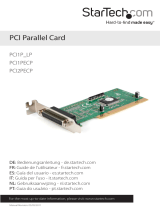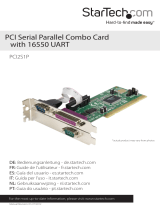Page is loading ...

2 ports Parallel PCI card RC304
User Manual

2 ports Parallel PCI card RC304 User Manual
3
Overview
This PCI card is a dual 1284 parallel port controller with PCI bus interface and supports the existing
contronics printer interface as well as PS2, EPP & ECP modes and uses an all-in-one solution from
NeMos Technology, which provides superior performance and unmatched data transfer rates. The
most advanced feature is it uses of a single interrupt, which is set automatically by the host system
and share among all on-board I/O ports.
Features
y Chipset: NetMos Nm 9715
y Data Transfer Rate: 1.5Mbytes/s(parallel port)
y Bus: 32bit, 33MHz.
y Low power: Single 5V operation
y High speed transfer, Dual parallel port
y Multi-mode compatible controller (SPP, PS2, EPP &ECP)
y 16Byte FIFO (parallel)
y Software programmable mode selects
y Supports Window98, Window95, Window2000 & Window NT 4.0
Installing the PCI I/O controller card into your computer
1. Turn off your computer and all external devices connect it.
2. Disconnect your computer from the power sources.
3. Open the computer case. Refer to your computer user manual for more details.
4. Find an available PCI slot and remove the slot bracket. Save the bracket screw for later use.
5. Align the PCI I/O controller horizontally with respect to the PCI slot and insert it into the slot firmly
and evenly. Take care not to force it into the slot. Once you have properly positioned the PCI I/O
controller card into the slot, fasten it to the computer case with the bracket screw you have saved.
6. Close the computer case. Make sure to reconnect all the external devices power cords to your
computer.

2 ports Parallel PCI card RC304 User Manual
4
Driver Installation
Windows 95/98/2000
Once the PCI I/O card is installed and the computer is restarted, Windows will detect the board and
attempt to install driver for it.
1. Start Windows 95/98/2000
2. The“Update Device driver Wizard” will
appear, informing you that it has found a “PCI
I/O Card”. Click the “Next” button.
3. Click “Other Location” for Windows 95 or
“Specify a location” for Windows 98 to
install the driver.

2 ports Parallel PCI card RC304 User Manual
5
4. Insert the driver CD in CD-ROM drive(D) and
click on the “Browse” button.
5. at the “Browse” option, select “CD-ROM(D)
FOLDER “PCI_I/O\NM97X5\WIN9X”
“OK” button
6. The “Update Device Driver Wizard” will
appear, informing you that it has found the
“NetMos PCI I/O Card” driver. Click the
“Next” button.
7. Follow the instructions to finish up the drive
installation.
.
8. Once Windows 9x has restarted, you can now
connect your external devices to the PCI I/O
card install the driver for the external devices,
please refer to the external device user
manual.
.

2 ports Parallel PCI card RC304 User Manual
6
Windows NT 4.0
Using the existing hard disk controller in your system, you need to install the ATA/100 driver into
Windows NT first. Without ATA/100 driver support, hard drive attached to the ATA/100 IDE controller
card can not boot up Windows NT.
Installing drivers with existing Windows NT 4.0:
Make sure Windows NT 4.0 is properly installed into your system first.
Step 1: Start Windows NT 4.0.
Step 2: Insert Driver CD into the CD-ROM drive.
Step 3: Select “Run” option in Windows NT.
Step 4: At the “Run” option, click on the “Browse” button.
Step 5: At the Browse for Folder window:
1. Select “CD-ROM Drive (D)”
2. Select NetMosMultiIODrivers.exe
3. Click on the Open button
Step 6: Finally, click the “OK” button
Step 7: Follow the instruction to finish the driver installation. Your system will automatically restart in
order to complete the driver installation.
Installing DOS Driver
Copy “D:\PCI_IO\NM97X5\DOS\NMDOSIN.EXE ” to your hard disk and run it.
Thank you for purchasing a quality Rosewill Product.
Please register your product at : www.rosewill.com/ for complete warranty information and future support for
your product.
/