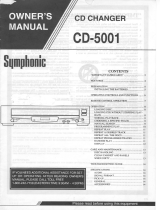Page is loading ...

3139 116 19662 (ENG)
Toll Free Help Line
Ligne d'assistance en service libre
Linea de ayuda telefónica sin cargo
800-531-0039
Mini Hi-Fi System
FW-
C80
with 3 CD changer
pg 01-28/C80/37-Eng 2/16/00, 9:04 AM1

3139 116 19662 (ENG)
2
Return your Warranty Registration card today to
ensure you receive all the benefits you’re entitled to.
• Once your Philips purchase is registered, you’re eligible to receive
all the privileges of owning a Philips product.
• So complete and return the Warranty Registration Card enclosed
with your purchase at once. And take advantage of these
important benefits.
Warranty
Verification
Registering your product within 10 days
confirms your right to maximum protection
under the terms and conditions of your
Philips warranty.
Owner
Confirmation
Your completed Warranty Registration
Card serves as verification of ownership in
the event of product theft or loss.
Model
Registration
Returning your Warranty Registration Card
right away guarantees you’ll receive all
the information and special offers which you
qualify for as the owner of your model.
t
This “bolt of lightning” indicates uninsulated material
within your unit may cause an electrical shock. For the
safety of everyone in your household, please do not
remove product covering.
s
The “exclamation point” calls attention to features for
which you should read the enclosed literature closely to
prevent operating and maintenance problems.
WARNING:
TO PREVENT FIRE OR SHOCK
HAZARD, DO NOT EXPOSE THIS EQUIPMENT TO RAIN
OR MOISTURE.
CAUTION:
To prevent electric shock, match wide
blade of plug to wide slot, and fully insert.
CAUTION
RISK OF ELECTRIC SHOCK
DO NOT OPEN
CAUTION: TO REDUCE THE RISK OF ELECTRIC SHOCK, DO NOT
REMOVE COVER (OR BACK). NO USER-SERVICEABLE PARTS
INSIDE. REFER SERVICING TO QUALIFIED SERVICE PERSONNEL.
For Customer Use
Enter below the Serial No. which is located on the
rear of the cabinet. Retain this information for
future reference.
Model No. _______________________________
Serial No. ________________________________
Know these
ssaaffeettyy
symbols
MAC5097
pg 01-28/C80/37-Eng 2/16/00, 9:04 AM2

3139 116 19662 (ENG)
3
Visit our World Wide Web Site at http://www.philipsusa.com
Thank you for your confidence in Philips.You’ve selected one
of the best-built, best-backed products available today.And
we’ll do everything in our power to keep you happy with
your purchase for many years to come.
As a member of the Philips “family,” you’re entitled to
protection by one of the most comprehensive warranties
and outstanding service networks in the industry.
What’s more, your purchase guarantees you’ll receive all
the information and special offers for which you qualify,
plus easy access to accessories from our convenient home
shopping network.
And most importantly you can count
on our uncompromising commitment to your total
satisfaction.
All of this is our way of saying welcome–and thanks for
investing in a Philips product.
Sincerely,
Robert Minkhorst
President and Chief Executive Officer
P.S. Remember, to get the most from your Philips
product, you must return your Warranty
Registration Card within 10 days. So please mail
it to us right now!
R
E
G
I
S
T
R
A
T
I
O
N
N
E
E
D
E
D
W
I
T
H
I
N
1
0
D
A
Y
S
•
Hurry!
Congratulations on your purchase,
and welcome to the “family!”
Dear Philips product owner:
pg 01-28/C80/37-Eng 2/16/00, 9:04 AM3

3139 116 19662 (ENG)
4
IMPORTANT SAFETY INSTRUCTIONS – Read before operating equipment
This product was designed and manufactured to meet
strict quality and safety standards. There are, however,
some installation and operation precautions which you
should be particularly aware of.
1. Read these instructions – All the safety and
operating instructions should be read before the
appliance is operated.
2. Keep these instructions – The safety and
operating instructions should be retained for
future reference.
3. Heed all warnings – All warnings on the
appliance and in the operating instructions should
be adhered to.
4. Follow all instructions – All operating and use
instructions should be followed.
5. Do not use this apparatus near water – for
example, near a bathtub, washbowl, kitchen sink,
laundry tub, in a wet basement or near a
swimming pool, etc.
6. Clean only with a damp cloth. The appliance
should be cleaned only as recommended by the
manufacturer.
7. Install in accordance with the
manufacturers instructions. Do not block
any of the ventilation openings. For
example, the appliance should not be situated on
a bed, sofa, rug, or similar surface or placed in a
built-in installation, such as a bookcase or cabinet
that may impede the flow of air through the
ventilation openings.
8. Do not install near any heat sources such
as radiators, heat registers, stoves, or other
apparatus (including amplifiers) that produce
heat.
9. Do not defeat the
safety purpose of
the polarized or
grounding-type plug.
A polarized plug has two blades with one wider
than the other. A grounding type plug has two
blades and a third grounding prong. The wide
blade or the third prong are provided for your
safety. When the provided plug does not fit into
your outlet, consult an electrician for replacement
of the obsolete outlet.
10. Protect the power cord from being walked
on or pinched particularly at plugs, convenience
receptacles, and the point where they exit from
the apparatus.
11. Only use attachments/accessories specified
by the manufacturer.
12. Use only with a cart, stand, tripod,
bracket, or table specified by the
manufacturer, or sold with the apparatus.
When a cart is used, use caution when moving
the cart/apparatus combination to avoid injury
from tip-over.
13. Unplug this apparatus during lightning storms
or when unused for long periods of time.
14. Refer all servicing to qualified service
personnel. Servicing is required when the
apparatus has been damaged in any way, such as
power-supply cord or plug is damaged, liquid has
been spilled or objects have fallen into the
apparatus, the apparatus has been exposed to
rain or moisture, does not operate normally, or
has been dropped.
EL 4562-E004: 99/3
AC Polarized
Plug
This symbol warns the user that uninsulated voltage
within the unit may have sufficient magnitude to cause
electric shock. Therefore, it is dangerous to make
any kind of contact with any inside part of this unit.
This symbol alerts the user that important literature
concerning the operation and maintenance of this
unit has been included. Therefore, it should be read
carefully in order to avoid any problems.
CAUTION
RISK OF ELECTRIC SHOCK
DO NOT OPEN
CAUTION: TO REDUCE THE RISK OF ELECTRIC SHOCK,
DO NOT REMOVE COVER (OR BACK).
NO USER-SERVICEABLE PARTS INSIDE.
REFER SERVICING TO QUALIFIED SERVICE PERSONNEL.
WARNING
To reduce the risk of fire or electric shock, do
not expose this appliance to rain or moisture.
CAUTION
Use of controls or adjustments or
performance of procedures other than herein
may result in hazardous radiation exposure.
The set complies with the FCC-Rules, Part 15 and with
21 CFR 1040.10.
Canada
This digital apparatus does not exceed the Class B limits
for radio noise emissions from digital apparatus as set
out in the Radio Interference Regulations of the Canadian
Department of Communications.
CAUTION
:
INVISIBLE LASER RADIATION
WHEN OPEN. DO NOT STARE INTO BEAM.
DANGER
:
INVISIBLE LASER RADIATION WHEN OPEN.
AVOID DIRECT EXPOSURE TO BEAM.
pg 01-28/C80/37-Eng 2/16/00, 9:05 AM4

3139 116 19662 (ENG)
5
LIMITED WARRANTY
WHO IS COVERED?
You must have proof of purchase to receive warranty
service.A sales receipt or other document showing that
you purchased the product is considered proof of purchase.
WHAT IS COVERED?
Warranty coverage begins the day you buy your product.
For one year thereafter, all parts will be repaired or replaced,
and labor is free.After one year from the day of purchase,
you pay for the replacement or repair of all parts, and for
all labor charges.
All parts, including repaired and replaced parts, are covered
only for the original warranty period.When the warranty
on the product expires, the warranty on all replaced and
repaired parts also expires.
WHAT IS EXCLUDED?
Your warranty does not cover:
• labor charges for installation or setup of the product,
adjustment of customer controls on the product, and
installation or repair of antenna systems outside of the
product.
• product repair and/or part replacement because of misuse,
accident, unauthorized repair or other cause not within
the control of Philips Consumer Electronics Company.
• reception problems caused by signal conditions or cable
or antenna systems outside the unit.
• a product that requires modification or adaptation to
enable it to operate in any country other than the
country for which it was designed, manufactured,
approved and/or authorized, or repair of products
damaged by these modifications.
• incidental or consequential damages resulting from the
product. (Some states do not allow the exclusion of
incidental or consequential damages, so the above
exclusion may not apply to you.This includes, but is not
limited to, prerecorded material, whether copyrighted or
not copyrighted.)
• a product that is used for commercial or institutional
purposes.
WHERE IS SERVICE AVAILABLE?
Warranty service is available in all countries where the
product is officially distributed by Philips Consumer
Electronics Company. In countries where Philips Consumer
Electronics Company does not distribute the product, the
local Philips service organization will attempt to provide
service (although there may be a delay if the appropriate
spare parts and technical manual(s) are not readily
available).
MAKE SURE YOU KEEP...
Please keep your sales receipt or other document showing
proof of purchase. Attach it to this owner’s manual and
keep both nearby. Also keep the original box and packing
material in case you need to return your product.
BEFORE REQUESTING SERVICE...
Please check your owner’s manual before requesting
service.Adjustments of the controls discussed there may
save you a service call.
TO GET WARRANTY SERVICE IN
U.S.A., PUERTO RICO OR U.S. VIRGIN
ISLANDS...
Take the product to a Philips factory service center (see
enclosed list) or authorized service center for repair.When
the product has been repaired, you must pick up the unit at
the center. Centers may keep defective parts.
(In U.S.A., Puerto Rico and U.S.Virgin Islands, all implied
warranties, including implied warranties of merchantability
and fitness for a particular purpose, are limited in duration
to the duration of this express warranty. But, because some
states do not allow limitations on how long an implied
warranty may last, this limitation may not apply to you.)
TO GET WARRANTY SERVICE IN
CANADA...
Please contact Philips at:
1-800-661-6162 (French Speaking)
1-800-363-7278 (English Speaking)
(In Canada, this warranty is given in lieu of all other
warranties. No other warranties are expressed or implied,
including any implied warranties of merchantability or
fitness for a particular purpose. Philips is not liable under
any circumstances for any direct, indirect, special, incidental
or consequential damages, howsoever incurred, even if
notified of the possibility of such damages.)
REMEMBER...
Please record the model and serial numbers found on the
product below.Also, please fill out and mail your warranty
registration card promptly. It will be easier for us to notify
you if necessary.
MODEL # ____________________________________
SERIAL # ____________________________________
AUDIO SYSTEM
One Year Free Labor
One Year Free Service on Parts
This product must be carried in for repair.
This warranty gives you specific legal rights.You may have other
rights which vary from state/province to state/province.
Philips Service Solutions Group, P.O. Box 2976,
Longview,Texas 75606, USA, (903) 242-4800
EL4965E006 / MAC 4110 / 12-98
pg 01-28/C80/37-Eng 2/16/00, 9:05 AM5

3139 116 19662 (ENG)
6
pg 01-28/C80/37-Eng 2/16/00, 9:05 AM6

3139 116 19662 (ENG)
7
General Information
• The typeplate (which contains
the serial number) is located at
the rear of the system.
• Recording is permissible if
copyright or other rights of third
parties are not infringed.
• This device complies with the
Federal Communications
Commission (FCC) rules, part 15
and with 21 CFR 1040.10.
Operation is subject to the
following two conditions:
– This device may not cause
harmful interference, and
– This device must accept any
interference received, including
interference that may cause
undesired operation.
Environmental
Information
All unnecessary packaging has been
omitted. We have tried to make the
packaging easy to separate into three
materials: cardboard (box), polystyrene
foam (buffer) and polyethylene (bags,
protective foam sheet).
Your system consists of materials which
can be recycled and reused if
disassembled by a specialized company.
Please observe the local regulations
regarding the disposal of packaging
materials, exhausted batteries and old
equipment.
Accessories (Supplied)
– Remote control
– Batteries (two AA size) for remote
control
– AM loop antenna
– FM wire antenna
– AC power cord
GENERAL INFORMATION SAFETY INFORMATION
CLASS 1
LASER PRODUCT
Safety Information
• Before operating the system, check
that the operating voltage indicated
on the typeplate (or the voltage
indication beside the voltage
selector) of your system is identical
with the voltage of your local power
supply. If not, please consult your
dealer. The typeplate is located at the
rear of your system.
• When the system is switched on, do
not move it around.
• Place the system on a solid base (e.g.
a cabinet).
• Place the system in a location with
adequate ventilation to prevent
internal heat build-up in your system.
Allow at least 10 cm (4 inches)
clearance from the rear and the top
of the unit and 5 cm (2 inches) from
the each side.
• Do not expose the system to
excessive moisture, rain, sand or heat
sources.
• Under no circumstances should you
repair the system yourself, as this will
invalidate the warranty!
• If the system is brought directly from
a cold to a warm location, or is
placed in a very damp room,
moisture may condense on the lens
of the CD unit inside the system.
Should this occur, the CD player will
not operate normally. Leave the
power on for about one hour with
no disc in the system until normal
playback is possible.
• Electrostatic discharge may cause
unexpected problems. See whether
these problems disappear if you
unplug the AC power cord and plug
it in again after a few seconds.
• To disconnect the system from
the power supply completely,
remove the AC power plug
from the wall socket.
pg 01-28/C80/37-Eng 2/16/00, 9:05 AM7

3139 116 19662 (ENG)
8
PREPARATION
Rear Connections
AM ANTENNA
D
C
FRONT
AUX/CDR IN
F
SUB-
WOOFER
OUT
DIGITAL
OUT
LINE OUT
AUDIO OUT
L
+
–
R
–
+
LRLR
HIGH POWER SUBWOOFER
S
U
B
W
O
O
F
E
R
L
E
V
E
L
C
O
N
T
R
O
L
STANDBY ON
CUT OFF FREQUENCY
60Hz 150Hz
MIN MAX
AUDIO IN
E
H
B
AC
MAINS
~
–
+
–
+
LR
A
G
FM ANTENNA 300Ω
A AM Loop Antenna
Connection
Connect the supplied loop antenna to
the AM ANTENNA terminal. Place the
AM loop antenna far away from the
system and adjust its position for the
best reception.
B FM Wire Antenna
Connection
Connect the supplied FM wire antenna
to the FM ANTENNA 300 Ω terminal.
Adjust the position of the FM antenna
for the best reception.
Outdoor Antenna
For better FM stereo reception,
connect an outdoor FM antenna to the
FM ANTENNA 300 Ω terminal using a
300 Ω dipole wire.
C Speakers Connection
• Connect the right speaker to Front
terminal R, with the colored wire to
+ and the black wire to -.
• Connect the left speaker to Front
terminal L, with the colored wire to
+ and the black wire to -.
• Clip the stripped portion of the
speaker wire as shown.
pg 01-28/C80/37-Eng 2/16/00, 9:05 AM8

3139 116 19662 (ENG)
9
unlock lock
12 mm
CAUTION:
– For optimal sound performance, it is
recommended to use the supplied
speakers.
– Do not connect more than one speaker
to any one pair of +/- speaker
terminal.
– Do not connect speakers with
impedance lower than the speakers
supplied. Please refer to
SPECIFICATION section of this manual.
D Line Out Connection
(wireless ready)
You can connect the audio left and right
LINE OUT terminals to an optional CD
Recorder ANALOG IN terminals. This
allows you to record in an analogue
format.
You can also install additional optional
front active speakers away from the
system (e.g. in another room) to reduce
the inconvenience of running long
speaker wires across rooms. You can
place as many remote speakers as you
like provided they operate at the same
PREPARATION
G Digital Out Connection
You can record the digital sound from
the CD, through this output, on any
audio equipment with digital input (e.g.
CD Recorder, Digital Audio Tape (DAT)
deck, Digital to Analog Converter and
Digital Signal Processor).
Connect one end of the cinch cable
(not supplied) to the DIGITAL OUT
socket and the other end to the audio
equipment with digital input.When
connecting the cinch cable, make sure it
is fully inserted.
H AC Power Supply
After all other connections have been
made, connect the AC power cord to
the system and to the wall outlet.
radio frequency. Connect the wireless
radio frequency transmitter to the LINE
OUT terminals. Place the active
speakers at your preferred location. Be
sure to follow the instructions supplied
with the active speakers.
Note:
– Availability of wireless transmitter and
its peripherals are subjected to the
approval of local authorities. Please
check with respective local safety or
approving authority.
E Connecting other
equipment to your
system
You can connect the audio left and right
OUT terminals of a TV, VCR, Laser Disc
player, DVD player or CD Recorder to
the AUX/CDR IN terminals at the rear
of the system.
F Subwoofer Out
Connection
Connect the optional active subwoofer
to the SUBWOOFER OUT terminal.
The subwoofer reproduces just the low
bass sound effect (e.g. explosions, the
rumble of spaceships, etc.). Be sure to
follow the instructions supplied with the
subwoofer.
Inserting batteries into the
Remote Control
• Insert the batteries (Type R06 or
AA) into the remote control as
shown in the battery compartment.
+
-
+
-
• To avoid damage from possible
battery leakage, remove dead
batteries or batteries that will not be
used for a long time. For
replacement, use type R06 or AA
batteries.
pg 01-28/C80/37-Eng 2/16/00, 9:05 AM9

3139 116 19662 (ENG)
10
CONTROLS
DISC CHANGE
DISC 1 DISC 2 DISC 3
OPEN•CLOSE
STANDBY
ON
DC
3
CHANGER
MINI HIFI SYSTEM
BANDC1 • 2 • 3
CDR
STOP•CLEAR
SEARCH•TUNING PLAY PAUSE
PREV
NEXT
DUB
(HSD)
RECORD
A. REVDIM
CLOCK/
TIMER
PROG
BASS
TREBLE
wOOx
TECHNOLOGY
POWER SAVE
IR SENSOR
SIDE
V
O
L
U
M
E
PLUS
LEVEL
PRESET
▲
▲
B
A
S
S
/
T
R
E
B
L
E
D
I
G
I
T
A
L
S
O
U
N
D
C
O
N
T
R
O
L
TAPE
CD
TUNER
AUX
V
E
C
1
!
6
3
7
8
9
¡
∞
@
#
^
$
%
&
0
≤
*
(
)
¡
™
£
TAPE 1•2
CD 1•2•3
FM•AM
CDR/DVD
2
2
TAPE 1/2 AUX/CDRTUNERCD 123
MUTE
21
3
BASS/TREBLEDSC VEC
SLEEPCLOCK DIM
PROGRAM
BASS TREBLE
REAR
AUTO REV.
PAUSE
TIMER ON/OFF
Å
-+
CD DIRECT
VOLUME
á
à
ë
í
É
Ç
-+
!
™
6
5
≥
3
•
¡
&
(
&
º
0
&
&
¤
(
^
⁄
4
-
-+
-
REPEAT
SHUFFLE
WOOX
WOOX LEVEL
§
4
5
£
ª
pg 01-28/C80/37-Eng 2/16/00, 9:05 AM10

3139 116 19662 (ENG)
11
Controls on the system
and remote control
1 STANDBY ON
– to switch the system on or to
standby mode.
– to use for EASY SET.
2 IR SENSOR
– Sensor for the infrared remote
control.
3 PROG (PROGRAM)
for CD ............ to program CD
tracks.
for TUNER ... to program preset
radio stations.
for CLOCK .. to select 12 or 24
hour in clock setting
mode (on the system
only).
4 BASS/TREBLE
– to select Bass/Treble sound feature.
5 VEC
– to select Virtual Environment
Control sound feature.
6 DIGITAL SOUND
CONTROL (DSC)
– to select Digital Sound Control
feature.
7 JOG
– to select the desired sound effect
of DSC/VEC setting. You must
select the respective sound feature
first.
DIGITAL SOUND CONTROL
– to select the desired Digital Sound
Control effect : OPTIMAL,
CLASSIC, TECHNO, VOCAL,
ROCK or JAZZ.
VEC
– to select the desired Virtual
Environment Control effect : HALL,
CLUB, DISCO, CINEMA,
CONCERT or ARCADE.
8 CLOCK/TIMER
– to view the clock, set the clock or
set the timer.
9 n
– to connect headphones.
0 DIM
– to select brightness for the display
screen : DIM 1, DIM 2, DIM 3 or
DIM OFF.
! SOURCE – to select the
following:
CD / (CD 1•2•3)
– to select CD mode. When CD
playback is stopped, press to select
disc tray 1, 2 or 3.
TUNER / (FM•AM)
– to select Tuner mode. When in
tuner mode, press to select the
waveband: FM or AM.
TAPE / (TAPE 1• 2)
– to select Tape mode. When tape
playback is stopped, press to select
either tape deck 1 or 2.
AUX / (CDR/DVD)
– to select sound from an external
source (e.g. TV, VCR, Laser Disc
player, DVD player or CD
Recorder). When in AUX mode,
press to select either AUX or CDR/
DVD.
@ DISPLAY SCREEN
– to view the current setting of the
system.
# CD CAROUSEL TRAY
$ DISC CHANGE
– to change CD(s).
% OPEN•CLOSE
– to open or close the CD carousel
tray.
^ DISC 1 / DISC 2 / DISC 3 (CD
DIRECT PLAY)
– to select a CD tray for playback.
& MODE SELECTION
SEARCH à á
(TUNING à á )
for CD ............ to search backward/
forward.
for TUNER .... to tune to a lower or
higher radio frequency.
for TAPE ......... to rewind or fast
forward a tape.
for CLOCK .. to set the hour (on
the system only).
STOP•CLEAR Ç
for CD ............ to stop CD playback
or to clear a program.
for TUNER ... to stop programming.
for TAPE ......... to stop playback or
recording.
for DEMO .... (on the system only)
to start or stop
demonstration mode.
PLAY PAUSE ÉÅ
for CD ............ to start or interrupt
playback.
for TAPE ......... to start playback.
í PREV / SIDE / NEXT ë
(PRESET 4 3 )
for CD ............ to skip to the
beginning of the
current, previous, or
next track.
for TUNER ... to select a preset
radio station in
memory.
for TAPE ......... to select tape side
(back or front) in
tape deck 2 only.
for CLOCK .. to set the minute (on
the system only).
* RECORD
– to start recording on tape deck 2.
( VOLUME
– to increase or decrease the
volume.
CONTROLS
pg 01-28/C80/37-Eng 2/16/00, 9:05 AM11

3139 116 19662 (ENG)
12
CONTROLS
) DUB (HSD) (HIGH SPEED
DUBBING)
– to dub a tape in normal or fast
speed.
¡ BASS/TREBLE CONTROL –
to adjust BASS/TREBLE level :
BASS 3 4 (BASS +/-)
– to increase or decrease the low
tone.
TREBLE 3 4 (TREBLE +/-)
– to increase or decrease the high
tone.
™ A. REV (AUTO REVERSE)
– available in tape deck 2 only.
– to select the desired play modes
( å / ∂ / ∫ ).
£ wOOx PLUS
– to select between normal or
enhanced wOOx sound effect.
wOOx LEVEL
– to select desired wOOx level :
WOOX 1, WOOX 2 or WOOX 3.
≤ TAPE DECK 2
∞ TAPE DECK 1
§ MUTE
– to switch off the sound temporarily.
≥ CLOCK
– to view clock display.
• REPEAT
– to repeat a CD track, a disc, or all
available discs.
ª SHUFFLE
– to play all the available discs and
their tracks in random order.
º TIMER ON/OFF
– to switch on or off timer.
⁄ SLEEP
– to switch the system to standby
mode at a selected time.
¤ B
– to switch the system to standby
mode.
Notes for remote control:
– First select the source you wish
to control by pressing one of the
source select keys on the remote
control (e.g. CD, TUNER, etc.).
– Then select the desired function
(
É
,
í
,
ë
, etc.).
pg 01-28/C80/37-Eng 2/16/00, 9:05 AM12

3139 116 19662 (ENG)
13
OPERATING THE SYSTEM
To start the demonstration mode
• Press and hold Ç(on the system
only) for five seconds when the
system is in standby mode.
™ The demonstration will begin.
Easy Set
EASY SET allows you to store all
available radio stations automatically.
• Press and hold STANDBY ON (on
the system only) for five seconds
when the system is in standby or
demonstration mode.
™ "EASY SET" will be displayed, and
followed by "TUNER" and then
"AUTO".
™ EASY SET will start searching for
all radio stations on FM band and
then followed by radio stations on
AM band.
™ All available radio stations with
sufficient signal strength will be
stored. Up to 40 presets may be
stored.
Notes:
– EASY SET will start with the FM band,
if there are still presets available, the
system will continue to store the AM
band.
– When EASY SET is used, all previously
stored radio stations will be replaced.
– The last preset radio station will
appear on the display when EASY SET
is completed.
Switching the system ON
• Press CD, TUNER, TAPE or AUX.
You can also switch on the system by
pressing any one of the CD DIRECT
PLAY buttons.
Switching the system to
standby mode
• Press STANDBY ON or B on
the remote control.
™ The system will switch to standby
mode.
Selecting the Source
• Press the respective source selection
button: CD, TUNER, TAPE or
AUX.
™ The display indicates the selected
source.
Note:
– For an external source, make sure you
have connected the audio left and right
OUT terminals of the external
equipment (TV, VCR, Laser Disc player,
DVD player or CD Recorder) to the
AUX/CDR IN terminals.
Important:
Before you operate the system,
complete the preparation
procedures.
Demonstration mode
The system has a demonstration mode
that shows the various features offered
by the system. When the system is
switched on for the first time, the
demonstration mode will start
automatically.
Notes:
– During the demonstration, if you press
any source (or standby-on) button, the
system will switch to the respective
mode (or standby).
– When the system is switched to standby
mode, the demonstration will resume
five seconds later.
To stop the demonstration mode
• Press and hold Ç(on the system
only) for five seconds when the
system is in demonstration mode.
™ The demonstration will stop.
™ "DEMO OFF" will be displayed.
™ The system will switch to standby
mode.
Notes:
– When the system is switched on from
the main power outlet, the CD carousel
tray may open and close again to
initialize the set.
– Even though the AC power cord is
removed from and reconnected to the
wall socket, the demonstration will
remain off until it is switched on again.
STANDBY
ON
MINI HIFI SYSTEM
BANDC1 • 2 • 3
CDR
STOP•CLEAR
SEARCH•TUNING PLAY PAUSE PREV
NEXT
DUB
(HSD)
RECORD
A. REVDIM
CLOCK/
TIMER
PROG
BASS
TREBLE
wOOx
TECHNOLOGY
IR SENSOR
SIDE
V
O
L
U
M
E
PLUS
LEVEL
PRESET
▲
▲
B
A
S
S
/
T
R
E
B
L
E
D
I
G
I
T
A
L
S
O
U
N
D
C
O
N
T
R
O
L
TAPE
CD
TUNER
AUX
V
E
C
TAPE 1•2
CD 1•2•3
FM•AM
CDR/DVD
pg 01-28/C80/37-Eng 2/16/00, 9:05 AM13

3139 116 19662 (ENG)
14
Dim mode
You can select the desired brightness
for the display.
• Press DIM to select DIM 1, DIM 2,
DIM 3 or DIM OFF display mode.
™ The DIM appears on the display.
™ "DIM 1", "DIM 2", "DIM 3" or
"DIM OFF" will be displayed
depending on the mode selected.
DIM OFF - normal brightness with
Spectrum Analyzer On
DIM 1 - normal brightness with
Spectrum Analyzer Off
DIM 2 - half brightness with
Spectrum Analyzer On
OPERATING THE SYSTEM
DIM 3 - half brightness with
Spectrum Analyzer Off and all LEDs
on the system will be switched off.
Volume Control
Adjust VOLUME to increase or
decrease the sound level.
For Personal Listening
Connect the headphones plug to the
n socket at the front of the system.
The speakers will be muted.
MUTE (only on remote control)
This feature allows you to temporarily
switch off the sound without switching
off the system when you require a
moment of silence.
1 Press MUTE on the remote control
to switch off the sound.
™ "MUTE" will be displayed.
2 Press MUTE again on the remote
control or increase the VOLUME
level to switch on the sound.
Sound Control
For Optimal sound listening, you
can only select one of the following
sound control at a time : DSC, VEC
or BASS/TREBLE.
DIGITAL SOUND CONTROL
(DSC)
The DSC feature enables you to adjust
the system to suit your type of music.
1 Press to select the DSC feature.
2 Adjust the JOG to select the desired
Digital Sound Control setting :
OPTIMAL, CLASSIC, TECHNO,
VOCAL, ROCK or JAZZ.
™ The selected digital sound is
encircled.
™ "OPTIMAL, CLASSIC, TECHNO,
VOCAL, ROCK or JAZZ" will be
displayed.
Note:
– For neutral setting, select CLASSIC.
VIRTUAL ENVIRONMENT
CONTROL (VEC)
The VEC feature enables you to adjust
the system to select a type of
environment.
1 Press to select the VEC feature.
2 Adjust the JOG to select the desired
Virtual Environment Control setting :
HALL, CLUB, DISCO, CINEMA,
CONCERT or ARCADE.
™ The selected environment is
encircled.
™ "HALL, CLUB, DISCO, CINEMA,
CONCERTor ARCADE" will be
displayed.
BASS/TREBLE
The BASS/TREBLE features enable you
to define the sound processor settings
for Bass and Treble.
1 Press to select the BASS/TREBLE
feature.
™ The BASS and TREBLE LED will
be lit.
™ "ADAPT BASS AND TREBLE
LEVELS" will be displayed.
2 Use BASS/TREBLE CONTROL to
select the desired BASS or TREBLE
level respectively.
™ The BASS/TREBLE level will
increase or decrease between
level +3 and -3.
pg 01-28/C80/37-Eng 2/16/00, 9:05 AM14

3139 116 19662 (ENG)
15
OPERATING THE SYSTEM
• Press BASS 3 or 4 to select the
low tone level
™ "BASS -X or BASS +X" will be
displayed.
• Press TREBLE 3 or 4 to select the
high tone level.
™ "TREBLE -X or TREBLE +X"
will be displayed.
Note:
–"X" denotes the sound level.
wOOx
There are three wOOx settings to
enhance the bass response.
1 Press wOOx PLUS (or wOOx on
the remote control) to select between
normal or enhanced wOOx effect.
• When normal wOOx sound effect is
selected;
™ The WOOX display is switched
off.
™ "WOOX NORM" will be displayed.
• When enhanced wOOx sound
effect is selected;
™ The WOOX appears on the
display.
2 Press wOOx LEVEL to select the
desired levels of wOOx.
™ The WOOX display lights up.
™ "WOOX 1, WOOX 2 or WOOX 3"
will be displayed.
Notes:
– When Bass/Treble sound control is
selected, wOOx will be switched off
automatically.
– Some CDs or tapes might be recorded
in high modulation. It may cause
distortion at high volume. If this occurs,
switch off wOOx or reduce the volume.
Automatic DSC-wOOx /
VEC-wOOx selection
The best wOOx setting is generated
automatically for each DSC or VEC
selection. You can manually select the
wOOx setting that best suits your listening
environment.
pg 01-28/C80/37-Eng 2/16/00, 9:05 AM15

3139 116 19662 (ENG)
16
CD
Warning!
1) This system is designed for conventional CDs. Do not use any accessories
such as disc stabilizer rings or CD treatment sheets, etc., which may
damage the CD mechanism.
2) Do not load more than one disc into each tray.
3) When the CD changer is loaded with CDs, do not turn over or shake the
system. This may jam the changer.
You may load three discs in the CD changer for continuous playback
without interruption.
DISC CHANGE
DISC 1 DISC 2 DISC 3
OPEN•CLOSE
STANDBY
ON
DC
3
CHANGER
MINI HIFI SYSTEM
BANDC1 • 2 • 3
CDR
STOP•CLEAR
SEARCH•TUNING PLAY PAUSE PREV
NEXT
DUB
(HSD)
RECORD
A. REVDIM
CLOCK/
TIMER
PROG
BASS
TREBLE
wOOx
TECHNOLOGY
IR SENSOR
SIDE
V
O
L
U
M
E
PLUS
LEVEL
B
A
S
S
/
T
R
E
B
L
E
TAPE
CD
TUNER
AUX
V
E
C
TAPE 1•2
CD 1•2•3
FM•AM
CDR/DVD
D
I
G
I
T
A
L
S
O
U
N
D
C
O
N
T
R
O
L
PRESET
▲
▲
Discs for playback
This system can play all digital audio CD,
finalized digital audio CD-Recordable
and finalized digital audio CD-
Rewritable format discs.
Loading the CD Changer
1 Press CD to select CD mode.
2 Press OPEN•CLOSE.
™ The CD carousel tray slides out.
3 Load a CD with the printed side up
in the right tray.
• You can load another disc in the left
tray.
• To load the third disc, press the
DISC CHANGE button.
™ The CD carousel tray will rotate
until the empty tray is ready for
loading.
4 Press OPEN•CLOSE to close the
CD carousel tray.
™ The total number of tracks and
the playing time of the selected
disc appear on the display.
Note:
– To ensure good system performance,
wait until the CD changer completely
reads the disc(s) before proceeding.
CD Direct Play
• You can play a CD directly by
pressing the DISC 1, DISC 2 or
DISC 3 button. The CD player will
stop at the end of playback of the
selected disc.
™ A lit button indicates that a disc is
loaded in the disc tray.
™ The selected disc is encircled.
Playing a CD
1 Press É to start playback.
™ The disc tray, track number and
elapsed playing time of the current
track appear on the display.
• To interrupt playback, press Å.
™ The playing time flashes.
• To resume playback, press É again.
2 To stop playback, pressÇ.
Notes:
– All the available discs will play once,
then stop.
– When the CD has stopped playing, the
system will switch to standby mode
after 30 minutes if no button is
pressed.
pg 01-28/C80/37-Eng 2/16/00, 9:05 AM16

3139 116 19662 (ENG)
17
Disc Change
You can change the outer two discs
while the third inner disc is stopped or
is playing.
1 Press DISC CHANGE.
™ The CD carousel tray slides out.
2 Replace the discs in the left and right
disc trays.
• If you wish to change the inner disc
during playback, press DISC
CHANGE again.
™ "DISC CHANGE" will be
displayed.
™ The CD will stop playing.
™ The CD carousel tray will close to
retrieve the inner CD and then
open again with the inner CD
accessible.
3 Press OPEN•CLOSE to close the
CD carousel tray.
Selecting a desired track
Selecting a desired track when
playback is stopped
1 Press í or ë until the desired
track appears on the display.
2 Press É to start playback.
™ The selected track number and
elapsed playing time appear on
the display.
Selecting a desired track during
playback
• Press í or ë until the desired
track appears on the display.
™ The selected track number and
elapsed playing time appear on
the display.
• If you press í once it will skip to
the beginning of the current track
and play the track again.
Note:
– Pressing
í
during shuffling can only
skip to the beginning of the current
track.
Searching for a particular
passage during playback
• Press and hold à or á until the
desired passage is located.
™ The volume will be reduced.
• Play returns to normal when à or
á is released.
CD
Programming Tracks
Programming tracks of a loaded CD is
possible when playback is stopped. The
display will indicate the total tracks
stored in the program. Up to 40 tracks
can be stored in the memory in any
order. When 40 tracks are stored and
you attempt to store another track, the
display will show "PROGRAM FULL".
1 Load the desired discs in the disc
trays.
2 Press PROG to start programming.
™ The PROGRAM starts flashing.
™ It will cancel any previously
selected repeat mode.
3 Press the CD (CD 1•2•3) or DISC
1/2/3 button to select the disc.
4 Press í or ë to select the desired
track.
5 Press PROG to store the track.
• Repeat steps 3 to 5 to store other
discs and tracks.
6 Press Ç once to end programming.
™ The total number of tracks
programmed and total playing
time appear on the display.
Notes:
– If the total playing time is more than
"
99:59
" or if one of the programmed
tracks has a number greater than 30,
then "
--:--
" appears on the display
instead of the total playing time.
– If the system is reading the disc,
programming is not possible,
"READING" will be displayed and
followed by "DISC X". "X" is the
current read disc number.
– During programming, if no button is
pressed within 20 seconds, the system
will exit program mode automatically.
Reviewing the program
Reviewing of the program is possible
only when playback is stopped.
1 Press í or ë repeatedly to review
the programmed tracks.
2 Press Ç once to exit review mode.
Playing the program
1 Press É to start program playback.
™ "PLAY PROGRAM" will be
displayed.
™ The track number and elapsed
playing time of the current track
will appear on the display.
• If you press REPEAT during
program playback, the current track
or all programmed tracks will be
played repeatedly.
™ "TRACK" or "PROGRAM" will be
displayed.
™ The REPEAT and PROGRAM appear
on the display.
2 Press Ç to stop program playback.
pg 01-28/C80/37-Eng 2/16/00, 9:05 AM17

3139 116 19662 (ENG)
18
CD
Notes:
– If you press any of the CD DIRECT
PLAY buttons, the system will play the
selected disc or track and the stored
program will be ignored temporarily.
The PROGRAM display also will
disappear temporarily from the display.
It will reappear when playback of the
selected disc ends.
– REPEAT DISC mode is not available
when program playback begins.
Erasing the program (when
playback is stopped)
• Press Ç.
™ "PROGRAM CLEARED" will be
displayed.
Note:
– The program will be erased when the
system is disconnected from the power
supply or when the CD carousel tray is
opened.
Shuffle (only on remote control)
In shuffle mode, the system plays all the
available discs and their tracks in
random order. Shuffle may be used also
when tracks are programmed.
To shuffle all the discs and tracks
1 Press SHUFFLE.
™ "SHUFFLE" will be displayed.
™ The SHUFFLE, the disc and the
track selected at random appear
on the display.
• The discs and the tracks will be
played in random order until you
press Ç.
• If you press REPEAT during
shuffling, the current track or all
available discs will be played
repeatedly.
™ "TRACK" or "ALL DISC" will be
displayed.
™ The REPEAT and SHUFFLE appear
on the display.
2 Press SHUFFLE again to resume
normal playback.
™ The SHUFFLE disappears from the
display.
Note:
– REPEAT DISC mode is not available
when shuffle is selected.
Repeat (only on remote control)
You can play the current track, a disc or
all available discs repeatedly.
1 Press REPEAT on the remote
control to select the various repeat
modes.
™ "TRACK", "DISC", "ALL DISC" or
"OFF" will be displayed.
™ The REPEAT appears on the
display.
• The selected track, selected disc or
all available discs will now be played
repeatedly until you press Ç.
2 Press REPEAT until the "OFF"
mode is displayed to resume normal
playback.
™ The REPEAT disappears from the
display.
Notes:
– REPEAT DISC mode is not available
during program play or shuffle mode.
– You can also repeat shuffling a
program.
™ "TRACK"
or "PROGRAM" will be
displayed.
™ The REPEAT,
PROGRAM and SHUFFLE
appear on the display.
pg 01-28/C80/37-Eng 2/16/00, 9:05 AM18

3139 116 19662 (ENG)
19
STANDBY
ON
MINI HIFI SYSTEM
BANDC1 • 2 • 3
CDR
STOP•CLEAR
SEARCH•TUNING PLAY PAUSE PREV
NEXT
DUB
(HSD)
RECORD
A. REVDIM
CLOCK/
TIMER
PROG
BASS
TREBLE
wOOx
TECHNOLOGY
IR SENSOR
SIDE
V
O
L
U
M
E
PLUS
LEVEL
PRESET
▲
▲
B
A
S
S
/
T
R
E
B
L
E
TAPE
CD
TUNER
AUX
V
E
C
TAPE 1•2
CD 1•2•3
FM•AM
CDR/DVD
D
I
G
I
T
A
L
S
O
U
N
D
C
O
N
T
R
O
L
Note:
– For 'EASY SET' feature, please refer to
page 13.
Tuning to radio stations
1 Press TUNER (FM•AM) to select
TUNER mode.
™ "TUNER" will be displayed.
A few seconds later, the current
radio frequency will be displayed.
2 Press TUNER (FM•AM) again to
select the desired waveband : FM or
AM.
3 Press à or á for more than one
second, then release.
™ The display will show "SEARCH"
until a radio station with sufficient
signal strength is found.
• Repeat this procedure until the
desired radio station is reached.
• To tune to a weak radio station,
briefly press à or á repeatedly
until the display shows the desired
frequency and/or when the best
reception has been obtained.
Storing Preset Stations
You can store up to 40 radio stations in
the memory. When a preset radio
station is selected, the preset number
appears next to the frequency on the
display.
Automatic programming
1 Press TUNER (FM•AM).
2 Press PROG for more than one
second.
™ The PROGRAM starts flashing and
"AUTO" will be displayed.
TUNER
™ The system will search for every
available radio station in the FM
waveband first, then search the
AM waveband.
™ All available radio stations will be
stored automatically. The
frequency and preset number will
be displayed briefly.
™ The system will stop searching
when all the available radio
stations are stored or when the
memory for 40 preset radio
stations is used.
™ The system will remain tuned to
the last stored preset radio station.
Notes:
– You can cancel the automatic
programming by pressing PROG or
Ç
(on the system only).
– If you want to reserve a section of
preset numbers, for example preset
numbers 1 to 9, select preset 10
before starting automatic programming,
only the preset numbers 10 to 40 will
be programmed.
Manual programming
1 Press TUNER (FM•AM).
2 Press TUNER (FM•AM) again to
select the desired waveband : FM or
AM.
3 Press PROG for less than one
second.
™ The PROGRAM starts flashing.
™ The next available preset number
will be displayed for selection.
4 Press à or á to tune to the
desired frequency.
• If you wish to store the radio station
to another preset number, press 4
or 3 to select the desired preset
number.
5 Press PROG again.
™ The PROGRAM disappears and the
radio station will be stored.
• Repeat steps 3 – 5 to store other
preset radio stations.
Notes:
– When 40 radio stations are stored and
you attempt to store another radio
station, the display will show
"PROGRAM FULL". If you want to
change an existing preset number,
repeat steps 3 – 5.
– You can cancel manual programming
by pressing
Ç
(on the system only).
– During programming, if no button is
pressed within 20 seconds, the system
will exit program mode automatically.
Tuning to Preset Radio
Stations
• Press 4 or 3 to select the desired
preset number.
™ The preset number, radio
frequency, and waveband appear
on the display.
pg 01-28/C80/37-Eng 2/16/00, 9:05 AM19

3139 116 19662 (ENG)
20
TAPE
STANDBY
ON
MINI HIFI SYSTEM
BANDC1 • 2 • 3
CDR
STOP•CLEAR
SEARCH•TUNING PLAY PAUSE PREV
NEXT
DUB
(HSD)
RECORD
A. REVDIM
CLOCK/
TIMER
PROG
BASS
TREBLE
wOOx
TECHNOLOGY
IR SENSOR
SIDE
V
O
L
U
M
E
PLUS
LEVEL
B
A
S
S
/
T
R
E
B
L
E
TAPE
CD
TUNER
AUX
V
E
C
TAPE 1•2
CD 1•2•3
FM•AM
CDR/DVD
D
I
G
I
T
A
L
S
O
U
N
D
C
O
N
T
R
O
L
PRESET
▲
▲
Loading a tape
1 Press on the tape deck to open the
tape deck door.
2 The tape deck door opens.
3 Load the tape with the open side
downward and the full spool to the
left.
4 Close the tape deck door.
Tape Side
(only on tape deck 2)
• Press í or ë to select the tape
side for playback or recording.
™ The A (BACK) or B (FRONT)
appear on the display, depending
on the tape side selected.
™ "T2 ! ! !" or "T2 @ @ @" will be
displayed.
™ When recording, the A or B
display will be flashing.
Auto Reverse Playback
(only
on tape deck 2)
• Press A. REV to select the different
playback modes.
åå
åå
å ....... to record or playback on one
side of the tape. The tape
stops at the end of one side.
∂∂
∂∂
∂ ...... to record or playback on both
sides of the tape. The tape
then stops.
∫∫
∫∫
∫ .... to playback continuously on
both sides of the tape up to a
maximum of 10 times per side
unless you press Ç.
Tape Playback
1 Press TAPE (TAPE 1•2) to select
TAPE mode.
™ "TAPE 1" or "TAPE 2" will be
displayed, and followed by "T1 or
T2" with "! ! ! or @ @ @".
• Press TAPE (TAPE 1•2) again to
select either tape deck 1 or tape
deck 2.
2 Load the tape into the desired tape
deck.
3 Press É to start playback.
• If tape 1 is selected for playback;
™ "T1 " with "@" scrolling right will be
displayed.
pg 01-28/C80/37-Eng 2/16/00, 9:05 AM20
/