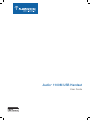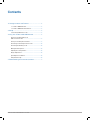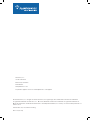Plantronics Audio 1100M User manual
- Category
- Telephone handsets
- Type
- User manual
This manual is also suitable for

.Audio
TM
1100M USB Handset
User Guide

Plantronics .Audio 1100M USB Handset User Guide
Welcome
Congratulations on purchasing your new Plantronics product. This guide contains instructions for setting up and using your Plantronics
.Audio 1100M USB Handset.
The .Audio 1100M is a high quality USB handset that is optimized for use with Microsoft Office Communicator. By simply connecting the
1100M into the USB port on your PC or laptop, you can make or receive calls and access the communication functions of Microsoft Office
Communicator.
Please refer to the safety instructions in the Quick Start Guide for important product safety information prior to installation or use of the
product

Contents
Plantronics .Audio 1100M USB Handset User Guide
1 Package Contents and Features .................................4
1.1 .Audio 1100M Handset ............................................ 4
1.2 .Audio 1100M Handset Features ............................. 4
2 Set Up .........................................................................5
Connecting USB Phone to PC ....................................... 5
3 Using Your .Audio 1100M USB Handset ...................5
Placing a Call Using Microsoft
Office Communicator ..................................................... 5
Placing a Call Using the Dial Pad .................................. 5
Answering a Call During an Active Call ......................... 6
Answering and Ending a Call ......................................... 6
Muting the Microphone .................................................. 6
Adjusting Incoming Volume ........................................... 6
Ringer Adjustment ......................................................... 6
Speakerphone Activation ............................................... 6
Using Monitor Clip ......................................................... 6
4 Troubleshooting and Common Questions ...................7

Plantronics .Audio 1100M USB Handset User Guide 4
1.2 .Audio 1100M Handset Features
1.1 .Audio 1100M Handset
Handset
Monitor Clip
1 Package Contents and Features
6
Volume Control
Call Answer
Function Key
Visual Ringer
Call End
Function Key
Speakerphone
Mute Key
USB Cable
Ringer Control
Switch Off/Lo/Hi
Noise Cancelling
Microphone

Plantronics .Audio 1100M USB Handset User Guide 5
2 Set Up
Connecting USB Phone to PC
1 Connect the 1100M USB cable into any open USB port
on your computer. Windows will automatically detect a new
device and no additional drivers are necessary.
3 Using Your .Audio 1100M USB Headset
Placing a Call Using Microsoft Office
Communicator
1 To place a call using the Microsoft Office Communicator
contact list, open the contact list by double clicking the
MOC icon.
2 Select the desired number from the list and click the
handset icon to the right of the contact’s name. The call
may ring on the speakers but will transfer to the handset upon
answer. The call can be transferred to the handset while dialing
by pressing the speakerphone button on the handset.
Placing a Call Using the Dial Pad
1 To place a call with the dial pad, dial the desired
number on the 1100M dial pad and press the green call/
answer function key. The call may ring on the speakers
but will transfer to the handset upon answer. The call can
be transferred to the handset while dialing by pressing the
speakerphone button on the handset.

Plantronics .Audio 1100M USB Handset User Guide 6
Speakerphone Activation
1 Press the speakerphone key.The audio functions will be
transferred to the computer speakers and microphone or
whichever device you have set as the default within Microsoft
Office Communicator.
2 Press the speakerphone key again and the audio
functions will be transferred back to the 1100M.
NOTE If you would like to adjust the default device settings in
Microsoft Office Communicator please refer to the quick help
guide at www.plantronics.com/ucassistance.
Using the Monitor Clip
1 Using the fastening material provided, attach the monitor clip
to your computer monitor as shown below.
2 Placed the handset into the clip.
Answering and Ending a Call
1 To answer a call press the green Call/Answer Function
Key.
2 To end a call press the red Call End Function Key.
Answering a Call During an Active Call
1 To answer an incoming call while engaged in an
active call, press the red call end function key. This will
disconnect the current call and allow the incoming call to ring.
OR
2 You can place the first call on hold in Microsoft Office
Communicator and answer the second call either in
Microsoft Office Communicator or by pressing the green
call/answer button. You can manage/resume calls with the
hold function as usual within Microsoft Office Communicator.
Muting the Microphone
1 To mute the microphone during a call, press the mute
key. An LED will indicate the microphone is muted.
2 To unmute the microphone, press the mute key again.
The LED will turn off.
Adjusting Incoming Volume
To increase or decrease the incoming volume press the + or –
buttons on the side of the 1100M.
Ringer Adjustment
To adjust the ringer volume or turn ringer off, use the ringer control
switch on the side of the 1100M. In the event a call is received
and the ringer control switch is “off”, the visual ringer will indicate
an incoming call

Plantronics .Audio 1100M USB Handset User Guide 7
Dialing Error In the event of a misdial when dialing from the handset, clear the memory by pressing the green
Call/Answer Button followed by the red Call End Button. You can then start to dial again.
Resetting the 1100M In the event it becomes necessary to reset the 1100M, complete the following:
1 Close Microsoft Office Communicator.
2 Disconnect the 1100M USB cable from the USB port on your computer.
3 Reinsert the USB cable into the USB port on your computer
4 Restart Microsoft Office Communicator
4 Troubleshooting

Plantronics, Inc.
345 Encinal Street
Santa Cruz, CA 95060
United States
www.plantronics.com
For product support contact us at www.plantronics.com/support.
© 2009 Plantronics, Inc. All rights reserved. Plantronics, the logo design, Savi, and Sound Innovation are trademarks
or registered trademarks of Plantronics, Inc. Microsoft, Windows and Vista are trademarks or registered trademarks of
Microsoft Corporation. The Bluetooth word mark is owned by Bluetooth SIG, Inc. and any use of the mark by Plantronics is
under license..
Patents US 5,210,791; Patents Pending.
81673-01 (02.09)
-
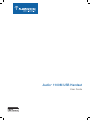 1
1
-
 2
2
-
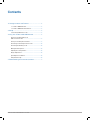 3
3
-
 4
4
-
 5
5
-
 6
6
-
 7
7
-
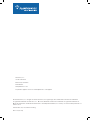 8
8
Plantronics Audio 1100M User manual
- Category
- Telephone handsets
- Type
- User manual
- This manual is also suitable for
Ask a question and I''ll find the answer in the document
Finding information in a document is now easier with AI
Related papers
-
Plantronics .Audio 1100M User guide
-
Plantronics 1100M Product guide
-
Plantronics HW251N User manual
-
Plantronics Calisto 210 User manual
-
Plantronics P240-M User manual
-
Plantronics Calisto 240 Owner's manual
-
Plantronics WO201 User manual
-
Plantronics Calisto P830 User guide
-
Plantronics Calisto 210 Owner's manual
-
Plantronics WO200 User manual