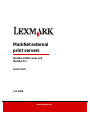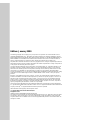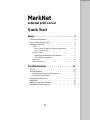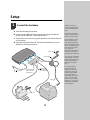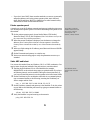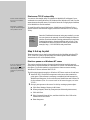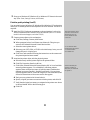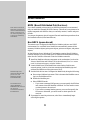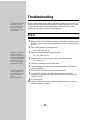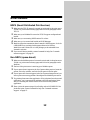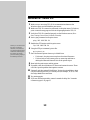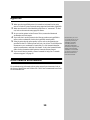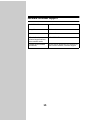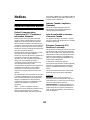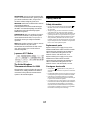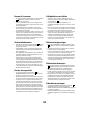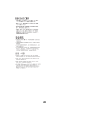Lexmark MarkNet Pro 1 Quick start guide
- Category
- Print servers
- Type
- Quick start guide
This manual is also suitable for

Edition: January 2000
The following paragraph does not apply to any country where such provisions are inconsistent with local law:
LEXMARK INTERNATIONAL, INC., PROVIDES THIS PUBLICATION “AS IS” WITHOUT WARRANTY OF ANY
KIND, EITHER EXPRESS OR IMPLIED, INCLUDING, BUT NOT LIMITED TO, THE IMPLIED WARRANTIES OF
MERCHANTABILITY OR FITNESS FOR A PARTICULAR PURPOSE. Some states do not allow disclaimer of
express or implied warranties in certain transactions, therefore, this statement may not apply to you.
This publication could include technical inaccuracies or typographical errors. Changes are periodically made to the
information herein; these changes will be incorporated in later editions. Improvements or changes in the products
or the programs described may be made at any time.
Comments about this publication may be addressed to Lexmark International, Inc., Department F95/035-3, 740
West New Circle Road, Lexington, Kentucky 40550, U.S.A. In the United Kingdom and Eire, send to Lexmark
International Ltd., Marketing and Services Department, Westhorpe House, Westhorpe, Marlow Bucks SL7 3RQ.
Lexmark may use or distribute any of the information you supply in any way it believes appropriate without
incurring any obligation to you. You can purchase additional copies of publications related to this product by calling
1-800-553-9727. In the United Kingdom and Eire, call 0628-481500. In other countries, contact your point of
purchase.
References in this publication to products, programs, or services do not imply that the manufacturer intends to
make these available in all countries in which it operates. Any reference to a product, program, or service is not
intended to state or imply that only that product, program, or service may be used. Any functionally equivalent
product, program, or service that does not infringe any existing intellectual property right may be used instead.
Evaluation and verification of operation in conjunction with other products, programs, or services, except those
expressly designated by the manufacturer, are the user’s responsibility.
Lexmark and Lexmark with diamond design, MarkNet and MarkVision are trademarks of Lexmark International,
Inc., registered in the United States and/or other countries. PCL
®
is a registered trademark of the Hewlett-Packard
Company. PostScript
®
is a registered trademark of Adobe Systems Incorporated.
Other trademarks are the property of their respective owners.
© Copyright 1999, 2000 Lexmark International, Inc.
All rights reserved.
UNITED STATES GOVERNMENT RESTRICTED RIGHTS
This software and documentation are provided with RESTRICTED RIGHTS. Use, duplication or disclosure by the
Government is subject to restrictions as set forth in subparagraph (c)(1)(ii) of the Rights in Technical Data and
Computer Software clause at DFARS 252.227-7013 and in applicable FAR provisions: Lexmark International, Inc.,
Lexington, KY 40550.

3
MarkNet
external print server
Quick Start
Setup - - - - - - - - - - - - - - - - - - - - 4
Connect the hardware - - - - - - - - - - - - - - - - - - - - -4
Print a network setup page - - - - - - - - - - - - - - - - - - -5
Configure and print- - - - - - - - - - - - - - - - - - - - - - -5
TCP/IP - - - - - - - - - - - - - - - - - - - - - - - - - - - - - - 5
Step 1: Set the IP address, netmask and gateway - - - - - - - 5
Step 2: Set up to print - - - - - - - - - - - - - - - - - - - - - 7
Novell NetWare- - - - - - - - - - - - - - - - - - - - - - - - - - 9
NDPS (Novell Distributed Print Services)- - - - - - - - - - - 9
Non-NDPS (queue-based)- - - - - - - - - - - - - - - - - - - 9
AppleTalk- - - - - - - - - - - - - - - - - - - - - - - - - - - - 10
OS/2 Warp Server - - - - - - - - - - - - - - - - - - - - - - - 10
Troubleshooting - - - - - - - - - - - - - -11
TCP/IP - - - - - - - - - - - - - - - - - - - - - - - - - - - - 11
Novell NetWare - - - - - - - - - - - - - - - - - - - - - - - 12
NDPS (Novell Distributed Print Services) - - - - - - - - - - - 12
Non-NDPS (queue-based) - - - - - - - - - - - - - - - - - - - 12
Windows NT Server 4.0- - - - - - - - - - - - - - - - - - - - 13
AppleTalk- - - - - - - - - - - - - - - - - - - - - - - - - - - 14
Other network environments - - - - - - - - - - - - - - - - - 14
Lexmark customer support - - - - - - - - - - - - - - - - - - 15

4
Setup
MarkNet external print
servers are sometimes called
external network adapters or
ENAs.
Connect only one network
cable even if the MarkNet has
more than one network port.
If you are attaching a serial
printer, the baud rate and
other settings should match
between the MarkNet and the
printer. Detailed instructions
for attaching serial printers
are on the Drivers,
MarkVisoin and Utilities CD.
Click View Documentation
and look for the MarkNet link.
Also on the CD is information
about attaching a Class 1 fax
modem to the serial port and
printing incoming faxes at
parallel port 1 or parallel
port 2.
If you need to position a
printer further from the
MarkNet than the power
supply allows, unplug the
printer from the MarkNet
power supply and use a
separate power cord for that
printer. Leave the unused
pigtail on the power supply
dangling as is, or cap it with
the plastic cap that shipped
with the MarkNet.
Connect the hardware
a Turn off and unplug the printers.
b Connect all the cables and hook up the power supply between the
printer and the MarkNet
™ external print server.
c Plug all the power cords into properly grounded wall outlets and turn
on the printers.
d Press and release the Menu and Test buttons simultaneously on the
MarkNet to reset the print server.
1
parallel printer
cable connected
to parallel port 2
serial port
power supply
network cable
parallel printer
cable connected
to parallel port 1
power cord
power cord
pigtail

5
Print a network setup page
Look for the UAA (universally
administered address) under
the Network heading on the
setup page. The UAA is a
12-digit number. The left
column shows the address in
MSB form and the right
column shows the address in
canonical form.
Push the Test button on the MarkNet. A network setup page prints at parallel
port 1. This page shows the physical address of the MarkNet (UAA) and other
important data. Save this page because you will use it later.
Configure and print
The UAA is preset at the
factory. However, you can
override it with an optional
locally administered address
(LAA) if you want some
particular physical address for
this print server.
About the Drivers, MarkVision and Utilities CD
You may have more than one version of this CD, received at different times
with different Lexmark products. Always use the latest version CD.
TCP/IP
Step 1: Set the IP address, netmask and gateway
For instructions on other ways
to set the IP address, look on
the Drivers, MarkVision and
Utilities CD. Click View
Documentation and look for
the MarkNet link.
You must assign an IP address, netmask and gateway to the MarkNet in order
for other network devices to find the MarkNet and attached printers on the
network.
• If you have DHCP, the proper addresses are automatically assigned. To
verify the assignment has happened, print a network setup page and make
sure the IP address, netmask and gateway appear as non-zero.
2
3
Network environment Page
TCP/IP (Windows, OS/2, UNIX)
”Step 1: Set the IP address, netmask and gateway”
”Step 2: Set up to print”
5
7
Novell NetWare
”NDPS (Novell Distributed Print Services)”
”Non-NDPS (queue-based)”
9
9
AppleTalk
10
OS/2 Warp Server
10

6
• If you don’t have DHCP, there are other methods you can use to manually
assign the address, such as the printer operator panel, static ARP and
telnet, RARP and telnet, BOOTP, or MarkVision or other Lexmark utility.
Instructions for three of these methods follow.
Printer operator panel
This procedure works if the
MarkNet has firmware version
2.8.19 or later, unless the
attached printer is old,
off-brand, or serially-attached.
A simple way to set the IP address, netmask and gateway inside the print server
is to use the printer operator panel. You need to be standing at the printer to use
this method.
1 On the printer operator panel, choose Parallel Menu, STD Parallel,
Network 0 Setup, TCP/IP, Set IP Address. (Hint: Press Menu> until you see
the correct menu item, and then press Select.)
2 When the current IP address is displayed, use the buttons to change the
address. (Hint: Pressing Select advances to the next segment in the address.
Pressing Menu> increases the number by one. <Menu decreases the number by
one.)
3 When you finish setting the IP address, press Select until the word SAVED
appears briefly.
4 Set the IP netmask and gateway in a similar way.
5 Print a new network setup page to verify the parameters are set as you
intended.
Static ARP and telnet
You can use this method from any Windows, OS/2, or UNIX workstation. You
need to know the physical address of the print server to use this method.
The workstation and the
printer must be on the same
subnet.
1 Find the physical address (UAA) of the MarkNet (for example,
00200022012F) on the network setup page you printed earlier. If you have
an Ethernet network, use the number in the right column (canonical). If
you have a Token-Ring network, use the number in the left column (MSB).
2 Set the IP address in your workstation ARP table. At a command prompt,
type a command similar to the following, inserting the IP address you
want to assign and the UAA:
arp -s 192.168.236.24 00-20-00-22-01-2F
3 Set the IP address, netmask and gateway in the MarkNet. To do this, telnet
to port 9000 on the MarkNet print server by typing a command similar to
the following:
telnet 192.168.236.24 9000
4 Verify the MarkNet is up and running on the network.
ping 192.168.236.24

7
Print server TCP/IP setup utility
It doesn’t matter which form of
the UAA you use (MSB or
canonical).
Information on installing,
using and troubleshooting the
utility resides on the CD.
You can use this simple utility to initialize the MarkNet IP addresses if your
workstation is running Windows 95, Windows 98 or Windows NT and is on the
same subnet as the print server. You need to know the 12-digit physical address
of the MarkNet to use this method.
To install the utility, launch the Drivers, MarkVision and Utilities CD, do a
custom install to add network support, and select Print Server TCP/IP Setup
Utility.
Once the IP address has been set (using any method), you can
use your browser to remotely view and manage the network
printers. Functions include viewing printer status in real time,
resetting the printers, changing settings, and so forth. Type
the MarkNet IP address in the URL field of the browser (for
example, http: //192.168.236.24) and press Enter.
Step 2: Set up to print
There are many ways to send a print job through the MarkNet including FTP,
TFTP, LPR/LPD, point-to-point (LexIP) and various queue-based methods.
Instructions for two of the methods follow.
Print to a queue on a Windows NT server
If you are using Windows NT
Server 4.0 or later and
running TCP/IP, you can use
Network Plug and Print to
automate your printer setup
process.
This section explains the setup for queue-based printing in which network
users print to a queue defined on a Windows NT server. The MarkNet services
this queue. To use this method, you must have at least one server running
Windows NT Server software and TCP/IP.
The following instructions apply to Windows NT Server versions 4.0 and later.
1 Install the TCP/IP software component on the server that contains the
print queue. This software is necessary to establish the link between the
MarkNet and the queue. Look on the Drivers, MarkVision and Utilities CD
for the software. (Hint: Do a custom install to add network support, and select
TCP/IP.)
2 Set up a print queue on the server. Do this by creating a printer object.
a Click Start, Settings, Printers, Add Printer.
b When prompted, select My Computer (not Network printer server).
c Click Add Port.
d Select Lexmark Network Port, and then click New Port. Follow the
instructions on the screen.
e Share the queue.
Link to the
MarkNet
resident
web pages

8
3 Set up your Windows 95, Windows 98, or Windows NT clients in the usual
way. (Hint: Start, Settings, Printers, Add Printer.)
Point-to-point printing (LexIP)
You can print from any Windows 95, Windows 98 or Windows NT workstation
directly to a Lexmark printer located anywhere on the IP network. No server is
required.
These are the Windows 95/98
instructions. Instructions for
Windows NT are on the
Drivers, MarkVision and
Utilities CD.
1 Install the TCP/IP software component on the workstation. Look on the
Drivers, MarkVision and Utilities CD for the software. (Hint: Do a custom
install to add network support, and select TCP/IP.)
2 Create a printer object on the workstation:
a Click Start, Settings, Printers, Add Printer.
b When prompted, select Local Printer (not Network). This gives you
access to the Lexmark Network Printer Monitor later.
You can obtain the latest
Lexmark printer drivers from
our web site located at:
www.lexmark.com.
c Select the correct printer driver.
d Select any port (LPT, COM, or FILE) for the initial setup. Later, you will
change the port to a logical port.
e Click Next, and continue following the instructions on the screen until
the printer object has been created.
3 Associate the printer object with the physical printer.
a Select the newly created printer object in the printers folder.
b Click File, Properties, Details, Add Port.
Choose the MarkNet port
(Parallel 1, Parallel 2 or
Serial) that you attached the
new printer to.
c Click Other, Lexmark Network Printer Monitor, OK. A list of available
network printers appears. For a MarkNet 3 with three printers
attached, there are three line items, all with the same IP address but
different port types (Parallel 1, Parallel 2 and Serial). If your printer
does not appear in the list, click Add Adapter (or Add Print Server) and
follow the instructions on the screen until it does appear.
d Find your new printer in the list and select it.
e Specify a logical port name to associate with the printer, and click OK.
f Verify that the logical port name you assigned to the printer now shows
in the box labeled Print to the following port.
g Click OK.

9
Novell NetWare
NDPS (Novell Distributed Print Services)
Some versions of the Drivers,
MarkVision and Utilities CD
contain the Lexmark NDPS IP
Gateway. To find out if your
CD contains the gateway, look
on the CD for a subdirectory
named NDPS.
If you have Lexmark print servers in an NDPS environment, we recommend
that you install the Lexmark NDPS IP Gateway. This allows your printers to be
tightly integrated with NDPS so that you can easily monitor, control and print
to them.
You can get the gateway plus all support files and installation procedures from
the Lexmark web site (www.lexmark.com).
Non-NDPS (queue-based)
The easiest way to configure the MarkNet for NetWare jobs in a non-NDPS
environment is to use MarkVision. MarkVision automatically creates all the
necessary NetWare objects (print queue objects, print server objects, and printer
objects).
Do the following from a Windows NT workstation running Novell NetWare
Client32 software, or from a Windows 95 or Windows 98 workstation running
either Novell Client32 or Microsoft Client for NetWare networks.
1 Install the NetWare software component on the workstation. Look on the
Drivers, MarkVision and Utilities CD for the software. (Hint: Do a custom
install to add network support, and select NetWare.)
2 Launch MarkVision. In the MarkVision main window, find the new
network printer. Look for a line item containing the MarkNet physical
address (the MSB form of the print server UAA).
The default login name
contains the characters !LEX
plus the UAA of the
MarkNet (for example,
!LEX00200022012F).
3 Double-click the line item. Configure the MarkNet by doing the following:
a Set a unique NetWare login name. This is the name the MarkNet uses to
log in to the NetWare server.
b Enable the MarkNet port.
c Select PSERVER mode.
For information about
choosing PSERVER or
RPRINTER mode, look on the
CD. Click View
Documentation and look for
the MarkNet link.
• If you want to manage NDS queues, you must specify the NDS tree
and context where the MarkNet is defined. You also need to create
or select queues to be serviced.
• If you want to manage bindery queues, you must first specify the
file servers. Afterward, you must create or select queues to be
serviced.
4 If prompted to reset the print server, select Yes to immediately begin
servicing the queues.

10
AppleTalk
MarkVision for Macintosh
resides on the Drivers,
MarkVision and Utilities CD.
The MarkNet works automatically with AppleTalk networks. You simply
connect the power and the network cables, and you’re up and running.
However, if you would like to use a zone and printer name different from the
defaults you can use MarkVision for Macintosh to change these settings.
Each Macintosh user on the AppleTalk network who wants to use the network
printer should do the following steps.
1 In the Chooser, select the LaserWriter 8 driver.
2 If you have a routed network, there is a list of zones you can select from.
The new printer is in the default zone for the network. Select this zone. If
you don’t know which zone to select, look on the network setup page
under AppleTalk for Zone.
3 Select the new printer. If you don’t know which printer to select, look on
the network setup page under AppleTalk. Find the MarkNet port (serial 1,
parallel 1, parallel 2) for your printer. The default name of the printer is
listed beside Name.
4 Click Create.
A PPD describes the printer or
printer family. For example,
the PPD lists which options
are valid for the printer.
5 If you are prompted to select a PPD (PostScript Printer Description), you
need to install the proper PPD from the Drivers, MarkVision and Utilities
CD. To do this, launch the CD, click Lexmark Installer, select the
appropriate PPD for your printer, and then click Install. Go back to the
Chooser and try to create the new printer again.
6 Look for an icon to appear in the Chooser next to the printer name. This
means you have successfully set up the new printer. A new desktop
printer icon is placed on your desktop, too.
7 In the Chooser, select the printer you want to use now and close the
Chooser window.
OS/2 Warp Server
MarkNet print servers work on OS/2 Warp Server networks. Users can print to
the network printer from any client that can successfully attach to the network.
For instructions on configuring the print server for OS/2 networks, look on the
Drivers, MarkVision and Utilities CD. Click View Documentation and look for
the MarkNet link.

11
Troubleshooting
For expanded troubleshooting
information, look on the
Drivers, MarkVision and
Utilities CD. Click View
Documentation and look for
the MarkNet link.
Under normal conditions, the lights on the MarkNet indicate ready (idle), job
being processed, flash operation in progress, or restart in progress. If you notice
an unusual light pattern on the MarkNet lights, refer to the chart of error
conditions in the online document Troubleshooting.
TCP/IP
1 Make sure the TCP/IP protocol is turned on (activated) in the print server.
To find out, print a network setup page and look in the paragraph under
TCP/IP.
2 Issue a ping command to the print server.
ping 192.168.236.24
The file you use with FTP can
be in PCL or PostScript
emulations, PDF, HTML or
any other language the printer
understands. If the file prints,
this confirms the TCP/IP
protocol is working properly in
the MarkNet print server.
3 Establish an FTP session with the print server.
ftp 192.168.236.24
4 Using the FTP put command, print a file to the network printer.
put mytest.ps
5 Check the port settings on the printer object.
6 Check all settings in the print server, using the MarkNet resident web
pages or MarkVision.
To use the MarkNet resident
web server, type the print
server IP address in the URL
field of your browser (for
example,
http: //192.168.236.24).
7 For non-UNIX networks: Uninstall Lexmark software.
8 For non-UNIX networks: Reinstall Lexmark software. During the
reinstallation, select only those network protocols you actually use (for
example, TCP/IP).
9 Try printing again.
10 If you are still having trouble, contact Lexmark for help. See “Lexmark
customer support” on page 15.

12
Novell NetWare
NDPS (Novell Distributed Print Services)
1
Make sure the TCP/IP protocol is turned on (activated) in the print server.
To find out, print a network setup page and look in the paragraph under
TCP/IP.
2 Make sure your NetWare file server has TCP/IP support configured and
loaded.
3 Make sure you are running NDPS version 2.0 or later.
4 Make sure you’ve created and loaded an NDPS Manager.
5 Read the online documentation about Lexmark’s NDPS support. Look for
a README file or a technical white paper either on the Drivers,
MarkVision and Utilities CD or in the package you downloaded from
Lexmark’s web site.
6 If you are still having trouble, contact Lexmark for help. See “Lexmark
customer support” on page 15.
Non-NDPS (queue-based)
1
Make sure the NetWare protocol is turned on (activated) in the print server.
To find out, print a network setup page and look in the paragraph under
NetWare.
2 Find out if the print server is servicing your NetWare queue.
3 If your queue doesn’t appear in the list of queues being serviced, reset the
printer, wait a few minutes, and look for the queue in the list again.
4 If your queue still does not appear in the list of queues being serviced, you
have a print server setup problem. Reconfigure the MarkNet print server.
5 Try printing from some other application. If the job prints from the second
application, you’ve narrowed the problem to the first application. Make
sure you are using the current version of the driver for the problem
application.
6 Place a job in the queue using a Novell utility such as PCONSOLE. If the
job doesn’t print, contact Lexmark for help. See “Lexmark customer
support” on page 15.

13
Windows NT Server 4.0
1 Make sure you are using TCP/IP for communications between the
Windows server and the MarkNet print server.
2 Make sure TCP/IP is turned on (activated) in the print server. To find out,
print a network setup page and look in the paragraph under TCP/IP.
3 Verify that TCP/IP is installed properly on the Windows server. (Hint:
Start, Settings, Control Panel, Network, Protocols).
4 Issue a ping command to the print server.
ping 192.168.236.24
5 Establish an FTP session with the print server.
The file you use with FTP can
be in PCL or PostScript
emulations, PDF, HTML or
any other language the printer
understands. If the file prints,
this confirms the TCP/IP
protocol is working properly in
the MarkNet print server.
ftp 192.168.236.24
6 Using the FTP put command, print a file.
put mytest.ps
7 See if the network printer shows up in MarkVision.
• If it doesn’t, the print server may have downlevel firmware.
• If it does but you still cannot print, try removing and then re-
adding the Lexmark Network Port on the printer object.
8 Reset both the print server and the printer.
9 If possible, shut down Windows NT Server and restart the server. There
could be a spooler problem that requires a restart.
10 Uninstall, and then reinstall MarkVision. During the reinstallation, select
only the network protocols you actually use (for example, TCP/IP). This
also helps MarkVision run faster.
11 Try printing again.
12 If you are still having trouble, contact Lexmark for help. See “Lexmark
customer support” on page 15.

14
AppleTalk
1 Make sure the AppleTalk protocol is turned on (activated) in the print
server. To find out, print a network setup page and look under AppleTalk.
2 Make sure the status of the MarkNet print server is “connected”. To find
out, look on the network setup page for Status.
3 Do you see the printer in the Chooser? If not, restart the Macintosh
workstation and look again.
Be aware that if you’re on a
non-routed network, you can
only see the printer if your
workstation connection
(LocalTalk, Ethernet or
Token-Ring) matches the
connection on the printer. For
example, if the Macintosh
workstation is on LocalTalk,
you cannot see a printer on
Ethernet unless there is a
router on the network.
4 If you still don’t see the printer in the Chooser, make sure AppleTalk is
active on the workstation (look in the AppleTalk control panel).
5 If the job prints but the print quality is poor, refer to the printing tips
provided on the CD. These tips can save you a lot of time. To download the
document to your workstation, launch the CD, click Lexmark Installer,
select Documentation, and then click Install. Look in the Lexmark Extras
folder for the document titled Optimize Lexmark Printer Output.
6 If you are still having trouble, contact Lexmark for help. See “Lexmark
customer support” on page 15.
Other network environments
For troubleshooting information about other network environments, look on
the Drivers, MarkVision and Utilities CD. Click View Documentation and look
for the MarkNet link.

15
Lexmark customer support
World Wide Web www.lexmark.com
CompuServe Go Lexmark
Internet ftp.lexmark.com
U.S. and Canada,
technical support and any
other customer needs
1-800-LEXMARK
Lexmark phone numbers
(worldwide)
On the Drivers, MarkVision and Utilities CD,
click Contact Lexmark, Customer Support.

16
Notices
Electronic Emission Notices
Federal Communications
Commission (FCC) Compliance
Information Statement
MarkNet print servers have been tested and
found to comply with the limits for a Class A
digital device, pursuant to Part 15 of the FCC
Rules. Operation is subject to the following two
conditions: (1) this device may not cause harmful
interference, and (2) this device must accept any
interference received, including interference that
may cause undesired operation.
The FCC Class A limits are designed to provide
reasonable protection against harmful
interference when the equipment is operated in a
commercial environment. This equipment
generates, uses, and can radiate radio frequency
energy and, if not installed and used in
accordance with the instruction manual, may
cause harmful interference to radio
communications. Operation of this equipment in
a residential area is likely to cause harmful
interference, in which case the user will be
required to correct the interference at his own
expense.
The manufacturer is not responsible for any radio
or television interference caused by using other
than recommended cables or by unauthorized
changes or modifications to this equipment.
Unauthorized changes or modifications could
void the user's authority to operate this
equipment.
Note: To assure compliance with FCC
regulations on electromagnetic interference for a
Class A computing device, use a properly
shielded and grounded cable such as Lexmark
part number 1329605. Use of a substitute cable not
properly shielded and grounded may result in a
violation of FCC regulations.
Industry Canada Compliance
Statement
This Class A digital apparatus meets all
requirements of the Canadian Interference-
Causing Equipment Regulations.
Avis de conformité aux normes
d’Industrie Canada
Cet appareil numérique de la classe A respecte
toutes les exigences du Règlement sur le matériel
brouilleur du Canada.
European Community (EC)
Directives Conformity
This product is in conformity with the protection
requirements of EC Council directives 89/336/
EEC and 73/23/EEC on the approximation and
harmonization of the laws of the Member States
relating to electromagnetic compatibility and
safety of electrical equipment designed for use
within certain voltage limits.
A declaration of conformity with the
requirements of the Directive has been signed by
the Director of Manufacturing and Technical
Support, Lexmark International, S.A., Boigny,
France.
This product satisfies the Class A limits of EN
55022 and safety requirements of EN 60950.
CISPR 22
WARNING: This is a Class A product. In a
domestic environment, this product may cause
radio interference, in which case the user may be
required to take adequate measures.
AVERTISSEMENT: Ce produit appartient à la
classe A. Dans un environnement résidentiel, ce
produit risque de provoquer des interférences
radio, auquel cas l'utilisateur devra prendre les
mesures adéquates.

17
AVVERTENZA: Questo prodotto appartiene alla
Classe A. In ambiente domestico, questo prodotto
può causare interferenze radio, nel qual caso è
necessario adottare adeguate precauzioni.
WARNUNG: Bei diesem Gerät handelt es sich um
ein Produkt der Klasse A.
In Wohngebieten kann dieses Gerät Störungen
des Radio- und Fernsehempfangs verursachen.
Der Benutzer muß in diesem Fall geeignete
Maßnahmen ergreifen.
ADVERTENCIA: Este es un producto de Clase A.
En un entorno doméstico, este producto puede
causar interferencias de radio, en cuyo caso, se
solicitará al usuario que adopte las medidas
oportunas.
AVISO: Este produto pertence à classe A. Em um
ambiente doméstico, ele pode causar
interferências em transmissões de rádio. Nesse
caso, será necessário que o usuário adote as
medidas adequadas.
Japanese VCCI Notice
The United Kingdom
Telecommunications Act 1984
This apparatus is approved under the approval
number NS/G/1234/J/100003 for the indirect
connections to the public telecommunications
systems in the United Kingdom.
Safety Notices
Safety information
• If your product is NOT marked with this symbol , it
MUST be connected to an electrical outlet that is prop-
erly grounded.
• The power supply must be connected to an electrical
outlet that is near the product and easily accessible.
• Refer service or repairs, other than those described in the
operating instructions, to a professional service person.
• This product is designed, tested and approved to meet
strict global safety standards with the use of specific
Lexmark components. The safety features of some parts
may not always be obvious. Lexmark is not responsible
for the use of other replacement parts.
Replacement parts
Replace a failed power supply for any of the
MarkNet X2000 Series models with the Lexmark
replacement part (Lexmark P/N 12G1834) or
other UL Listed Direct Plug-In Power Unit
marked “Class 2” and rated 5 Vdc, 1.2 A.
Replace a failed power supply for any of the
MarkNet Pro models with the Lexmark
replacement part (Lexmark P/N 16A0033) or
other UL Listed Direct Plug-In Power Unit
marked “Class 2” and rated 30 Vdc, 170 mA.
Consignes de sécurité
• Si le symbole n'apparaît PAS sur votre produit, ce
dernier DOIT être branché sur une prise de courant mise
à la terre.
• Le câble d'alimentation doit être connecté à une prise de
courant placée près du produit et facilement accessible.
• L'entretien et les réparations autres que ceux décrits
dans les instructions d'emploi doivent être effectués par
le personnel de maintenance qualifié.
• Ce produit a été conçu, testé et approuvé pour respecter
les normes strictes de sécurité globale lors de l'utilisation
de composants Lexmark spécifiques. Les caractéris-
tiques de sécurité de certains éléments ne sont pas tou-
jours évidentes. Lexmark ne peut être tenu responsable
de l'utilisation d'autres pièces de rechange.
Page is loading ...
Page is loading ...
Page is loading ...
-
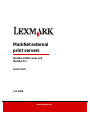 1
1
-
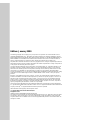 2
2
-
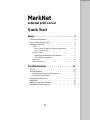 3
3
-
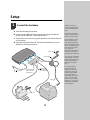 4
4
-
 5
5
-
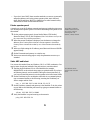 6
6
-
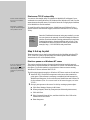 7
7
-
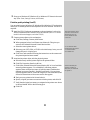 8
8
-
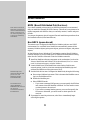 9
9
-
 10
10
-
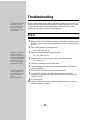 11
11
-
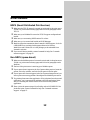 12
12
-
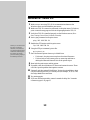 13
13
-
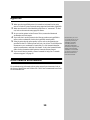 14
14
-
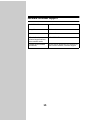 15
15
-
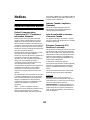 16
16
-
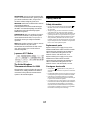 17
17
-
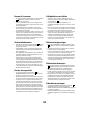 18
18
-
 19
19
-
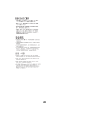 20
20
-
 21
21
Lexmark MarkNet Pro 1 Quick start guide
- Category
- Print servers
- Type
- Quick start guide
- This manual is also suitable for
Ask a question and I''ll find the answer in the document
Finding information in a document is now easier with AI
Related papers
-
Lexmark N2000 User manual
-
Lexmark 20T1017 - Optra T610 - Printer Setup Manual
-
Lexmark C720 SERIES Setup Manual
-
Lexmark OptraImage Color 1200r User manual
-
Lexmark 12L0102 - Optra W810 B/W Laser Printer Setup Manual
-
Lexmark 840dn - W B/W Laser Printer User manual
-
Lexmark C935dtn Connectivity Manual
-
Lexmark 320 User manual
-
Lexmark 8A0150 - E 320 B/W Laser Printer User manual
-
Lexmark T620 User manual