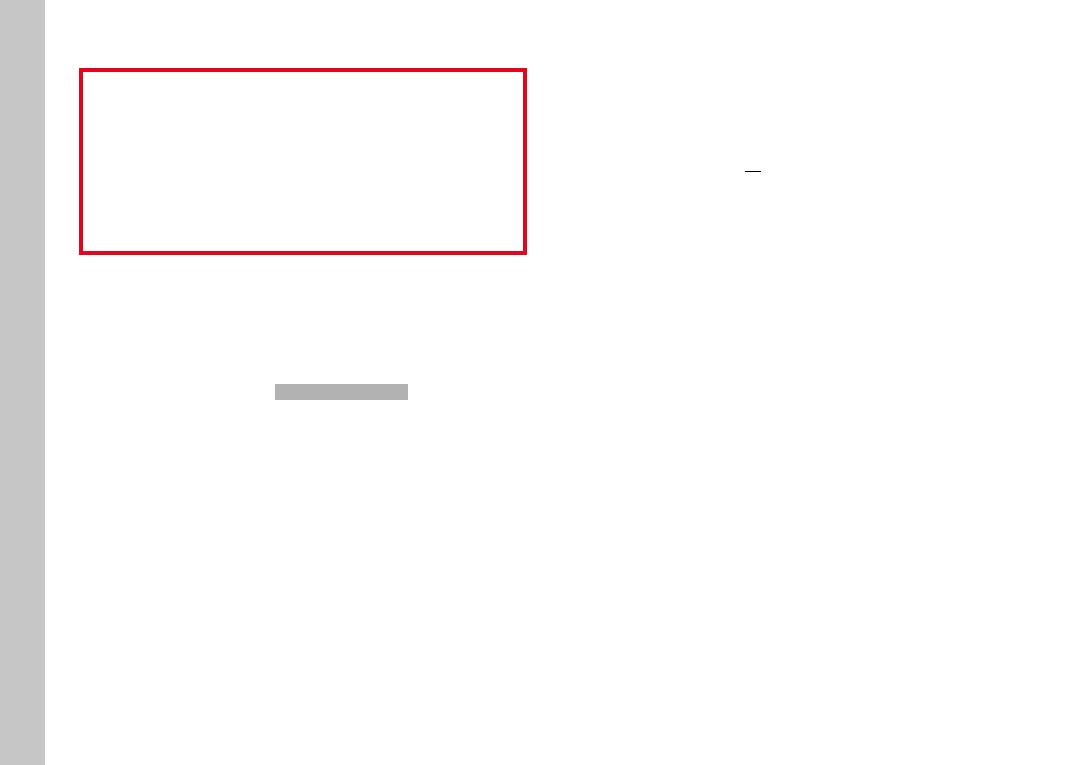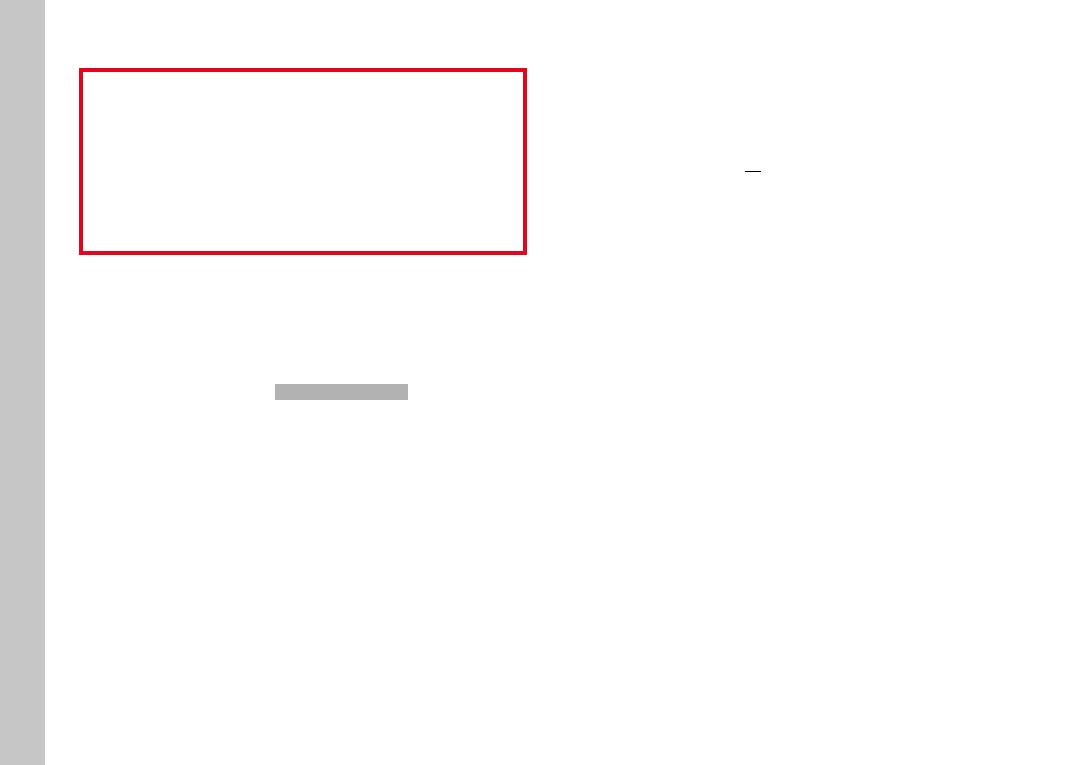
EN
4
EXECUTING A FIRMWARE UPDATE
Any interruption of a running firmware update may cause serious
and irreparable damage to your equipment!
You will therefore have to take particular note of the following,
when carrying out a firmware update:
•Do not switch off the camera!
•Do not remove the memory card!
•Do not remove the rechargeable battery!
•Do not remove the lens!
Notes
•A warning message will appear if the battery is insufficiently
charged. Recharge the battery and then repeat the process
described above.
•You will find additional device and country-specific registration
marks and numbers in the Camera Information submenu.
PREPARATION
▸Fully charge and insert the rechargeable battery
▸Any stored firmware files on the memory card must be removed
•We recommend saving any images on the memory card and
reformatting it before the update.
(Caution: Loss of data! All data stored on the memory card
will be lost during formatting.)
•Make sure to back up any files saved to the internal memory
as a precaution.
▸Download the latest firmware version
▸Save the download to the memory card
•The firmware file must be stored in the main directory of the
memory card (not in a sub-directory).
▸Insert the memory card into the camera
▸Switch the camera on