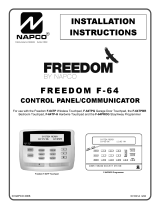8 VERSA Plus LTE SATEL
The user can have two keyfobs:
• 433 MHz keyfob – supported by the 433 MHz keyfobs receiver expansion module or
MICRA (433 MHz) wireless system controller,
• APT-200 / APT-100 bidirectional keyfob – supported by the ABAX 2 / ABAX wireless
system controller.
The keyfob can start up to 6 functions. For information about functions assigned to individual
buttons / button combinations, please consult the person who has configured the keyfob
settings. In the case of APT-200 / APT-100 keyfob, that person should also provide
information about functionality of the LEDs. The keyfob LEDs can be used to confirm
execution of functions, as well as to indicate the system status (pressing a button on the
APT-200 / APT-100 keyfob is accompanied by the LEDs flashing rapidly three times, and in
a little while the LED(s) may come on for 3 seconds to provide information).
3. Operating the alarm system by telephone
You can operate the alarm system by using a touch-tone (DTMF) telephone. The voice menu
makes the operation an easy job. To access the voice menu, call the phone number of the
control panel. Establish, in consultation with the installer, the phone number to call to get
access to the voice menu.
3.1 Starting the operating by telephone
1. Call the control panel phone number. After the call is received, you will hear three short
beeps.
The installer can configure the control panel in such a manner that the PSTN
communicator will only go off hook after the recall. If this is the case, call the number,
but hang up after the number of rings which has been set by the installer. Call again
within three minutes. The call will be received.
2. Enter the code from the telephone keypad and confirm by pressing #. 4 short beeps
followed by 1 long beep will confirm you have got access to the interactive voice menu. If
your code does not authorize you to get access, you will hear three long beeps in the
headset. If the code is incorrect, you will hear two long beeps in the headset.
The installer can allow for getting access to the voice menu from some defined phone
numbers without the code authorization (step 2 is skipped).
3. Messages of the interactive voice menu will be played back. They will inform you which
telephone keys you should use to be able to operate the control panel.
3.2 Ending the operating by telephone
1. Press * key.
2. Press in turn the 0# keys. The control panel will go on-hook.
The control panel will goes on hook automatically after one minute of idle state.
4. SMS control
The alarm system can be operated by means of the SMS messages containing suitable
control commands. The SMS message must be sent to the number of the currently used SIM
card. The contents of control commands is to be programmed by the installer. Additionally,
the installer defines what the control panel is to do after receiving the control command, as