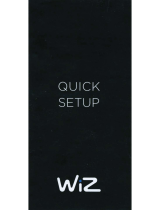END-USER LICENSE AGREEMENT FOR SHARKNINJA SOFTWARE
IMPORTANT: PLEASE READ THE TERMS AND CONDITIONS OF THIS LICENSE AGREEMENT CAREFULLY
BEFORE CONTINUING WITH THIS PROGRAM INSTALL OR USE OF THIS PRODUCT: SharkNinja Operating
LLC’s (“SharkNinja”) End-User License Agreement (“EULA”) is a legal agreement between You (either
a single entity or an individual) and SharkNinja for SharkNinja’s Software Applications, including those
installed by You onto your SharkNinja products or already installed on your device, including all firmware
(referred hereafter as “SN APPS”). By installing, copying, checking a box, clicking a button confirming
your agreement to these terms, or otherwise continuing to use the SN APPS, You agree to be bound by the
terms of this EULA. This license agreement represents the entire agreement concerning SN APPS between
You and SharkNinja, and it supersedes any prior proposal, representation, or understanding between the
parties. If You do not agree to the terms of this EULA, do not install or use the SN APPS or this product.
The SN APPS are protected by copyright laws and international copyright treaties, as well as other
intellectual property laws and treaties.
1. GRANT OF LICENSE. The SN APPS are licensed as follows:
1.1 Installation and Use. SharkNinja grants You the right to download, install, and use SN APPS on the
specified platform for which the SN APP was designed and in connection with SharkNinja products with
which the SN APPS are designed to operate (“SN Devices”).
1.2 Backup Copies. You may also make a copy of SN APPS downloaded and installed by You for backup and
archival purposes.
2. DESCRIPTION OF OTHER RIGHTS AND LIMITATIONS.
2.1 Maintenance of Copyright Notices. You must not remove or alter any copyright notices on any and all
copies of the SN APPS.
2.2 Distribution. You may not distribute copies of the SN APPS to third parties.
2.3 Prohibition on Reverse Engineering, Decompilation, and Disassembly. You may not reverse engineer,
decompile, or disassemble SN APPS, except and only to the extent that such activity is expressly permitted
by applicable law notwithstanding this limitation.
2.4 Rental. You may not rent, lease, or lend SN APPS without written permission from SharkNinja.
2.5 NOT FOR RESALE SOFTWARE. Applications identified as “Not for Resale” or “NFR,” may not be resold,
transferred, or used for any purpose other than demonstration, test, or evaluation.
2.6 Support Services. SharkNinja may provide You with support services related to SN APPS (“Support
Services”). Any supplemental software code provided to You as part of the Support Services shall be
considered part of SN APPS and subject to the terms and conditions of this EULA.
2.7 Compliance with Applicable Laws. You must comply with all applicable laws regarding use of SN APPS.
3. UPDATES. SharkNinja may provide You with upgrades or updates to SN APPS. This EULA will govern
any upgrades provided by SharkNinja that replace and/or supplement SN APPS, unless such upgrade is
accompanied by a separate EULA, in which case the terms of that EULA will govern. If You decide not to
download and use an upgrade or update provided by SharkNinja, You understand that You could put SN
Apps at risk to serious security threats or cause SN Apps to become unusable or unstable.
4. DATA AND PRIVACY. SharkNinja is committed to ensuring your privacy by adhering to high standards
of fairness and integrity. We are committed to keeping our customers informed about how we use the
information we gather from You through the use of each of our websites or SN APPS. Our privacy practices
are described in SharkNinja’s Privacy Policy, as well as in separate notices given when an app, product, or
service is purchased or downloaded. By using SN APPs or providing us with your personal information,
You are accepting and consenting to the practices, terms, and conditions described in SharkNinja’s Privacy
Policy. At all times your information will be treated in accordance with the SharkNinja Privacy Policy,
which is incorporated by reference into this EULA and can be viewed at the following URL:
http://www.sharkninja.com/privacypolicy.
5. THIRD-PARTY APPLICATION LIBRARIES AND EMBEDDED SOFTWARE.
5.1 You acknowledge that Ayla Networks, Inc. (“Ayla”) has provided certain application libraries that have
been embedded into SN APPS (“Ayla Application Libraries”) and enables SN Devices to connect to the Ayla
Cloud Service (“Ayla Embedded Software”).
5.2 You will not use the Ayla Application Libraries except as an incorporated portion of SN APPS,
unmodified from the form provided to You.
5.3 You will not use the Ayla Embedded Software except as an incorporated portion of SN Devices,
unmodified from the form provided to You.
5.4 You will not modify, adapt, translate, or create derivative works based on, or decompile, disassemble,
reverse engineer, or otherwise attempt to derive the source code or underlying algorithms of, the Ayla
Application Libraries or the Ayla Embedded Software.
5.5 SharkNinja retains all ownership of SN APPS (and the Ayla Application Libraries contained therein) and
any software installed on SN Devices (including the Ayla Embedded Software) and only a license thereto is
granted to You for use in connection with the SN APPS and SN Devices.
END-USER LICENSE AGREEMENT FOR SHARKNINJA SOFTWARE
5.6 You will not use the Ayla Application Libraries or Ayla Embedded Software to attempt to gain
unauthorized access to or use of the systems/services of SharkNinja’s other licensors; nor will You transmit
viruses, worms, Trojan horses, time bombs, spyware, malware, cancelbots, passive collection mechanisms,
robots, data mining software, or any other malicious or invasive code or program into the systems/services
of SharkNinja’s other licensors.
5.7 You will not use the Ayla Application Libraries or Ayla Embedded Software to interfere with, breach,
or circumvent any security feature, authentication feature, or any other feature that restricts or enforces
limitations on the use of, or access to, the systems/services of SharkNinja’s other licensors.
5.8 You will not probe, attack, scan, or test the vulnerability of the systems/services of SharkNinja’s other
licensors.
5.9 SharkNinja’s other licensors of the SN APPS, Ayla Application Libraries, and the Ayla Embedded
Software are the express third-party beneficiaries of this EULA, and the provisions of this Section of this
EULA are made expressly for the benefit of such licensors, and are enforceable by such licensors.
6. TERMINATION. Without prejudice to any other rights, SharkNinja may terminate this EULA if You fail to
comply with the terms and conditions of this EULA. In such event, You must destroy all copies of SN APPS
in your possession.
7. COPYRIGHT. All title, including but not limited to copyrights, in and to SN APPS and any copies thereof
are owned by SharkNinja or its suppliers. All title and intellectual property rights in and to the content
which may be accessed through use of SN APPS are the property of the respective content owner and may
be protected by applicable copyright or other intellectual property laws and treaties. This EULA grants You
no rights to use such content. All rights not expressly granted are reserved by SharkNinja.
8. OPEN SOURCE SOFTWARE. You hereby acknowledge that SN APPS may contain software that is
subject to “open source” or “free software” licenses (“Open Source Software”). The license granted by this
EULA does not apply to Open Source Software contained in the SN APPS. Rather, the terms and conditions
in the applicable Open Source Software license shall apply to the Open Source Software. Nothing in this
EULA limits your rights under, or grants You rights that supersede, any Open Source Software license. You
acknowledge that the Open Source Software license is solely between You and the applicable licensor of
the Open Source Software. To the extent the terms of the licenses applicable to the Open Source Software
require SharkNinja to make an oer to provide the Open Source Software, such oer is hereby made, and
You may exercise it by contacting SharkNinja at the below address.
9. NO WARRANTIES. SharkNinja expressly disclaims any warranty for SN APPS, Ayla Application Libraries,
or Ayla Embedded Software. SN APPS, Ayla Application Libraries, and Ayla Embedded Software are
provided ‘As Is’ without any express or implied warranty of any kind, including but not limited to any
warranties of merchantability, noninfringement, fitness of a particular purpose, or title. SharkNinja does
not warrant or assume responsibility for the accuracy or completeness of any information, text, graphics,
links, or other items contained within the SN APPS. SharkNinja makes no warranties respecting any harm
that may be caused by the transmission of a computer virus, worm, logic bomb, or other such computer
program. SharkNinja further expressly disclaims any warranty or representation to any third party.
10. LIMITATION OF LIABILITY. In no event shall SharkNinja or its suppliers be liable for any special,
incidental, punitive, indirect, or consequential damages whatsoever (including, but not limited to, damages
for loss of profits or confidential or other information, for business interruption, for personal injury, for
loss of privacy, for failure to meet any duty including of good faith or of reasonable care, for negligence,
and for any other pecuniary or other loss whatsoever) arising out of or in any way related to the use of or
inability to use SN Devices or SN APPS, the provision of or failure to provide support or other services,
information, software, and related content through the product or otherwise arising out of the use of
SN APPS, or otherwise under or in connection with any provision of this EULA, even in the event of the
fault, tort (including negligence), strict liability, breach of contract, or breach of warranty of SharkNinja or
any supplier, and even if SharkNinja or any supplier has been advised of the possibility of such damages.
SharkNinja shall have no liability with respect to the content of the SN APPS or any part thereof, including
but not limited to errors or omissions contained therein, libel, infringements of rights of publicity, privacy,
trademark rights, business interruption, personal injury, loss of privacy, moral rights, or the disclosure of
confidential information.
11. APPLICABLE LAW. The laws of the Commonwealth of Massachusetts will govern this EULA and
You hereby consent to exclusive jurisdiction and venue in the state and federal courts sitting in the
Commonwealth of Massachusetts.
12. ASSIGNMENT. SharkNinja may assign this EULA without notice to Licensor.
13. ENTIRE AGREEMENT. This EULA (including any addendum or amendment to this EULA which is
included with the SN Devices) is the entire agreement between You and SharkNinja relating to the SN
APPS and supersedes all prior or contemporaneous oral or written communications, proposals and
representations with respect to the SN APPS or any other subject matter covered by this EULA. To the
extent the terms of any SharkNinja policies or programs for support services conflict with the terms of this
EULA, the terms of this EULA shall control.
If You have questions regarding this EULA, please contact SharkNinja at 89 A Street, Suite 100,
Needham, MA 02494.