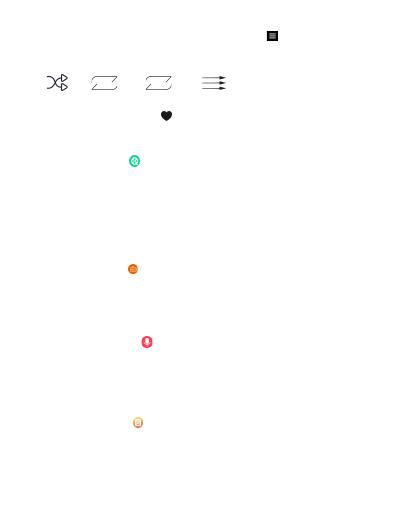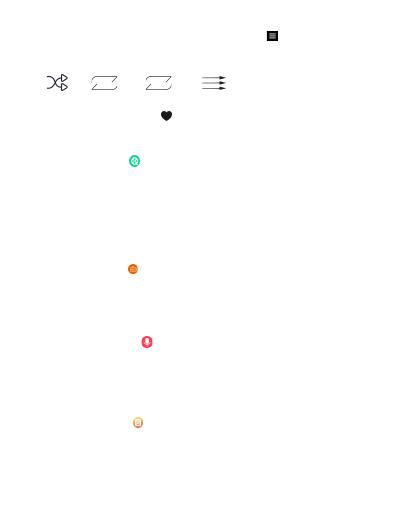
(d) Music playing setting: on the playing interface, click icon on the right bottom to
enter settings.
(e) Play mode: click icon on the left bottom on the playing interface to exchange modes
Shuffle List loop Single cycle play in order
(f) Add to my favor list: click icon on the playing interface to add to my favor list.
1
VIDEO
Go through and click video icon to enter video list.
a) Play/ pause: click screen to play / pause playing
b) Fast forward / Rewind: click and hold screen right side to fast forward, left side to rewind
c) Back: Slide left forward to back to video list while playing
d) Previous/ Next: Slide down/ upside to play next / previous video
e) Setting: Slide right forward on the video to enter repeat/ delete video
RADIO
Go through and click radio icon to enter radio list.
There are options Preset station/ Auto tuning/ Manual tuning, click preset station
and it will auto search FM
RECORDER
Go through and click recorder icon to enter recorder list.
a) Click start voice recording to start record
b) Recordings library: history recode files
c) Recording format: you can set as mp3/ WAV rec.
E-BOOK
Go through and click ebook icon to enter rebook list.
a) While reading, slide upside/ down side to next/ previous page.
b) While reading, slide right forward to enter settings, here you can add mark, delete mark,
set words size,etc.
3