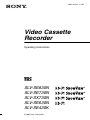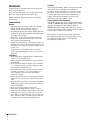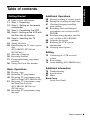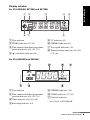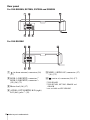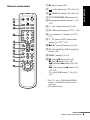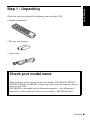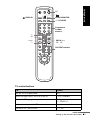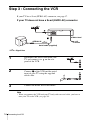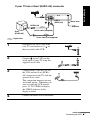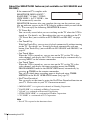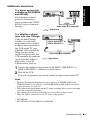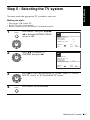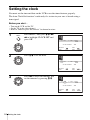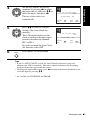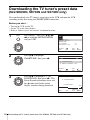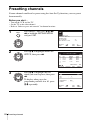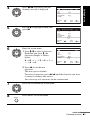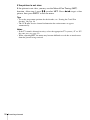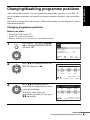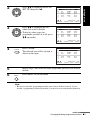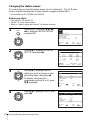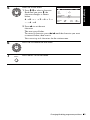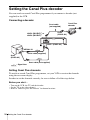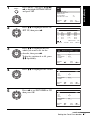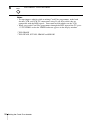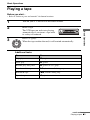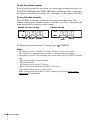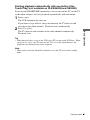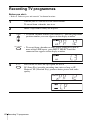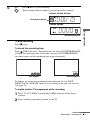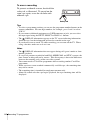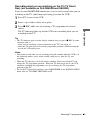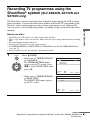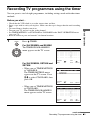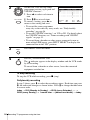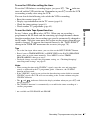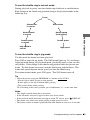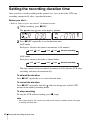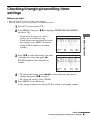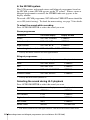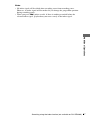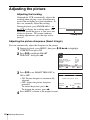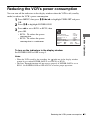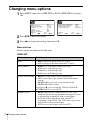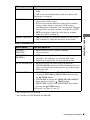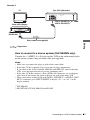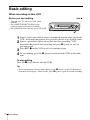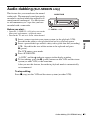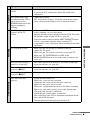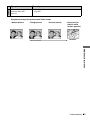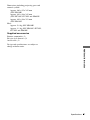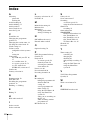3-081-623-11 (1) GB
Video Cassette
Recorder
Operating Instructions
SLV-SE830N
SLV-SE730N
SLV-SX730N
SLV-SE630N
SLV-SE430K
© 2003 Sony Corporation
PA L

2
WARNING
WARNING
To prevent fire or shock hazard, do not expose the
unit to rain or moisture.
To avoid electrical shock, do not open the cabinet.
Refer servicing to qualified personnel only.
Mains lead must only be changed at a qualified
service shop.
Precautions
Safety
• This unit operates on 220 – 240 V AC, 50 Hz.
Check that the unit’s operating voltage is
identical with your local power supply.
• If anything falls into the cabinet, unplug the unit
and have it checked by qualified personnel before
operating it any further.
• The unit is not disconnected from the mains as
long as it is connected to the mains, even if the
unit itself has been turned off.
• Unplug the unit from the wall outlet if you do not
intend to use it for an extended period of time. To
disconnect the cord, pull it out by the plug, never
by the cord.
• To prevent fire or shock hazard, do not place
objects filled with liquids, such as vases, on the
apparatus.
Installing
• Do not install this equipment in a confined space
such as a book or similar unit.
• Allow adequate air circulation to prevent internal
heat buildup.
• Do not place the unit on surfaces (rugs, blankets,
etc.) or near materials (curtains, draperies) that
may block the ventilation slots.
• Do not install the unit near heat sources such as
radiators or air ducts, or in a place subject to
direct sunlight, excessive dust, mechanical
vibration or shock.
• Do not install the unit in an inclined position. It is
designed to be operated in a horizontal position
only.
• Keep the unit and cassettes away from equipment
with strong magnets, such as microwave ovens or
large loudspeakers.
• Do not place heavy objects on the unit.
• If the unit is brought directly from a cold to a
warm location, moisture may condense inside the
VCR and cause damage to the video head and
tape. When you first install the unit, or when you
move it from a cold to a warm location, wait for
about three hours before operating the unit.
Caution
Television programmes, films, video tapes and other
materials may be copyrighted. Unauthorized
recording of such material may be contrary to the
provisions of the copyright laws. Also, use of this
recorder with cable television transmission may
require authorization from the cable television
transmitter and/or programme owner.
Compatible colour systems
This VCR is designed to record using the PAL (B/G
or D/K) or MESECAM (B/G or D/K) colour system
and play back using the PAL (B/G or D/K) or
MESECAM (B/G or D/K) and NTSC 4.43 colour
systems. Recording of video sources based on other
colour systems cannot be guaranteed.
S
HOWVIEW is a registered trademark of Gemstar
Development Corporation. The S
HOWVIEW system
is manufactured under license from Gemstar
Development Corporation.

3
Table of contents
Getting Started
Table of contents
Getting Started
4 Index to parts and controls
11 Step 1 : Unpacking
12 Step 2 : Setting up the remote
commander
16 Step 3 : Connecting the VCR
20 Step 4 : Setting up the VCR with
the Auto Set Up function
23 Step 5 : Selecting the TV
system
24 Setting the clock
26 Downloading the TV tuner’s preset
data
(SLV-SE830N, SE730N and
SX730N only)
27 Selecting a language
28 Presetting channels
31 Changing/disabling programme
positions
36 Setting the Canal Plus decoder
Basic Operations
39 Playing a tape
42 Recording TV programmes
46 Recording TV programmes using
the Dial Timer
(SLV-SE830N only)
51 Recording TV programmes using
the ShowView
®
system
(SLV-SE830N, SE730N and
SX730N only)
55 Recording TV programmes using
the timer
Additional Operations
58 Playing/searching at various speeds
60 Setting the recording duration time
61 Checking/changing/cancelling
timer settings
63 Recording stereo and bilingual
programmes
(not available on SLV-
SE430K
)
66 Searching using the index function
(not available on SLV-SE430K)
68 Adjusting the picture
69 Reducing the VCR’s power
consumption
70 Changing menu options
Editing
72 Connecting to a VCR or stereo
system
74 Basic editing
75 Audio dubbing
(SLV-SE830N only)
Additional Information
76 Troubleshooting
80 Specifications
82 Index
Back Cover
Quick Start Guide

4
Index to parts and controls
Getting Started
Index to parts and controls
Refer to the pages indicated in parentheses ( ) for details.
Front panel
For SLV-SE830N
A ?/1 (on/standby) switch
B Remote sensor (12)
C Tape compartment
D A (eject) button (39)
E m (rewind) button (39) (58)
F Shuttle ring (58)
G H (play) button* (39) (58)
H M (fast-forward) button (39) (58)
I JOG button (58)
J REC z (record) button (43) (60)
(74)
K x (stop) button* (22) (39) (74) (75)
L X (pause) button (39) (50) (74) (75)
M PROGRAM +/– buttons* (47) (59)
(68)
N DIAL TIMER (46)
O AUDIO DUB button (75)
P t LINE-2 L (left) o R (right)
jacks (covered)* (72) (73) (75)
How to open the jack cover
1 Press the bottom of the cover.
2 Hook your finger on the top edge of the
cover and pull it open.
* The
H (play), x (stop) and
PROGRAM + buttons and jack cover
have a tactile dot.

Getting Started
5
Index to parts and controls
For SLV-SE730N, SX730N and SE630N
A ?/1 (on/standby) switch
B Remote sensor (12)
C Tape compartment
D A (eject) button (39)
E m (rewind) button (39) (58)
F H (play) button* (39) (58)
G M (fast-forward) button (39) (58)
H REC z (record) button (43) (60)
(74)
I x (stop) button* (22) (39) (74) (75)
J X (pause) button (39) (74) (75)
K PROGRAM +/– buttons* (59) (68)
* The H (play), x (stop) and
PROGRAM + buttons have a tactile dot.
continued

6
Index to parts and controls
For SLV-SE430K
A ?/1 (on/standby) switch
B A (eject) button (39)
C Remote sensor (12)
D Tape compartment
E m (rewind) button (39) (58)
F H (play) button* (39) (58)
G M (fast-forward) button (39) (58)
H REC z (record) button (43) (60)
(74)
I x (stop) button* (22) (39) (74) (75)
J X (pause) button (39) (74) (75)
K PROGRAM +/– buttons* (59) (68)
* The H (play), x (stop) and
PROGRAM + buttons have a tactile dot.

Getting Started
7
Index to parts and controls
Display window
For SLV-SE830N, SE730N and SX730N
A Tape indicator
B VIDEO indicator (17) (43)
C Time counter/clock/line/programme
position indicator (40) (42) (74)
D (smartlink) indicator (18)
E TV indicator (45)
F STEREO indicator (63)
G Tape speed indicators (42)
H Timer/recording indicator (43) (48)
(53) (56)
For SLV-SE630N and SE430K
A Tape indicator
B Time counter/clock/line/programme
position indicator (40) (42) (74)
C Timer indicator (48) (53) (56)
D Recording indicator (43)
E STEREO indicator* (63)
F VIDEO indicator (17) (43)
G Playback indicator
* not available on SLV-SE430K
3
1
45
2
678
continued

8
Index to parts and controls
Rear panel
For SLV-SE830N, SE730N, SX730N and SE630N
For SLV-SE430K
A (in from antenna) connector (16)
(17)
B LINE-3 (DEC/EXT) connector*
1
LINE-2 (DEC/EXT) connector*
2
(19) (36) (73)
C Mains lead (16) (17)
D AUDIO (OUT/SORTIE) R/D (right)
L/G (left) jacks*
3
(19)
E LINE-1 (EURO AV) connector (17)
(36) (72)
F (out to tv) connector (16) (17)
*
1
SLV-SE830N
*
2
SLV-SE730N, SX730N, SE630N and
SE430K
*
3
not available on SLV-SE630N

Getting Started
9
Index to parts and controls
Remote commander
A Z (eject) button (39)
B (wide) button (for TV) (14) (15)
C DISPLAY button (14) (40) (43)
D COUNTER/REMAIN button (43)
E Programme number buttons*
1
(13)
(44)
F - (ten’s digit) button (13) (44)
G / (Teletext) button (for TV)*
2
(14)
H 2 (volume) +/– buttons (for TV)
(13)
I a TV power on/TV mode select
button
(for TV)*
2
(13)
J z REC (record) button (43) (60)
K SP (Standard Play)/LP (Long Play)
button (42)
L MENU button (24) (61)
M X (pause)/M button (24) (39)
x (stop)/m button (24) (39)
m (rewind)/< button (24) (39)
(58)
M (fast-forward)/, button (24)
(39) (58)
H (play)/OK button*
1
(24) (39)
(58)
*
1
The H (play), AUDIO MONITOR,
number 5 and PROG + buttons have a
tactile dot.
*
2
SLV-SE830N only
123
456
789
0
continued

10
Index to parts and controls
N [TV] / [VIDEO] remote control switch
(12)
O ?/1 (on/standby) switch (13) (14)
(53)
P AUDIO MONITOR button*
1
*
3
(14)
(64)
Q t TV/VIDEO button (13) (17) (43)
R CLEAR button (40) (52) (61)
S INPUT SELECT button (42) (56)
(74)
T PROG (programme) +/– buttons*
1
(13) (42)
c ⁄ C Teletext page access buttons
(for TV)*
2
(14)
U y SLOW button*
4
(58)
V ×2 button*
4
(58)
W ./> (index search)
buttons*
3
*
4
(66)
X TIMER button (51) (55)
*
1
The H (play), AUDIO MONITOR,
number 5 and PROG + buttons have a
tactile dot.
*
2
SLV-SE830N only
*
3
not available on SLV-SE430K
*
4
FASTEXT buttons (for TV)
(SLV-SE830N only)
123
456
789
0

Getting Started
11
Unpacking
Step 1 : Unpacking
Check that you have received the following items with the VCR:
• Remote commander
• R6 (size AA) batteries
• Aerial cable
Check your model name
The instructions in this manual are for the 5 models: SLV-SE830N, SE730N,
SX730N, SE630N and SE430K. Check your model name by looking at the rear
panel of your VCR.
SLV-SE830N is the model used for illustration purposes. Any difference in
operation is clearly indicated in the text, for example, “SLV-SE830N only.”

12
Setting up the remote commander
Step 2 : Setting up the remote commander
Inserting the batteries
Insert two R6 (size AA) batteries
by matching the + and – on the
batteries to the diagram inside the
battery compartment.
Insert the negative (–) end first,
then push in and down until the
positive (+) end clicks into
position.
Using the remote
commander
You can use this remote
commander to operate this VCR
and a Sony TV. Buttons on the
remote commander marked with a
dot (•) can be used to operate your
Sony TV. If the TV does not have
the symbol near the remote
sensor, this remote commander
will not operate the TV.
To operate Set [TV] / [VIDEO] to
the VCR [VIDEO] and point at the remote sensor at the VCR
a Sony TV [TV] and point at the remote sensor at the TV
123
456
789
0
Remote sensor
[TV] /
[VIDEO]

Getting Started
13
Setting up the remote commander
TV control buttons
To Press
Set the TV to standby mode ?/1
Select an input source: aerial in or line in t TV/VIDEO
Select the TV’s programme position Programme number buttons,
-, PROG +/–
Adjust the volume of the TV 2 +/–
Switch to TV (Teletext off)*
1
a (TV)
PROG +/–/
c ⁄ C
2 +/–
123
456
789
0
Programme
number
buttons
/
DISPLAY
?/1
t TV/VIDEO
-
AUDIO MONITOR
FASTEXT buttons
a
continued

14
Setting up the remote commander
Notes
• With normal use, the batteries should last about three to six months.
• If you do not use the remote commander for an extended period of time, remove
the batteries to avoid possible damage from battery leakage.
• Do not use a new battery together with an old one.
• Do not use different types of batteries together.
• Some buttons may not work with certain Sony TVs.
*
1
SLV-SE830N only
*
2
not available on SLV-SE430K
Controlling other TVs with the remote commander
(SLV-SE830N only)
The remote commander is preprogrammed to control non-Sony TVs. If your
TV is listed in the following table, set the appropriate manufacturer’s code
number.
* These buttons may not work with all TVs.
Switch to Teletext*
1
/ (Teletext)
Select the sound*
2
AUDIO MONITOR
Use FASTEXT*
1
FASTEXT buttons
Call up the on-screen display
DISPLAY
Change the Teletext page*
1
c ⁄ C
Switch to/from wide mode of a Sony wide TV (For
other manufactures’ wide TVs, see “Controlling
other TVs with the remote commander (SLV-
SE830N only)” below.)
(wide)
1
Set [TV] / [VIDEO] at the top of the remote commander to [TV].
2
Hold down ?/1, and enter your TV’s code number using the programme
number buttons. Then release ?/1.
Now you can use the following TV control buttons to control your TV:
?/1, t TV/VIDEO, programme number buttons, - (ten’s digit),
PROG +/–, 2 +/–, a (TV), / (Teletext), FASTEXT buttons,
(wide)*, MENU*,
M/m/</,*, and OK*.
To Press

Getting Started
15
Setting up the remote commander
Code numbers of controllable TVs
If more than one code number is listed, try entering them one at a time until
you find the one that works with your TV.
To switch to wide mode, see the footnotes below this table for the applicable
code numbers.
*
1
Press (wide) to switch the wide picture mode on or off.
*
2
Press (wide), then press 2 +/– to select the wide picture mode you want.
*
3
Press (wide). The menu appears on the TV screen. Then, press M/m/</, to
select the wide picture you want and press OK.
Tip
• When you set your TV’s code number correctly while the TV is turned on, the TV
turns off automatically.
Notes
• If you enter a new code number, the code number previously entered will be
erased.
• If the TV uses a different remote control system from the one programmed to work
with the VCR, you cannot control your TV with the remote commander.
• When you replace the batteries of the remote commander, the code number may
change. Set the appropriate code number every time you replace the batteries.
Manufacturer Code number
Sony
01*
1
, 02
Akai 68
Ferguson 52
Grundig
10*
1
, 11*
1
Hitachi 24
JVC 33
Loewe 45
Mivar 09, 70
NEC 66
Nokia
15, 16, 69*
3
Panasonic
17*
1
, 49
Philips
06*
1
, 07*
1
, 08*
1
Saba 12, 13
Samsung 22, 23
Sanyo 25
Sharp 29
Telefunken 36
Thomson
43*
2
Toshiba 38
Manufacturer Code number

16
Connecting the VCR
Step 3 : Connecting the VCR
If your TV has a Scart (EURO-AV) connector, see page 17.
If your TV does not have a Scart (EURO-AV) connector
Note
• When you connect the VCR and your TV only with an aerial cable, you have to
tune your TV to the VCR (see page 20).
1
Disconnect the aerial cable from your
TV and connect it to on the rear
panel of the VCR.
2
Connect of the VCR and the aerial
input of your TV using the supplied
aerial cable.
3
Connect the mains lead to the mains.
Mains lead
AERIAL IN
to mains
Aerial cable (supplied)
: Signal flow

Getting Started
17
Connecting the VCR
If your TV has a Scart (EURO-AV) connector
1
Disconnect the aerial cable from
your TV and connect it to on
the rear panel of the VCR.
2
Connect of the VCR and the
aerial input of your TV using the
supplied aerial cable.
3
Connect LINE-1 (EURO AV) on
the VCR and the Scart (EURO-
AV) connector on the TV with the
optional Scart cable.
This connection improves picture
and sound quality. Whenever you
want to watch the VCR picture,
press t TV/VIDEO to display
the VIDEO indicator in the
display window.
4
Connect the mains lead to the mains.
Mains lead
LINE-1
(EURO AV)
AERIAL IN
Scart
(EURO-AV)
to mains
Aerial cable (supplied)
: Signal flow
Scart cable (not supplied)
continued

18
Connecting the VCR
About the SMARTLINK features (not available on SLV-SE630N and
SE430K)
If the connected TV complies with
SMARTLINK, MEGALOGIC*
1
,
EASYLINK*
2
, Q-Link*
3
, EURO
VIEW LINK*
4
, or T-V LINK*
5
, this
VCR automatically runs the
SMARTLINK function after you complete the steps on the previous page
(the indicator appears in the VCR’s display window when you turn on the
TV). You can enjoy the following SMARTLINK features.
• TV Direct Rec
You can easily record what you are watching on the TV when the VCR is
turned on. For details, see “Recording what you are watching on the TV
(TV Direct Rec) (not available on SLV-SE630N and SE430K)” on page
45.
• One Touch Play
With One Touch Play, you can start playback automatically without turning
on the TV. For details, see “Starting playback automatically with one
button (One Touch Play) (not available on SLV-SE630N and SE430K)” on
page 41.
• One Touch Menu
When the VCR is turned on, you can turn on the TV, set the TV to the
video channel, and display the VCR’s on-screen display automatically by
pressing MENU on the remote commander.
• One Touch Timer
When the VCR is turned on, you can turn on the TV, set the TV to the
video channel, and display the timer recording menu (the TIMER
PROGRAMMING menu or the SHOWVIEW menu) automatically by
pressing TIMER on the remote commander.
You can set which timer recording menu is displayed using TIMER
METHOD in the EASY OPERATION menu (see page 71).
• NexTView Download
You can easily set the timer by using the NexTView Download function on
your TV. Please refer to your TV’s instruction manual.
*
1
“MEGALOGIC” is a registered trademark of Grundig Corporation.
*
2
“EASYLINK” is a trademark of Philips Corporation.
*
3
“Q-Link” is a trademark of Panasonic Corporation.
*
4
“EURO VIEW LINK” is a trademark of Toshiba Corporation.
*
5
“T-V LINK” is a trademark of JVC Corporation.
Note
• Not all TVs respond to the functions above.

Getting Started
19
Connecting the VCR
Additional connections
To a stereo system (not
available on SLV-SE630N
and SE430K)
You can improve sound
quality by connecting a
stereo system to the AUDIO
R/D L/G jacks as shown on
the right.
To a satellite or digital
tuner with Line Through
Using the Line Through
function, you can watch
programmes from a satellite
or digital tuner connected to
this VCR on the TV even
when the VCR is turned off.
When you turn on the
satellite or digital tuner, this
VCR automatically sends the
signal from the satellite or
digital tuner to the TV
without turning itself on.
Notes
• The Line Through function will not operate properly if POWER SAVE in the
USER SET menu is set to ECO2. Set POWER SAVE to OFF or ECO1 to ensure
proper operation (see page 69).
• You cannot watch programmes on the TV while recording unless you are recording
a satellite or digital programme.
• This function may not work with some types of satellite or digital tuners.
• When the VCR is turned off, set the TV to the video channel.
*
1
SLV-SE830N
*
2
SLV-SE730N, SX730N, SE630N and SE430K
1
Connect the satellite or digital tuner to the LINE-3 (DEC/EXT)*
1
or
LINE-2 (DEC/EXT)*
2
connector as shown above.
2
Turn off the VCR.
To watch a programme, turn on the satellite or digital tuner and the TV.
Audio cable (not supplied)
AUDIO R/D L/G
LINE IN
: Signal flow
Scart cable (not supplied)
LINE-3 (DEC/EXT)*
1
or
LINE-2 (DEC/EXT)*
2
LINE
OUT
: Signal flow

20
Setting up the VCR with the Auto Set Up function
Step 4 : Setting up the VCR with the Auto
Set Up function
Before using the VCR for the first time, set up the VCR using the Auto Set Up
function. With this function, you can set the language for the on-screen display, TV
channels, guide channels for the ShowView system*, and VCR clock* automatically.
1
Turn on your TV and set it to the video channel.
If your TV does not have a Scart (EURO-AV) connector, tune the
TV to channel 32 (the initial RF channel for this VCR). Refer to
your TV manual for TV tuning instructions. If the picture does not
appear clearly, see “To change the RF channel” on page 22.
2
Connect the mains lead to the
mains.
The VCR automatically turns on,
and the language abbreviations
appear on the TV screen.
The abbreviations of the
languages are as follows:
3
Press M/m/</, to select the language abbreviation from the table
in step 2, then press OK.
The message for the Auto Set Up function appears.
EXIT MENU:OK:SET
SELECT
GB
CZ
TR
RU
HU
PL
SK
:
Abbreviation Country Language
CZ Czecho Czech
HU Hungary Hungarian
PL Poland Polish
SK Slovakia Slovak
TR Turkey Turkish
RU Russia Russian
OK
Page is loading ...
Page is loading ...
Page is loading ...
Page is loading ...
Page is loading ...
Page is loading ...
Page is loading ...
Page is loading ...
Page is loading ...
Page is loading ...
Page is loading ...
Page is loading ...
Page is loading ...
Page is loading ...
Page is loading ...
Page is loading ...
Page is loading ...
Page is loading ...
Page is loading ...
Page is loading ...
Page is loading ...
Page is loading ...
Page is loading ...
Page is loading ...
Page is loading ...
Page is loading ...
Page is loading ...
Page is loading ...
Page is loading ...
Page is loading ...
Page is loading ...
Page is loading ...
Page is loading ...
Page is loading ...
Page is loading ...
Page is loading ...
Page is loading ...
Page is loading ...
Page is loading ...
Page is loading ...
Page is loading ...
Page is loading ...
Page is loading ...
Page is loading ...
Page is loading ...
Page is loading ...
Page is loading ...
Page is loading ...
Page is loading ...
Page is loading ...
Page is loading ...
Page is loading ...
Page is loading ...
Page is loading ...
Page is loading ...
Page is loading ...
Page is loading ...
Page is loading ...
Page is loading ...
Page is loading ...
Page is loading ...
Page is loading ...
Page is loading ...
Page is loading ...
-
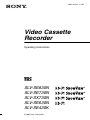 1
1
-
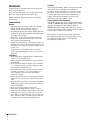 2
2
-
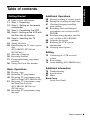 3
3
-
 4
4
-
 5
5
-
 6
6
-
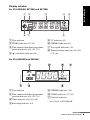 7
7
-
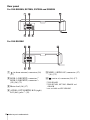 8
8
-
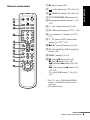 9
9
-
 10
10
-
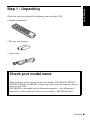 11
11
-
 12
12
-
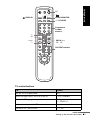 13
13
-
 14
14
-
 15
15
-
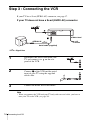 16
16
-
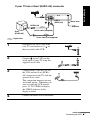 17
17
-
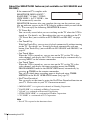 18
18
-
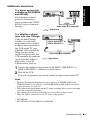 19
19
-
 20
20
-
 21
21
-
 22
22
-
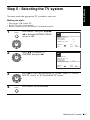 23
23
-
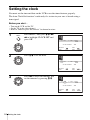 24
24
-
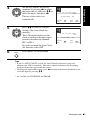 25
25
-
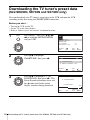 26
26
-
 27
27
-
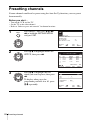 28
28
-
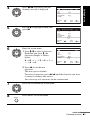 29
29
-
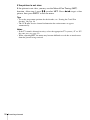 30
30
-
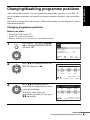 31
31
-
 32
32
-
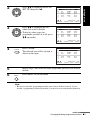 33
33
-
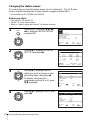 34
34
-
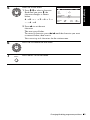 35
35
-
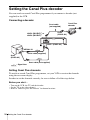 36
36
-
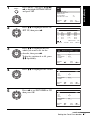 37
37
-
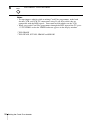 38
38
-
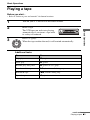 39
39
-
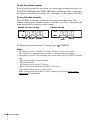 40
40
-
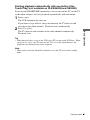 41
41
-
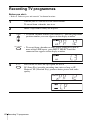 42
42
-
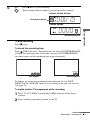 43
43
-
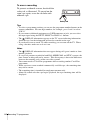 44
44
-
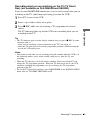 45
45
-
 46
46
-
 47
47
-
 48
48
-
 49
49
-
 50
50
-
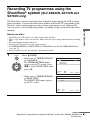 51
51
-
 52
52
-
 53
53
-
 54
54
-
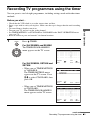 55
55
-
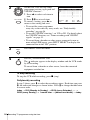 56
56
-
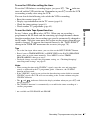 57
57
-
 58
58
-
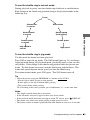 59
59
-
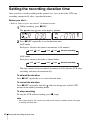 60
60
-
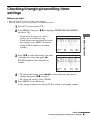 61
61
-
 62
62
-
 63
63
-
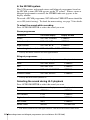 64
64
-
 65
65
-
 66
66
-
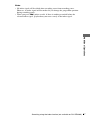 67
67
-
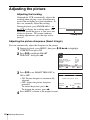 68
68
-
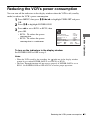 69
69
-
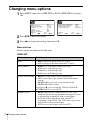 70
70
-
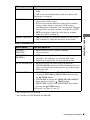 71
71
-
 72
72
-
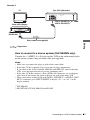 73
73
-
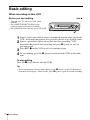 74
74
-
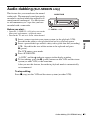 75
75
-
 76
76
-
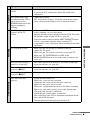 77
77
-
 78
78
-
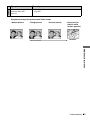 79
79
-
 80
80
-
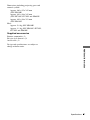 81
81
-
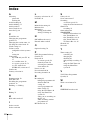 82
82
-
 83
83
-
 84
84
Ask a question and I''ll find the answer in the document
Finding information in a document is now easier with AI
Related papers
Other documents
-
JVC HR-S7722EK User manual
-
Panasonic NVVHD1EC User manual
-
Philips VR675CG User manual
-
Philips VR870L/07 User manual
-
Philips VR900/07 User manual
-
Philips 14PV385 User manual
-
Toshiba 29CZ6TES User manual
-
HQ RC Univers4 Owner's manual
-
ABB FMT200-ECO2 Operating
-
ABB FMT200-ECO2 Operating Instructions Manual