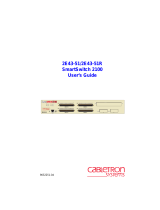Page is loading ...

9031943-03
SmartSwitch 9000
9E423-36
Local Management Appendix


1
Appendix
9E423-36 Module Specific
Information
Introduction
This appendix contains local management information that is specific to the
9E423-36 Ethernet Switch Module.
The 9E423-36 Ethernet Switch Module is a 37-port switching module with:
• 36 front panel Ethernet ports
• 1 Internal Network Bus (INB) backplane port
Each front-panel port of the 9E423-36 can be configured to operate in the Full
Duplex mode. This configuration allows each port to provide a full 20 Mbps of
bandwidth.
Modifying Fields and User Privileges
To modify fields on this module, you must have read-write or super-user
privileges. If you have read-only privileges, you can view information; however,
you cannot modify any fields. For more information about user privileges and
community names, see the
SmartSwitch 9000 Module Local Management User’s
Guide.

9E423-36 Module Specific Information
2
Module Interface Codes
The 9E423-36 Ethernet Switch Module has 41 interfaces. Table 1 lists the
identifying number, name, and description of each interface.
Table 1. 9E423-36 Module Interface Codes
Interface
Number
Interface
Name
Interface
Description
1 SMB1 1 Mbps System Management Bus
2 SMB10 10 Mbps System Management Bus
3 HOST
4 LOCAL
5 INB Internal Network Bus
6 ENET1 Ethernet Front Panel Port 1
7 ENET2 Ethernet Front Panel Port 2
8 ENET3 Ethernet Front Panel Port 3
9 ENET4 Ethernet Front Panel Port 4
10 ENET5 Ethernet Front Panel Port 5
11 ENET6 Ethernet Front Panel Port 6
12 ENET7 Ethernet Front Panel Port 7
13 ENET8 Ethernet Front Panel Port 8
14 ENET9 Ethernet Front Panel Port 9
15 ENET10 Ethernet Front Panel Port 10
16 ENET11 Ethernet Front Panel Port 11
17 ENET12 Ethernet Front Panel Port 12
18 ENET13 Ethernet Front Panel Port 13
19 ENET14 Ethernet Front Panel Port 14
20 ENET15 Ethernet Front Panel Port 15
21 ENET16 Ethernet Front Panel Port 16
22 ENET17 Ethernet Front Panel Port 17
23 ENET18 Ethernet Front Panel Port 18

3
9E423-36 Module Specific Information
Use the numbers listed in Table 1 to configure the module’s default interface (see
the General Configuration Screen).
24 ENET19 Ethernet Front Panel Port 19
25 ENET20 Ethernet Front Panel Port 20
26 ENET21 Ethernet Front Panel Port 21
27 ENET22 Ethernet Front Panel Port 22
28 ENET23 Ethernet Front Panel Port 23
29 ENET24 Ethernet Front Panel Port 24
30 ENET25 Ethernet Front Panel Port 25
31 ENET26 Ethernet Front Panel Port 26
32 ENET27 Ethernet Front Panel Port 27
33 ENET28 Ethernet Front Panel Port 28
34 ENET29 Ethernet Front Panel Port 29
35 ENET30 Ethernet Front Panel Port 30
36 ENET31 Ethernet Front Panel Port 31
37 ENET32 Ethernet Front Panel Port 32
38 ENET33 Ethernet Front Panel Port 33
39 ENET34 Ethernet Front Panel Port 34
40 ENET35 Ethernet Front Panel Port 35
41 ENET36 Ethernet Front Panel Port 36
Table 1. 9E423-36 Module Interface Codes (Continued)
Interface
Number
Interface
Name
Interface
Description

9E423-36 Module Specific Information
4
Full Duplex Configuration Screen
The Full Duplex Configuration Screen (Figure 1), displays the port number,
operation mode, link status, and port status of the module’s 36 ports (12 ports at a
time).
Figure 1. Full Duplex Configuration Screen
SmartSwitch 9000 Local Management
Full Duplex Configuration
Module Name: 9E423-36 Firmware Revision: XX.XX.XX
Slot Number: 12 BOOTPROM Revision: XX.XX.XX
PORT# OPERATION MODE LINK STATUS PORT STATUS
1 STANDARD ENET No Link ENABLED
2 STANDARD ENET No Link ENABLED
3 STANDARD ENET No Link ENABLED
4 STANDARD ENET No Link ENABLED
5 STANDARD ENET No Link ENABLED
6 STANDARD ENET No Link ENABLED
7 STANDARD ENET No Link ENABLED
8 STANDARD ENET No Link ENABLED
9 STANDARD ENET No Link ENABLED
10 STANDARD ENET No Link ENABLED
11 STANDARD ENET No Link ENABLED
12 STANDARD ENET No Link ENABLED
SAVE [ 13-24 ] SET ALL PORTS: FULL EXIT RETURN

5
9E423-36 Module Specific Information
Full Duplex Configuration Screen Fields
The following information briefly explains each Full Duplex Configuration Screen
field.
OPERATION MODE
(Toggle)
Lets you determine whether the specified port will transmit and receive data
separately or simultaneously. You can set this field to one of the following values:
• STANDARD ENET - The port can either transmit data or receive data, but not
both at the same time. Therefore, the port is running at 10 Mbps (this is the
default).
• FULL DUPLEX - The port can transmit and receive data at the same time.
Therefore, the port is running at 20 Mbps.
LINK STATUS
(Read-only)
Indicates whether there is a physical connection from this port to another
10Base-T device. One of the following values appears:
• Link - There is a 10Base-T link signal present; there is a valid physical
connection from this port to another 10Base-T device.
• No Link - There is no 10Base-T link signal present; there is no valid physical
connection from this port to another 10Base-T device.
PORT STATUS
(Read-only)
Indicates whether the port has been turned on or off administratively. You will see
one of the following values:
• ENABLED - The port is turned on administratively.
• DISABLED - The port is turned off administratively.
Enable or disable ports from the Bridge Configuration screen.
NOTE

9E423-36 Module Specific Information
6
Setting One Port to Full Duplex
To set one Ethernet port to Full Duplex (for example, port 1):
1. Use the arrow keys to highlight
STANDARD ENET
in the Operation Mode
field (to the right of port 1).
2. Press the
Space
Bar
until
FULL DUPLEX
appears in the field.
3. Use the arrow keys to highlight the
SAVE
command on the bottom line of the
screen.
4. Press the
Return
key.
Setting All Ports to Full Duplex
To set all 36 Ethernet ports to Full Duplex:
1. Use the arrow keys to highlight the
SET ALL PORTS
field.
2. Press the
Space
Bar
until you see
FULL
.
3. Use the arrow keys to highlight the
SAVE
command on the bottom line of the
screen.
4. Press the
Return
key.
Displaying Information About Other Ports
To display information about other ports:
1. Use the arrow keys to highlight
[1-12]
(for the first 12 ports),
[13-24]
(for the
next 12 ports), or
[25-36]
(for the last 12 ports) at the bottom of the Full Duplex
Configuration Screen.
2. Press the
Return
key.

7
9E423-36 Module Specific Information
Port Statistics Screen
The Port Statistics Screen (Figure 2), displays information and statistics about the
module’s 36 Ethernet ports.
Figure 2. Port Statistics Screen
SmartSwitch 9000 Local Management
PORT STATISTICS
Module Name: 9E423-36 Firmware Revision: XX.XX.XX
Slot Number: 12 BOOTPROM Revision: XX.XX.XX
PORT #: 1
OCTETS: 747881
PACKETS: 5079 LINK STATUS: No Link
TOTAL ERRORS: 0
COLLISIONS: 0 PORT TYPE: RJ21
CRC/ALIGNMENT ERRORS: 0
UNDERSIZE PACKETS: 0 PORT STATUS: ENABLED
OVERSIZE PACKETS: 0
FRAGMENTS: 0 APPLICATION: BRIDGING
JABBERS: 0
BROADCASTS: 4489 OPERATION MODE: STANDARD ENET
MULTICASTS: 586
PORT #: 1 EXIT RETURN

9E423-36 Module Specific Information
8
Port Statistics Screen Fields
The following information briefly explains each Port Statistics Screen field.
PORT #
(Read-only)
Indicates the current port for which statistics are displayed.
OCTETS
(Read-only)
Displays the number of octets transmitted and received.
PACKETS (Read-only)
Displays the number of packets transmitted and received.
TOTAL ERRORS (Read-only)
Displays the total number of errors on this port.
COLLISIONS (Read-only)
Displays the total number of collisions detected on this port.
CRC/ALIGNMENT ERRORS (Read-only)
Displays the number of packets with a bad Cyclic Redundancy Check (CRC) that
have been received from the network. The CRC is a 4-byte field in the data packet
that ensures that the transmitted data that is received is the same as the data that
was originally sent. Alignment errors are due to misaligned packets.
UNDERSIZE PACKETS (Read-only)
Displays the number of packets received whose size was less than the minimum
Ethernet frame size of 64 bytes, not including preamble.
OVERSIZE PACKETS (Read-only)
Displays the number of packets received whose size exceeded 1518 data bytes,
not including preamble.
FRAGMENTS (Read-only)
Displays the total number of packets received that were not an integral number of
octets in length or that had a bad Frame Check Sequence (FCS), and were less
than 64 octets in length (excluding framing bits but including FCS octets).
JABBERS (Read-only)
Displays the total number of packets received that were longer than 1518 octets
(excluding framing bits, but including Frame Check Sequence (FCS) octets), and
were not an integral number of octets in length or had a bad Frame Check
Sequence.
BROADCASTS (Read-only)
Displays the number of broadcasts received.

9
9E423-36 Module Specific Information
MULTICASTS (Read-only)
Displays the number of multicasts received.
LINK STATUS (Read-only)
Displays one of the following values:
• Link
• No Link
• N/A
PORT TYPE (Read-only)
Displays one of the following values:
• AUI
• BNC
• EPIM-x
• MMF SMA
• MMF ST
• RJ45
• RJ21
• SMF ST
PORT STATUS (Read-only)
Indicates the administrative status of the selected port. Possible values are
ENABLED and DISABLED.
APPLICATION (Read-only)
Displays BRIDGING, indicating that the port is operating as a bridge with a
high-speed backbone connection.
OPERATION MODE (Read-only)
Displays one of the following values:
• STANDARD ENET - The port can either transmit data or receive data, but not
both at the same time. Therefore, the port is running at 10 Mbps.
• FULL DUPLEX - The port can transmit and receive data at the same time.
Therefore, the port is running at 20 Mbps.
PORT # (Selectable)
Selects the port for which statistics are to be displayed.

9E423-36 Module Specific Information
10
Displaying Statistics for Another Port
To display statistics for another port:
1. Use the arrow keys to highlight the PORT # field at the bottom of the screen.
2. Press the Space Bar to increment (or press the Backspace key to decrement)
the port number.
3. Press the Return key (neither the read-only Port # field nor the statistics will
change until you press the Return key).
Exiting the Port Statistics Screen
To exit the Port Statistics screen, use the arrow keys to highlight RETURN and
press the Return key.

11
9E423-36 Module Specific Information
SmartTrunk Configuration Screen
The SmartTrunk Configuration Screen (Figure 3), allows you to logically group
interfaces together between devices to achieve greater bandwidth between the
devices.
Access the SmartTrunk Configuration Screen from the Device Specific
Configuration Menu Screen by using the arrow keys to highlight the SmartTrunk
Configuration option and pressing ENTER. The SmartTrunk Configuration
screen displays.
Figure 3. SmartTrunk Configuration Screen
SmartSwitch 9000 Local Management
SmartTrunk Configuration Screen
Module Name: 9E423-36 Firmware Revision: XX.XX.XX
Slot Number: 1 BOOTPROM Revision: XX.XX.XX
Port # Port Name Connection SmartTrunk State Instance #STPorts
------ ------------- ---------- ---------------- -------- --------
1 Ethernet [USER] NONE 0 0
2 Ethernet [USER] NONE 0 0
3 Ethernet [USER] NONE 0 0
4 Ethernet [USER] NONE 0 0
5 Ethernet [USER] NONE 0 0
6 Ethernet [USER] NONE 0 0
7 Ethernet [USER] NONE 0 0
8 Ethernet [USER] NONE 0 0
9 Ethernet [USER] NONE 0 0
10 Ethernet [USER] NONE 0 0
11 Ethernet [USER] NONE 0 0
12 Ethernet [USER] NONE 0 0
ENABLE NEXT EXIT RETURN

9E423-36 Module Specific Information
12
SmartTrunk Configuration Screen Fields
The following information briefly explains each SmartTrunk Configuration Screen
field.
Port # (Read-only)
Identifies the number of the port.
Port Name (Read-only)
These are the names assigned by Cabletron Systems for all bridging interfaces.
Connection (Toggle)
Enables the connection type for the interface:
• USER connections do not participate in SmartTrunking. All FNB, INB1, and
INB2 interfaces must be designated as
USER connections.
• NETWORK is used for load sharing. At least two ports must be designated as
NETWORK to do load sharing.
SmartTrunk State (Read-only)
Displays the current operating state of the port:
None The trunk is operating as a normal bridge port.
Blocking The port is load sharing, but in the blocked mode. While the
module performs the function of determining if there is a
network loop, data is temporarily blocked on new SmartTrunk
ports and any port that becomes newly linked.
SmartTrunking The port is load sharing with other Network designated ports of
the same instance.
Instance (Read-only)
Identifies the ports that are grouped together to share traffic load (load sharing).
# STPorts (Read-only)
Identifies which ports are grouped (an instance).

13
9E423-36 Module Specific Information
Displaying the SmartTrunk Ports
There are two SmartTrunk screens. Each screen can display up to 12 ports. The
NEXT and/or PREVIOUS command displays at the bottom of the screen,
allowing you to navigate to either the next or previous screen.
For example, with two screens of entries, the NEXT command displays at the
bottom of the first screen. In the second screen, the PREVIOUS command
displays.
To display the next screen, use the arrow keys to highlight NEXT. Press ENTER
and the next screen of entries displays.
To display the previous screen, use the arrow keys to highlight PREVIOUS. Press
ENTER to view the entries in the previous screen.
Enabling the Connection
To enable the Connection:
1. Use the arrow keys to highlight the Connection field for the selected port(s).
2. Press the Space Bar to select USER or NETWORK.
3. Use the arrow keys to highlight the ENABLE command at the bottom of the
screen.
4. Press ENTER. The message “SAVED OK” displays.

9E423-36 Module Specific Information
14
/