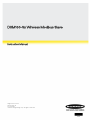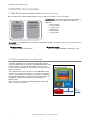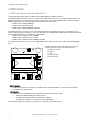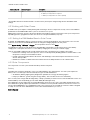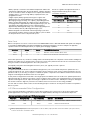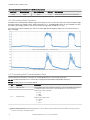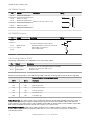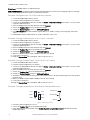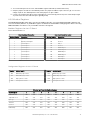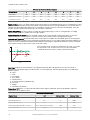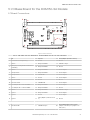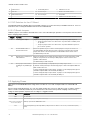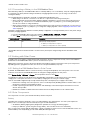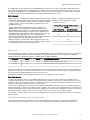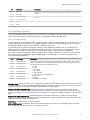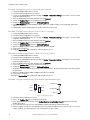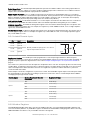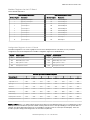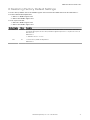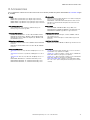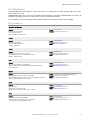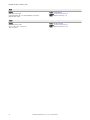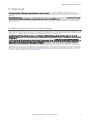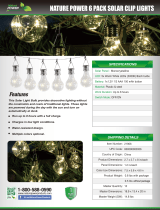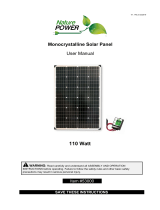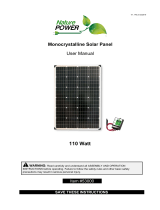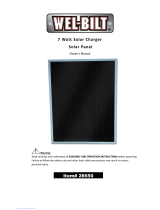DXM150-Sx Wireless Modbus Slave
Instruction Manual
Original Instructions
195455 Rev. B
13 July 2018
©
Banner Engineering Corp. All rights reserved
195455

Contents
1 DXM150-Sx Overview ............................................................................................................................................. 4
1.1 DXM150-Sx Wireless Modbus Slave System Overview .................................................................................................... 4
1.2 DXM Configuration Tool Overview ..................................................................................................................................... 4
2 DXM150-Sx Hardware Overview .............................................................................................................................5
2.1 DXM Hardware Configuration Overview ............................................................................................................................ 5
3 ISM Radio ................................................................................................................................................................6
3.1 ISM Radio Board (Modbus Slave ID 1) ..............................................................................................................................6
3.1.1 DIP Switch Settings for the MultiHop HE5 Board Module .....................................................................................7
3.2 Binding the ISM Radio of a DXM150-Sx Wireless Modbus Slave .................................................................................... 8
4 I/O Base Board for the DXM150-S1 Model .............................................................................................................9
4.1 Board Connections ............................................................................................................................................................ 9
4.1.1 DIP Switches for the I/O Board ............................................................................................................................ 10
4.1.2 I/O Board Jumpers ..............................................................................................................................................10
4.2 Applying Power to the DXM150-Sx Wireless Modbus Slave ...........................................................................................10
4.2.1 Supplying Power from a Solar Panel ....................................................................................................................10
4.2.2 Connecting a Battery to the DXM Modbus Slave ................................................................................................ 11
4.3 Working with Solar Power ...............................................................................................................................................12
4.3.1 Setting the DXM Modbus Slave for Solar Power ................................................................................................ 12
4.3.2 Solar Components .............................................................................................................................................. 12
4.3.3 Recommended Solar
Configurations .................................................................................................................. 13
4.3.4 Monitoring Solar Operation ................................................................................................................................. 14
4.4 Connecting the Communication Pins ..............................................................................................................................14
4.5 Inputs and Outputs ...........................................................................................................................................................15
4.5.1 Isolated Discrete Inputs .......................................................................................................................................15
4.5.2 Relay Outputs ......................................................................................................................................................16
4.5.3 NMOS Outputs ....................................................................................................................................................16
4.5.4 Analog Outputs (DAC) ......................................................................................................................................... 16
4.5.5 Universal Inputs ....................................................................................................................................................17
4.5.6 Modbus Registers ............................................................................................................................................... 19
4.6 Setting the Modbus Slave ID on the I/O Base Board .......................................................................................................21
4.6.1 DXM150-Sx Wireless Modbus Slave Models .......................................................................................................21
4.6.2 Setting the DXM I/O Board Modbus Slave ID using Modbus Registers .............................................................. 21
4.6.3 I/O Board Jumpers ..............................................................................................................................................21
5 I/O Base Board for the DXM150-S2 Models ......................................................................................................... 23
5.1 Board Connections ......................................................................................................................................................... 23
5.1.1 DIP Switches for the I/O Board ............................................................................................................................ 24
5.1.2 I/O Board Jumpers ..............................................................................................................................................24
5.2 Applying Power ................................................................................................................................................................ 24
5.2.1 Supplying Power from a Solar Panel ....................................................................................................................25
5.2.2 Connecting a Battery to the DXM Modbus Slave ................................................................................................ 26
5.3 Working with Solar Power ...............................................................................................................................................26
5.3.1 Setting the DXM Modbus Slave for Solar Power ................................................................................................ 26
5.3.2 Solar Components .............................................................................................................................................. 26
5.3.3 Recommended Solar
Configurations .................................................................................................................. 27
5.3.4 Monitoring Solar Operation ................................................................................................................................. 28
5.4 Connecting the Communication Pins ..............................................................................................................................28
5.5 Inputs and Outputs ...........................................................................................................................................................29
5.5.1 Universal Inputs ....................................................................................................................................................29
5.5.2 PNP and NPN Outputs ........................................................................................................................................31
5.5.3 Analog Outputs (DAC) ......................................................................................................................................... 31
5.5.4 Isolated Discrete Inputs .......................................................................................................................................32
5.5.5 Modbus Registers ............................................................................................................................................... 32
5.6 Setting the Modbus Slave ID on the I/O Base Board .......................................................................................................35
5.6.1 DXM150-Sx Wireless Modbus Slave Models .......................................................................................................35
5.6.2 Setting the DXM I/O Board Modbus Slave ID using Modbus Registers .............................................................. 35
5.7 Restoring Factory Default Settings ................................................................................................................................. 35
6 Restoring Factory Default Settings .......................................................................................................................37
7 DXM150 Dimensions ............................................................................................................................................ 38
8 Accessories ........................................................................................................................................................... 39
9 Additional Information .......................................................................................................................................... 40
9.1 DXM150 Documentation List .......................................................................................................................................... 40
9.2 DXM Modbus Slave Support Policy ................................................................................................................................40
9.2.1 Firmware Updates ...............................................................................................................................................40
DXM150-Sx Wireless Modbus Slave

9.2.2 Website Information ............................................................................................................................................ 40
9.2.3 Feature Requests ................................................................................................................................................ 40
9.2.4 Potential DXM Issues .......................................................................................................................................... 40
9.2.5 DXM Security .......................................................................................................................................................41
9.3 Contact Us ....................................................................................................................................................................... 41
10 Warnings ..............................................................................................................................................................43
10.1 Banner Engineering Corp. Limited Warranty .................................................................................................................43
DXM150-Sx Wireless Modbus Slave

1 DXM150-Sx Overview
1.1 DXM150-Sx Wireless Modbus Slave System Overview
Banner's DXM Logic Controller integrates Banner's wireless radio and local I/O for a remote I/O device.
Connectivity
Sure Cross Radios
RS-485 Master
I/O
Universal Inputs
Discrete Outputs
Courtesy Power
Switch Power
Inputs/Outputs—On-board universal and programmable I/O
ports connect to local sensors, indicators, and control
equipment.
• Universal Inputs
• Discrete outputs
• Courtesy power
• Switch power
• Battery backup
• Solar controller
Connectivity—The integrated Sure Cross
®
wireless radio enables Modbus connectivity to remote sensors, indicators, and
control equipment.
Wired Connectivity
Field Bus: Modbus RS-485 Master
Wireless Connectivity
Sure Cross MultiHop 900 MHz, or MultiHop 2.4 GHz
1.2 DXM Configuration Tool Overview
The DXM
Configuration Tool configures the DXM Modbus Slave by
creating an XML file that is transferred to the DXM Modbus Slave using
a USB or Ethernet connection. The DXM Modbus Slave can also
receive the XML configuration file from a Web server using a cellular or
Ethernet connection.
This
configuration file governs all aspects of the DXM Modbus Slave
operation. The wireless network devices are a separate configurable
system. Use the DX80 User Configuration Tool (UCT) to configure the
internal DX80 wireless Gateway and the attached wireless Nodes. Use
the MultiHop
Configuration Tool (MCT) if the internal radio is a
MultiHop device.
All tools can be connected to the DXM Modbus Slave using a USB
cable or an Ethernet connection.
USB
Ethernet
DXM Configuration Software
Local Registers
Register
View Utility
Scheduler
Action Rules
Register Mapping
XML Config File
Script Basic
System
Settings
DXM150-Sx Wireless Modbus Slave
4 www.bannerengineering.com - Tel: +1.763.544.3164

2 DXM150-Sx Hardware Overview
2.1 DXM Hardware
Configuration Overview
The DXM Modbus Slave can have multiple configurations. The DXM Modbus Slave will have a model number label on the
housing. Use the model number and model table above to identify which boards are included in the controller.
When opening the DXM Modbus Slave, follow proper ESD grounding procedures. Refer to the ESD warning in the
appendix.
DXM150 I/O Board
MultiHop
Radio Board
The DXM Modbus Slave I/O base board provides connections for all inputs, outputs and power. The base board also
contains a 12 V solar controller that accepts connections to a solar panel and SLA battery. The battery connection can also
be used with line power to provide a battery backup in case of line power outages.
The ISM radio
fits on the base board in the parallel sockets. Install the ISM radio so the U.FL antenna connection is to the
side with the SMA antenna connectors. Connect the U.FL cable from the ISM radio U.FL to the right side U.FL connector.
The ISM radio boards are available with either a 900 MHz radio or a 2.4 GHz radio.
DXM150-Sx Wireless Modbus Slave
www.bannerengineering.com - Tel: +1.763.544.3164 5

3 ISM Radio
3.1 ISM Radio Board (Modbus Slave ID 1)
The ISM embedded radio boards are available in either DX80 MultiHop or DX80 Performance.
The DX80 MultiHop architecture creates a tree network with a Master radio and one or more Repeater/Slave devices. The
MultiHop architecture is suited for networks requiring repeater devices to provide extended range or obstacle avoidance.
MultiHop ISM radio devices are
defined with R2, R4, and R5 in the model number.
• DXMxxx-xxR2 - MultiHop 900 MHz
• DXMxxx-xxR4 - MultiHop 2.4 GHz
• DXMxxx-xxR5 - MultiHop 900 MHz, 100 mW
• DXMxxx-xxR9 - MultiHop 900 MHz, (Australia)
The DX80 Performance architecture is a star-based architecture with one Gateway radio and 1 to 47 Node devices. The
Nodes communicate with the Gateway in a time slot method that is very predictable. DX80 Performance Gateway ISM radio
devices are
defined with R1, R3, and R8 in the model number.
• DXMxxx-xxR1 - DX80 Performance 900MHz
• DXMxxx-xxR3 - DX80 Performance 2.4GHz
• DXMxxx-xxR8 - DX80 Performance 900MHz (Australia)
The settings outlined below are specific for the DXM Modbus Slave. Not all selections are possible with the DXM Modbus
Slave.
1
1
ON
ON
A
D1
B
C
D2
234
234
Plug the ISM radio into the I/O base board with the U.FL
antenna connector closest to the SMA connectors.
A - Antenna connector
B - Button
C - LED
D1 - DIP switches
D2 - DIP Switches
Button Operation
For DXM models without a LCD display, use the button (B) to bind the ISM radio. For models with a LCD display,
use the ISM menu to bind the radio.
LED Operation
The LED located on the ISM radio module indicates power and communications traffic.
• Solid green DX80 ISM radio LED: Indicates power.
• Flashing green MultiHop ISM radio LED indicates operation.
• Red and green combined: Communications traffic and binding.
ISM board LED operations also display on the LED on the right side of the I/O base board.
DXM150-Sx Wireless Modbus Slave
6 www.bannerengineering.com - Tel: +1.763.544.3164

3.1.1 DIP Switch Settings for the MultiHop HE5 Board Module
D1 Switches D2 Switches
Device Settings 1 2 3 4 1 2 3 4
Serial line baud rate 19200 OR User defined receiver
slots
OFF* OFF*
Serial line baud rate 38400 OR 32 receiver slots OFF ON
Serial line baud rate 9600 OR 128 receiver slots ON OFF
Serial line baud rate Custom OR 4 receiver slots ON ON
Parity: None OFF* OFF*
Parity: Even OFF ON
Parity: Odd ON OFF
Disable serial (low power mode) and enable the receiver
slots select for switches 1-2
ON ON
Transmit power
900 MHz radios: 1.00 Watt (30 dBm)
2.4 GHz radios: 0.065 Watts (18 dBm) and 60 ms
frame
OFF*
Transmit power
900 MHz radios: 0.25 Watts (24 dBm)
2.4 GHz radios: 0.065 Watts (18 dBm) and 40 ms
frame
ON
Application mode: Modbus OFF*
Application mode: Transparent ON
MultiHop radio setting: Repeater OFF* OFF*
MultiHop radio setting: Master OFF ON
MultiHop radio setting: Slave ON OFF
MultiHop radio setting: Reserved ON ON
* Default configuration
Application Mode
The MultiHop radio operates in either Modbus mode or transparent mode. Use the internal DIP switches to select the mode
of operation. All MultiHop radios within a wireless network must be in the same mode.
Modbus mode uses the Modbus protocol for routing packets. In Modbus mode, a routing table is stored in each parent
device to optimize the radio
traffic. This allows for point to point communication in a multiple data radio network and
acknowledgement/retry of radio packets. To access a radio's I/O, the radios must be running in Modbus mode.
In transparent application mode, all incoming packets are stored, then broadcast to all connected data radios. The data
communication is packet based and not
specific to any protocol. The application layer is responsible for data integrity. For
one to one data radios it is possible to enable broadcast acknowledgement of the data packets to provide better
throughput. In transparent mode, there is no access to the radio's I/O.
Baud Rate and Parity
The baud rate (bits per second) is the data transmission rate between the device and whatever it is physically wired to. Set
the parity to match the parity of the device you are wired to.
Disable Serial
If the local serial connection is not needed, disable it to reduce the power consumption of a data radio powered from the
solar assembly or from batteries. All radio communications remain operational.
Transmit Power Levels/Frame Size
The 900 MHz data radios can be operated at 1 watt (30 dBm) or 0.250 watt (24 dBm). For most models, the default transmit
power is 1 watt.
DXM150-Sx Wireless Modbus Slave
www.bannerengineering.com - Tel: +1.763.544.3164 7

For 2.4 GHz radios, the transmit power is fixed at 0.065 watt (18 dBm) and DIP switch 5 is used to set the frame timing. The
default position (OFF) sets the frame timing to 60 milliseconds. To increase throughput, set the frame timing to 40
milliseconds.
Prior to date code 15341 and radio firmware version 3.6, the frame timing was 40 ms (OFF) or 20 ms (ON).
3.2 Binding the ISM Radio of a DXM150-Sx Wireless Modbus Slave
A DXM150-Sx Wireless Modbus Slave (model DXM1x0-S*R2) contains two boards: a MultiHop ISM radio and an I/O base
board. Each board is a separate Modbus device.
• The ISM radio is not required to have a Modbus ID because there are no registers to manage.
• The I/O board must have a Modbus ID to access the I/O register data and
configuration data.
To bind the DXM150-Sx Wireless Modbus Slave (as either a repeater or slave radio) to its master radio, follow the binding
instructions. If the binding instructions are not included in the master radio datasheet, refer to the MultiHop Quick Start
Guide (p/n
152653
) or Instruction Manual (p/n
151317
).
The ISM radio board's Modbus ID is assigned from the master radio during binding using the master radio's rotary dials or
the DXM Controller's LCD Binding menu. For example, if the master's binding number is 25, the DXM Slave ISM radio's
Modbus ID is set to 25. To reduce the number of Modbus IDs used, set the ISM radio Modbus ID to 01.
By default, the I/O board's Modbus ID is set to 11. To change the Modbus ID, use the I/O board DIP switches. For
applications requiring Modbus IDs outside the range of the DIP switches, write a Modbus ID to a Modbus register on the I/O
board.
Use the MultiHop
Configuration Tool to display and configure a MultiHop radio network. With the DXM150-Sx Wireless
Modbus Slave, only the ISM radio displays on the Network View screen. The Modbus ID of the I/O board is a separate
device that is not a part of the radio network. Although the I/O board does not show up in the Network View, it is accessible
when using the Register View functions.
DXM150-Sx Wireless Modbus Slave
8 www.bannerengineering.com - Tel: +1.763.544.3164

4 I/O Base Board for the DXM150-S1 Model
4.1 Board Connections
ON
1
A
B
D
C
E
F
J
L
L
G1
H
G2
G3
1
24
25
48
A
B
K
Figure 1. Board Connections
1 NC 17 Input 2B 33 Analog Output 1 (0 to 10 V)
2 12 to 30 V dc or solar power in (+) 18 Ground 34 Ground
3 Ground 19 Output 1 Normally Open 35 PWR Out - Jumper
4
Battery in (< 15 V dc) (must be a sealed lead
acid battery)
20 Output 1 Common 36 Ground
5 Ground 21 Output 1 Normally Closed 37 Universal Input 8
6 Primary RS-485 – 22 Output 3 Normally Open 38 Universal Input 7
7 Primary RS-485 + 23 Output 3 Common 39 Universal Input 6
8 Ground 24 Output 3 Normally Closed 40 Universal Input 5
9 Not used 25 NMOS Output 5 41 Ground
10 Not used 26 No connection 42 Universal Input 4
11 Not used 27 NMOS Output 6 43 Universal Input 3
12 Not used 28 NMOS Output 7 44 Ground
13 Ground 29 No connection 45 PWR Out - Jumper
14 Input 1A 30 NMOS Output 8 46 Universal Input 2
15 Input 1B 31 Ground 47 Universal Input 1
16 Input 2A 32 Analog Output 2 (0 to 10 V) 48 Ground
A Base Board LED E PWR Out Jumpers G3
Analog Output Characteristics Jumpers
(Jumper 1 sets analog out 1, jumper 2 sets
analog out 2)
B Not Used F Radio Binding Button H ISM Radio Connection
C Radio LED G1 Not Used J Modbus Slave ID DIP Switches
D Radio Module Antenna G2 Not Used K Rotary Dials
L SAM4 Processor Board Connection
DXM150-Sx Wireless Modbus Slave
www.bannerengineering.com - Tel: +1.763.544.3164 9

4.1.1 DIP Switches for the I/O Board
The DXM150-Sx Wireless Modbus Slave I/O board DIP switches are set from the factory to Modbus Slave ID 11. For more
information, refer to
Setting the Modbus Slave ID on the I/O Base Board
.
4.1.2 I/O Board Jumpers
Hardware jumpers on the DXM I/O board allow the user to select alternative pin operations. Turn the power off to the device
before changing jumper positions.
Jumper Function Positions
E Courtesy power output Jumper 2 is the power jumper for pin 45. Jumper 1 is the power jumper for pin 35.
• The pin 45 jumper selects 2.7 V when in the "a" position and 12 V battery in the
"b" position.
• The pin 35 jumper selects 4.2 V when in the "a" position and device power on
pin 2 in the "b" position.
G1 RS-485 Modbus Slave or
RS-232 Flow Control
Defines the operation of pins 11 and 12. Set the jumpers to use pins 11 and 12 as a
secondary Modbus RS-485 slave port or flow control pins for the RS-232 port. Both
jumpers must be set to the same operation, RS-485 Modbus Slave or Flow control.
The default setting is RS-485.
G2 Generic RS-232 Serial Port or
CAN Serial Port
Defines the operation of pins 9 and 10. Set the jumpers to use pins 9 and 10 as a CAN
serial port or a generic RS-232 serial port. Both jumpers must be set to the same
operation, CAN or RS232.
The default setting is CAN serial port.
G3 Analog output characteristics
for AO2 (pin 32) and AO1 (pin
33)
Defines current (0–20 mA) or voltage (0–10 V) for analog output 1 and 2.
By default, current (0–20 mA) is selected using jumpers 1 and 2 and registers 4008 and
4028 contain a value of 2.
To select voltage (0–10 V) for output Aout1, set jumper 1 in the voltage position (V) and
set Modbus register 4008 on the I/O board (SID 200) to 3.
To select voltage (0–10 V) for output Aout2, set jumper 2 in the voltage position (V) and
set Modbus register 4028 on the I/O board (SID 200) to 3.
4.2 Applying Power to the DXM150-Sx Wireless Modbus Slave
Apply power to the DXM150-Sx Wireless Modbus Slave using either 12 to 30 V dc or a 12 V dc solar panel and 12 V sealed
lead acid battery.
Pin Description
Pin 1 No connection
Pin 2 12 to 30 V dc input (+) or solar panel connection (+)
Pins 3, 5, 8, 13, 18, 31, 34,
36, 41, 44, 48
Main logic ground for the DXM150-Sx Wireless Modbus Slave
Pin 4 Solar or backup battery positive input. Battery voltage must be less than 15 V dc. Use only a sealed lead acid (SLA)
battery.
Pin 35, Pin 45 These outputs are controlled by hardware jumpers.
Jumper 2 is the power jumper for pin 45. Jumper 1 is the power jumper for pin 35. Refer to the wiring board for more
information.
• The pin 45 jumper selects 2.7 V when in the "a" position and 12 V battery in the "b" position.
• The pin 35 jumper selects 4.2 V when in the "a" position and device power on pin 2 in the "b" position.
4.2.1 Supplying Power from a Solar Panel
To power the DXM150-Sx Wireless Modbus Slave from a 12 V dc solar panel, connect the solar panel to power pins 2(+)
and 3(-). Connect a 12 V dc sealed lead acid (SLA) rechargeable battery to pins 4(+) and 5(-).
The factory default setting for the battery charging algorithm assumes you are using 12 to 30 V dc power to recharge the
battery. If the incoming power is from a solar panel, you must change the charging algorithm.
DXM150-Sx Wireless Modbus Slave
10 www.bannerengineering.com - Tel: +1.763.544.3164

To change the charging algorithm from the menu system:
1. From the DXM Modbus Slave LCD menu, navigate to System Config > I/O Board > Charger.
2. Select Solar for solar panel configurations.
To change the charging algorithm by writing to Modbus register 6071 on the I/O base board (Slave ID 11):
1. Write a 0 to select the solar power charging algorithm.
Modbus Slave ID Modbus Register Description
11 * 6071 Battery backup charging algorithm.
0 = Battery is recharged from a solar panel
1 = Battery is recharged from 12 to 30 V dc (default)
The following power operating characteristics are stored in Modbus registers.
Battery voltage
If no battery is present, the value in this register is less than 5 V. If the value in this register is greater than the
incoming voltage register, the battery is powering the system.
Battery charging current
The charging algorithm charges the battery when the incoming voltage register value is greater than the battery
voltage register value. This registers shows the charging current in milliamps.
Incoming supply voltage
The incoming power can be from a solar panel or from a power supply. The battery is charging when the incoming
voltage register value is greater than the battery voltage register value. The battery is powering the system when
the incoming voltage register value is less than the battery voltage register value.
On-board thermistor temperature
This register stores the on-board thermistor reading in tenths of degrees C, this is not a calibrated input: divide by
10 to calculate the temperature in degrees C. For calibrated temperature inputs,
define one of the universal inputs
as a temperature input.
Modbus Slave ID
Modbus Register Description
11 * 6081 Battery voltage (mV)
6082 Battery charging current (mA)
6083 Incoming supply voltage (mV) (solar or power supply)
6084 On-board thermistor temperature (⁰C)
* The Slave ID for the base board is set at the factory. This may be changed using the base board DIP switch settings.
4.2.2 Connecting a Battery to the DXM Modbus Slave
When attaching a battery to the DXM Modbus Slave as a backup battery or as a solar battery, verify the charging algorithm
is set properly. The factory default setting for the battery charging algorithm assumes you are using 12 to 30 V dc to
recharge the battery.
The charging algorithm is designed to work with a sealed lead acid (SLA) battery only.
• When using 12 to 30 V dc, connect the 12 to 30 V dc + to pin 2 and connect the ground to pin 3.
• When using main dc power with a back up battery (default
configuration), connect the incoming main power pin 2
(+) and to pin 3 (-). Connect the 12 V sealed lead acid battery to pin 4 (+) and pin 5 (-). The incoming main power
must be 15 to 30 V dc to charge the battery.
• When using a solar panel, connect the solar panel output to pin 2 and connect the ground to pin 3. Connect the 12
V dc SLA battery to pin 4 (+) and pin 5 (-). To change the charging algorithm, refer to
Supplying Power from a Solar
Panel
on page 10.
The battery charging algorithm defaults to a battery backup
configuration. To charge the battery from a solar panel, change
the battery charging algorithm.
1. From the DXM Modbus Slave LCD menu navigate to Setting
Config > I/O Board > Charger.
2. Select Solar for solar panel configurations or DC for battery backup configurations.
DXM150-Sx Wireless Modbus Slave
www.bannerengineering.com - Tel: +1.763.544.3164 11

Modbus Slave ID Modbus Register Description
11 * 6071 Battery backup charging algorithm.
0 = Battery is recharged from a solar panel
1 = Battery is recharged from 12 to 30 V dc (default)
* The Modbus Slave ID for the base board is set at the factory and may be changed using the base board DIP switch
settings.
4.3 Working with Solar Power
A reliable solar system requires careful planning and monitoring to size the components correctly. The recommendations
provided are for the DXM Modbus Slave system as an autonomous system.
Adding extra components increases the power requirements and likely requires increasing the solar system components.
Depending upon the geographical location, the size of the solar panel and battery may vary.
4.3.1 Setting the DXM Modbus Slave for Solar Power
By default, the DXM Modbus Slave is set from the factory to charge a backup battery from a line power source. Use the
LCD menu on the front of the DXM Modbus Slave to change the charging algorithm to solar power.
Go to System
Config > I/O Board > Charger. Use the up/down arrows to select Solar.
For DXM devices without an LCD, adjust the I/O board Modbus register 6071. Set the register to 0 to select battery
charging from a solar panel, and set to 1 to select battery charging from incoming 12 to 30 V dc supply.
Here are a few DXM configuration tips to help minimize the power consumption (may not apply to all models).
• If Ethernet is not being used, save up to 25% of the consumed power by disabling Ethernet. Set DIP switch 1 to the
ON position on the processor board then reboot.
• Instead of powering external devices all the time, take advantage of the switched power mechanisms to turn off
devices when possible.
• Minimize the number of cellular transactions and the amount of data pushed across the cellular modem.
4.3.2 Solar Components
The components of a solar system include the battery and the solar panel.
Battery
The DXM solar controller is designed to use a 12 V lead acid battery. The characteristics of a solar system require the
battery to be of a certain type. There are basically two types of lead acid batteries:
• SLI batteries (Starting Lights Ignition) designed for quick bursts of energy, like starting engines
• Deep Cycle batteries - greater long-term energy delivery. This is the best choice for a solar battery.
Since a solar system charges and discharges daily, a deep cycle battery is the best choice. There are different versions of a
lead acid battery: wet cell
(flooded), gel cell, and an AGM (absorbed glass mat).
Wet cell batteries are the original type of rechargeable battery and come in two styles, serviceable and maintenance free.
Wet cell batteries typically require special attention to ventilation as well as periodic maintenance but are the lowest cost.
The gel cell and AGM battery are sealed batteries that cost more but store very well and do not tend to sulfate or degrade
as easily as a wet cell. Gel or AGM batteries are the safest lead acid batteries you can use.
Battery Capacity
DXM150-Sx Wireless Modbus Slave
12 www.bannerengineering.com - Tel: +1.763.544.3164

Battery capacity is a function of the ambient temperature and the rate
of discharge. Depending upon the specific battery, a battery operating
at –30 °C can have as much as 40 percent less capacity than a battery
operating at 20 °C. Choose enough battery capacity based on your
geographical location.
A larger capacity battery typically lasts longer for a given solar
application because lead-acid batteries do not like deep cycling
(discharging a large percentage of its capacity). Depending upon the
battery, a battery discharging only 30 percent of its capacity before
recharging will have approximately 1100 charge/discharge cycles. The
same battery discharging 50 percent of its capacity will have
approximately 500 charge/discharge cycles. Discharging 100 percent
leaves the battery with only 200 charge/discharge cycles.
Batteries degrade over time based on discharge/charge cycles and
environmental conditions. Always monitor the battery system to obtain
the best performance of the solar powered system.
Use this as a guide to the approximate state of
charge and in determining when to apply
conservation measures.
Average Voltage Readings Relative to Battery
Change
State of Charge (%) Open Circuit Voltage
100 13.0 or higher
75 12.6
50 12.1
25 11.66
0 11.4 or less
Solar Panel
Banner solar panels come in two common sizes for the DXM Modbus Slave: 5 Watt and 20 Watt. Both panels are designed
to work with the DXM Modbus Slave but provide different charging characteristics. Use the 5 watt panel for light duty
operation and use the 20 watt panel when you require greater charging capabilities.
Solar Panel Voltage Current Typical DXM Configurations
5 Watt 17 V 0.29 A DXM slave controller, ISM radio, I/O base board
20 Watt 21 V 1 A DXM Controller with ISM radio and Cellular modem
Photovoltaic panels are very sensitive to shading. Unlike solar thermal panels, PV solar panels cannot tolerate shading from
a branch of a leafless tree or small amounts of snow in the corners of the panel. Because all cells are connected in a series
string, the weakest cell will bring down the other cells' power level.
Good quality solar panels will not degrade much from year to year, typically less than 1 percent .
Solar Panel Mounting
To capture the maximum amount of solar radiation throughout the year, mount a fixed solar panel to optimize the sun's
energy throughout the year. For the northern hemisphere, face the panel true south. For the southern hemisphere, face the
panel true north. If you are using a compass to orientate the panels, compensate for the difference between true north and
magnetic north. Magnetic declination varies across the globe.
A solar panel's average tilt from horizontal is at an angle equal to the latitude of the site location. For optimum performance,
adjust the tilt by plus 15 degrees in the winter or minus 15 degrees in the summer. For a
fixed panel with a consistent power
requirement throughout the year, adjust the tilt angle to optimize for the winter months: latitude plus 15 degrees. Although in
the summer months the angle may not be the most
efficient, there are more hours of solar energy available.
For sites with snow in the winter months, the increased angle helps to shed snow. A solar panel covered in snow produces
little or no power.
4.3.3 Recommended Solar
Configurations
These solar panel and battery combinations assume direct sunlight for two to three hours a day. Solar insolation maps
provide approximate sun energy for various locations. The depth of battery discharge is assumed to be 50 percent.
Solar panel and battery combinations for a
DXM Modbus Slave system
Solar Panel Battery Capacity
1
Days of Autonomy DXM mA DXM Controller
5 watt 10 Ahr 10 days 25 mA DXM Slave Controller - ISM radio and I/O base board
20 watt 14 Ahr 10 days 30 mA DXM Controller with ISM radio
1
Battery capacity (amp hour) is standard amp rating taken for 20 hours. Battery capacity should be monitored for reliable system power and may
need to be increased for cold weather locations.
DXM150-Sx Wireless Modbus Slave
www.bannerengineering.com - Tel: +1.763.544.3164 13

Solar panel and battery combinations for a DXM Modbus Slave system
Solar Panel Battery Capacity
1
Days of Autonomy DXM mA DXM Controller
20 watt 20 Ahr 10 days 35 mA DXM Controller with ISM radio and Cellular Modem
4.3.4 Monitoring Solar Operation
The DXM solar controller provides Modbus registers that allow the user to monitor the state of the solar panel input voltage,
the battery voltage, the charging current, and the temperature in °C. The DXM Modbus Slave can be
configured to monitor
the health of the charging system as well as send an alert message when the battery is too low.
The charts show a typical charging cycle, with each vertical grid representing about eight hours. The chart shows three
days of charging.
Figure 2. Solar Panel Voltage (mV) -- Cloudy First Day
Figure 3. Battery Voltage (mV) - Cloudy First Day
4.4 Connecting the Communication Pins
The base board communications connection for external Modbus device uses the primary RS-485.
RS-485. The primary RS-485 bus is a common bus shared with the ISM radio board (Modbus Slave ID 1).
RS-232. The RS-232 bus is not currently
defined.
Pin Parameter Description
Pin 6 Primary RS-485 – Running Modbus protocol at 19.2k baud, use this bus to connect to other Modbus Slave devices.
The DXM150-Sx Wireless Modbus Slave is a Modbus Master device on this RS-485 port.
Modbus Register 6101 = Baud Rate
0 = 19.2k
1 = 9600
2 = 38400
Modbus Register 6103 = Parity
0 = no parity
1 = odd?
2 = even?
Pin 7 Primary RS-485 +
1
Battery capacity (amp hour) is standard amp rating taken for 20 hours. Battery capacity should be monitored for reliable system power and may
need to be increased for cold weather locations.
DXM150-Sx Wireless Modbus Slave
14 www.bannerengineering.com - Tel: +1.763.544.3164

Pin Parameter Description
Pin 9 RS-232 Tx
Serial RS-232 connection. This bus must use a ground connection between devices to operate
correctly.
Pin 10 RS-232 Rx
Pin 13 Secondary RS-485 –
Not used
Pin 14 Secondary RS-485 +
Pin 15 CANL –
Pin 16 CANH +
4.5 Inputs and Outputs
The I/O base board is a Modbus slave device that communicates using Modbus commands. Refer to the Modbus Registers
section for more descriptions of each Modbus register on the DXM150-Sx Wireless Modbus Slave.
4.5.1 Isolated Discrete Inputs
Pin Input Description
Pin 14 Input 1A
Optically isolated AC input type, 0 to 12 to 30 V dc
Input to output isolation of 2.5 kV
IN xA
IN xB
Pin 15 Input 1B
Pin 16 Input 2A
Pin 17 Input 2B
Synchronous Counters. An isolated input can be programmed to count the input signal transitions. When an input is
enabled as a counter, the counter value is stored into two 16-bit Modbus registers for a total count of 32-bits (unsigned). To
program an input to capture the edge transition counts, follow
Example: Configure Input 1 as a Synchronous Counter
on
page 18.
The counters are synchronous because the inputs are sampled at a 10 ms clock rate. The input logic does not detect rising
or falling edges, it samples the input every 10 ms to
find level changes. The input signals must be high or low for more than
10 ms or the input will not detect transitions. Because most signals are not perfect, a realistic limit for the synchronous
counter would be 30 to 40 Hz.
Universal inputs can also be
configured as a synchronous counter. See the Modbus register map for universal inputs and all
the register definitions. The procedure for creating a synchronous counter is the same as a isolated input with the addition
of changing the input type to PNP or NPN.
Discrete Inputs
Modbus Registers for Counter
Parameters
Register Definitions
Input 1
3013 Enable Rising
3014 Enable Falling
3015 Counter High
3016 Counter Low
Input 2
3033 Enable Rising
3034 Enable Falling
3035 Counter High
3036 Counter Low
DXM150-Sx Wireless Modbus Slave
www.bannerengineering.com - Tel: +1.763.544.3164 15

4.5.2 Relay Outputs
Pin Output Description Wiring
Pin 19 Output 1: Normally Open
SPDT (Form C) relay, 250 V ac, 16 A
Normally open
Common
Normally closed
Pin 20 Output 1: Common
Pin 21 Output 1: Normally Closed
Pin 22 Output 3: Normally Open
Pin 23 Output 3: Common
Pin 24 Output 3: Normally Closed
4.5.3 NMOS Outputs
Pin Output Description Wiring
Pin 25
NMOS Discrete
Outputs
Less than 1 A maximum current at 30 V dc
ON-State Saturation: Less than 0.7 V at 20 mA
ON Condition: Less than 0.7 V
OFF Condition: Open
Output
Pin 27
Pin 28
Pin 30
4.5.4 Analog Outputs (DAC)
The following characteristics are configurable for each of the analog outputs.
Pin
Output Description
Pin 33 Analog Output 1 0 to 20 mA or 0 to 10 V dc output (I/O board jumper selectable)
Accuracy: 0.1% of full scale +0.01% per °C
Resolution: 12-bit
Pin 32 Analog Output 2
Parameters for Analog Output 1 start at 4001 through 4008. Parameters for Analog Output 2 start at 4021 through 4028.
Parameter Registers for Analog Outputs (4xxxx)
OUT 1 OUT 2 Parameters
4001 4021 Maximum Analog Value
4002 4022 Minimum Analog Value
4003 4023 Enable Register Full Scale
4004 4024 Hold Last State Enable
4005 4025 Default Output State
4008 4028 Analog Output Type
Analog Output Type. The analog outputs may be configured as either 0 to 20 mA outputs (default) or 0 to 10 V outputs. To
change the analog output type change the hardware jumper position and write to the Modbus register that defines the
analog output type. For analog output 1, write to Modbus register 4008, for analog output 2 write to Modbus register 4028.
Write a value of 2 (default) to select 0 to 20 mA; write a value of 3 to select 0 to 10 V.
Default Output Conditions. Default output conditions/triggers are the conditions that drive outputs to
defined states.
Example default output conditions include when radios are out of sync, when a device cycles power, or during a host
communication timeout.
DXM150-Sx Wireless Modbus Slave
16 www.bannerengineering.com - Tel: +1.763.544.3164

• 2952 Enable Default Communication Timeout. A “communication timeout" refers to the communication between any
Modbus master host and the DXM baseboard. Set this register to 1 to enable the default condition when the host
has not communicated with the DXM baseboard for the period of time defined by the Communication Default IO
Timeout.
• 2953 Communication Default I/O Timeout (100 ms/Count). This parameter
defines the host timeout period in 100
millisecond increments. If a host does not communicate within this timeout period, the device outputs are set to the
default values.
• 2954 Enable Default on Power Up. Setting this parameter to 1 sends the device outputs to their default condition
when the DXM baseboard is powered up. Set to 0 to disable this feature.
Default Output State. The Default Output State parameter represents the default condition of the analog output. When an
error condition exists, the outputs are set to this 16-bit user-defined output state. To define the error conditions for device
outputs, refer to the MultiHop default output parameters 2950-2954.
Enable Register Full Scale. Set to 1 to enable a linear range from 0 to 65535 for
specified input range. For a 4 to 20 mA
output, a value of 0 represents 4 mA and 65535 represents 20 mA. Set this parameter to 0 to store readings in unit-specific
data. For example, the register data representing a 15.53 mA reading is 15530. For units of current (0 to 20 mA outputs),
values are stored as µA (micro Amps) and voltage values are stored as mV (millivolts).
Hold Last State Enable. Set the Hold Last State to 1 to set the output to its last known value before the error occurred. Set
this parameter to 0 to disable the Hold Last State and use the Default Output State setting during an error condition.
Maximum Analog Value. The Maximum Analog Value register stores the maximum allowed analog value. The specific units
of measure apply to the register value. For example, the register may contain 20000, for 20 mA, or for a voltage output the
register may contain 8000, for 8 volts.
Minimum Analog Value. The Minimum Analog Value register stores the minimum allowed analog value. The
specific units of
measure apply to register value. For example, the register may contain 4000, for 4 mA, or for a voltage output the register
may contain 2000, for 2 volts.
4.5.5 Universal Inputs
The universal inputs can be programmed to accept different types of inputs: discrete NPN/PNP, 0 to 20 mA analog, 0 to 10
V analog, 10k thermistor, potentiometer sense, bridge, and NPN raw fast. Use the DXM Configuration Tool tool to write to
the appropriate Modbus registers in the I/O board to
configure the input type.
The universal inputs are treated as analog inputs. When the universal inputs are defined as mA, V, or temperature, use
Modbus registers to configure the operational characteristics of the inputs. These parameters are temperature conversion
type, enable full scale, threshold and hysteresis. See the Modbus register section for the parameter
definitions.
When a universal input is configured as an NPN or PNP input type, it can be enabled to be a synchronous counter. Enable
the counter function by setting Modbus register 'Enable Rising' or 'Enable Falling' to 1. See
Modbus Registers
for the
universal input register definitions.
Pin
Univ. Input Description
Pin 47 Universal Input 1 Program the universal inputs to accept input types NPN, PNP, 10k thermistor, 0 to 10 V, 0 to
20 mA, or potentiometer. The default setting is 8: NPN raw fast. To set the input type, write the
following values to the Input Type Modbus registers.
0 = NPN
1 = PNP
2 = 0 to 20 mA
3 = 0 to 10 V dc
4 = 10k Thermistor
5 = Potentiometer Sense (DXM150 only)
6 = Not used
7 = Bridge
8 = NPN Raw Fast (default)
Pin 46 Universal Input 2
Pin 43 Universal Input 3
Pin 42 Universal Input 4
Pin 40 Universal Input 5
Pin 39 Universal Input 6
Pin 38 Universal Input 7
Pin 37 Universal Input 8
Thermistor Input. A thermistor input must use a 10k thermistor between ground and the universal input. The thermistor must
be a 10k NTC (Banner model number BWA-THERMISTOR-002) or equivalent. Select the temperature conversion of degrees
C (default) or degrees F by writing to the Modbus registers
defined in
I/O Base Board
.
Potentiometer Sense (DXM150 only). A potentiometer input is created from two inputs: a voltage source (pin 45) that
supplies a voltage to the potentiometer and an input sense (Potentiometer Sense) to read the resistance. Follow
Example:
Change Universal Input 8 to Read a Potentiometer Input
on page 18 to configure the DXM150 Controller for a
potentiometer input.
Potentiometer Input (DXM100 only). A potentiometer input is created from three inputs: a voltage source (pin 30) that
supplies 5 V to the potentiometer and two inputs set to voltage inputs to read the voltage across the potentiometer. See the
DXM technical note for setting up a potentiometer.
DXM150-Sx Wireless Modbus Slave
www.bannerengineering.com - Tel: +1.763.544.3164 17

Bridge Input. The bridge input is not implemented yet.
NPN vs NPN Raw Fast. The difference between NPN and NPN Raw Fast is the amount of settling time given to the input.
Switch the input type to NPN if the input is not detecting a transition.
Example:
Configure Input 1 as a Synchronous Counter
1. Connect the DXM Modbus Slave to the PC.
2. Launch the DXM Configuration Tool software.
3. Connect to the DXM Modbus Slave by selecting the Device > Connection Settings menu option. You may connect
using either USB or Ethernet.
4. Select a COMM port from the drop-down list and click Connect.
5. Click on the Register View tab on the left part of the page.
6. Change the Source Register selection to I/O Board Registers.
7. In the Write Registers area, write Modbus register 4908 to 1 to enable counting on the rising edge of the input
signal.
8. Read Modbus registers 4910 and 4911 to get the 32-bit value of the count.
Example: Change Universal Input 2 to a 0 to 10 V dc Input
1. Connect the DXM Modbus Slave to the PC.
2. Launch the DXM
Configuration Tool software.
3. Connect to the DXM Modbus Slave by selecting the Device > Connection Settings menu option. You may connect
using either USB or Ethernet.
4. Select a COMM port from the drop-down list and click Connect.
5. Click on the Register View tab on the left part of the page.
6. Change the Source Register selection to I/O Board Registers.
7. Write a 3 to Modbus register 3326 on Modbus Slave ID 11 (I/O board).
8. Cycle power to the device.
9. Using the Register View tab, read register 3326 to verify it is set to 3.
Example: Change Analog Output 1 to a 0 to 10 V dc Output
1. Connect the DXM Modbus Slave to the PC.
2. Launch the DXM
Configuration Tool software.
3. Connect to the DXM Modbus Slave by selecting the Device > Connection Settings menu option. You may connect
using either USB or Ethernet.
4. Select a COMM port from the drop-down list and click Connect.
5. Click on the Register View tab on the left part of the page.
6. Change the Source Register selection to I/O Board Registers.
7. Set jumper 1 on the I/O base board to the 0 to 10 V position. Refer to the base board image for the analog output
jumper position.
8. Write a 3 to Modbus register 4008 on Modbus Slave ID 11 (I/O board).
9. Cycle power to the device.
10. Using the Register View tab, read register 4008 to verify it is set to 3.
Example: Change Universal Input 8 to Read a Potentiometer Input
2.7 V
4.2 V
Power pin 45
Ground
Pot sense Ui8
pin 35
Pwr In
pin 45
Vbatt
1
2
3
4
5
6
Figure 4. Default jumper position
1. Launch the DXM Configuration Tool tool.
2. Click on the Register View tab on the left part of the page.
3. In the upper right part of the window select Modbus Registers using Modbus Slave ID radio button and enter
Modbus Slave ID 11.
DXM150-Sx Wireless Modbus Slave
18 www.bannerengineering.com - Tel: +1.763.544.3164

4. To set universal input 8 as the sense, write Modbus register 3446 with 5 (Potentiometer Sense).
5. Verify the jumpers are still set to their default position. One jumper should be on pins 1 and 3 to get a 2.7 V source
voltage out pin 45. The default position of the other jumper is on pins 4 and 6.
6. Connect one potentiometer side to power output (pin 45), connect the tap point of the pot to universal input 8 (pin
37), and connect the other end of the pot to ground (pin 36).
4.5.6 Modbus Registers
The DXM MultiHop Modbus Slave device can have two Modbus Slave IDs: one for the MultiHop ISM radio (default 1) and
one for the I/O base (default to 11). All Modbus registers are defined as 16-bit Modbus Holding Registers. When connecting
additional Modbus slave devices, only use Modbus slave IDs 2 through 198.
Modbus Registers for the I/O Board
The I/O board slave ID is 11.
Base Board Input Connection
Modbus Register Description
1 Optically isolated input 1
2 Optically isolated input 2
3 Universal input 1
4 Universal input 2
5 Universal input 3
6 Universal input 4
7 Universal input 5
8 Universal input 6
9 Universal input 7
10 Universal input 8
Base Board Output Connection
Modbus Register Description
501 Relay 1
502 Not used
503 Relay 2
504 Not used
505 NMOS Output 5
506 NMOS Output 6
507 NMOS Output 7
508 NMOS Output 8
509 DAC Output 1
510 DAC Output 2
Configuration Registers for the I/O Board
Register Isolated Input A
3013 Enable rising edge counter
3014 Enable falling edge counter
3015 High register for counter
3016 Low register for counter
Register Isolated Input A
3033 Enable rising edge counter
3034 Enable falling edge counter
3035 High register for counter
3036 Low register for counter
Universal Input Parameter Modbus Registers
Universal Inputs 1 2 3 4 5 6 7 8
Enable Full Scale 3303 3323 3343 3363 3383 3403 3423 3443
Temperature °C/°F 3304 3324 3344 3364 3384 3404 3424 3444
Input Type 3306 3326 3346 3366 3386 3406 3426 3446
Threshold 3308 3328 3348 3368 3388 3408 3428 3448
Hysteresis 3309 3329 3349 3369 3389 3409 3429 3449
Enable Rising 4908 4928 4948 4968 4988 5008 5028 5048
DXM150-Sx Wireless Modbus Slave
www.bannerengineering.com - Tel: +1.763.544.3164 19

Universal Input Parameter Modbus Registers
Universal Inputs 1 2 3 4 5 6 7 8
Enable Falling 4909 4929 4949 4969 4989 5009 5029 5049
High Register for Counter 4910 4930 4950 4970 4990 5010 5030 5050
Low Register for Counter 4911 4931 4951 4971 4991 5011 5031 5051
Enable Full Scale. Set to 1 to enable a linear range from 0 to 65535 for specified input range. For a 4 to 20 mA input, a value
of 0 represents 4 mA and 65535 represents 20 mA. Set this parameter to 0 to store input readings in unit-specific data. For
example, the register data representing a 15.53 mA reading is 15530. For units of current (0 to 20 mA inputs), values are
stored as µA (micro Amps) and voltage values are stored as mV (millivolts).
Enable Rising/Falling. Use these registers to enable the universal input logic to count on a rising transition or a falling
transition. Write a one (1) to enable; write a zero (0) to disable.
High/Low Register for Counter. The low and high registers for the counter hold the 32-bit counter value. To erase the
counter, write zeroes to both registers. To preset a counter value, write that value to the appropriate register.
Hysteresis and Threshold. Threshold and hysteresis work together to establish the ON and OFF points of an analog input.
The threshold
defines a trigger point or reporting threshold (ON point) for a sensor input. Setting a threshold establishes an
ON point. Hysteresis
defines how far below the threshold the analog input is required to be before the input is considered
OFF. A typical hysteresis value is 10% to 20% of the unit’s range.
Threshold
ON point
Time
Input Value
Input
Hysteresis
OFF point
In the example shown, the input is considered on at 15 mA. To consider
the input off at 13 mA, set the hysteresis to 2 mA. The input will be
considered off when the value is 2 mA less than the threshold.
Input Type. Program the universal inputs to accept input types NPN, PNP, 10k thermistor, 0 to 10 V, 0 to 20 mA, or
potentiometer. The default setting is 8: NPN raw fast. To set the input type, write the following values to the Input Type
Modbus registers.
0 = NPN
1 = PNP
2 = 0 to 20 mA
3 = 0 to 10 V dc
4 = 10k Thermistor
5 = Potentiometer Sense (DXM150 only)
6 = Not used
7 = Bridge
8 = NPN Raw Fast (default)
Temperature °C/°F. Set to 1 to represent temperature units in degrees Fahrenheit, and set to 0 (default) to represent
temperature units in degrees Celsius.
Universal Input Register Ranges
Register Types Unit Minimum Value Maximum Value
Discrete input/output 0 1
Universal input 0 to 10 V mV 0 10000 *
Universal input 0 to 20 mA µA 0 20000 *
Universal input temperature (–40 °C to +85 °C) C or F, signed, in tenths of a degree –400 850
Universal potentiometer unsigned 0 65535
DXM150-Sx Wireless Modbus Slave
20 www.bannerengineering.com - Tel: +1.763.544.3164
Page is loading ...
Page is loading ...
Page is loading ...
Page is loading ...
Page is loading ...
Page is loading ...
Page is loading ...
Page is loading ...
Page is loading ...
Page is loading ...
Page is loading ...
Page is loading ...
Page is loading ...
Page is loading ...
Page is loading ...
Page is loading ...
Page is loading ...
Page is loading ...
Page is loading ...
Page is loading ...
Page is loading ...
Page is loading ...
Page is loading ...
-
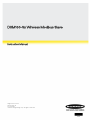 1
1
-
 2
2
-
 3
3
-
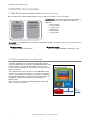 4
4
-
 5
5
-
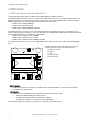 6
6
-
 7
7
-
 8
8
-
 9
9
-
 10
10
-
 11
11
-
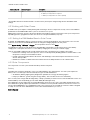 12
12
-
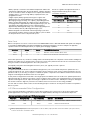 13
13
-
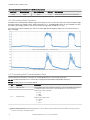 14
14
-
 15
15
-
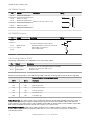 16
16
-
 17
17
-
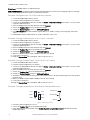 18
18
-
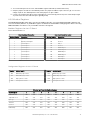 19
19
-
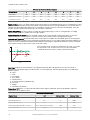 20
20
-
 21
21
-
 22
22
-
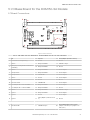 23
23
-
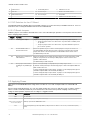 24
24
-
 25
25
-
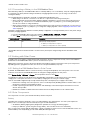 26
26
-
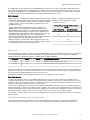 27
27
-
 28
28
-
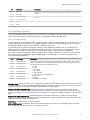 29
29
-
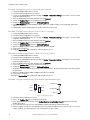 30
30
-
 31
31
-
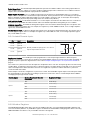 32
32
-
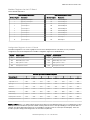 33
33
-
 34
34
-
 35
35
-
 36
36
-
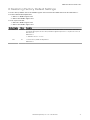 37
37
-
 38
38
-
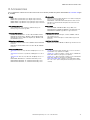 39
39
-
 40
40
-
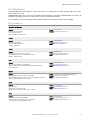 41
41
-
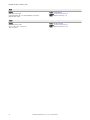 42
42
-
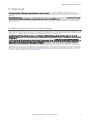 43
43
Banner DXM150-S1 User manual
- Type
- User manual
- This manual is also suitable for
Ask a question and I''ll find the answer in the document
Finding information in a document is now easier with AI
Related papers
-
Banner Sure Cross DXM150 Series User manual
-
Banner DXM150-S2 User manual
-
Banner Sure Cross DX80 User manual
-
Banner Sure Cross DXM100-B2 User manual
-
Banner DXM700-B1R1 User guide
-
Banner DXM100-S Series User manual
-
Banner DXM100 User manual
-
Banner Sure Cross DXM User manual
-
Banner Sure Cross DXM700-B Series User manual
-
Banner Sure Cross MultiHop DX80DR9M-H5 Instructions Manual
Other documents
-
Bunker Hill Security Item 93661 Quick start guide
-
ClimateMaster DXM Owner's manual
-
GHOST CONTROLS DEP2 FAQ
-
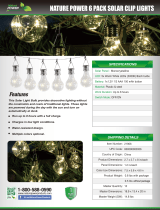 Nature Power 23901 Dimensions Guide
Nature Power 23901 Dimensions Guide
-
 squish EZ061 User manual
squish EZ061 User manual
-
 Nature Power 21030 Specification
Nature Power 21030 Specification
-
 Apex Marine Solar Owner's manual
Apex Marine Solar Owner's manual
-
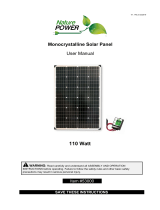 Nature Power 53000 User manual
Nature Power 53000 User manual
-
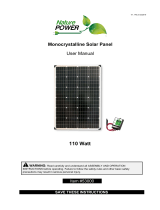 Nature Power 53000 User manual
Nature Power 53000 User manual
-
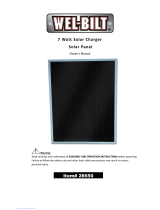 Wel-Bilt 28650 Owner's manual
Wel-Bilt 28650 Owner's manual