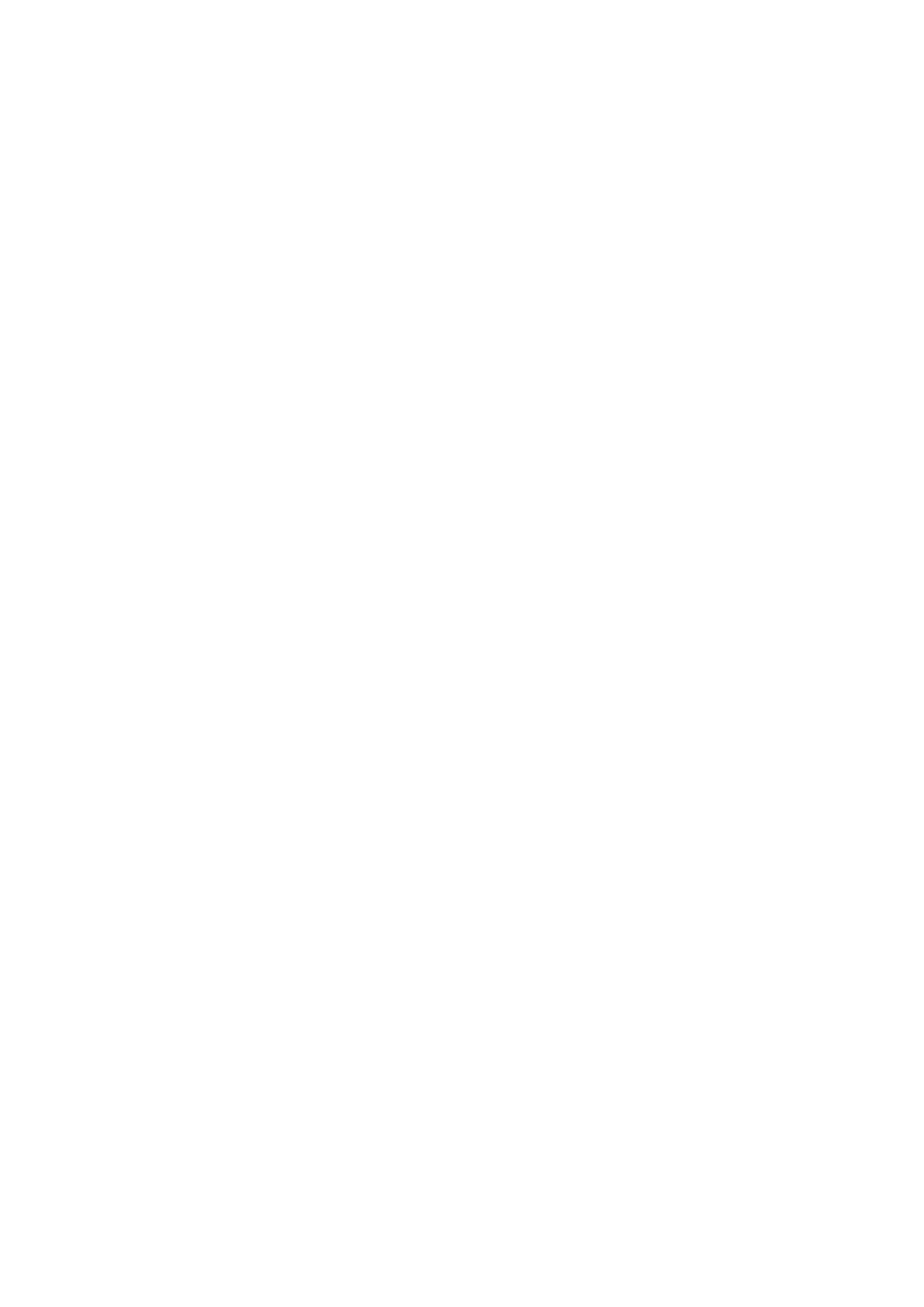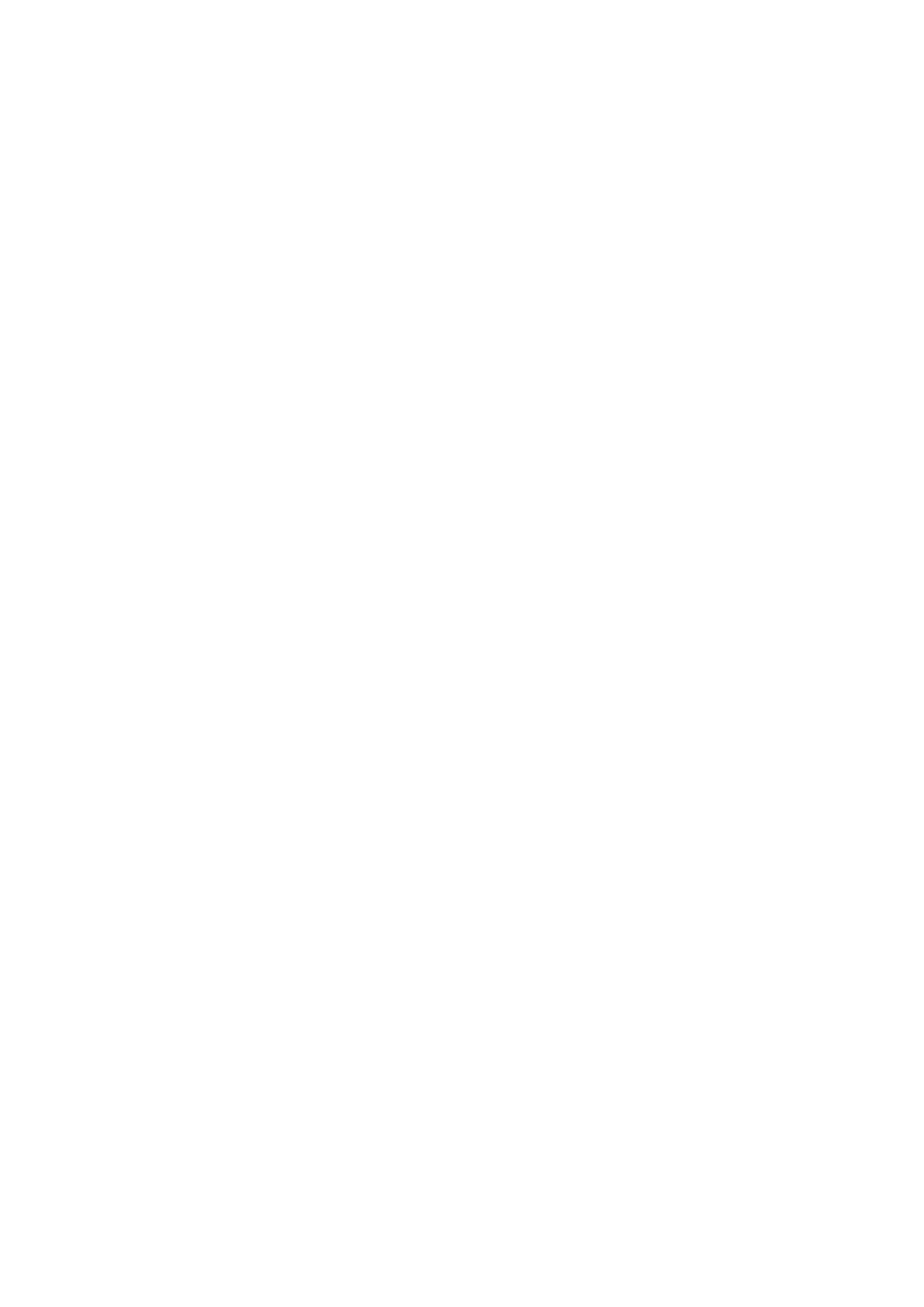
Encrypting Print Data .............................................................................................................................................. 78
Putting Print Jobs on Hold ....................................................................................................................................... 80
Storing Print Data ................................................................................................................................................... 81
Prioritizing a Print Job over Other Print Jobs ............................................................................................................. 82
Suspend Currently Printing Jobs to Prioritize a Print Job ........................................................................................... 83
Changing the Default Settings ................................................................................................................................. 84
Creating a Booklet ...................................................................................................................................... 86
Booklet Printing ...................................................................................................................................................... 87
Creating a Booklet in Sets ........................................................................................................................................ 88
Correcting Displacement During Booklet Printing .................................................................................................... 89
Saddle Stitched Booklet Printing .............................................................................................................................. 90
Saddle Press Processing When Creating Saddle Stitched Booklets ............................................................................. 91
Trimming Pages When Creating Saddle Stitched Booklets ......................................................................................... 92
Perfect Binding ....................................................................................................................................................... 93
Printing Page Numbers in the Same Position on the Front and Back of Each Page ...................................................... 94
Using Various Types of Paper ............................................................................................................ 97
Registering Custom Paper Sizes ............................................................................................................................... 98
Inserting Sheets Between Transparencies ................................................................................................................ 99
Inserting Sheets .................................................................................................................................................... 100
Inserting Tab Paper ............................................................................................................................................... 101
Printing on Tab Paper ............................................................................................................................................ 102
Editing Favorite Settings ..................................................................................................................... 104
Registering Favorite Settings ................................................................................................................................ 105
Editing the Favorite Settings List ........................................................................................................................... 106
Coordinating with the Device Functions ............................................................................... 109
Setting the Authentication Function ...................................................................................................................... 110
Setting the User Name .......................................................................................................................................... 112
Conrming Set User Information Prior to Printing ................................................................................................. 114
Settings List ................................................................................................................................................... 117
Common Settings for All Sheets ............................................................................................................................. 118
[Main] Sheet ......................................................................................................................................................... 120
[Layout] Sheet ....................................................................................................................................................... 123
[Paper Feed] Sheet ................................................................................................................................................ 127
[Finishing] Sheet ................................................................................................................................................... 129
[Quality] Sheet ...................................................................................................................................................... 131
[Covers] Sheet ....................................................................................................................................................... 134
[Support/Device] Sheet .......................................................................................................................................... 135
[Device Settings]/[Administrator Settings] Sheet .................................................................................................... 137
II