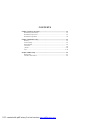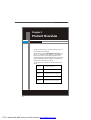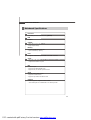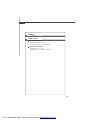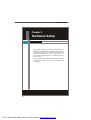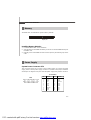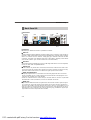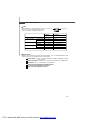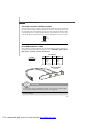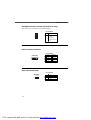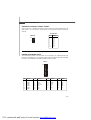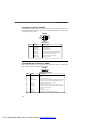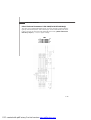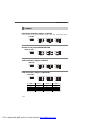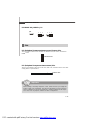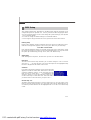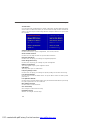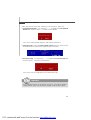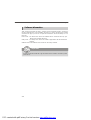Nvidia MCP7A ION User manual
- Category
- Motherboards
- Type
- User manual
This manual is also suitable for

CONTENTS
Chapter
1
Product
Overview................................................................................1-1
Mainboard
Specifications................................................................................... 1-2
...................................................................................... 1-5
1-6
Chapter
2
Hardware
Setup....................................................................................2-1
2-2
Memory.................................................................................................................
2-2Power
Supply......................................................................................................
2-3
Back
Panel
I/O......................................................................................................
Connector............................................................................................................
Jumper.................................................................................................................
Slot.......................................................................................................................
Chapter
3
BIOS
Setup.............................................................................................3-1
BIOS
Setup.......................................................................................................... 3-2
Software Information
........................................................................................ 3-5
PDF created with pdfFactory Pro trial version www.pdffactory.com
Mainboard Layou-Front
......................................................................................
Mainboard Layou-Back
2-11
2-5
2-12

Product Overview
Chapter 1
Product Overview
®
PDF created with pdfFactory Pro trial version www.pdffactory.com
Thank you for choosing the Nvidia MCP79/7A Ion
Series
Mini ITX mainboards .
Based on the innovative Nvidia® con-
trollers for optimal system efficiency, the Nvidia®
MCP79 Ion Series accommodate the latest Intel
AtomTM processor N270/230/330 and support two
DDR2 533/667/800 DDR2-DIMM slot to provide the
maximum of 4GB memory capacity.
Three options are available for the MCP79/7A ION
Series:
Option A
MCP7A ION or MCP79 ion
Option B
CPU ATOM 230/330/N270
Option C
1 RS-232/422/485 Port, 4 RS-232 Ports
Option D Mini IDE port
Option E
LVDS (based on MCP79 ION chipset)
MCP79/7A
Ion
1-1

PDF created with pdfFactory Pro trial version www.pdffactory.com
Mainboard Specifications
Processor
- Intel Atom processor 230/330/N270 (optional)
FSB
- 533MHz
Chipset
- Nvidia MCP79 Ion or MCP7A Ion
- Single chipset design
Memory
- 2 DDR2 533/667/800 DIMM slot
- Up to 4GB memory capacity
LAN
- Supports 100/1000M by RTL8103EL or 8111DL Controller
Audio
ALC662 5.1 channel
- compliant with Azalia 1.0 specs
IDE
- 1 Mini-IDE port
- Supports Ultra DMA 66/100 mode
- Supports PIO, Bus Master operation mode
SATA
- 4 SATA ports by Main Chipset
- Supports 4 SATA devices
- Supports up to 3Gb/s data transfer rate
Graphics
- Onboard graphics integrated in Nforce 9400
- Share memory Max to 512M based on 2G memory sticker
- HD Audio Codec by Realtek channelor ALC882 7.1
Mainboard
MCP79/7A
1-2

Product Overview
Connectors
Back Panel
- 1 double stack USB connector with KB port
- 1 stack up VGA and DVI connector
- 1 stack up RJ45 LAN jack and duble stack USB connector
- 1 double stack USB connector and ESATA port
- 6 Audio jacks
- 1 HDMI jack
- 1SPDIF(Fiber+RCA)
Onboard Connectors
- 1 front audio pinheader
- 1 USB 2.0 pinheader (2 ports)
- 1 parallel port connector
- 4 serial port connectors
-
1 ESATA port connector
- 1 CD_IN pinheader
- 1 HDMI_SPDIF pinheader
- 1 Com2 mode jumper
- 1 ESATA connector
- 1 LCD power connector
- 1 VGA pinheader
- 1 COM1_PW pinheader
- 5 COM port pinheaders
- 1 Mini-IDE connector
- 1 Clear_Coms jumper
- 1 F_panel pinheader
- 1 Inverter pinheader
- 1 Inverter power pinheader
- 1 Irda pinheader
- 1 LVDS connector
- 2 Fan connectors
- 1 Keyboard pinheader
PDF created with pdfFactory Pro trial version www.pdffactory.com
Slots
- 1 Mini PCI-E slot
- 1 32-bit/33MHz PCI slot
Form Factor
- Mini ITX: 170mm x 170mm
1-3

Product Overview
PDF created with pdfFactory Pro trial version www.pdffactory.com
Key Board
RCA
2*USB Ports
2*USB
Ports
2*USB
Ports
Fiber
HDMI
DVI
ESATA
LAN
VGA Port
PCI
F-PANEL
MINI-I DE
4XSATA
ESATA
LVDS
ATXPower SYS-FAN
2XDDR2
LPT
F-USB
4*COM Ports
CPU-FAN
IRDA
Nvidia
MCP79-ION
Intel Atom
N270/N230/N330
Audio
MCP79/7A-ION Series Mini ITX Mainboard - Front
1-5

Hardware Setup
Hardware Setup
Chapter 2
This chapter provides you with the information about
hardware setup procedures. While doing the installation,
be careful in holding the components and follow the
installation procedures. For some components, if you
install in the wrong orientation, the components will not
work properly.
Use a grounded wrist strap before handling computer
components. Static electricity may damage the
components.
PDF created with pdfFactory Pro trial version www.pdffactory.com
2-1

System
Power
Connector:
ATX
This
connector
allows
you
to
connect
a
20-pin
power
supply.
To
connect
the
power
supply,
make
sure
the
power
supply
connector
is
inserted
in
the
proper
orientation
and
the
pins
are
aligned. Then
push
down
the
power
supply
firmly
into
the
connector.
Power
Supply
PIN SIGNAL
11 +3.3V
12 -12V
13 GND
14 PS-ON#
15 GND
16 GND
17 GND
18 Res
19 +5V
20 +5V
PIN SIGNAL
1 +3.3V
2 +3.3V
3 GND
4 +5V
5 GND
6 +5V
7 GND
8 PWR
OK
9 5VSB
10 +12V
Pin
Definition
ATX
10
1
20 11
PDF created with pdfFactory Pro trial version www.pdffactory.com
Memory
The DIMM slots are intended for system memory modules.
Installing Memory Modules
1. Locate the DDRII slots on the mainboard.
2. Align the notch on the DIMM with the key on the slot. Insert the DIMM vertically into
the DDRII slot.
3. Manually check if the DIMM has been locked in place by the retaining clips at the
sides.
DDR2 DIMM Slot
184-pin,1.8V
Mainboard
MCP79/7A
2-2

Hardware Setup
Back Panel I/O
VGA
Port
The
DB15-pin female
connector
is
provided for
monitor.
DVI
Port
The
DVI
(Digital
Visual
Interface)
connector
allows
you
to
connect
a
LCD
monitor.
It
provides
a
high-speed
digital
interconnection
between
the
computer
and
its
display
device.
To
connect
an
LCD
monitor,
simply
plug
your
monitor
cable
into
the
DVI
connector,
and
make
sure
that
the
other
end
of
the
cable
is
properly
connected
to
your
monitor
(refer
to
your
monitor
manual for
more
information.)
USB
Port
The
USB
(Universal
Serial
Bus)
port is for
attaching
USB
devices
such
as
keyboard,
mouse,
or
other
USB-compatible
devices.
PDF created with pdfFactory Pro trial version www.pdffactory.com
Key Board
RCA
VGA Port
2*USB
Ports
2*USB
Ports
2*USB
Ports
FiberHDMI
DVI ESATA
LAN
Audio
Rear Panel
ESATA Port
The SATA defines only internal drives, but eSATA (External SATA) enables them to reside in their
own housing outside the computer and be plugged in as required. Providing an external, hot swap-
pable drive solution similar to USB, SATA offers much higher speeds than the USB bus.
SPDIF Port (Fiber+RCA)
(Sony/Philips Digital InterFace) A serial interface for transferring digital audio from CD and DVD
players to amplifiers and TVs. S/PDIF is typically used to transmit PCM and Dolby Digital 5.1, but
is not tied to any sampling rate or audio standard.
S/PDIF uses unbalanced 75 ohm coaxial cable up to 10 meters with RCA connectors or optical fiber
terminated with a Toslink (Toshiba link) connector. See AES/EBU and Toslink.
HDMI Port
(High-Definition Multimedia Interface) A digital interface for both audio and video signals designed
as a small-socket, single-cable solution for home theater and consumer electronics equipment. In-
troduced in 2002, HDMI is electrically identical to DVI, which is video only, and an HDMI source can
detect a DVI device on the other end and switch to the DVI protocol. In the photo below, the 19-pin
HDMI plug (left) is much smaller than the 19-pin DVI video-only plug, yet HDMI also supports up to
eight channels of 24-bit uncompressed audio at 192kHz.
2-3

Audio
Ports
These
audio
connectors
are
used
for
audio
devices. You
can
differentiate
the
color
of
the
audio
jacks
for
different
audio
sound
effects.
Line-In (Blue) -
Line In,
is
used for
external
CD
player,
tapeplayer
or
other
audio
devices.
Line-Out
(Green) -
Line
Out,
is
a
connector for
speakers
or
headphones.
Mic
(Pink)
-
Mic,
is
a
connector
for
microphones.
LAN
The
standard
RJ-45
LAN
jack
is
for
con-
nection
to
the
Local
Area
Network
(LAN).
You
can
connect
a
network
cable
to
it.
Speed
IndicatorActivity
Indicator
Left
LED Right
LED
Active
LED 100M/1000M
Speed
LED
LED Color Yellow Green/Orange
10M
Cable
Plug-in No
Transmission Slow
Blinking
OFF
Transition Swiftly
Blinking
OFF
100M
Cable
Plug-in No
Transmission Slow
Blinking Green(Lighting)
Transition Swiftly
Blinking Green(Lighting)
1000M
Cable
Plug-in No
Transmission Slow
Blinking Orange(Lighting)
Transition Swiftly
Blinking Orange(Lighting)
In
S3/S4/S5
Standby
State Green
(Lighting) OFF
PDF created with pdfFactory Pro trial version www.pdffactory.com
Mainboard
MCP79/7A
Center Channel Speaker Subwoofer (Black)
Back Surround Speaker (Oriange)
Side Surround Speaker (Gray)
2-4

Hardware Setup
Connector
MiNi-IDE Connector: MiNi IDE
This connector supports IDE hard disk drives, optical disk drives and other IDE devices.
’
MiNi-IDE
PDF created with pdfFactory Pro trial version www.pdffactory.com
Serial ATA Connector: SATA1, SATA2, SATA3, SATA4
This connector is a high-speed Serial ATA interface port. Each connector can con-
nect to one Serial ATA device.
SATA4
SATA1
SATA2SATA3
Important
If you install two IDE devices on the same cable, you must configure the drives
separately to master / slave mode by setting jumpers. Refer to IDE devices
documentation supplied by the vendors for jumper setting instructions.
Please do not fold the Serial ATA cable into 90-degree angle. Otherwise,
data loss may occur during transmission.
2-5

PDF created with pdfFactory Pro trial version www.pdffactory.com
Mainboard
MCP79/7A
Fan Power Connector: CPUFAN / S SFAN
The fan power connector supports system cooling fan with +12V. When connecting
the wire to the connectors, always note that the red wire is the positive and should
be connected to the +12V; the black wire is Ground and should be connected to GND.
If the mainboard has a System Hardware Monitor chipset onboard, you must use a
specially designed fan with speed sensor to take advantage of the CPU fan control.
CPUFAN
SENSOR
+12V
GND
Front USB Pinheader:
This pinheader, compliant with Intel I/O Connectivity Design Guide, is ideal for con-
necting high-speed USB interface peripherals such as USB HDD, digital cameras,
MP3 players, printers, modems and the like.
PIN SIGNAL PIN SIGNAL
1 VCC 2 VCC
3 USB0- 4 USB1-
5 USB0+ 6 USB1+
7 GND 8 GND
9 Key(nopin) 10 USBOC
Pin Definition
USB 2.0 Bracket
(Optional)
1
2
9
10
F-USB1
Important
Please refer to the recommended CPU fans at CPU vendor s official website
or consult the mainboard vendor for proper CPU cooling fan.
Note that the pins of VCC and GND must be connected correctly to avoid
possible damage.
F-USB1
®
y
2-6

Hardware Setup
’
PDF created with pdfFactory Pro trial version www.pdffactory.com
Backlight Connector: Inverter (for mcp79 ion only)
This connector is provided for LCD backlight options.
1
PIN SIGNAL
1 12V
2 GND
3 InverterOn
4 BacklightControl
5 5V
Pin Definition
VGA-Connector:VGA-CON
1
3
DATA
5
CLK
7
GND
9
Pin Definition
KB-Connector:KB-CON
VGA-CON
1
2
9
10
2
4
6
8
10
BLUE
RDE
HSYNC
VSYNC
GND
GND-
GREEN
1 2
3 4
KB-CON
1 VCC
2 KB-DT
3 KB-CLK
4 GND
Pin Definition
2-7

®
PDF created with pdfFactory Pro trial version www.pdffactory.com
Mainboard
MCP79/7A
Serial Port Connector: COM1 ~ COM5
This connector is a 16550A high speed communications port that sends/receives 16
bytes FIFOs. You can attach a serial device to it through the optional serial port
bracket.
PIN SIGNAL
1 DCD-
2 DSR-
3 RXD
4 RTS-
5 TXD
6 CTS-
7 DTR-
8 RI-
9 GND
Pin Definition
Parallel Port Header:LPT1
The mainboard provides a 26-pin header for connection to an optional parallel port
bracket. The parallel port is a standard printer port that supports Enhanced Parallel
Port (EPP) and Extended Capabilities Parallel Port (ECP) mode.
PIN SIGNAL PIN SIGNAL
1 RSTB# 2 AFD#
3 PRND0 4 ERR#
5 PRND1 6 PINIT#
7 PRND2 8 LPT_SLIN#
9 PRND3 10 GND
11 PRND4 12 GND
13 PRND5 14 GND
PIN SIGNAL PIN SIGNAL
15 PRND6 16 GND
17 PRND7 18 GND
19 ACK# 20 GND
21 BUSY 22 GND
23 PE 24 GND
25 SLCT 26 KEY
2 1
26
25
LPT1
COM1~5
1
9
2
10
10 NC
2-8

Hardware Setup
PDF created with pdfFactory Pro trial version www.pdffactory.com
PIN SIGNAL DESCRIPTION
1 HD_LED + HarddiskLED pull-up
2 FPPWR/SLP MSG LEDpull-up
3 HD_LED - Harddisk activeLED
4 FPPWR/SLP MSGLEDpull-up
5 RST_SW - ResetSwitch lowreferencepull-down toGND
6 PWR_SW - PowerSwitchlowreferencepull-downtoGND
7 RST_SW + ResetSwitchhigh referencepull-up
8 PWR_SW+ PowerSwitchhigh referencepull-up
9 RSVD_DNU Reserved.Donot use.
Pin Definition
Front Panel Connector: F-PANEL
The mainboard provides one front panel connector for electrical connection to the
front panel switches and LEDs. The JFP1 is compliant with Intel Front Panel I/O
Connectivity Design Guide.
1
2
9
10
F-PANEL
HDD
LED
Reset
Switch
Power
LED
Power
Switch
+
-
-
+
-
+
Front Panel Audio Connector: F-AUDIO
This connector allows you to connect the front panel audio and is compliant with
Intel Front Panel I/O Connectivity Design Guide.
PIN SIGNAL DESCRIPTION
1 MIC_L Microphone-Left channel
2 GND Ground
3 MIC_R Microphone- Rightchannel
4 PRESENCE# Activelowsignal-signalsBIOSthataHighDefinitionAudiodongle
isconnectedto theanalogheader. PRESENCE#=0 when a
HighDefinitionAudio dongle is connected
5 LINEout_R AnalogPort - Rightchannel
6 MIC_JD Jack detectionreturn fromfront panelmicrophone JACK1
7 Front_JD Jackdetectionsenselinefrom theHighDefinitionAudioCODEC
jackdetectionresistornetwork
8 NC Nocontrol
9 LINEout_L Analog Port - Leftchannel
10 LINEout_JD Jack detectionreturnfromfrontpanelJACK2
HD Audio Pin Definition
F-AUDIO
1
2
9
10
2-9

®
PDF created with pdfFactory Pro trial version www.pdffactory.com
Mainboard
MCP79/7A
LVDS Flat Panel Connector: LVDS CON(For MCP79 ION Only)
The LVDS (Low Voltage Differential Signal) connector provides a digital interface
typically used with flat panels. After connecting an LVDS interfaced flat panel to the
JLVDS1, be sure to check the panel datasheet and set the JVDD1 LVDS Power
Selection Jumper (p. 2-17) to a proper voltage.
2
1
29
30
LVDS
2-10

Hardware Setup
®
PDF created with pdfFactory Pro trial version www.pdffactory.com
Jumper
LVDS Power Selection Jumper: LCD-PWR
Use this jumper to specify the operation voltage of the LVDS interfaced flat panel.
LCD-PWR
1
6
2
5
1
6
+12V
2
5
1
6
2
5
1
6
2
5
+5V+3.3V
Inverter Power umper:INVERTER-PWR
INVERTER-PWR
J
1
6
2
5
1
6
+12V
2
5
1
6
2
5
1
6
2
5
+5V+3.3V
COM Port Power Jumper: COM1-PW
COM1-PW
1
6
2
5
1
6
+12V
2
5
1
6
2
5
1
6
2
5
+5VRI
COM Port Power Jumper: COM2-MODE
COM2-MODE
1
6
2
5
1
6
RS485
2
5
1
6
2
5
1
6
2
5
RS422RS232
COM2
PIN-1 DCD TX-
PIN-3 RXD TX+
PIN-6 CTS RX+
PIN-8 R1 RX-
JP2 1-2 3-4
RS232
RS422 RS485
RTX-
RTX+
X
X
5-6
2-11

PDF created with pdfFactory Pro trial version www.pdffactory.com
Mainboard
MCP79/7A
2
JP1
1
6
5
1 2
DISABLE
PS2 WAKE UP JUMPER: JP1
3 1 2
ENABLE
3
3
Slot
Important
When adding or removing expansion cards, make sure that you unplug the
power supply first. Meanwhile, read the documentation for the expansion
card to configure any necessary hardware or software settings for the expan-
sion card, such as jumpers, switches or BIOS configuration.
PCI (Peripheral Component Interconnect) Express Slot
The Connector is Mini PCI-E connector for wireless LAN, TV tuner, and Robson
NAND
Flash.
PCI (Peripheral Component Interconnect) Slot
The PCI slot supports LAN card, SCSI card, USB card, and other add-on cards that
comply with PCI specifications.
32-bit PCI Slot
Mini PCI-E Slot
2-12

Hardware Setup
PDF created with pdfFactory Pro trial version www.pdffactory.com
Chapter 3
BIOS Setup
This chapter provides information on the BIOS Setup
program and allows you to configure the system for
optimum use.
You may need to run the Setup program when:
² An error message appears on the screen during the
system booting up, and requests you to run SETUP.
² You want to change the default settings for cus-
tomized features.
3-1
Page is loading ...
Page is loading ...
Page is loading ...
Page is loading ...
-
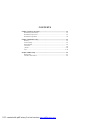 1
1
-
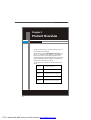 2
2
-
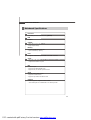 3
3
-
 4
4
-
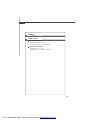 5
5
-
 6
6
-
 7
7
-
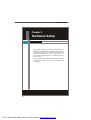 8
8
-
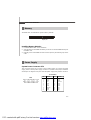 9
9
-
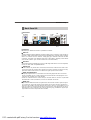 10
10
-
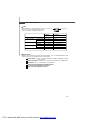 11
11
-
 12
12
-
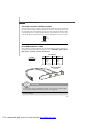 13
13
-
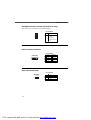 14
14
-
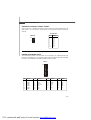 15
15
-
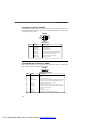 16
16
-
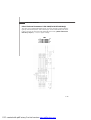 17
17
-
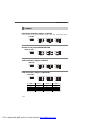 18
18
-
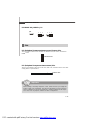 19
19
-
 20
20
-
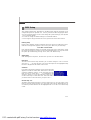 21
21
-
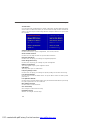 22
22
-
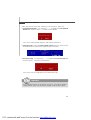 23
23
-
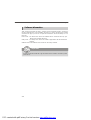 24
24
Nvidia MCP7A ION User manual
- Category
- Motherboards
- Type
- User manual
- This manual is also suitable for
Ask a question and I''ll find the answer in the document
Finding information in a document is now easier with AI