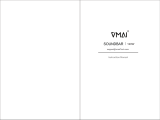ENG - 2
SAFETY INFORMATION
• The following also applies to the Wireless Subwoofer (PS-WA95B)
and Wireless Surround Speaker SET (PS-RA95BB-1, PS-RA95BB-2).
SAFETY WARNINGS
TO REDUCE THE RISK OF ELECTRIC SHOCK, DO NOT REMOVE THE
COVER (OR BACK).
NO USER-SERVICEABLE PARTS ARE INSIDE. REFER SERVICING TO
QUALIFIED SERVICE PERSONNEL.
Refer to the table below for an explanation of symbols which may be
on your Samsung product.
CAUTION
RISK OF ELECTRIC SHOCK. DO NOT OPEN.
This symbol indicates that high voltage is present inside.
It is dangerous to make any kind of contact with any
internal part of this product.
This symbol indicates that this product has included
important literature concerning operation and
maintenance.
Class II product : This symbol indicates that a safety
connection to electrical earth (ground) is not required.
If this symbol is not present on a product with a power
cord, the product MUST have a reliable connection to
protective earth (ground).
AC voltage : Rated voltage marked with this symbol is AC
voltage.
DC voltage : Rated voltage marked with this symbol is DC
voltage.
Caution. Consult Instructions for use : This symbol
instructs the user to consult the user manual for further
safety related information.
WARNING
• To reduce the risk of re or electric shock, do not expose this
appliance to rain or moisture.
• To prevent injury, this apparatus must be securely attached to the
oor/wall in accordance with the installation instructions.
• This product contains chemicals known to the State of California to
cause cancer and birth defects or other reproductive harm.
CAUTION
• Do not expose this apparatus to dripping or splashing. Do not put
objects lled with liquids, such as vases, on the apparatus.
• To turn this apparatus off completely, you must pull the power
plug out of the wall socket. Consequently, the power plug must be
easily and readily accessible at all times.
FCC NOTE (for U.S.A):
FCC Supplier’s Declaration of Conformity
Responsible Party - U.S. Contact Information:
Samsung Electronics America, Inc.
85 Challenger Road.
Ridgeeld Park, NJ 07660
Phone: 1-800-SAMSUNG (726-7864)
FCC Compliance Statement :
This device complies with Part 15 of the FCC Rules.
Operation is subject to the following two conditions:
(1) This device may not cause harmful interference, and (2) this device
must accept any interference received, including interference that
may cause undesired operation.
FCC Caution :
• Any changes or modications not expressly approved by the party
responsible for compliance could void the user’s authority to
operate this equipment.
• This product satises FCC regulations when shielded cables and
connectors are used to connect the unit to other equipment.
To prevent electromagnetic interference with electric appliances,
such as radios and televisions, use shielded cables and connectors
for connections.
Class B FCC Statement
This equipment has been tested and found to comply with the limits
for a Class B digital device, pursuant to Part 15 of the FCC Rules. These
limits are designed to provide reasonable protection against harmful
interference in a residential installation. This equipment generates,
uses and can radiate radio frequency energy and, if not installed
and used in accordance with the instructions, may cause harmful
interference to radio communications. However, there is no guarantee
that interference will not occur in a particular installation. If this
equipment does cause harmful interference to radio or television
reception, which can be determined by turning the equipment off and
on, the user is encouraged to try to correct the interference by one of
the following measures:
• Reorienting or relocating the receiving antenna.
• Increasing the separation between the equipment and receiver.
• Connecting the equipment to an outlet that is on a different circuit
than the radio or TV.
• Consulting the dealer or an experienced radio/TV technician for
help.
FCC Radiation Exposure Statement :
This equipment complies with FCC radiation exposure limits set
forth for an uncontrolled environment. This equipment should be
installed and operated so there is at least 8 inches (20 cm) between
the radiator and your body. This device and its antenna(s) must not
be co-located or operated in conjunction with any other antenna or
transmitter.
CALIFORNIA USA ONLY (Applicable for networking models only.)
This Perchlorate warning applies only to primary CR(Manganese
Dioxide) Lithium coin cells in the product sold or distributed ONLY in
California USA “Perchloate Material - special handling may apply, See
www.dtsc.ca.gov/hazardouswaste/perchlorate.”
Dispose unwanted electronics through an approved recycler. To nd
the nearest recycling location, go to our website:www.samsung.com/
recycling Or call, 1‐800‐SAMSUNG
WARNING: Cancer and Reproductive Harm - www.
P65Warnings.ca.gov.
Important Safety Instructions
Read these operating instructions carefully before using the unit.
Follow all the safety instructions listed below. Keep these operating
instructions handy for future reference.
1. Read these instructions.