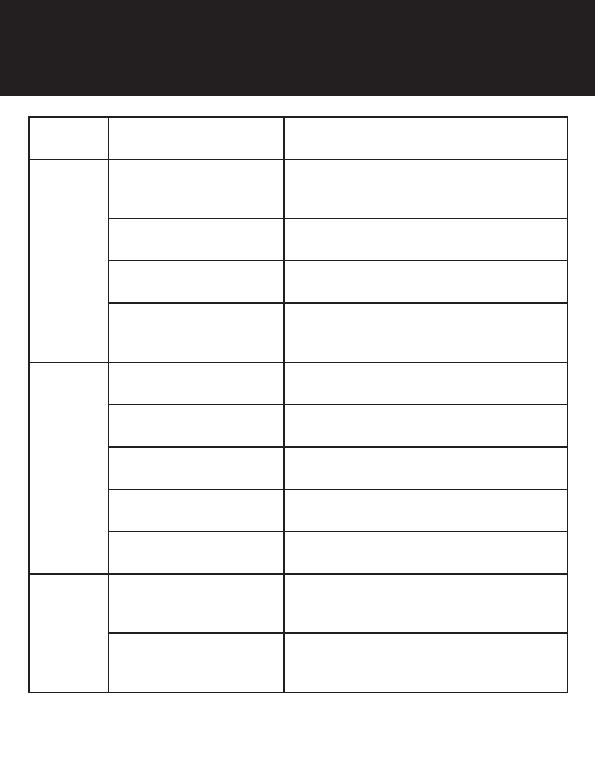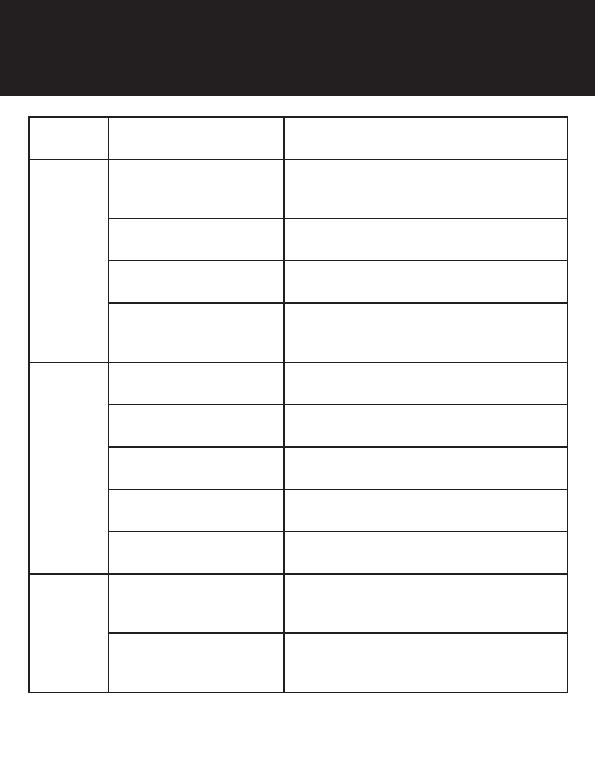
Type Operation Button Command
Basic
Function
Power on Press the Center Button and the (+) Button
for 1 second
Power off Tap the Center Button and the (+) Button
Volume up/down Tap the (+) Button or the (-) Button
Microphone Mute Press the Center Button and the (-) Button
for 1 second
Mobile
Phone
Answer mobile phone call Tap the Center Button
End mobile phone call Press the Center Button for 2 seconds
Call a Voice Assistant Press the Center Button for 3 seconds
Speed dial Press the (+) Button for 3 seconds
Reject incoming call Press the Center Button for 2 seconds
Music
Play/Pause Bluetooth
music Press the Center Button for 1 second
Track forward/back Press the (+) Button or the (-) Button
for 1 second
Quick Reference