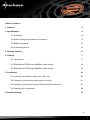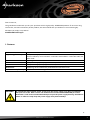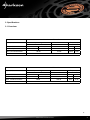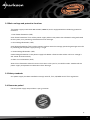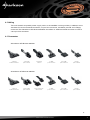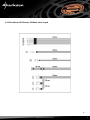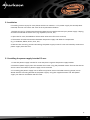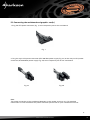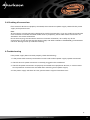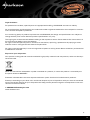Sharkoon SilentStorm SFX Bronze Owner's manual
- Category
- Power supply units
- Type
- Owner's manual

SilentStorm SFX Bronze 2
SilentStorm SFX Gold 2
Table of Contents
1. Features 3
2. Specifications 4
2.1 Overview 4
2.2 Mains voltage and protective functions 5
2.3 Safety standards 5
2.4 Guarantee period 5
3. Package contents 6
4. Cabling 7
4.1 Connectors 7
4.2 SilentStorm SFX Bronze 350 Watt cable length 8
4.3 SilentStorm SFX Bronze 450 Watt cable length 9
5. Installation 10
5.1 Installing the power supply into a PC case 10
5.2 Connecting mainboard and graphics card(s) 11
5.3 Connecting optical drives and other peripherals devices 12
5.4 Checking all connections 13
6. Troubleshooting 13

SilentStorm SFX Bronze 3
Dear Customer,
Congratulations and thank you for your purchase of this high-quality SHARKOON product. To ensure a long
service life, and full functionality of the product, we recommend that you read this manual thoroughly.
We hope you enjoy our product!
SHARKOON Technologies
CPU: Supports Intel Haswell CPUs.
High Energy Efficiency: This power supply is “80 PLUS Bronze” certified and meets all requirements
with an efficiency of at least 85% under 50% load and 82% under both 20% and
100% load.
Guarantee: 3 year guarantee.
PCIe Connector 350 Watt: This power supply is equipped with a 6-pin PCIe connector.
PCIe Connector 450 Watt: This power supply is equipped with a 6-pin and a 6+2-pin PCIe connector.
80 mm Fan: Operating noise is effectively reduced due to the 80 mm fan.
Environmentally Friendly : Certified to current energy and environmental standards.
1. Features
To prevent the risk of electric shock, do not open the power supply case. No user-exchange-
able parts are inside. Refer service and maintenance to authorized SHARKOON personnel.
Guarantee is void under unauthorized attempt to open the power supply housing. Suitable for
indoor or office use only. Keep the power supply away from humidity!
WARNING

SilentStorm SFX Bronze 4
2. Specifications
2.1 Overview
Model No. SilentStorm SFX 350 Bronze
Input (AC) Input voltage Current Frequency
100 - 240 V 5.5 A 50 - 60 Hz
Output (DC) +5 V +3,3 V +12 V -12 V +5 Vsb
Max. Output Current 15 A 16 A 27 A 0.3 A 3 A
Max. Combined Power 105 W 324 W 3.6 W 15 W
Total Power 350 W
Model No. SilentStorm SFX 450 Bronze
Input (AC) Input voltage Current Frequency
100 - 240 V 7 A 50 - 60 Hz
Output (DC) +5 V +3.3 V +12 V -12 V +5 Vsb
Max. Output Current 22 A 21 A 36 A 0.5 A 3 A
Max. Combined Power 120 W 432 W 6 W 15 W
Total Power 450 W

SilentStorm SFX Bronze 5
This power supply works with 100 to 240 V (50/60 Hz) and is equipped with the following protective
functions:
1. Over Power Protection (OPP)
Over Power Protection: Turns off the power supply when more power than allowed is being delivered
to the system, thus protecting the electronics from damage.
2. Over Voltage Protection (OVP)
Over Voltage Protection: This function protects against excessive voltage, preventing damage to the PC
by switching off the power supply during a surge.
3. Under Voltage Protection (UVP)
Under Voltage Protection: If the power supply falls below a fixed number of the minimum voltage it
will switch off automatically.
4. Short Circuit Protection (SCP)
Short Circuit Protection: Should a short circuit occur with your PC, the SCP function switches off the
power supply and protects the electronics from damage.
2.4 Guarantee period
For this power supply we provide a 3 year guarantee.
2.2 Mains voltage and protective functions
2.3 Safety standards
Our power supply has been certified to comply with CE, FCC, CB, BSMI and C-TICK regulations.

SilentStorm SFX Bronze 6
3. Package contents
Note:
If you are missing any of the items listed above, please contact our customer service immediately:
[email protected] (Germany und Europe)
[email protected] (International)
CBA ED F
(A) SilentStorm SFX Bronze
(B) Power cable
(C) Set of mounting screws
(D) Cable ties
(E) ATX bracket
(F) Instructions

SilentStorm SFX Bronze 7
4. Cabling
The Intel Haswell compatible power supply series in the 350 Watt version provides, in addition to the
standard CPU and mainboard connectors, a 6-pin PCIe connector, two SATA, two IDE and a Floppy
connector. The SilentStorm SFX Bronze 450 Watt also offers an additional SATA connector as well as
a 6+2-pin PCIe connector.
4.1 Connectors
SilentStorm SFX Bronze 350 Watt
1x 20+4-pin
mainboard connector
1x 4-pin CPU
power connector
1x 6-pin PCIe
connector
2x SATA
power connectors
2x 4-pin IDE
power connector s
1x Floppy
power connector
SilentStorm SFX Bronze 450 Watt
1x Floppy
power connector
2x 4-pin IDE
power connectors
3x SATA
power connectors
1x 6+2-pin & 1x 6-pin
PCIe connector
1x 4+4-pin CPU
power connector
1x 20+4-pin
mainboard connector

SilentStorm SFX Bronze 10
5. Installation
If installing into an empty PC case please continue to section 5.1. If a power supply has already been
installed, remove it first from the case. To do so proceed as follows:
1. Switch off your PC. Disconnect the power cable from the wall outlet and your power supply. Unplug
all cables connected to the PC case (e.g. keyboard, mouse, etc.).
2. Open the PC case (for additional information refer to the PC case’s manual).
3. Disconnect all cable connections between the power supply and other PC components
(e.g. mainboard, HDDs, drives, fans, etc.).
4. Remove the mounting screws connecting the power supply to the PC case and carefully remove the
power supply from the case.
5.1 Installing the power supply into the PC case
1. Insert the power supply into the PC case and place it against the power supply bracket.
2. Attach the power supply from the outside of the case using the provided screws. Ensure that the fan
and air vents of the built-in power supply are not covered.
3. If installing the power supply into an ATX case, please use the included mounting frame (see 3).
Attach the ATX mounting bracket to the power supply using the supplied screws. The SFX power
supply can then be screwed to the ATX case.

SilentStorm SFX Bronze 11
5.2 Connecting the mainboard and graphics card(s)
1. Plug the ATX power connector (fig. 1) to the respective jack on the mainboard.
2. Plug the 4-pin CPU power connector (SFX 350 Watt power supply Fig. 2a) or the 4+4-pin CPU power
connector (SFX 450 Watt power supply Fig. 2b) to the respective jack on the mainboard.
Note:
The power connection of the mainboard depends on the vendor and may vary. For detailed
information on how to establish the power connector please refer to your mainboard’s manual.
Fig. 2a
Fig. 1
Fig. 2b

SilentStorm SFX Bronze 12
3. Connect the 6-pin PCIe connector by the 350 Watt power supply (Fig. 3a) or the 6-pin and, if needed,
the 6+2-pin PCIe connector by the 450 Watt power supply (Fig. 3b) with your graphics card(s).
5.3 Connecting optical drives and other peripheral devices
1. Connect the 4-pin IDE power connectors (fig. 4), SATA power connectors (fig. 5) or the Floppy power
connector (fig. 6), as required, with the corresponding peripheral devices or drives.
Note:
For additional information refer to the respective manuals of your drives and peripheral devices.
Fig. 4 Fig. 5 Fig. 6
Fig. 3a Fig. 3b

SilentStorm SFX Bronze 13
5.4 Checking all connections
Ensure that all devices are properly connected, then connect the power supply cable with the power
supply and a power outlet.
Note:
All connectors are fault-preventing designed to avoid misconnection. If you are unable to connect the
male connector-to-female connector of the drive or peripheral, please check if both connectors are
attached in the correct orientation.
Do not force to plug the connectors within the incorrect orientation, nor modify any of the
components, as this will damage the power supply and other hardware. SHARKOON guarantee does
not cover damage cause by incorrect handling.
6. Troubleshooting
If the power supply does not work properly, check the following:
1. Is the power cable correctly connected to a wall outlet and the power supply’s power connector?
2. Check if the main power connector is correctly plugged to the mainboard.
3. Check if the power connectors are properly connected to the peripheral devices, in case the short
circuit protection function was activated when switching on the power supply.
4. If the power supply still does not start, please contact suppor[email protected].

SilentStorm SFX Bronze 14
Legal disclaimer:
For potential loss of data, especially due to inappropriate handling, SHARKOON assumes no liability.
All named products and descriptions are trademarks and/or registered trademarks of the respective manufac-
turers and are accepted as protected.
As a continuing policy of product improvement at SHARKOON, the design and specifications are subject to
change without prior notice. National product specifications may vary.
The legal rights of the enclosed software belong to the respective owner. Please observe the license terms of
the manufacturer before using the software.
All rights reserved especially (also in extracts) for translation, reprinting, reproduction by copying or other
technical means. Infringements will lead to compensation.
All rights reserved especially in case of assignation of patent or utility patent. Means of delivery and technical
modifications reserved.
Disposal of your old product:
Your product is designed and manufactured with high quality materials and components, which can be recyc-
led and reused.
When this crossed-out wheeled bin symbol is attached to a product, it means the product is covered by the
European Directive 2002/96/EC.
Please be informed about the local separate collection system for electrical and electronic products.
Please act according to your local rules and do not dispose of your old products with your normal household
waste. The correct disposal of your old product will help prevent potential negative consequences to the envi-
ronment and human health.
© SHARKOON Technologies 2015
www.sharkoon.com
-
 1
1
-
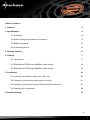 2
2
-
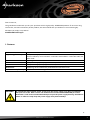 3
3
-
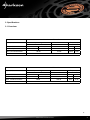 4
4
-
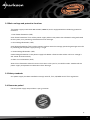 5
5
-
 6
6
-
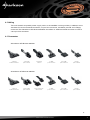 7
7
-
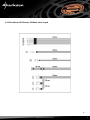 8
8
-
 9
9
-
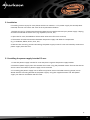 10
10
-
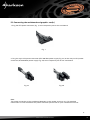 11
11
-
 12
12
-
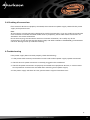 13
13
-
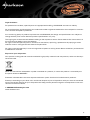 14
14
Sharkoon SilentStorm SFX Bronze Owner's manual
- Category
- Power supply units
- Type
- Owner's manual
Ask a question and I''ll find the answer in the document
Finding information in a document is now easier with AI
Related papers
-
Sharkoon SilentStorm SFX Bronze Owner's manual
-
Sharkoon GAMING DAC PRO S Owner's manual
-
Sharkoon Rebel P30 Operating instructions
-
Sharkoon Rebel P30 Gold White Owner's manual
-
Sharkoon Rebel C50 - Black Owner's manual
-
Sharkoon SHA450M Specification
-
Sharkoon SHA550M Specification
-
Sharkoon WPM500 Specification
-
Sharkoon TL6S61 User manual
-
Sharkoon SCORPIO 2000 Specification
Other documents
-
Corsair CP-9020186-NA User manual
-
BE QUIET! BN133 User manual
-
SilverStone SG05-450 Specification
-
Corsair SF450 User manual
-
ASROCK M8 User manual
-
SOYO SY-7IWM-X User manual
-
SilverStone SST-DS380B User manual
-
Antec New Solution NSK6500 User manual
-
SilverStone ST30SF Owner's manual
-
SOYO LI-7000 User manual