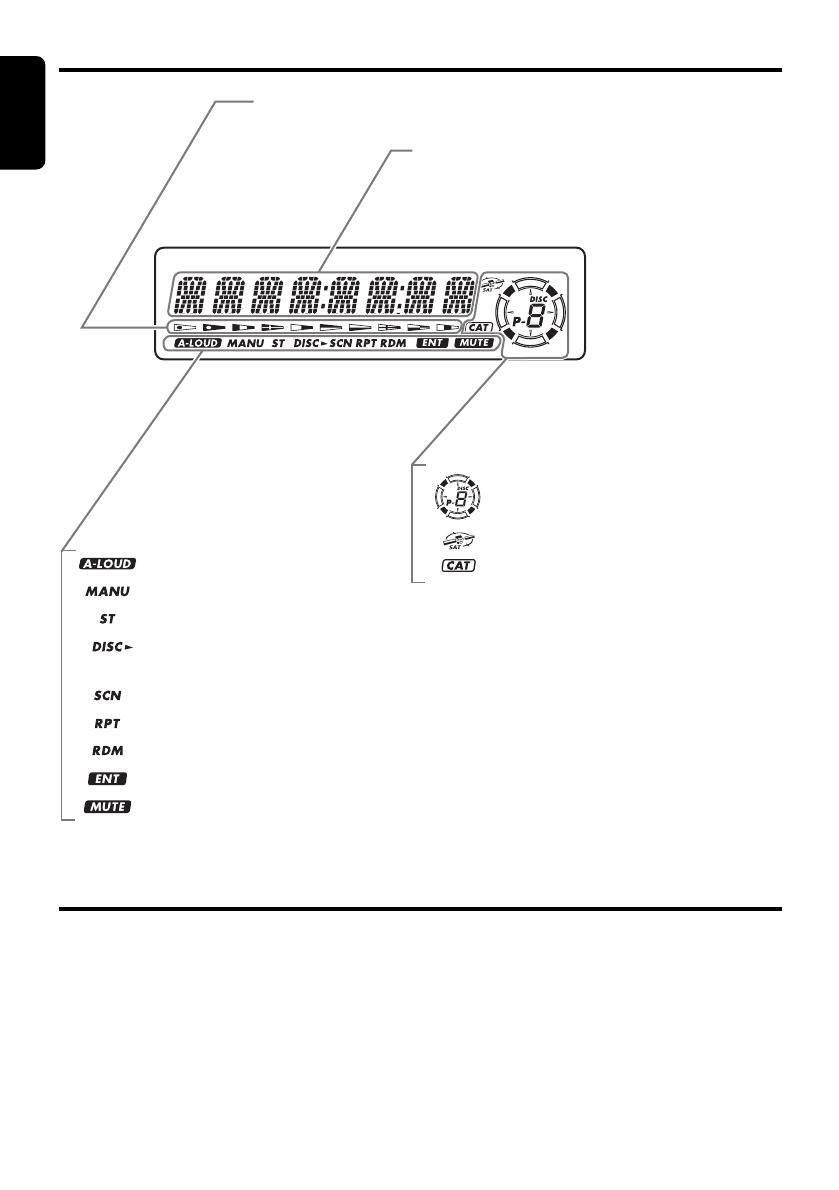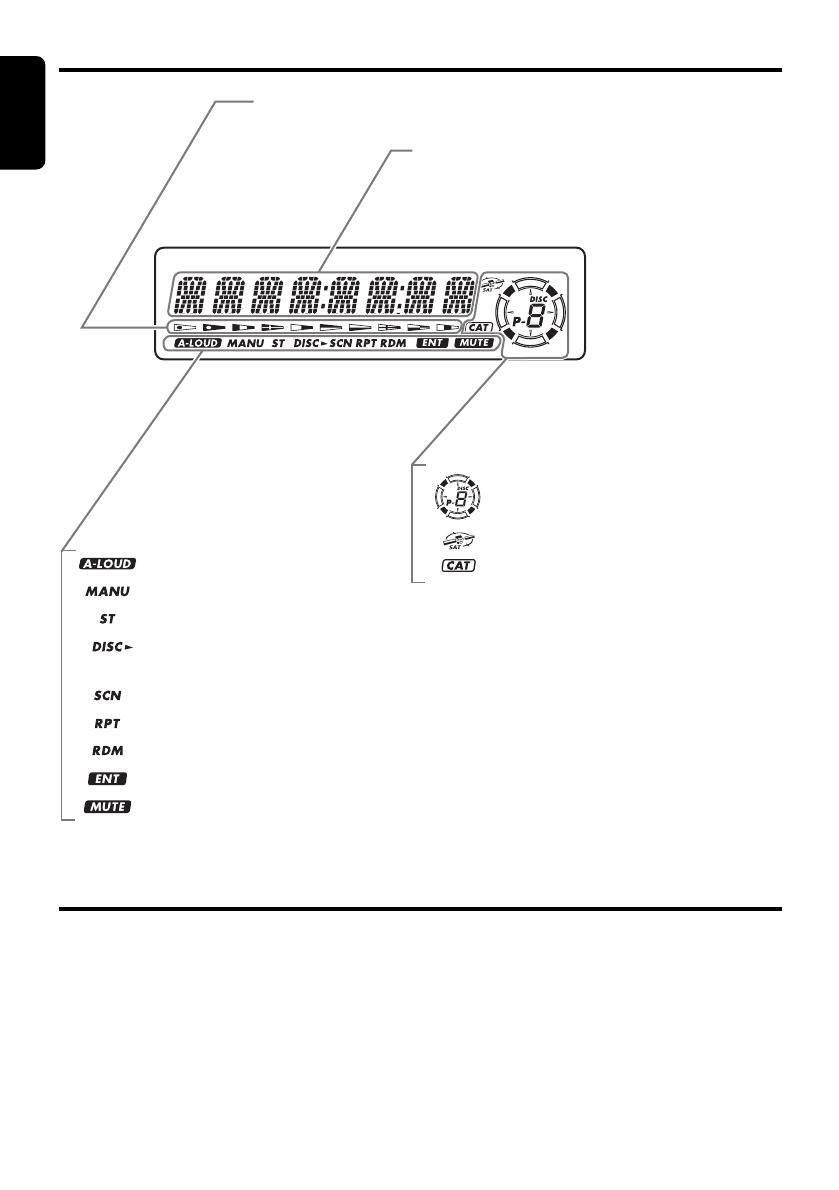
English
English
English
8CMD4 CMD4 4CMD4 3
LCD Screen
In extreme cold, the screen movement may slow down and the screen may darken, but this is normal.
The screen will recover when it returns to normal temperature.
Display Items
Operation status indication
• Titles, frequency, clock, etc. are displays.
: Preset channel indication (1 to 6)
Disc number indication (1 to 6)
: Category indication
: SIRIUS indication
Disc In indications
• Lights when a disc is loaded.
: A-LOUD indication
: Manual indication
: Stereo indication
: Disc indication
• Lights during disc scan, disc repeat, and disc random play.
: Scan indication
: Repeat indication
: Random indication
: Enter indication
: Mute indication
2. PRECAUTIONS
1. When it is very cold in the boat and the unit is
used soon after switching on the heater, the
disc and the optical components may become
fogged and not operate properly. Wipe fogged
discs with a soft cloth. Fogged optical
components will naturally return to normal
when the unit is left for about one hour, after
which it will operate normally.
2. When the boat is underway in rough water the
CD may skip as a result of intense vibrations
and shock.
3. This unit uses a precision mechanism. Even
in the event that trouble arises, never open
the case, disassemble the unit, or lubricate
the rotating parts.
This equipment has been tested and found to
comply with the limits for a Class B digital device,
pursuant to Part 15 of the FCC Rules.
These limits are designed to provide reasonable
protection against harmful interference in a
residential installation.
This equipment generates, uses, and can radiate
radio frequency energy and, if not installed and
used in accordance with the instructions, may
cause harmful interference to radio
communications. However, there is no guarantee
that interference will not occur in a particular
installation.
If this equipment does cause harmful interference
to radio or television reception, which can be
determined by turning the equipment off and on,
the user is encouraged to consult the dealer or
an experienced radio/TV technician for help.
USE OF CONTROLS, ADJUSTMENTS, OR
PERFORMANCE OF PROCEDURES OTHER
THAN THOSE SPECIFIED HEREIN, MAY
RESULT IN HAZARDOUS RADIATION
EXPOSURE.
THE COMPACT DISC PLAYER and MINI DISC
PLAYER SHOULD NOT BE ADJUSTED OR
REPAIRED BY ANYONE EXCEPT PROPERLY
QUALIFIED SERVICE PERSONNEL.
CHANGES OR MODIFICATIONS NOT
EXPRESSLY APPROVED BY THE
MANUFACTURER FOR COMPLIANCE COULD
VOID THE USER’S AUTHORITY TO OPERATE
THE EQUIPMENT.
INFORMATION FOR USERS:.
CHANGES OR MODIFICATIONS TO THIS
PRODUCT NOT APPROVED BY THE
MANUFACTURER WILL VOID THE
WARRANTY AND WILL VIOLATE FCC
APPROVAL.
Bottom View of Source Unit
CAUTION
Be sure to unfold and read the next page.
Veuillez déplier et vous référer à la page suivante.
Cerciórese de desplegar y de leer la página siguiente.
Assicurarsi di aprire e leggere la pagina successiva.
Handling Compact Discs
Use only compact discs bearing the
mark.
Do not play heart-shaped, octagonal, or other
specially shaped compact discs.
Some CDs recorded in CD-R/CD-RW mode
may not be usable.
Handling
•
Compared to ordinary music CDs, CD-R and
CD-RW discs are easily affected by high
temperature and humidity. Prolonged exposure
to high heat and humidity may make the discs
unplayable. Therefore, do not leave them for a
long time in the boat.
•New discs may have
rough edges. If such
discs are used, the
player may not work,
or the sound may
skip. Use a ball-point
pen or the like to
remove any
roughness from the edge of the disc.
•
Never stick labels on the surface of the compact
disc or mark the surface with a pencil or pen.
• Never play a compact disc with any
cellophane tape or other glue on it or with
peeling off marks. If you try to play such a
compact disc, you may not be able to get it
back out of the CD player or it may damage
the CD player.
•
Do not use compact discs that have large
scratches, are misshapen, cracked, etc. Use of
such discs may cause misoperation or damage.
•
To remove a compact disc from its storage case,
press down on the center of the case and lift the
disc out, holding it carefully by the edges.
•Do not use commercially available CD
protection sheets or discs equipped with
stabilizers, etc. These may damage the disc or
cause breakdown of the internal mechanism.
Storage
•Do not expose compact discs to direct sunlight
or any heat source.
•Do not expose compact discs to excess
humidity or dust.
•Do not expose compact discs to direct heat
from heaters.
Cleaning
•To remove fingermarks and dust, use a soft
cloth and wipe in a straight line from the center
of the compact disc to the circumference.
•Do not use any solvents, such as commercially
available cleaners, anti-static spray, or thinner
to clean compact discs.
•After using special compact disc cleaner, let
the compact disc dry off well before playing it.
Ball-point pen
Roughness
When opening and closing the front panel,
be careful not to catch your fingers. They
could be injured.
1. Always use this unit with the front panel
closed.
2. Do not force operations or use this device
abnormally when opening or closing the front
panel.
3. Do not use the front panel as a tray to place
objects on when it is open.
4. When closing the front panel, do not press
the [OPEN] button.
CAUTION
Front Panel
5. Strong impacts to the operating or display
section can cause damage or deformation.
6. If the front panel does not open fully, gently
open it with your hand.
7. Do not touch the panel OPEN detection
switch.
OPEN detection switch.