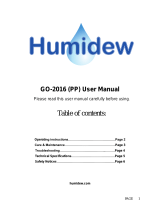Page is loading ...

Smart Ultrasonic Top-Fill
Cool Mist Humidifier
Model: Classic 300S
Questions or Concerns?
Please contact us at [email protected].
USER MANUAL

2 3
Table of Contents
Package Contents
Specifications
Safety Information
• General Safety
Getting to Know Your Smart Humidifier
Controls
Getting Started
• Filling & Refilling
VeSync App Setup
Using Your Smart Humidifier
• Sleep Mode
• Auto Mode
• VeSync App Functions
• Important Tips
• Using the Aroma Box
Care & Maintenance
• Cleaning
• Cleaning the Aroma Pad
• Reassembling
• Storing
Troubleshooting
VeSync App Troubleshooting
Warranty Information
Customer Support
1 x Smart Ultrasonic Humidifier
3 x Aroma Pads (1 Pre-Installed)
1 x Cleaning Brush
1 x User Manual
1 x Quick Start Guide
2
2
3
3
4
6
7
8
10
11
12
12
12
13
14
15
15
19
20
20
21
23
24
24
Specifications
Package Contents
Power Supply AC 220–240V,
50/60Hz
Rated Power 26W
Water Tank
Capacity 6 L / 1.32 gal
Max Run
Time
Up to 60 hours on low
mist setting
Note: The humidifier may
run for a longer or shorter
time depending on the
environmental temperature
and humidity.
Noise Level ≤ 30dB
Eective
Range 20–47 m² / 215–505 ft²
Dimensions 24.5 x 19.2 x 34 cm /
9.6 x 7.5 x 13.4 in
Weight 2 kg / 4.3 lb
Note: To access additional smart humidifier
functions, download the free VeSync app (see
page 10).
SAFETY INFORMATION
• Only use the humidifier as described
in this manual.
• Place the humidifier and cord so that
it will not be knocked over. Do not
place near large pieces of furniture
or in high-trac areas.
• When not in use, turn the humidifier
o and disconnect from power by
removing the plug from the outlet.
• Do not use the humidifier in wet
environments.
• Keep the humidifier out of reach
from children.
• Do not open the base or remove the
water level sensor for self-servicing.
• Always unplug your humidifier from
the power outlet before cleaning
your humidifier or detaching the
water tank from the humidifier base.
• Always make sure to place the
humidifier on a flat, level surface
before operation.
• Only fill the water tank with clean
water. Never fill the water tank with
any other liquids.
• Do not place the humidifier near
sources of heat, such as stovetops,
ovens, or radiators.
• Do not place the humidifier directly
on floors, carpets, or rugs.
To reduce the risk of fire, electric shock, or other injury, follow all instructions and
safety guidelines.
General Safety
• Do not use other items as
replacement parts for this product.
• Do not cover the nozzle while
the humidifier is on. Doing so may
damage the humidifier.
• Remove the water tank from the
base before moving the humidifier.
• Do not immerse the humidifier base,
power cord, or plug in water.
• Do not handle the power cord or
plug with wet hands. Keep the plug
and power cord away from liquids.
• If the humidifier is damaged or is
not functioning properly, stop using
it and contact Customer Support
immediately (see page 24).
• Not for commercial use.
Household use only.
READ AND SAVE THESE
INSTRUCTIONS
• Do not add essential oils,
supplemental water treatment
liquids, or water filters into the
water tank or base chamber.
This will damage the humidifier
and cause leaks. Only add
essential oils to the aroma pad.
Caution: Risk of Leaks and
Electric Shock

4 5
GETTING TO KNOW YOUR SMART HUMIDIFIER
A. Nozzle
B. Water Tank Cover
C. Dust Cover
D. Mist Tube
E. Water Tank
F. Night Light
G. Base
H. Display
I. Cleaning Brush
J. Max Water Line (Tank)
K. Water Tank Handles
L. Power Cord
M. Float
N. Float Brackets
O. Aroma Box
P. Aroma Pad
Q. Max Water Line (Base)
R. Secondary Float
S. Transducer
T. Air Outlet
U. Air Inlet
V. Humidity Sensor
W. Feet
X. Water Outlet Valve
Y. Night Light Cover
Z. Noise Silencer
AA. Tank Placement
Sensor
A B
L
Z
H
K
W
V
S
T
R
Q
J
D
AA
M
F
G
E
C
I
N
O
P
U
Water tank, upside down
X Y
A. Sleep Mode Button
B. Wifi® Indicator
C. Humidity Level
D. Timer Indicator
Note: The timer must
be set in the VeSync
app.
E. Mist Level Button
F. Night Light Button
G. No Water Indicator
H. Mist Level Indicator
I. Power Button
Getting To Know Your Smart Humidifier (cont.)
A B DC
F G H I
E

6 7
CONTROLS
Note: You can also control these functions using
the VeSync app, as well as additional functions
(see page 12).
Power Button
• Press to turn the humidifier
on/o.
• Press and hold for 5
seconds to pair with the
VeSync app. See the
VeSync in-app instructions
for more information.
• Press and hold for 15
seconds to reset the
humidifier. This will restore
the humidifier’s default
settings and disconnect it
from the VeSync app.
Sleep Mode Button
• Press to turn Sleep Mode
on/o (see page 12).
Night Light Button
• Press repeatedly to cycle
through night light settings:
50%, 100%, and O.
• Press and hold for 3
seconds to turn the display
and the night light o.
• Press and hold for 3
seconds during Sleep
Mode to turn Sleep
Mode o.
Mist Level Button
• Press repeatedly (or press
and hold) to cycle through
mist level settings: Auto
Mode, Low, Medium, and
High. (For more details on
Auto Mode, see page 12.)
• Press during Sleep Mode
to turn Sleep Mode o.
The humidifier will keep
misting on Auto Mode.
GETTING STARTED
1. Remove all packaging.
2. Take the water tank o of the base and
remove all tape, including any tape on
the float. [Figure 1.1]
3. Choose a hard, flat location for the
humidifier at least 30 cm / 12 in away
from any walls. The surface must be
water-resistant. [Figure 1.2]
4. Mist should be directed away
from walls, furniture, bedding, and
appliances. [Figure 1.3]
Figure 1.2
Figure 1.1
Figure 1.3
30 cm /
12 in
30 cm /
12 in

8 9
Filling & Refilling
1. Remove the water tank cover by holding
the nozzle and pulling upward.
[Figure 1.4]
Figure 1.4
Figure 1.5
2. Use the handles to remove the tank
from the base. Fill the tank with room-
temperature water. [Figure 1.5]
Do not fill with hot water.
Note:
• We recommend using purified or distilled
water to fill the tank.
• Do not fill past the tank’s max water line.
Figure 1.6
Figure 1.7 Figure 1.8
• Do not add water directly into the base
chamber. [Figure 1.6]
CAUTION
• Do not add water through the mist tube.
• Do not add essential oils into the
humidifier. [Figure 1.7] Only add
essential oils to the aroma pad.
[Figure 1.8]
• Do not use water treatment liquids or
third-party water filters in this humidifier.
Figure 1.9
Figure 1.10
Note: Make sure the nozzle on the water
tank cover is placed over the mist tube, or the
humidifier may not work correctly. [Figure 1.10]
Filling & Refilling (cont.)
3. Replace the water tank cover and place
the tank back on the base. [Figure 1.9]

10 11
Figure 2.1
Note: Due to ongoing updates and improvements,
the VeSync app may be slightly dierent than
shown in the manual. In case of any dierences,
follow the in-app instructions.
Note: For Android™ users, choose “Allow” to use
VeSync.
Note: You must create your own VeSync account
to use third-party services and products. These
will not work with a guest account. With a VeSync
account, you can also allow your family and
friends to control your smart humidifier.
Note: You can use the VeSync app to connect
your smart humidifier to Amazon Alexa or Google
Assistant™. Follow the in-app instructions to
connect VeSync to your voice assistant.
1. To download the VeSync app, scan
the QR code or search “VeSync” in the
Apple App Store® or Google Play Store.
[Figure 2.1]
VESYNC APP SETUP
2. Open the VeSync app. If you already
have an account, tap Log In. To create a
new account, tap Sign Up.
3. Follow the in-app instructions to set up
your smart humidifier.
Available on the
App Store
GET IT ON
Google Play
USING YOUR SMART HUMIDIFIER
1. Plug in the humidifier. Press to turn
your humidifier on.
2. Tap repeatedly to cycle through mist
settings: Auto Mode, Low, Medium, and
High. [Figure 3.1]
3. Rotate the nozzle to adjust the direction
of the mist. [Figure 3.2]
4. Optionally, use the controls to activate
Sleep Mode, turn the night light on/o,
and more (see Controls, page 6).
5. When your room has reached your
preferred humidity level, turn the
humidifier to a lower setting, or turn it
o. A healthy humidity level is between
40% and 50%. [Figure 3.3]
6. Press to turn your humidifier o.
Figure 3.1
Figure 3.2
Figure 3.3
Note: If there is no water in the tank or the tank is
removed, the humidifier will stop misting, will
flash 10 times, and the humidifier will turn o. Refill
the tank and properly place it on the base to use
your humidifier.
Note: Using the VeSync app allows you to control
your smart humidifier remotely and access additional
functions and features (see page 12).
Note: You can also use Auto Mode to keep the
humidity level between 40% and 50%.
Note: If there is no water in the tank, will flash
10 times, and the humidifier will turn o. Fill the
water tank (see Getting Started, page 7).
Note:
• The humidifier will not mist in Auto Mode if the
humidity level is above 50%. If you want the
humidifier to keep misting, change the mist
setting, or change the Auto Mode settings in
the VeSync app.
• For more information about Auto Mode, see
page 12.

12 13
Auto Mode
Sleep Mode
Auto Mode uses the humidifier’s sensor to
automatically adjust the mist level (or turn it
o) to maintain a comfortable and healthy
level of humidity.
• Auto Mode automatically adjusts the
mist level to maintain 40–50% relative
humidity. You can change the target
humidity level in the VeSync app.
• By default, Auto Mode uses Automatic
Stop. The humidifier will stop misting
when the highest target humidity level is
reached. If the humidity drops below the
target humidity level, the humidifier will
begin misting again.
• In the VeSync app, you can turn
Automatic Stop on/o. If Automatic Stop
is o, the humidifier will keep running on
Low mist level when the highest target
humidity level is reached.
• If Auto Mode is selected when the
humidity is higher than the target
humidity range, the humidifier will not
start misting until the humidity lowers.
Sleep Mode changes the humidifier’s mist
setting to Auto Mode, turns o the display
lights, and turns o the night light.
• When Sleep Mode is on, you can press
to turn the night light on/o. The
humidifier will stay in Sleep Mode.
Note: The VeSync app is continually updated and
app features will expand.
The VeSync app allows you to access
additional smart functions, including those
listed below.
Remote Control
• Turn the humidifier on/o from your phone.
• Cycle through mist levels and turn on/o
Auto Mode and Sleep Mode from your
phone.
• Turn the display lights and night light
on/o from your phone.
• Customise Auto Mode settings like target
humidity and auto-o.
Monitor Humidity Levels
• Check current humidity levels in the
humidifier’s environment.
Set Timers & Schedules
• Program individual timers or create a
schedule for your smart humidifier.
Third-Party Voice Control
• Compatible with Amazon Alexa and
Google Assistant for voice commands.
VeSync App Functions
Figure 3.4
Figure 3.5
Figure 3.6
Important Tips
Your humidifier must have the correct level of
water in the base chamber to work properly. If
there is too much water in the base chamber,
the humidifier cannot create mist.
• Never pour water directly into the
base chamber. [Figure 3.4] Only add
water to the water tank. The humidifier
will automatically release the correct
amount of water into the base chamber.
• Avoid moving or shaking the humidifier.
[Figure 3.5] This may cause the water
tank to release too much water into the
base chamber.
• Before moving the humidifier, turn it o,
unplug it, and remove the water tank.
• If your humidifier doesn’t produce mist
correctly, check the max water line to
see if there is too much water in the
base chamber. Pour out extra water if
water is over the max line. [Figure 3.6]
Note: The max water line is only for this purpose.
Do not pour water into the base chamber.

14 15
Using the Aroma Box
1. Push the aroma box at the back of the
base and pull it out. [Figure 3.7]
Your humidifier can be used for
aromatherapy.
Figure 3.8
Figure 3.7
2. Put 8–10 drops of essential oil on the
aroma pad. [Figure 3.8]
3. Place the aroma box into the humidifier.
4. Turn on the humidifier. The humidifier
will automatically diuse aroma when
used.
Note:
• Do not add essential oils, water treatment
liquids, or third-party water filters into the
water tank or base chamber. Only add
essential oils to the aroma pad.
• The aroma pads can be cleaned and reused
after diusing essential oils (see Cleaning the
Aroma Pad, page 19).
• The aroma is intended to be light. This
humidifier is not an aroma diuser.
Figure 4.1
Figure 4.2
Figure 4.3
Figure 4.4
CARE & MAINTENANCE
Note:
• All maintenance should be done on a water-
resistant surface, such as a kitchen counter.
• Change the water daily to avoid bacteria
growth.
• Use a tissue or cloth to clean the nozzle
regularly.
• If not using the humidifier for 1 week or longer,
do not leave water inside. Clean and dry the
humidifier instead.
Note: When pouring out water, hold down the
float to ensure that it does not fall out of the base
chamber.
Note:
• Never immerse the base in water or liquid.
Do not place any part of the humidifier in a
dishwasher.
• Do not use detergents to clean the humidifier.
Cleaning
You should clean your humidifier every
week, and when you’re ready to store it.
1. Unplug the humidifier.
2. Remove and rinse the water tank cover.
[Figure 4.1]
4. Remove the water tank from the base
and pour out any water from the tank
and base chamber. [Figure 4.3]
5. Rinse the tank and base chamber with
room temperature water. [Figure 4.4]
3. Remove and rinse the dust cover if
necessary. [Figure 4.2]

16 17
6. To descale the humidifier:
a. Fill the tank with 710 mL / 3 US
cups of distilled white vinegar.
[Figure 4.5]
b. Replace the tank cover and swish
the vinegar around the tank.
[Figure 4.6]
c. Place the tank on the base and
soak for 15–20 minutes. Vinegar
will drain into the base chamber
and loosen scale (mineral buildup)
in the tank and in the base
chamber (including the transducer
and float). [Figure 4.7]
d. Remove the tank, remove the tank
cover, and pour out any vinegar.
[Figure 4.8]
Figure 4.5
Figure 4.6
Cleaning (cont.)
Figure 4.7
Figure 4.8
Figure 4.9
Figure 4.10
Figure 4.11
Figure 4.13
Figure 4.12
g. Place the float and noise silencer
in a small container. Fill with
enough vinegar to cover them.
Soak for 15–20 minutes.
[Figure 4.12]
f. Remove the float from the base
chamber by pulling up the larger
side of the float [Figure 4.10] and
pulling the shaft out from the float
brackets. One side of the float
brackets is open (U-shaped) to
allow the shaft to be removed.
[Figure 4.11]
h. Use a soft cloth and the included
cleaning brush to remove scale
from all parts. [Figure 4.13]
e. Flip the tank over and remove
the noise silencer. To remove the
noise silencer, press the release
tab and gently pull away from the
humidifier. [Figure 4.9]
Cleaning (cont.)

18 19
Figure 4.14
i. Rinse all parts until any vinegar
smell is completely gone.
[Figure 4.14]
7. Dry all parts with a cloth. Make sure
all parts are completely dry before
reassembling or storing.
Cleaning (cont.) Cleaning the Aroma Pad
1. Press the aroma box to release it from
the base, and pull it out. [Figure 4.15]
Note: Do not pour liquid cleaners or detergents
into the aroma pad or box.
2. Remove the aroma pad and rinse under
warm, running water. [Figure 4.16]
3. Dry with a clean cloth and place it back
into the aroma box. [Figure 4.17]
Figure 4.15
Figure 4.16
Figure 4.17

20 21
Reassembling
1. Flip the water tank over and place
the noise silencer back into the tank.
[Figure 4.18]
2. Place the float back into the base
chamber:
a. Make sure the correct side of the
float is facing up. [Figure 4.19]
Figure 4.18
Figure 4.19
c. Place the larger prong into the
open (U-shaped) side of the float
brackets.
3. Place the tank back on the base. Refill
the tank, if necessary.
4. Place the tank properly on the base and
place the tank cover on the water tank.
b. Insert the smaller prong into the
closed side of the float brackets.
[Figure 4.20]
Figure 4.20
Storing
Follow the cleaning instructions (see page
15) and allow all parts to dry completely
before storing. Store in a cool, dry location.
Problem Possible Solution
Humidifier doesn’t turn on,
or turns o unexpectedly.
Plug in the humidifier and turn it on.
Add purified or distilled water to the water tank.
Check to see if the humidifier is in Auto Mode. Depending on Auto Mode
settings, the humidifier may automatically turn o when the humidity
level is above the target level.
Little or no mist comes out.
Turn the mist level to a higher setting.
Fill the water tank.
There may be too much water in the base chamber. Empty the base
chamber. Refill the water tank (not the base chamber) and place the
water tank properly onto the base.
Make sure the air inlet on the bottom of the base is not blocked. The
humidifier should not be set on carpet or other surfaces that may block
the air inlet.
Make sure the nozzle is not blocked or clogged.
Make sure the humidifier is on a level surface.
The water temperature may be too low. Turn the mist level to the highest
setting and let the humidifier run for a while, then adjust to the desired
setting.
If the water tank or base was washed with detergent, rinse thoroughly
with clean water to remove any detergent.
Humidifier uses water too
quickly.
The humidifier uses up water based on the environmental temperature
and humidity. If your environment is cold and/or dry, the humidifier will
run out of water faster.
Humidifier produces an
unusual smell.
If the humidifier is new, unplug and rinse all parts, then place in a cool,
dry place for 12 hours.
If essential oils were placed on the aroma pad, rinse the pad under clean
water and allow it to dry.
Clean the water tank and base chamber (see Care & Maintenance,
page 15).
TROUBLESHOOTING

22 23
If your problem is not listed, please contact Customer Support (see page 24).
TROUBLESHOOTING (CONT.)
Problem Possible Solution
Humidifier makes a loud or
unusual noise.
Make sure the water tank is properly in place (see Getting Started, page 7).
Set mist level to a lower setting.
Empty the base chamber. Refill the water tank (not the base chamber)
and place the water tank properly onto the base.
The humidifier may be malfunctioning. Stop using the humidifier and
contact Customer Support (see page 24).
White dust appears around
the humidifier.
We recommend using purified or distilled water to fill the humidifier.
Avoid using water with high mineral content.
Clean the humidifier (see Care & Maintenance, page 15).
Water leaks from the
humidifier.
Make sure the silicone sealing ring around the water outlet valve is secure.
Avoid running the humidifier in a room with over 60% relative humidity.
Wipe any excess water o the top and bottom of the base.
Do not shake the humidifier.
Make sure to place the humidifier on a flat, level surface.
Check the water tank for leaks. If there are leaks, contact Customer
Support (see page 24).
Condensation forms around
humidifier or windows.
Humidity may be too high. Turn down the mist level, turn o the
humidifier, or open a door or window to the room.
Mould grows inside the
humidifier.
Clean the water tank and base chamber regularly
(see Care & Maintenance, page 15).
is red.
Fill the water tank.
Place the water tank properly on the base.
Essential oil has little or no
smell. Add more essential oil. For best results, use pure essential oil.
Display shows an incorrect
humidity percentage.
The room may be larger than the humidifier’s eective range. Move to a
room smaller than 20–47 m² / 215–505 ft².
Moisture may have built up inside the humidity sensor. Turn o the humidifier
and allow the sensor to air dry. Make sure the nozzle is facing away from the
sensor so that mist does not settle on the sensor (see diagram in
Getting To Know Your Smart Humidifier, page 4).
Display shows Error Code
“E1”. The humidifier is malfunctioning. Contact Customer Support (see page 24).
VESYNC APP TROUBLESHOOTING
Why isn’t my humidifier connecting to the
VeSync app?
• Make sure your phone has Bluetooth®
turned on and is not currently connected
to another Bluetooth device.
• During the setup process, you must be
on a secure 2.4 GHz WiFi® network.
Confirm that the network is working
correctly.
• Make sure the WiFi password you
entered is correct.
• Make sure your humidifier and phone are
within 10 m / 30 ft of each other.
• Reset the humidifier by pressing and
holding for 15 seconds. Then try
connecting again.
My humidifier is oine.
• Make sure the humidifier is plugged in.
The humidifier may appear to be oine
if it is unplugged, or if the outlet does not
have power.
• Refresh the VeSync menu by swiping
down on the screen.
• Make sure your router is connected to
the internet and your phone’s network
connection is working.
• Reset the humidifier using one of these
options:
a. Delete the humidifier from the
VeSync app. Swipe left (iOS®) or
press and hold (Android), then tap
Delete. Then reconfigure your
humidifier with the VeSync app.
b. Press and hold for 15 seconds.
Then reconfigure your humidifier
with the VeSync app.
The VeSync app is displaying an incorrect
humidity percentage while the humidifier
is turned on.
• The room may be larger than the
humidifier’s eective range. Move to a
room smaller than 47 m² / 505 ft².
• Moisture may have built up inside the
humidity sensor. Turn o the humidifier
and allow the sensor to air dry. Make sure
the nozzle is facing away from the sensor
so that mist does not settle on the sensor
(see diagram in Getting To Know Your
Smart Humidifier, page 4).
Note: Power outages, internet outages, or
changing WiFi routers may cause your humidifier
to go oine.

24 25
Arovast Corporation warrants all products to be
of the highest quality in material, craftsmanship,
and service for 2 years, eective from the date
of purchase to the end of the warranty period.
Warranty lengths may vary between product
categories.
If you have any questions or concerns about your
new product, please contact our helpful Customer
Support Team.
WARRANTY INFORMATION
CUSTOMER SUPPORT
If you have any questions or concerns
about your new product, please contact our
helpful Customer Support Team.
Arovast Corporation
1202 N. Miller St., Suite A
Anaheim, CA 92806
USA
Email: [email protected]
*Please have your order invoice and order ID
ready before contacting Customer Support.
ATTRIBUTIONS
Apple App Store is a trademark of Apple Inc.
Google, Android, and Google Play are trademarks of Google LLC.
Wi-Fi® is a registered trademark of Wi-Fi Alliance®.
Amazon, Alexa and all related logos are trademarks of Amazon.com, Inc. or its aliates.
iOS is a registered trademark of Cisco Systems, Inc. and/or its aliates in the United States
and certain other countries.
The Bluetooth® word mark and logos are registered trademarks owned by Bluetooth SIG, Inc.
and any use of such marks by Arovast Corporation is under license.
NOTES

26
NOTES NOTES

JJ093020GY-M1_1020Classic300S_uk
levoit.com
Connect with us @LevoitUK
/