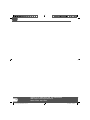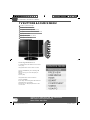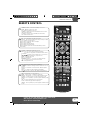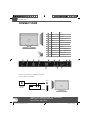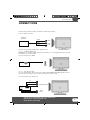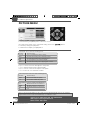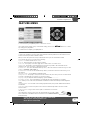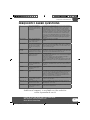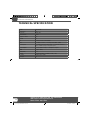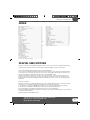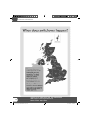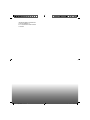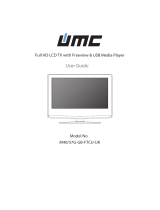ETERNITY M23/28E-GB-FTCDUP-UK User manual
- Category
- LCD TVs
- Type
- User manual
This manual is also suitable for

X19/17E-GB-TCUP-UK
HD Ready LCD TV with Freeview & USB PVR
Model No
User Guide

Helpline No UK. 0871 2000 463 ROI. 01443 3940
Web Support: www.skymediauk.co.uk
Model Number: X19/17-USB
4
Please read these instructions. All the safety and operating instructions should be read before the
appliance is operated.
Warnings
To reduce the risk of fi re, electric shock or damage to the television, do not expose it to •
dust, rain or moisture, or place any objects fi lled with liquids on or near the television.
Do not place the television in a confi ned space, ensure that nothing can obstruct the •
ventilation openings at the rear of the television.
Do not place naked fl ames on or near the television.•
Dispose of this television and any components including batteries in an environmentally •
friendly manner. If in doubt, please contact your local authority for details of recycling.
Safety
For your safety, this appliance is fi tted with a fused moulded 3 pin mains plug. Should •
the fuse need to be replaced, ensure that any replacement is of the same amperage and
approved with the BSI mark.
Never try and replace the mains plug unless you have adequate qualifi cations and are •
legally authorised to do so. In the event that a replacement Mains cable is required,
contact the manufacturer for a suitable replacement.
Never use the television if it is damaged in any way.•
Always place the television on a fl at level surface avoiding anywhere which may be subject •
to strong vibration.
Ensure the television is not placed on top of the power cable as the weight of the •
television may damage the cable and cause a safety hazard.
Never place mobile phones, speakers or any other device which may cause magnetic or •
radio interference with the television. If interference is apparent, move the device causing
the interference away from the television.
Maintenance
To clean this unit, wipe with a soft, dry cloth. If the surfaces are extremely dirty, use a soft cloth dipped •
in a soap and water solution or a weak detergent solution.
Use eyeglass cleaner to remove stubborn dirt from the LCD/LED Screen.•
Never use alcohol, paint thinner or benzene to clean this unit.•
Before using a chemically treated cloth, read the instructions that •
came with the cloth carefully.
CAUTION: If water or other liquid enters the television through the display panel
surface, a malfunction may occur.
Packaging
The safest way to transport your item is in the original box/packaging - please save your •
packaging for this.
You will need original box/packaging in the event of warranty/service repair or support. •
We are unable to carry out warranty/service if you are unable to package it correctly.
IMPORTANT SAFETY INSTRUCTIONS
Safety Information
19- 17 Logix manual.indd Sec1:419- 17 Logix manual.indd Sec1:4 18/12/2009 10:06:2218/12/2009 10:06:22

Helpline No UK. 0871 2000 463 ROI. 01443 3940
Web Support: www.skymediauk.co.uk
Model Number: X19/17-USB
5
5
IMPORTANT SAFETY INSTRUCTIONS
Please read these instructions. All the safety and operating instructions should be read before the
appliance is operated.
Important Information Regarding Use of Video Games, Computers,
Captions or Other Fixed Image Displays
The extended use of fi xed image program material can cause a permanent “shadow image” on the LCD
panel.
This background image is viewable on normal programs in the form of a stationary fi xed image. This type
of irreversible LCD/LED panel deterioration can be limited by observing the following steps:
1. Reduce the brightness/contrast setting to a minimum viewing level.
2. Do not display the fi xed image for extended periods of time.
3. Turn the power off when not in actual use.
Examples of images that you need to watch out for are as follows (this is not an exhaustive list):
TV Channel Logos: e.g. Shopping channel logos and pricing displays-especially if they are •
bright and stationary. Moving or low-contrast graphics are less likely to cause ageing of the screen.
Time Displays•
Teletext: Do not view a stationary page for long period of time•
TV/DVD Menus: e.g. Listings of DVD disk content•
Pause Mode: Do not leave the TV in pause mode for long periods of time, e.g. When watching DVDs or •
videos.
Important - Once ‘shadow image/screen burn’ occurs, it will never disappear and is not repairable under
warranty.
How do I dispose of this product?
UK: Waste electrical products should not be disposed of with household waste. Separate disposal facilities
exist. For your nearest facilities, please see www.recycle-more.co.uk or in store for details.
ROI: Waste electrical products should not be disposed of with household waste. Separate
disposal facilities exist. Check with your Local Authority or retailer for recycling advice.
Batteries
Observe the correct polarity when inserting batteries.•
Do not use different types of batteries together or mix old and new batteries.•
Dispose of batteries in an environmentally friendly way. •
Certain regions may regulate the disposal of batteries. •
Please consult your local authority.
Safety Information
Cd
19- 17 Logix manual.indd Sec1:519- 17 Logix manual.indd Sec1:5 18/12/2009 10:06:2218/12/2009 10:06:22

Helpline No UK. 0871 2000 463 ROI. 01443 3940
Web Support: www.skymediauk.co.uk
Model Number: X19/17-USB
6
19- 17 Logix manual.indd Sec1:619- 17 Logix manual.indd Sec1:6 18/12/2009 10:06:2318/12/2009 10:06:23

Helpline No UK. 0871 2000 463 ROI. 01443 3940
Web Support: www.skymediauk.co.uk
Model Number: X19/17-USB
7
7
CONTENTS
Important Guarantee Information . . . . . . . . . . . . . . . . . . . . . . . . . . . . . . . . . . . . . . . . . . 3
Important Safety Instructions . . . . . . . . . . . . . . . . . . . . . . . . . . . . . . . . . . . . . . . . . . . . . . 4-5
What is included in the box . . . . . . . . . . . . . . . . . . . . . . . . . . . . . . . . . . . . . . . . . . . . . . . 8
Attaching / detaching the stand and wall mounting . . . . . . . . . . . . . . . . . . . . . . . . . . . 9
Getting Started - Initial Set Up . . . . . . . . . . . . . . . . . . . . . . . . . . . . . . . . . . . . . . . . . . . . . 11
TV Buttons and Source Menu . . . . . . . . . . . . . . . . . . . . . . . . . . . . . . . . . . . . . . . . . . . . . . 12
Remote Control . . . . . . . . . . . . . . . . . . . . . . . . . . . . . . . . . . . . . . . . . . . . . . . . . . . . . . . . . 13
Connections . . . . . . . . . . . . . . . . . . . . . . . . . . . . . . . . . . . . . . . . . . . . . . . . . . . . . . . . . . . . 14-15
TV Menu Operation . . . . . . . . . . . . . . . . . . . . . . . . . . . . . . . . . . . . . . . . . . . . . . . . . . . . . 16-20
Picture Menu . . . . . . . . . . . . . . . . . . . . . . . . . . . . . . . . . . . . . . . . . . . . . . . . . 16
Sound Menu . . . . . . . . . . . . . . . . . . . . . . . . . . . . . . . . . . . . . . . . . . . . . . . . . . 17
Channel Menu . . . . . . . . . . . . . . . . . . . . . . . . . . . . . . . . . . . . . . . . . . . . . . . . 18
Feature Menu . . . . . . . . . . . . . . . . . . . . . . . . . . . . . . . . . . . . . . . . . . . . . . . . 19
Setup Menu . . . . . . . . . . . . . . . . . . . . . . . . . . . . . . . . . . . . . . . . . . . . . . . . . . 20
PC Operation . . . . . . . . . . . . . . . . . . . . . . . . . . . . . . . . . . . . . . . . . . . . . . . . . . . . . . . . . . . 21-22
Using the television as a computer monitor . . . . . . . . . . . . . . . . . . . . . . . . 21
PC Settings Menu . . . . . . . . . . . . . . . . . . . . . . . . . . . . . . . . . . . . . . . . . . . . . . 22
USB Record / 7 Day TV Guide . . . . . . . . . . . . . . . . . . . . . . . . . . . . . . . . . . . . . . . . . . . . . . 23-25
USB Record . . . . . . . . . . . . . . . . . . . . . . . . . . . . . . . . . . . . . . . . . . . . . . . . . . . 23
USB Record / 7 Day TV Guide . . . . . . . . . . . . . . . . . . . . . . . . . . . . . . . . . . . . . 24
USB Mode / Media Player . . . . . . . . . . . . . . . . . . . . . . . . . . . . . . . . . . . . . . . 25
General Information . . . . . . . . . . . . . . . . . . . . . . . . . . . . . . . . . . . . . . . . . . . . . . . . . . . . . 26-30
Using with Sky Digital/Virgin Media . . . . . . . . . . . . . . . . . . . . . . . . . . . . . . . 26
Frequently Asked Questions . . . . . . . . . . . . . . . . . . . . . . . . . . . . . . . . . . . . . 27
Technical Specifi cations . . . . . . . . . . . . . . . . . . . . . . . . . . . . . . . . . . . . . . . . . 28
Index . . . . . . . . . . . . . . . . . . . . . . . . . . . . . . . . . . . . . . . . . . . . . . . . . . . . . . . . 29
Digital Switchover . . . . . . . . . . . . . . . . . . . . . . . . . . . . . . . . . . . . . . . . . . . . . 29-30
19- 17 Logix manual.indd Sec1:719- 17 Logix manual.indd Sec1:7 18/12/2009 10:06:2318/12/2009 10:06:23

Helpline No UK. 0871 2000 463 ROI. 01443 3940
Web Support: www.skymediauk.co.uk
Model Number: X19/17-USB
8
Please save your packaging as you will need this in the event of warranty/service repair or support. We
are unable to carry out warranty/service if you are unable to package it correctly. The safest way to
package your item in the event of warranty/service repair is in it’s original box/packaging.
WHAT IS INCLUDED IN THE BOX
Accessories
Included with this TV are
the following accessories:
1 x User Guide
1 x Quick Start Guide 2 x AAA Batteries
1 x TV1 x Stand
1 x RF Cable 1 x USB Memory Stick
1 x Remote Control
19” HD LCD TV WITH USB RECORD
Users Guide
Now you have purchased a Logix product
rest assured in the knowledge that as well as your 3 year parts
and labour warranty you have the added peace of mind of
dedicated helplines and web support :
AFTER SALES SUPPORT
UK HELPLINE NO 0871 2000 463
ROI HELPLINE NO 01443 3940
MODEL NUMBER: X19/17-USB
19” HD READY DIGITAL LCD TV WITH USB RECORD
Helpline No UK. 0871 2000 463 ROI. 01443 3940
Web Support: www.skymediauk.co.uk
Model Number: X19/17-USB
You will now be welcomed with the initial first time installation set-up
screen. Press OK on the remote control and tuning will start. If after tuning
some channels are missing, please refer to section 6.
Insert the batteries supplied into the remote
control and press the Standby button to
power on the TV
Once the signal booster is connected, retune the TV in order to receive all of the channels
Switch on the television using the power on/off switch
located on the side of the TV
On/Off SwitchOn/Off SwitchOn/Off SwitchOn/Off Switch
Remote control
butto
n
s
Remote control
buttons
Remote control
buttons
Remote control
buttons
Remote control
buttons
Remote control
buttons
Using the RF cable supplied, connect the TV to the TV Aerial
wall socket (Fig A) then connect the Power cable to the Electrical
outlet (Fig B)
IMPORTANT:-If your TV signal is inadequate to receive a good Digital signal, you will
need to connect a ‘Signal booster’ between your TV and TV Aerial Socket. See section 6.
Fig B
Fig A
Push the TV into the stand
Rotate the TV
45°
into place
BC
If the TV finds some, but not all, of the channels you would expect to receive, this is because
the signal being received by the TV is inadequate. In most circumstances, this can be corrected
with the simple addition of a Signal Booster between the TV and the TV aerial wall socket as
shown below.
OK
Quick Start Set Up Guide. For full instructions please refer to the user manual.
The stand is now connected
A
What is included in the box
VOL
CH
1 2
3
4
5
6
7 8
0
9
OK
STANDBY
MUTE
ASPECT
MENU
EXIT
SOURCE
i
SUBTITLE
FAV
AUDIO
SLEEP
TV/RADIO
AV
TVGUIDE
ATV
USB
SIZE
REC
PVR
REC LIST
HOLD
DISPLAY
TEXT INDEX
INFO
R VEAL
.
P.Mode
S.Mode
19- 17 Logix manual.indd Sec1:819- 17 Logix manual.indd Sec1:8 18/12/2009 10:06:2318/12/2009 10:06:23

Helpline No UK. 0871 2000 463 ROI. 01443 3940
Web Support: www.skymediauk.co.uk
Model Number: X19/17-USB
9
9
ATTACHING/DETACHING THE STAND
Attaching the Stand
1) Insert the TV into the stand at 45 degrees 2) Twist the TV into the CLOSE
position until it clicks into place
Attaching / detaching the stand and wall mounting
IMPORTANT - BEFORE DRILLING ANY HOLES IN THE WALL ENSURE YOU
ARE NOT DRILLING WHERE THERE COULD BE ANY ELECTRIC WIRES,
WATER OR GAS PIPES
This television requires a VESA 100 wall mount, or equivalent.
Detaching the Stand
1) Remove the two screws indicated below
2) The stand will now come off
Wall mounting the TV
1) Remove the four screws highlighted below.
2) The wall mount can now be easily attached to the mounting holes on the rear of the TV. These holes
are indicated in the picture below.
Important – If wall mounting this TV, only
use the screws already provided in the wall
mounting holes. Using other screws which
are longer could cause irreparable damage to
internal parts.
19- 17 Logix manual.indd Sec1:919- 17 Logix manual.indd Sec1:9 18/12/2009 10:06:2818/12/2009 10:06:28

Helpline No UK. 0871 2000 463 ROI. 01443 3940
Web Support: www.skymediauk.co.uk
Model Number: X19/17-USB
10
19- 17 Logix manual.indd Sec1:1019- 17 Logix manual.indd Sec1:10 18/12/2009 10:06:2818/12/2009 10:06:28

Helpline No UK. 0871 2000 463 ROI. 01443 3940
Web Support: www.skymediauk.co.uk
Model Number: X19/17-USB
11
11
Tip: If the TV fi nds some, but not all, of the Digital channels, the TV is functioning correctly but the
signal being received is not strong enough. (The signal strength needs to be above 85% - you can see the
signal strength the TV is receiving when you change channels/ programmes) you will need to increase
the signal reception in order to receive all of the channels available. The most economical way to do
this is by purchasing and connecting a ‘signal booster’ in between the TV and the TV aerial socket. If this
does not solve the problem, you will need to upgrade the TV aerial to a digital hi-gain compatible aerial
GETTING STARTED - INITIAL SET UP
1) Using the RF cable supplied, connect the TV
to the TV Aerial wall socket (Fig A)
3) Switch on the television using the
power on/off switch located on the side
of the TV.
2) Connect the power cable to the Electrical
outlet (Fig B)
4) Insert the batteries supplied into the
Remote control and press the Standby button
to power on the TV
5) You will now be welcomed with the
initial set-up screen.
If it does not appear, please press [MENU]
then 8-8-8-8 and the menu will appear.
Press OK on the remote control and tuning
will start.
6) After tuning the following screen will
appear.
If you are missing channels, the reason for this is likely to be signal strength, you should
consider connecting signal booster and re-tuning the TV.
Getting Started - Initial Set Up
Fig A
Fig B
Power on/off
19- 17 Logix manual.indd Sec1:1119- 17 Logix manual.indd Sec1:11 18/12/2009 10:06:2918/12/2009 10:06:29

Helpline No UK. 0871 2000 463 ROI. 01443 3940
Web Support: www.skymediauk.co.uk
Model Number: X19/17-USB
12
TV BUTTONS & SOURCE MENU
1
2
3
4
5
6
7
Choosing Mode/Source
To switch between the different connections
is very easy.
Using the buttons on the remote control:
1) Press [SOURCE/ AV] - The following will
appear
2) Press [\/] or [/\] to select the input you
require.
3) Press [OK]
Using the buttons on the Television:
1) Press [SOURCE]
2) Scroll up / down using CH+/ CH- buttons to
the input/source you require
3) Press Vol+ to change input/source to the
one selected.
Volume up and menu right
Volume down and menu left
Programme/Channel up and menu up
Programme/Channel down and menu down
Displays Menu/OSD
Displays the input source menu
Standby Power On/Off
1
2
3
4
5
6
7
TV Buttons and Source Menu
19- 17 Logix manual.indd Sec1:1219- 17 Logix manual.indd Sec1:12 18/12/2009 10:06:3618/12/2009 10:06:36

Helpline No UK. 0871 2000 463 ROI. 01443 3940
Web Support: www.skymediauk.co.uk
Model Number: X19/17-USB
13
13
VOL
CH
1 2
3
4
5
6
7
8
0
9
OK
STANDBY
MUTE
ASPECT
MENU
EXIT
SOURCE
i
SUBTITLE
FAV
AUDIO
SLEEP
TV/RADIO
AV
TV GUIDE
ATV
USB
SIZE
REC
PVR
REC LIST
HOLD
DISPLA Y
TEXT INDEX
INFO
R VEAL
.
P.Mode
S.Mode
STANDBY - Switch on TV when in standby or vice versa
MUTE - Mute the sound or vice versa
ATV - Switch to analogue TV source
TV/RADIO - Switch to Freeview and switch between TV and
radio in Freeview mode
TV GUIDE - Opens the 7 Day TV Guide (Freeview mode)
USB - Switch to USB source
REC - To record what is currently on television
REC LIST - Opens the list of what you have previously recorded
- To restart the current chapter
- To advance forward to the next chapter
- To stop the playback
- To play in fast rewind mode
- To play in fast forward mode
- To play/pause (Pause live TV when USB Memory Stick is
inserted)
SOURCE - To display the input/source menu
INFO - Press once for now/next channel information
Press twice for programme information about current
programme
- Allows you to navigate the on-screen menus
and adjust the system settings to your preference
MENU - To display OSD menu
EXIT - To exit all menus
NUMBER BUTTONS - 0 – 9 to select a TV channel directly.
- To return to the previous channel viewed
FAV - To display FAV menu
VOL - To increase / decrease the sound level
SUBTITLE - To switch the dialogue at the bottom of the screen
(on/off)
ASPECT - To switch the screen between the different picture
formats
AUDIO - To change the audio language (if available)
CH To increase or decrease the channel being watched
TEXT - Teletext mode - To enter Teletext
INDEX - Teletext mode - To display the index page
REVEAL - Teletext mode - To reveal or hide the hidden words
DISPLAY - To switch off the screen when listening to radio
P.MODE - Press repeatedly to cycle through the available picture
modes
SIZE - To change the display size in Teletext mode
HOLD - Hold current page which is displayed
S.MODE - Press repeatedly to cycle through the available sound
modes
1
1
2
3
4
5
4
5
2
3
REMOTE CONTROL
Remote Control
19- 17 Logix manual.indd Sec1:1319- 17 Logix manual.indd Sec1:13 18/12/2009 10:06:3918/12/2009 10:06:39

Helpline No UK. 0871 2000 463 ROI. 01443 3940
Web Support: www.skymediauk.co.uk
Model Number: X19/17-USB
14
USB USB port
HDMI HDMI input
VGA(PC) VGA-PC input
VGA(PC) Audio In 3.5mm PC audio input
SCART SCART input
CI CARD IN Common Interface Card Input
COAX Audio Out Digital Coax output (all sources)
VIDEO Video input
COMPONENT (HD) Component input (YPbPr)
AUDIO IN (R/L) Component / Video audio input
RF IN RF / TV Aerial Input
HEADPHONES 3.5mm Headphone output
A
A
B
B
C
C
D
D
E
E
F
F
G
G
H
H
I
I
J
J
K
K
L
L
Connecting a DVD or Video recorder
Source should be set to SCART
CONNECTIONS
Connections
RF I N
SCART
TV Aerial
Wall Socket
SCART
OUT
RF
IN
RF
OUT
DVD or VCR
19- 17 Logix manual.indd Sec1:1419- 17 Logix manual.indd Sec1:14 18/12/2009 10:06:4118/12/2009 10:06:41

Helpline No UK. 0871 2000 463 ROI. 01443 3940
Web Support: www.skymediauk.co.uk
Model Number: X19/17-USB
15
15
CONNECTIONS
HDMI
HDMI
OUT
Connecting a Camcorder, Camera or Games Console
Source should be set to Video
Connecting a High Defi nition (HD) Device
Option 1 - via HDMI to HDMI cable
A HDMI cable can output both video and audio and enables you to enjoy digital-quality video and audio
with minimal loss of picture quality.
TV Source should be set to HDMI.
Option 2 - via Component cable
If you are supplied with a cable from the device which has RED, GREEN, BLUE, RED & WHITE connectors
you must connect via Component (for picture) and by phono cable (for sound).
TV Source should be set to Component.
Connections
Component (HD)
Component
Green
Blue
Red
A u di o L/ R
White
Red
Audio
In L/R
Ca mer a or
Camcorder
Yellow
White
Red
Audio
In L/R
Video
19- 17 Logix manual.indd Sec1:1519- 17 Logix manual.indd Sec1:15 18/12/2009 10:06:4118/12/2009 10:06:41

Helpline No UK. 0871 2000 463 ROI. 01443 3940
Web Support: www.skymediauk.co.uk
Model Number: X19/17-USB
16
PICTURE MENU
To access this menu, press [MENU] button on the remote control.
If you wish to make changes to any of the default settings, use the scroll
buttons.
To confi rm any settings press [OK] button.
To exit this menu at anytime, press [EXIT] button.
Picture Mode - Choose from the following presets
Standard Default settings
Personal Lets you manually alter all the settings
Movie Recommended settings when watching a movie
Sport Recommended settings when watching sport
Mild Set to be lighter in colour and less bright
Game Recommended settings when playing game consoles
Brightness - Increase or decrease the brightness of the picture
Contrast - Switch the balance between black and white
Sharpness - Increase or decrease the sharpness of the picture
Colour - Increases the colour from black and white
Colour Temperature - Choose from the following presets
Standard Default settings
Warm Increases red within the picture
Cool Increases blue within the picture
Noise Reduction - Choose from the following presets
Low Minimum reduction in interference
Middle Medium reduction in interference
High Maximum reduction in interference
Off Off
Tip: If you do not press any buttons for 10 seconds, the menu will automatically exit. You can change the
length of time before the menu exits automatically - see ‘OSD Timer’ section.
TV Menu Operation
AV
19- 17 Logix manual.indd Sec1:1619- 17 Logix manual.indd Sec1:16 18/12/2009 10:06:4118/12/2009 10:06:41

Helpline No UK. 0871 2000 463 ROI. 01443 3940
Web Support: www.skymediauk.co.uk
Model Number: X19/17-USB
17
17
SOUND MENU
Bass - To adjust the amount of low frequency within the sound
Treble - To adjust the amount of high frequency within the sound
Balance - To switch the sound between the left and right speakers
Auto Volume Level (AVL) - When on maintains the volume on all sources constant level
Sound Mode - Choose from the following presets
Personal Selects your personal sound settings
Voice Emphasises voice over other sounds
Music Emphasises music over voices
Theatre Provides live and full sound for movies
Standard Default settings
Digital Output - This is the digital COAX Audio output. Choose from the following options:
Off Off
Bitstream Select this option if you are connecting to a Dolby Digital 5.1 surround sounds amplifi er
via coax cable (True digital signal)
PCM Select this option if you are connecting to a Stereo Hi-fi via coax cable (Pulse-code
modulation (PCM) is a digital representation of an analogue signal)
To access this menu, press [MENU] button on the remote control.
If you wish to make changes to any of the default settings, use the scroll
buttons. To confi rm
any settings press [OK] button.
To exit this menu at anytime, press [EXIT] button.
Tip: Treble and bass levels can only be adjusted when the sound mode ‘Personal’ is selected.
TV Menu Operation
AV
19- 17 Logix manual.indd Sec1:1719- 17 Logix manual.indd Sec1:17 18/12/2009 10:06:4118/12/2009 10:06:41

Helpline No UK. 0871 2000 463 ROI. 01443 3940
Web Support: www.skymediauk.co.uk
Model Number: X19/17-USB
18
CHANNEL MENU
To access this menu, press [MENU] button on the remote control.
If you wish to make changes to any of the default settings, use the scroll
buttons. To confi rm
any settings press [OK] button.
To exit this menu at anytime, press [EXIT] button.
Channel Manager - Allows you to lock channels, delete channels, add/remove channel skip, move channel
position and rename channels.
Favourite Manager - Add and remove favourites. Up to 4 favourite lists are available
Auto Search - You can select the country and then complete re-tune of the television
Manual Search - Select the start channel (which relates to the frequency) and search manually for a
channel.
Note - This only searches for channels in the current source. i.e. Freeview channels on Freeview source
TV Menu Operation
AV
19- 17 Logix manual.indd Sec1:1819- 17 Logix manual.indd Sec1:18 18/12/2009 10:06:4118/12/2009 10:06:41

Helpline No UK. 0871 2000 463 ROI. 01443 3940
Web Support: www.skymediauk.co.uk
Model Number: X19/17-USB
19
19
FEATURE MENU
To access this menu, press [MENU] button on the remote control.
If you wish to make changes to any of the default settings, use the scroll
buttons. To confi rm
any settings press [OK] button.
To exit this menu at anytime, press [EXIT] button.
System Lock - This menu allows you to lock certain features of the television so that they can not be used
or viewed. For example if you don’t want certain channels viewed by children or if the television is to be
used in a hotel and you want to limit the volume.
When you enter the system lock menu you will be asked for a pin code. As default it is 0000.
You now have the choice to lock any of the following:
System Lock - Switches all the locks on or off
Key Lock - Stops the buttons on the television working
Source Lock – Press [OK] to enter then apply On to lock the source so it can’t be used
Channel Lock - Press [OK] to enter then apply locks to channels you wish to block. This will lock the
channels of the source you using, i.e. Analogue, Freeview.
Default Source – You can set the default start up source, so when the television is turned on it goes to this
source, i.e. FREEVIEW, SCART, HDMI etc
Default Channel - You can set the default start up channel, so when the television is turned on it goes to
this channel.
Maximum Volume – You can limit the maximum volume
Change Pin Code – Press [OK] to enter, fi rst enter the current code, then enter your new code and confi rm
your new code. Write the new code here so you don’t forget it ________________
Language - Lets you adjust the different language options available
Programme Schedule - Lets you manually set recording by date, time and number of recordings.
Clock - Allows you to set the clock (as default the information is taken automatically from the digital TV
signal)
Hearing Impaired - You can switch on the hearing impaired feature, this provides additional information
and subtitles
Sleep Timer - Lets you set the sleep timer so the television automatically switches off after a certain
amount of time
Common Interface - Pay per view services require a “smartcard” to be inserted
into the TV.
If you subscribe to a pay per view service the provider will issue you with a ‘CAM’
and a “smartcard”. The CAM can then be inserted into the COMMON INTERFACE
PORT (CI Card In).
TV Menu Operation
AV
19- 17 Logix manual.indd Sec1:1919- 17 Logix manual.indd Sec1:19 18/12/2009 10:06:4218/12/2009 10:06:42

Helpline No UK. 0871 2000 463 ROI. 01443 3940
Web Support: www.skymediauk.co.uk
Model Number: X19/17-USB
20
SETUP MENU
To access this menu, press [MENU] button on the remote control.
If you wish to make changes to any of the default settings, use the scroll
buttons.
To confi rm any settings press [OK] button.
To exit this menu at anytime, press [EXIT] button.
OSD Timer - Lets you adjust the amount of time the On Screen Menu stays on the screen before disappearing
First Time Installation - Takes you back to the fi rst time installation screen, so you can completely re-tune
both Freeview and analogue
Aspect Ratio - Within the UK the picture format varies depending on the channel/broadcast. There are a
number of different option to best meet your needs
Auto
Automatically displays the best picture format. So the
picture is in the correct position. May have black lines
At the top/bottom and/or sides.
Zoom
Full
16:9
4:3
The picture
is the correct
proportion but
zoomed in to
fi ll the screen
Displays the
14:9 picture
in the correct
proportion. As
a result side
bars are shown
on the screen
Fills the screen,
so no black
lines
Displays the 4:3
picture in its
original size.
Side bars are
shown to fi ll the
16:10 screen
Top and
bottom bars
are shown to
fi ll the 16:10
screen. 4:3
pictures will be
stretched
14:9
Blue Screen
- Changes the background when there is no input between clear and a blue background (Only
available on some sources)
Reset to default
Reset Menu System - This resets the menus to factory settings.
Reset TV Channels - This clears all the TV channels from the television.
Firmware Upgrade - From time to time we may release new fi rmware to improve the operation of
the television (available to download). This menu lets you install the new software/fi rmware onto the
television. Further details of how to do this will be issued with the fi rmware. Contact the helpline or refer
to the ‘product support’ section of the website.
TV Menu Operations
AV
19- 17 Logix manual.indd Sec1:2019- 17 Logix manual.indd Sec1:20 18/12/2009 10:06:4218/12/2009 10:06:42

Helpline No UK. 0871 2000 463 ROI. 01443 3940
Web Support: www.skymediauk.co.uk
Model Number: X19/17-USB
21
21
USING THE TELEVISION AS A COMPUTER MONITOR
IMPORTANT – Before connecting the computer to the television you must ensure the computer settings
are correct for the television. You MUST do this using your old monitor.
How to set up for Windows XP & Windows Vista (connecting via VGA cable to the TV)
1) Switch on your computer
2) When fi nished booting up right click your
mouse anywhere on the screen
4) Left click your mouse on Setting/Display Settings.
Ensure the screen resolution is set to what is shown
in the technical specifi cations section toward the
rear of this user guide. To correct the resolution to
that of the television move the slider.
6) Left click on the drop down for Screen refresh rate and select 60 Hertz, if you experience picture noise
or ‘fl ickering’, select 50 hertz or 70 hertz.
7) Click on Apply, then click Yes and the settings will be saved.
8) Now switch off your computer and connect the
television (as shown)
9) Switch on the TV, select the input/source to
VGA/PC and re-start your PC.
Connecting a Laptop
In addition to the above if you are connecting a laptop to the television you will also need to activate the
VGA connection on the laptop. This can vary based on the brand of laptop you have, on many brands/
models, it is as per below.
1) Connect the laptop to the television
2) On the Laptop push buttons
The screen will now switch to the television.
3) Left click your mouse on Properties/Personalise
5) Left click your mouse on Advance/Advance
Settings and left click on Monitor
PC Operation
19- 17 Logix manual.indd Sec1:2119- 17 Logix manual.indd Sec1:21 18/12/2009 10:06:4218/12/2009 10:06:42

Helpline No UK. 0871 2000 463 ROI. 01443 3940
Web Support: www.skymediauk.co.uk
Model Number: X19/17-USB
22
PC SETUP MENU
To access this menu, press [MENU] button on the remote control.
If you wish to make changes to any of the default settings, use the scroll
buttons. To confi rm
any settings press [OK] button.
To exit this menu at anytime, press [EXIT] button.
Auto Adjust - Lets you automatically confi gure the television to be used as a computer monitor
Horizontal Position - Changes the horizontal position of the picture
Vertical Position - Changes the vertical position of the picture
Phase - To adjust delay time of phase in order to reduce the noise of picture
Clock - Alter this in order to reduce the noise within the picture
Tip: If the computer is left in-active for a period of time, the television will switch into a ‘sleep’ state
(the screen will power off to save power). To switch back on press the standby button.
PC Operation
AV
19- 17 Logix manual.indd Sec1:2219- 17 Logix manual.indd Sec1:22 18/12/2009 10:06:4218/12/2009 10:06:42
Page is loading ...
Page is loading ...
Page is loading ...
Page is loading ...
Page is loading ...
Page is loading ...
Page is loading ...
Page is loading ...
Page is loading ...
Page is loading ...
-
 1
1
-
 2
2
-
 3
3
-
 4
4
-
 5
5
-
 6
6
-
 7
7
-
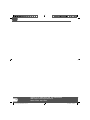 8
8
-
 9
9
-
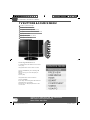 10
10
-
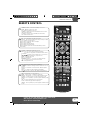 11
11
-
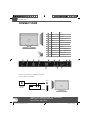 12
12
-
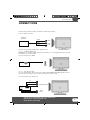 13
13
-
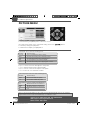 14
14
-
 15
15
-
 16
16
-
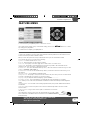 17
17
-
 18
18
-
 19
19
-
 20
20
-
 21
21
-
 22
22
-
 23
23
-
 24
24
-
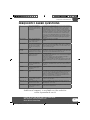 25
25
-
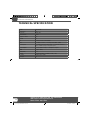 26
26
-
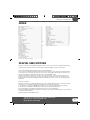 27
27
-
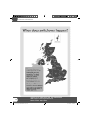 28
28
-
 29
29
-
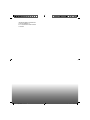 30
30
ETERNITY M23/28E-GB-FTCDUP-UK User manual
- Category
- LCD TVs
- Type
- User manual
- This manual is also suitable for
Ask a question and I''ll find the answer in the document
Finding information in a document is now easier with AI
Other documents
-
UMC X216/69G-GB-TCU-UK User manual
-
UMC M216-17E-GW-TCDU-UK User manual
-
UMC X23/50G-BR-FTCDUP-UK User manual
-
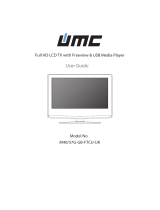 Digital UK M40/57G-GB-FTCU-UK User manual
Digital UK M40/57G-GB-FTCU-UK User manual
-
UMC X185/84E-GB-TCDUP-UK User manual
-
TEAC LEV24A1FHD Quick start guide
-
Technika LCD32-270 User manual
-
Technika LCD19-240 User manual
-
UMC W32/28-GB-TCU-UK User manual
-
UMC X32/69G-GB-FTCUP-UK User manual