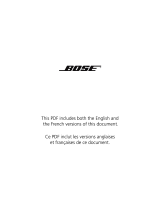English
Cleaning
Your headset may require periodic cleaning:
• Ear tips: First, remove them from the headset and wash the
tips with a mild detergent and water. Make sure you thor-
oughly rinse and dry them before putting them back on the
headset.
• Headset nozzles, Microphone, Answer/End button: Clean
only with a dry, soft cotton swab or equivalent. Never insert
any cleaning tool into the nozzle or microphone opening.
• Lanyard: Detach lanyard and wash with mild soap and water.
WARNINGS:
• Contains small parts which may be a choking hazard. Not suit-
able for children under age 3.
• This product contains magnetic material.
• Long-term exposure to loud music may cause hearing dam-
age. It is best to avoid high volume levels when using head-
phones, especially for extended periods.
• Except when used in single earpiece configuration, do not use
this headset when operating a motor vehicle on a public road,
or where the inability to hear outside sounds may present a
danger to you or others.
CAUTIONS:
• Sounds that you rely on as reminders or warnings may have an
unfamiliar character when using headphones. Be aware of how
these sounds may vary in character so you can recognize them
as needed.
• Do not drop, sit on, or allow the headset to be immersed in
water.
Limited Warranty
Your Bose
®
mobile in-ear headset is covered by a limited
transferable warranty. Details of the limited warranty are
provided on the product registration card that is included in
the carton. Please refer to the card for instructions on how to
register. Failure to register will not affect your limited warranty
rights.
What you must do to obtain Limited Warranty Service:
Return product, with proof of purchase from an authorized Bose
dealer, using the following procedures:
1. Visit http://global.Bose.com or contact your local
authorized Bose dealer to identify the location of the nearest
authorized Bose service facility;
2. Contact the authorized service facility for specific return and
shipping instructions;
3. Label and ship the product, freight prepaid, to the address
provided by the authorized service facility; and
4. Place any necessary return authorization number
prominently on the outside of the carton. Cartons not
bearing a return authorization number, where required,
will be refused.
01_Yoda_Cell_ENG.fm Page 6 Friday, January 23, 2009 11:26 AM