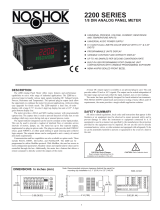Page is loading ...

User’s Guide
omega.com
e-mail: [email protected]
iSeries info:
omega.com/specs/iseries
For latest porduct manuals
omegamanual.info
Temperature & Process Monitor DPi8A/CNi16A
Temperature & Process Limit Alarm CNi8A-AL/
CNi16A-AL
with Isolated Analog Output Board
®
®
Shop on line at


TABLE OF CONTENTS
Part 1: Introduction ..............................................................................................2
1.1 Description ...................................................................................2
1.2 Safety Considerations ..................................................................3
1.3 Before You Begin .........................................................................4
Part 2: Setup........................................................................................................5
2.1 Front Panel View..........................................................................5
2.2
1
⁄8
DIN Rear Panel Connections .................................................6
2.3
1
⁄16
DIN Rear Panel Connections................................................7
2.4 Electrical Installation .................................................................8
2.4.1 Fuse Requirement (see Specifications) .......................8
2.4.2 Thermocouple - Input Connection................................9
2.4.3 Two / Three / Four Wire RTD-Hookup.........................10
2.4.4 Process Current - Wiring Hookup...............................11
2.4.5 Process Voltage - Wiring Hookup ...............................11
2.4.6 Wiring Outputs - Wiring Hookup.................................12
Part 3: Operation: Configuration Mode ..............................................................13
3.1 Introduction ................................................................................13
Turning your Instrument On for the First Time
Buttons Functions in Configuration Mode
3.2 Menu Configuration ...................................................................14
3.2.1 ID Number......................................................................15
3.2.2 Set Points.......................................................................16
3.2.3 Configuration Menu .......................................................17
3.2.4 Input Type Menu.............................................................17
Input Type (Thermocouple) ...........................................18
Input Type (RTD)............................................................19
Input Type (Process) .....................................................20
3.2.5 Reading Configuration Menu/Field Calibration ..............21
3.2.6 Analog Output (Retransmission) ...................................25
3.2.7 Alarm 1 Menu.................................................................27
3.2.8 Alarm 2 Menu.................................................................27
3.2.9 Reading Adjust Menu .....................................................31
3.2.10 ID Code Menu ................................................................32
3.2.11 Communication Options Menu .......................................34
3.2.12 Display Color Selection Menu ........................................41
Part 4: Specifications.........................................................................................44
4.1
1
⁄8
DIN Mounting ........................................................................46
4.2
1
⁄16
DIN Mounting .......................................................................46
Part 5: Factory Preset Values............................................................................48
Part 6: CE Approval Information ........................................................................49
i

LIST OF FIGURES:
Figure 2.1
1
⁄8
and
1
⁄16
DIN Front Panel Display.............................................5
Figure 2.2
1
⁄8
and
1
⁄16
DIN Rear View .............................................................5
Figure 2.3
1
⁄8
DIN Rear Panel Input Connections .......................................6
Figure 2.4
1
⁄16
DIN Rear Panel Input Connections ......................................7
Figure 2.5 Main Power Connections ..........................................................8
Figure 2.6 Thermocouple Wiring Hookup..................................................9
Figure 2.7 Two/Three/Four-wire RTD
a) RTD-1000 ohm and 500 ohm Wiring Hookup......................10
b) RTD-100 ohm Wiring Hookup ..............................................10
Figure 2.8 Process Current Wiring Hookup
(Internal and External Excitation) ...............................................11
Figure 2.9 Process Voltage Wiring Hookup
a) With Sensor Excitation .........................................................11
b) Without Sensor Excitation ....................................................11
Figure 2.10 a) Mechanical Relay & SSR Output – Wiring Hookup..............12
b) Pulse Output – Wiring Hookup .............................................12
Figure 2.11 Analog Output Wiring Hookup....................................................12
Figure 2.12 Communication Outputs:
a) RS232 Output – Wiring Hookup ...........................................12
b) RS485 Output – Wiring Hookup ...........................................12
Figure 2.13 Excitation Output........................................................................12
Figure 3.1 Flow Chart for ID and Set Points Menu......................................14
Figure 3.2 Flow Chart for Configuration Menu ............................................17
Figure 3.3 Flow Chart for Input Type Menu.................................................17
Figure 3.4 Flow Chart for Reading Configuration Menu..............................21
Figure 3.5 Flow Chart for Analog Output Menu...........................................25
Figure 3.6 Flow Chart for Alarm 2 Menu .....................................................27
Figure 3.7 Flow Chart for Reading Adjust Menu/Field Calibration ..............31
Figure 3.8 Flow Chart for ID Code Menu ....................................................32
Figure 3.9 Flow Chart for Communication Option Menu .............................34
Figure 3.10 Flow Chart for Display Color Selection Menu ............................41
LIST OF TABLES:
Table 2.1 Front Panel Annunciators .........................................................5
Table 2.2
1
⁄8
DIN Rear Panel Connector.....................................................6
Table 2.3
1
⁄16
DIN Rear Panel Connector....................................................7
Table 2.4 Fuse Requirement......................................................................8
Table 2.5 TC Wire Color Chart...................................................................9
Table 3.1 Button Function in Configuration Mode......................................13
Table 3.2 Conversion Table .......................................................................24
Table 4.1 Input Properties..........................................................................47
Table 5.1 Factory Preset Values................................................................48
ii

NOTES, WARNINGS and CAUTIONS
Information that is especially important to note is identified by following labels:
• NOTE
• WARNING or CAUTION
• IMPORTANT
• TIP
NOTE: Provides you with information that is important to successfully
setup and use the Programmable Digital Meter.
CAUTION or WARNING: Tells you about the risk of electrical shock.
CAUTION, WARNING or IMPORTANT: Tells you of circumstances or
practices that can effect the instrument’s functionality and must refer
to accompanying documents.
TIP: Provides you helpful hints.
1

PART 1
INTRODUCTION
1.1 Description
This device can be purchased as monitor (read process value only), limit
alarm with alarm menu but no PID control (specify -AL option), or as a
controller.
• The iSeries Temperature/Process monitors offer unparalleled flexibility in
process measurement. Each unit allows the user to select the input type,
from 10 thermocouple types (J, K, T, E, R, S, B, C, N and J DIN), Pt RTDs
(100, 500 or 1000 Ω, with either 385 or 392 curve), analog voltage or current
input. The voltage/current inputs are fully scalable to virtually all engineering
units, with selectable decimal point, perfect for use with pressure, flow or
other process input.
• The iSeries device features a large, three color programmable display with
capability to change a color every time the Alarm is triggered. The standard
features include isolated analog voltage or current output. Options include
programmable RS232 or RS485 serial communication and excitation. Analog
Output is fully scaleable and configured as retransmission to follow your
display. Universal power supply accepts 90 to 240 Vac. Low voltage power
option accepts 24 Vac or 20 to 36 Vdc.
2

1.2 Safety Considerations
This device is marked with the International Caution Symbol. It is
important to read this manual before installing or commissioning this
device as it contains important information relating to Safety and EMC
(Electromagnetic Compatibility).
This instrument is a panel mount device protected in accordance with
EN 61010-1:2001, electrical safety requirements for electrical equipment
for measurement, control and laboratory. Installation of this instrument
should be done by qualified personnel. In order to ensure safe operation,
the following instructions should be followed.
This instrument has no power-on switch. An external switch or circuit-
breaker shall be included in the building installation as a disconnecting
device. It shall be marked to indicate this function, and it shall be in close
proximity to the equipment within easy reach of the operator. The switch or
circuit-breaker shall meet the relevant requirements of IEC 947–1 and
IEC 947-3 (International Electrotechnical Commission). The switch shall
not be incorporated in the main supply cord.
Furthermore, to provide protection against excessive energy being drawn
from the main supply in case of a fault in the equipment, an overcurrent
protection device shall be installed.
• Do not exceed voltage rating on the label located on the top of the
instrument housing.
• Always disconnect power before changing signal and power
connections.
• Do not use this instrument on a work bench without its case for safety
reasons.
• Do not operate this instrument in flammable or explosive atmospheres.
• Do not expose this instrument to rain or moisture.
• Unit mounting should allow for adequate ventilation to ensure
instrument does not exceed operating temperature rating.
• Use electrical wires with adequate size to handle mechanical strain
and power requirements. Install without exposing bare wire outside the
connector to minimize electrical shock hazards.
EMC Considerations
• Whenever EMC is an issue, always use shielded cables.
• Never run signal and power wires in the same conduit.
• Use signal wire connections with twisted-pair cables.
• Install Ferrite Bead(s) on signal wires close to the instrument if EMC
problems persist.
Failure to follow all instructions and warnings may result in injury!
3

1.3 Before You Begin
Inspecting Your Shipment:
Remove the packing slip and verify that you have received everything
listed. Inspect the container and equipment for signs of damage as soon
as you receive the shipment. Note any evidence of rough handling in
transit. Immediately report any damage to the shipping agent. The carrier
will not honor damage claims unless all shipping material is saved for
inspection. After examining and removing the contents, save the packing
material and carton in the event reshipment is necessary.
Customer Service:
If you need assistance, please call the nearest Customer Service
Department, listed in this manual.
Manuals, Software:
The latest Operation and Communication Manual as well as free
configuration software are available at the website listed on the cover
page of this manual.
For first-time users: Refer to the QuickStart Manual for basic operation
and set-up instructions.
If you have the Serial Communications Option you can easily configure
the controller on your computer.
To Reset the Meter:
When the monitor is in the "MENU" Mode, push c once to direct monitor
one step backward of the top menu item.
Push c twice to reset monitor, prior to resuming "Run" Mode except after
"Set Points" and "Alarms", that will go to the "Run" Mode without resetting
the monitor.
4

PART 2
SETUP
2.1 Front Panel
Figure 2.1
1
⁄8
and
1
⁄16
DIN Front Panel Display
Table 2.1 Front Panel Annunciators
1 Setpoint 1/ Alarm 1 indicator (inactive)
2 Setpoint 2/ Alarm 2 indicator
°C °C unit indicator
°F °F unit indicator
a
Changes display to Configuration Mode and
advances through menu items*
b
Used in Program Mode and Peak Recall*
c
Used in Program Mode and Valley Recall*
d
Accesses submenus in Configuration Mode
and stores selected values*
* See Part 3 Operation: Configuration Mode
Figure 2.2
1
⁄8
and
1
⁄16
DIN Rear View
5

2.2
1
⁄8
DIN Rear Panel Connections
The rear panel connections are shown in Figure 2.3.
Figure 2.3
1
⁄8
DIN Rear Panel Input Connections
Table 2.2
1
⁄8
DIN Rear Panel Connector
POWER AC/DC Power Connector: All models
INPUT
Input Connector: All models TC, PR (Process), RTD
OUTPUT 1
Not available
OUTPUT 2
Based on one of the following models: Relay SPDT, Solid State
Relay, Pulse.
For -AL Limit Alarm Option only
OUTPUT 3 Isolated Analog (Output Voltage and Current)
OPTION Based on one of the following models:
• RS232C or RS485 programmable
• Excitatio
n
6
8 7 6 5 4 3 2 1
3 2 1 3 2 1
Output 2 is for
-AL Limit Alarm
Option only.

2.3
1
⁄16
DIN Rear Panel Connections
The rear panel connections are shown in Figure 2.4.
Figure 2.4
1
⁄16
DIN Rear Panel Input Connections
Table 2.3
1
⁄16
DIN Rear Panel Connector
POWER AC/DC Power Connector: All models
INPUT
Input Connector: All models TC, PR (Process), RTD
OUTPUT 1 Not available
OUTPUT 2 Based on one of the following models:
For -AL limit option only
• Relay SPDT
• Solid State Relay
• Pulse
OUTPUT 3 Isolated Analog (Output Voltage and Current)
OPTION
Based on one of the following models:
• RS232C or RS485 programmable
• Excitation
7
Output 2 is for
-AL Limit Alarm
Option only.

8
2.4 Electrical Installation
2.4.1 Power Connections
Caution: Do not connect power to your device until you have completed all
input and output connections. Failure to do so may result in injury!
Connect the main power connections as shown in Figure 2.5.
Figure 2.5 Main Power Connections
Table 2.4 Fuse Requirements (see Specifications)
FUSE Connector Output Type For 115 Vac 90 - 240 Vac DC
FUSE 1 Power N/A 100 mA(T) 100 mA(T) 100 mA(T)
FUSE 2 Power N/A N/A N/A 400 mA(T)
For the low voltage power option, in order to maintain the same degree of
protection as the standard high voltage input power units (90 - 240 Vac),
always use a Safety Agency Approved DC or AC source with the same
Overvoltage Category and pollution degree as the standard AC unit
(90 - 240 Vac).
The Safety European Standard EN61010-1 for measurement, control,
and laboratory equipment requires that fuses must be specified based on
IEC127. This standard specifies for a Time-lag fuse, the letter code “T”.
The above recommended fuses are of the type IEC127-2-sheet III. Be
aware that there are significant differences between the requirements
listed in the UL 248-14/CSA 248.14 and the IEC 127 fuse standards. As a
result, no single fuse can carry all approval listings. A 1.0 Amp IEC fuse
is approximately equivalent to a 1.4 Amp UL/CSA fuse. It is advised to
consult the manufacturer’s data sheets for a cross-reference.

9
2.4.2 Thermocouple
The figure below shows the wiring hookup for any thermocouple type. For
example, for Type K hookup, connect the yellow wire to the "2" terminal and the
red wire to the "1(-)" terminal.
When configuring your monitor, select Thermocouple and Thermocouple Type in
the Input Type menu (see Part 3).
Figure 2.6 Thermocouple Wiring Hookup
If the input wires of the meter get disconnected or broken, it will display
+OPN “Input (+) Open” message. For safety purpose you may want to
set up your alarm to be triggered when input is open. Be sure to set your
Alarm correctly (see Alarm 2 chapter for details).
TYPE Input Connector Jacket (external insulation)
Terminal 1 (-) Terminal 2 (+) Extension Grade
J Red White dark-Brown Black
K Red Yellow dark-Brown Yellow
T Red Blue dark-Brown Blue
E Red Purple dark-Brown Purple
N Red Orange dark-Brown Brown
Table 2.4 TC Wire Color Chart

10
2.4.3 Two/Three/Four-Wire RTD
The figures below show the input connections and input connector jumpers
(shown in bold lines) required to hookup a 2-, 3- or 4-wire RTD.
Figure 2.7 a) RTD-1000 ohm and b) RTD-100 ohm Wiring Hookup
500 ohm Wiring Hookup
The two-wire connection is simplest method, but does not compensate for
lead-wire temperature change and often requires calibration to cancel lead-wire
resistance offset.
The three-wire connection works best with RTD leads closely equal in
resistance. The device measures the RTD, plus upper and lower lead drop
voltage and the subtracts twice the measured drop in the lower supply current
lead producing excellent lead-resistance cancellation for balanced
measurements.
The four-wire RTD hookup is applicable to unbalanced lead resistance and
enables the device to measure and subtract the lead voltage, which produces
the best lead-resistance cancellation.
When configuring your instrument, select RTD type and RTD value in the Input
Type menu (see Part 3).
If the input wires of the meter get disconnected or broken, it will display
+OPN “Input (+) Open” message except in case of 500/1000
Ω
2-wire
RTD. In this case the display shows -OPN “Input (-) Open” message. For
safety purpose you may want to set up your alarm to be triggered when
input is open. Be sure to set your Alarm correctly (see Alarm 2 chapter for
details).
RTD (1000/500Ω) 4-Wire
RTD (1000/500Ω) 3-Wire
RTD (1000/500Ω) 2-Wire
RTD (100Ω) 4-Wire
RTD (100Ω) 3-Wire
RTD (100Ω) 2-Wire

11
2.4.4 Process Current
The figure below shows the wiring hookup for Process Current 0 – 20 mA.
Figure 2.8 Process Current Wiring Hookup
(Internal and External Excitation)
When configuring your instrument, select Process Type in the Input Type Menu
(see Part 3).
2.4.5 Process Voltage
The figure below shows the wiring hookup for Process Voltage 0 – 100 mV,
0 – 1 V, 0 – 10 V.
Figure 2.9
a) Process Voltage Wiring Hookup b) Process Voltage Wiring Hookup
with Sensor Excitation without Sensor Excitation
RL - Voltage limited resistor, which allows to convert 24 Vdc internal excitation
voltage to the appropriate process input value. For instance: if the potentiometer
value is equal to 10 k
Ω
, the minimum R
L is 14 k
Ω
for 10 V process input.
When configuring your instrument, select Process Type in the Input Type Menu
(see Part 3).

12
2.4.6 Wiring Outputs
This meter, if ordered with -AL Limit Alarm Option, has one factory installed output,
located at “Output 2”. The SPDT Mechanical Relay, SPST Solid State Relay and
Pulse Output Connection are shown below.
Figure 2.10
a) Relay & SSR Output Wiring Hookup b) Pulse Output Wiring
This device has analog output. The Analog Output Connections are shown below.
Figure 2.11
Analog Output
Wiring Hookup
This device may also have a programmable communication output. The RS232
and RS485 Output Connection are shown below.
Figure 2.12
a) RS232 Output Wiring Hookup b) RS485 Output Wiring Hookup
This meter is capable of supplying 24 Vdc sensor excitation. The excitation
output connection is shown below. This option is not available for low voltage
power supply.
Figure 2.13
Excitation Output
If your meter has an excitation
option, then communication is not
available.
Use copper
conductors
only for power
connections

13
PART 3
OPERATION: Configuration Mode
3.1 Introduction
The instrument has two different modes of operation. The first, Run Mode, is
used to display values for the Process Variable, and to display or clear Peak
and Valley values. The other mode, Menu Configuration Mode, is used to
navigate through the menu options and configure the instrument. Part 3 of
this manual will explain the Menu Configuration Mode. For your instrument to
operate properly, the user must first "program" or configure the menu options.
Turning your Instrument On for the First Time
The device becomes active as soon as it is connected to a power source. It
has no On or Off switch. The device at first momentarily shows the software
version number, followed by reset
RST
, and then proceeds to the Run Mode.
For first-time users: Refer to the QuickStart Manual for basic operation
and set-up instructions.
If you have the Serial Communications Option you can easily configure
the controller on your computer.
Table 3.1 Button Function in Configuration Mode
•
To enter the Menu, the user must first press
a
button.
• Use this button to advance/navigate to the next menu item. The user can
navigate through all the top level menus by pressing
a
.
• While a parameter is being modified, press
a
to escape without saving the
parameter.
• Press the up
b
button to scroll through “flashing” selections. When a numerical
value is displayed press this key to increase value of a parameter that is
currently being modified.
• Holding the
b
button down for approximately 3 seconds will speed up the rate at
which the set point value increments.
• In the Run Mode press
b
causes the display to flash the PEAK value – press
again to return to the Run Mode.
• Press the down
c
button to go back to a previous Top Level Menu item.
• Press this button twice to reset the monitor to the Run Mode.
• When a numerical value is flashing (except set point value) press
c
to scroll
digits from left to right allowing the user to select the desired digit to modify.
• When a setpoint value is displayed press
c
to decrease value of a setpoint that
is currently being modified. Holding the
c
button down for approximately 3
seconds will speed up the rate at which the setpoint value is decremented.
• In the Run Mode press c causes the display to flash the VALLEY value – press
again to return to the Run Mode.
• Press the enter d button to access the submenus from a Top Level Menu item.
• Press d to store a submenu selection or after entering a value — the display will
flash a
STRD
message to confirm your selection.
• To reset flashing Peak or Valley press d.
Reset: Except for Alarms, modifying any settings of the menu configuration
will reset the instrument prior to resuming Run Mode.
a
MENU
b
(UP)
c
(DOWN)
d
ENTER

14
3.2 Menu Configuration
Figure 3.1 Flow Chart for ID and Set Points

15
3.2.1 ID Number
SEE ID MENU SELECTION IN CONFIGURATION SECTION FOR
ENABLE/DISABLE OR CHANGE ID CODE.
If ID Code is Disabled or set as Default 0000 the menu will skip ID step
to Set Point Menu.
If ID Code is set to Full Security Level and user attempts to enter the
Main Menu, they will be prompted for an ID Code.
If ID Code is set to Setpoint/ID Security Level and user attempts to enter
the Configuration Menu, they will be prompted for an ID Code.
ENTERING YOUR NON-DEFAULT FULL SECURITY ID NUMBER.
Press a 1) Display shows
ID
.
Press d 2) Display advances to
____
.
Press b & c 3) Press
b
to increase digit 0-9. Press
c
to activate next digit
(flashing).
Continue to use
b
and c to enter your 4-digit ID code.
Press d 4) If the correct ID code is entered, the menu will advance to the
Setpoint 1 Menu, otherwise an error message
ERRo
will be
displayed and the instrument will return to the Run Mode.
To change ID Code, see ID Menu in the Configuration section.
ENTERING YOUR NON-DEFAULT SETPOINT/ID SECURITY ID NUMBER.
Press a 5) Display shows
SP2
Setpoint 2 Menu.
Press a 6) Display shows
ID
ID Code Menu.
Press d 7) Display advances to
____
.
Press b & c 8) Use b and c to change your ID Code.
Press d 9) If correct ID Code is entered, the display will advance to the
INPT
Input Menu, otherwise the error message
ERRo
will be
displayed and the instrument will return to the Run Mode.
To prevent unauthorized tampering with the setup parameters, the
instrument provides protection by requiring the user to enter the ID Code
before allowing access to subsequent menus. If the ID Code entered
does not match the ID Code stored, the instrument responds with an error
message and access to subsequent menus will be denied.
Use numbers that are easy for you to remember. If the ID Code is
forgotten or lost, call customer service with your serial number to access
and reset the default to
0000
.

16
3.2.2 Set Points
SETPOINT 2:
For this model with isolated Analog Output the Setpoint 1 is inactive.
Press a 1) Press a, if necessary until
SP2
prompt appears.
Press d 2) Display shows previous value of “Setpoint 2” with 1
st
digit
flashing.
Press b & c 3) Press b and c to increase or decrease Setpoint 2
respectively.
Holding b & c buttons down for approximately 3 seconds will speed up
the rate at which the setpoint value increments or decrements.
Press d 4) Display shows
STRD
stored message momentarily and then
advances to
CNFG
only, if a change was made,
otherwise press
a to advance to
CNFG
Configuration Menu.
/