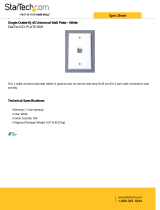Page is loading ...

KP-4000 Installation Manual
Network Keypad

KP-4000 Installation Manual ©2010 Universal Remote Control, Inc.
The information in this manual is copyright protected. No part of this man-
ual may be copied or reproduced in any form without prior written consent
from Universal Remote Control, Inc.
UNIVERSAL REMOTE CONTROL, INC. SHALL NOT BE LIABLE FOR OPER-
ATIONAL, TECHNICAL OR EDITORIAL ERRORS/OMISSIONS MADE IN
THIS MANUAL.
The information in this manual may be subject to change without prior
notice.
Complete Control is a registered trademark of Universal Remote Control,
Inc.
All other brand or product names are trademarks or registered trademarks
of their respective companies or organizations.
500 Mamaroneck Avenue, Harrison, NY 10528
Phone: (914) 835-4484 Fax: (914) 835-4532

TABLE OF CONTENTS
Introduction 1
Features and Benefits 2
Parts Guide 2
Network Requirements and Power Options 3
Installation Notes 5
MAC Address Labels/Reset Button 5
Connections 5
IR OUT/RFTX-1 6
12V Power 7
In-Wall Installation 8
CCP MAC Address Discovery 9
Displaying the Settings Screen 10
Adjusting Sleep Settings 10
Button Light Settings 10
Setting Date and Time 10
Sound 11
Adjusting Brightness 11
System 11
Network 11
Factory Default 12
Exit 12
Frequently Asked Questions 13
Specifications 13
USA Limited Warranty Statement 14
Regulatory Information to the user 15
Declaration of Conformity 16

Page 1
KP-4000 NETWORK KEYPAD
Introduction
The KP-4000 is a Network Keypad with the ability to control audio
video components, energy management devices, multizone matrixes,
PCs and iPods and whole house URC Lighting. MAC addressing gives
you the ability to use an unlimited amount of KP-4000’s and allows
the control of many identical components as needed throughout the
house.
3. Self-adhesive “Flashers” affix to
the Infrared sensors on the front
panels of your client’s compo-
nents. The Flashers relay com-
mands to components. The flash-
ers plug in to the MRX-1 rear
flasher line outputs via their 10
foot cables. The MRX-1can also
connect to components with rear
panel IR Inputs via its adjustable
IR Line Outputs.
2. The MRX-1 receives com-
mands from the Network then
controls IR, RS-232 and Relay
controlled components.
1. The KP-4000 communicates over IP with IP controlled
components and the URC MRX-1 Network Base Station.
IR Controlled Device
MRX-1 Network Base Station
Router
PoE Injector

Page 2
KP-4000 NETWORK KEYPAD
Features and Benefits
2-Way IP and RS-232 Home Theater AVRS
Via the unique URC 2-Way database, installers can drag and drop
2-Way pre-programmed modules into any KP-4000 for multi-zone
receivers with either IP or via the MRX-1, RS-232 control.
2-Way IP Control of Media on PCs and iPods
The high speed of the LAN enables the KP-4000 to display lists of
artists, albums or songs and to display the cover art of the selected
album on the Now Playing screen of the remote control from the
PSX-2 Personal Server or from a PC.
User Configurable Internet RSS for News, Sports, Stocks and
Weather
The well known URC modules for News, Sports, Weather and
Stocks are all available updated to the KP-4000 screen and of
course, are completely user set.
User set Scenes for URC Lighting via RFTX-1
Your client can fully control the lighting in their home without
expensive black boxes and exotic wiring. A lighting system can be
as simple as a single URC RF lamp dimmer on a lamp that they’d
love to control without getting out of a chair.The KP-4000’s optional
RFTX-1 transmitter directly controls URC RF Dimmers and
Switches. Your client can brighten, dim, and recall scenes, and they
can store new scenes whenever they like, without a PC or a pro-
grammer. They simply manually adjust each dimmer to the new set-
ting, then press and hold a scene button on their KP-4000 (just like
storing radio stations in a car radio!).
Local Control via RFTX-1 & MRF Base Station
Via an optional RFTX-1 transmitter, low cost wireless control of a
local stack of components can be done via a standard MSC-400,
MRF-350 or MRF-260.
Parts Guide
The KP-4000 Network Keypad includes:
1 - KP-4000 Network Base Station
1 - Owner’s Manual
4 - Screws for mounting to a wall box

Network Requirements and Power Options
The KP-4000 must be connected to the same Local Area Network as
the MRX-1 to function correctly. Additionally, in order for your
client to enjoy internet features such as RSS feeds, the Local Area
Network must be connected to the Internet.
You have three options to power the KP-4000. The KP-4000 is a PoE
(power over ethernet) device and can be powered as shown by
either a PoE switch or a PoE injector (PoE injectors may be separate-
ly ordered from URC). This has the advantage that a single CAT 5
cable to the KP-4000 supplies all connections needed!
However, should you be installing a KP-4000 in a system where it is
convenient to run an additional two conductor wire to the KP-4000
for power, you may power a KP-4000 from any 12V wall adapter
with a 1 amp rating (12v wall adapters may be separately ordered
from URC).
Option 1: PoE Switch
Page 3
KP-4000 NETWORK KEYPAD
PoE Switch
(not included)
KP-4000
Router
1. Connect the CAT 5 cable (RJ45) to the LAN connection on the
rear of the KP-4000.
2. Plug the other end of the CAT 5 cable to the PoE switch (not
included), which will power the KP-4000 and ensure that the
PoE switch is properly configured and connected to the Router.

KP-4000 NETWORK KEYPAD
Page 4
Option 2: PoE Injector
KP-4000
KP-4000
Router
PoE Injector
(not included)
Power Supply
(not included)
1. Splice a 12V 1Amp Power Adapter (not included) and connect to
the rear Power input.
2. For network connections to IP devices, MRX-1 and the internet,
connect a CAT 5 cable (RJ-45) to the LAN connection on the rear
of the KP-4000 and plug the other end into the Router.
Option 3: No PoE: 12 Volt Power Supply
1. Connect the CAT 5 cable (RJ45) to the LAN connection on the
rear of the KP-4000.
2. Plug the other end of the CAT 5 cable to the PoE Injector which
will power the KP-4000.
3. Connect the PoE injector (not included) to the Router.
Router

Page 5
KP-4000 NETWORK KEYPAD
12V Power
(not required in a PoE
installation)
LAN PoE RJ-45
(Connects KP-4000 to Network)
IR OUT/RFTX-1
(only required if
URC RF Lighting,
RF Base or a wired
emitter is needed)
Installation Notes
MAC Address Labels/Reset Button
The KP-4000 has a magnetic cover, simply pull it away from the
keypad’s main body to remove.
Reset Button: Press this button to reset the keypad.
MAC address Labels: Tear off the 2nd label and stick it to your Job
Documentation indicating which room the KP-4000 is installed.
You’ll need the MAC address when you program the KP-4000.
Connections
In most installations, you will power the KP-4000
via a single CAT 5 cable connected to the network.
The KP-4000 is PoE, so you can power it from either
a PoE power injector or any PoE switch.
LAN PoE RJ-45: Plug an Ethernet RJ45 cable into a PoE switch or
PoE injector (available via the URC Toolbox) to power the KP-4000
or directly connect to a LAN Router if a Power Adapter has been
connected.
Reset Button
MAC Address Label

IR OUT/RFTX-1
This 3 Conductor removable connector can be used for either an
RFTX-1 RF transmitter or for a URC IR emitter.
RFTX-1 Connections
In installations with URC RF lighting or a standard RF base station,
you will need to add an RFTX-1 RF Transmitter to the KP-4000.
Range can wildly vary, depending on the structure of the wall the
KP-4000 is installed in. You can make the RF range much more pre-
dictable by installing the RFTX-1 with the MRX-1 in most homes
and this is the recommended method! However in some installa-
tions, you may achieve satisfactory results from an RFTX-1 inside
the wall cavity. To connect use the following terminations to the KP-
4000:
Page 6
KP-4000 NETWORK KEYPAD
Data – Connect the white wire which is connected to the Tip of the 3.5mm plug
GND – Connect the black wire which is connected to the bottom sleeve(base) of the
3.5mm plug
5V – Connect the red wire which is connected to the ring of the 3.5mm plug
IR Emitter Connection
Should you need to drive an IR emitter directly from the KP-4000,
you connect the emitter to Data and GND. A URC emitter is wired
with a cable that has a silver and a copper conductor. If you have
another brand of emitter, reverse polarity if the first attempt doesn’t
work. URC emitters can be successfully powered over long cable
lengths if the wire gauge is at least 16 gauge.
Data – Silver Conductor
GND – Copper Conductor

Page 7
12V Power
This 2 conductor removable connector can be used to power the
KP-4000 with a wall adapter in an installation where PoE is not
available. You must run an additional two conductor cable to the
KP-4000 to utilize this feature. Connect a spliced power adapter
12Volt, 1AMP with the polarity (Positive & Negative) connected cor-
rectly.
12V 1A – Connect to the + conductor of a 12V, 1 Amp DC wall adapter.
GND – Connect to the – conductor of a 12V, 1 Amp DC wall adapter.
KP-4000 NETWORK KEYPAD
-
+

Page 8
KP-4000 NETWORK KEYPAD
1. The KP-4000 installs in a standard two gang box. If in a retrofit
installation, cut in and install a standard two gang p-ring or retro
fit box (not included) into the wall.
2. Make connections for IR Out/RFTX-1, LAN, or Power Supply. For
connections, refer to page 5.
3. Next, secure KP-4000 onto p-ring or retro fit box with the 4
included screws.
4. Finally attach the magnetic cover plate to th e four screws secured
into the KP-4000.
Two-Gang
Wall Box
KP-4000
Magnetic
cover plate
In-Wall Installation

Page 9
CCP MAC Address Discovery
1.Once the KP-4000 has been connected to the network, notate the
MAC address located on the KP-4000 under the magnetic cover
plate.
2. Open the Complete Control Program editor.
3. Select the Program tab then press Configure Home.
4. Add a KP-4000 Network Keypad from the Remotes section and
the properties window opens. Note: Adding a MRX-1 base station
to communicate with a KP-4000 is recommended.
5. Within the Network Information field, press the Discover button
to select the unique MAC address of your unit.
6. The Discover window opens to reveal KP-4000’s connected to
the network. Highlight the MAC address which matches the KP-
4000’s label. Then press Apply.
7. Begin programming your customer’s file.
KP-4000 NETWORK KEYPAD

Page 10
KP-4000 NETWORK KEYPAD
Displaying the Settings Screen
You can adjust the settings of the
KP-4000 whenever you like by pressing
and holding both the MAIN and MUTE
buttons for five seconds. When you do,
the screen will change to the SETTINGS
screen. If you do not press any button on
the SETTINGS screen within 1 minute,
the KP-4000 will time out and automati-
cally return to normal operation.
Adjusting Sleep Settings
Conserve energy by configuring the
keypad to fall asleep after a specified
amount of time. Select a time from the
drop down list.
Button Light Settings
Conserve energy by opting to turn
off the LED lighting behind the buttons.
Setting Date and Time
Your KP-4000 may have been
programmed to display the date or time
on the touch screen. If you need to,
you can adjust the time displayed by
changing the settings on this screen. If
you live in a part of the country that
uses daylight savings time, check the
box next to: “Automatically adjust clock
for daylight saving”.
Sound

Page 11
KP-4000 NETWORK KEYPAD
Your KP-4000 may have been programmed to make sounds. This is
optional, and some professional
installers may prefer to keep it silent.
However, you can adjust the volume to
any level you like by touching and
dragging the volume control here.
Adjusting Brightness
Simply touch and drag the brightness slider to the desired level.
System
The System Information screen displays
data about your KP-4000’s operating
system, memory etc.
Network
The Network screen displays network
information about your KP-4000 and
the network it is connect to.
Factory Default
WARNING! Only use this button
when instructed to by Technical

Support. It resets the memory of the
KP-4000 to the factory condition. All your programming will be
lost!
Exit
When you have finished adjusting
Settings, simply tap the EXIT button to
return to normal operation.
Page 12
KP-4000 NETWORK KEYPAD

Page 13
USA Limited Warranty Statement
1. LIMITED WARRANTY AND DISCLAIMERS
Universal Remote Control, Inc. (“URC”) warrants that URC
equipment purchased directly from URC or from an authorized
URC dealer or distributor shall be free from defects in material and
workmanship under normal usage for a period of one (1) year from
the date of purchase of the product by the end-user, but no longer
than thirty-six (36) months from the date of shipment of the URC
equipment by URC to an authorized URC dealer or distributor,
except that with respect to Total Control® whole-house products,
the warranty extends for two (2) years from the date of purchase by
the end-user, but no longer than forty-eight (48) months from the
date of shipment of the URC equipment by URC to an authorized
URC dealer or distributor.
This limited warranty is valid only in the United States of America.
URC equipment purchased from other than an authorized URC
dealer or distributor is without warranty.
URC warrants that the software will substantially conform in any
material respect to its functional specifications at the time of
delivery. URC SHALL NOT BE LIABLE FOR OPERATIONAL,
TECHNICAL OR EDITORIAL ERRORS AND/OR OMISSIONS
MADE IN THE URC DOCUMENTATION. URC DOES NOT
WARRANT THAT THE URC SOFTWARE IS BUG-FREE OR ERROR
FREE OR THAT THERE ARE NO ERRORS/BUGS IN THE URC
SOFTWARE.
URC warrants that at the time of purchase the URC equipment and
the URC software complied with all applicable regulations and
policies of the Federal Communications Commission ("FCC")
regarding electromagnetic interference caused by
electronic/computing devices and to the extent that the URC
equipment and/or the URC software fails to so comply, URC shall,
at its own expense, take all reasonable measures to promptly cause
such to comply.
THIS LIMITED WARRANTY DOES NOT COVER TECHNICAL
ASSISTANCE FOR HARDWARE OR SOFTWARE USAGE EXCEPT
AS EXPRESSLY PROVIDED FOR HEREIN.
CERTAIN IMPLIED WARRANTIES, INCLUDING AN IMPLIED
WARRANTY OF MERCHANTABILITY AND FITNESS FOR A
PARTICULAR PURPOSE, MAY BE AVAILABLE WITH RESPECT TO
URC EQUIPMENT. IMPLIED WARRANTIES VARY FROM STATE
TO STATE. URC EXPRESSLY LIMITS THESE IMPLIED
WARRANTIES, TO THE EXTENT ALLOWABLE BY LAW, TO THE
TIME PERIODS COVERED BY THE EXPRESS WRITTEN
WARRANTIES PROVIDED HEREIN. OTHERWISE AND EXCEPT AS
PROVIDED FOR HEREIN, URC EXPRESSLY DISCLAIMS ALL
WARRANTIES, EXPRESS, STATUTORY OR IMPLIED, AND MAKES
NO REPRESENTATIONS REGARDING THE USE OF, OR THE
RESULTS OF THE USE OF, THE EQUIPMENT, SOFTWARE OR
DOCUMENTATION IN TERMS OF CORRECTNESS, ACCURACY,
RELIABILITY OR OTHERWISE.
EXCEPT AS EXPRESSLY PROVIDED FOR HEREIN, TECHNICAL
KP-4000 NETWORK KEYPAD

Page 14
KP-4000 NETWORK KEYPAD
SERVICES ARE SUPPLIED "AS IS", WITHOUT ANY WARRANTY,
EXPRESS, STATUTORY OR IMPLIED, OF ANY KIND. TO THE
MAXIMUM EXTENT PERMITTED BY APPLICABLE LAW, URC
EXPRESSLY DISCLAIMS ALL WARRANTIES RELATING TO
TECHNICAL SERVICES, EXPRESS, STATUTORY OR IMPLIED,
INCLUDING BUT NOT LIMITED TO THE WARRANTIES OF
QUALITY OR REASONABLE SKILL AND CARE, OR OUTCOME OR
RESULTS.
WITHOUT IN ANY WAY LIMITING THE GENERALITY OF THE
OTHER PROVISIONS HEREIN, THIS LIMITED WARRANTY DOES
NOT COVER: (I) DAMAGE FROM MISUSE, NEGLECT OR ACTS OF
NATURE, (II) MODIFICATIONS, (III) INTEGRATION WITH THIRD
PARTY CONTENT, OR (IV) BEYOND THE WARRANTY PERIOD
AND/ OR FAILURE TO FOLLOW URC WARRANTY CLAIM
PROCEDURE.
The warranty limitations and warranty disclaimers may not apply to
end user in whole or in part, where such are restricted or excluded
by applicable law, and such shall apply to the maximum extent
permitted by applicable law.
In the event of any warranty claim, URC will, at its sole option,
repair the URC equipment using new or comparable rebuilt parts,
or exchange the URC equipment for new or rebuilt equipment. In
the event of a defect, these are the end user's exclusive remedies.
All the URC equipment returned for service, exchange or repair
require an RGA number. To obtain an RGA number, you must
complete a Return Request Form which you may obtain by calling
(914) 835-4484 or contacting URC at
[email protected]. To obtain warranty service,
end user must deliver the URC equipment, freight prepaid, in its
original packaging or packaging affording adequate protection to
URC at 420 Columbus Avenue, Valhalla, NY 10595. It is end user's
responsibility to backup any macro programming, artwork, software
or other materials that may have been programmed into the unit. It
is likely that such data, software, or other materials will be lost
during service and URC will not be responsible for any such
damage or loss. A dated purchase receipt, bill of sale, installation
contract or other verifiable proof of purchase is required. For the
URC equipment support and other important information, please
visit URC's website available at www.universalremote.com or call
the Customer Service Center at (914) 835-4484.
This limited warranty only covers the URC equipment issues caused
by defects in material or workmanship during ordinary consumer
use. It does not cover product issues caused by any other reason,
including but not limited to product issues due to commercial use,
acts of God, third-party installation, misuse, limitations of
technology, or modification of or to any part of the URC
equipment. This limited warranty does not cover the URC
equipment sold as used, as is, refurbished, so called "B stock" or
consumables (such as batteries). This limited warranty is invalid if
the factory applied serial number has been altered or removed from
the URC equipment. This limited warranty specifically excludes the
URC equipment sold by unauthorized resellers.
With the exception of URC's IR-only, broad-based consumer
remotes, none of URC's PC programmable remotes or any of our
Total Control® whole-house equipment are authorized for online
internet sales. Buying URC's PC programmable remotes or any of

Page 15
KP-4000 NETWORK KEYPAD
our Total Control® whole-house equipment online means buying
equipment that does not have URC's limited warranty. Such
equipment is not eligible for URC tech support or software support,
either.
2. URC'S LIMITATIONS OF LIABILITY
IN NO EVENT SHALL URC BE LIABLE FOR INDIRECT, SPECIAL,
INCIDENTAL, EXEMPLARY, PUNITIVE OR CONSEQUENTIAL
DAMAGES OF ANY KIND OR LOSS OF PROFITS OR BUSINESS
OPPORTUNITY, EVEN IF URC IS ADVISED OF THE POSSIBILITY
OF SUCH DAMAGES.
IN NO EVENT SHALL URC BE LIABLE FOR LOSS OF OR DAMAGE
TO DATA, COMPUTER SYSTEMS OR COMPUTER PROGRAMS.
URC'S LIABILITY, IF ANY, FOR DIRECT DAMAGES OF ANY FORM
SHALL BE LIMITED TO ACTUAL DAMAGES, NOT IN EXCESS OF
AMOUNTS PAID BY END USER FOR THE URC EQUIPMENT.
IN NO EVENT SHALL URC BE LIABLE FOR ANY EVENTS BEYOND
ITS CONTROL, INCLUDING ANY INSTANCE OF FORCE
MAJEURE.
IN NO EVENT SHALL URC BE LIABLE FOR THE ACTS OR
OMISSIONS OF END USER OR ANY THIRD PARTY.
THE LIMITATIONS OF LIABILITY MAY NOT APPLY TO END USER
IN WHOLE OR IN PART, WHERE SUCH ARE RESTRICTED
LIMITED OR EXCLUDED BY APPLICABLE LAW AND SUCH SHALL
APPLY TO THE MAXIMUM EXTENT PERMITTED BY APPLICABLE
LAW.
URC SHALL NOT BE HELD RESPONSIBLE FOR THE STATEMENTS
MADE BY OTHERS.
SOME STATES OR JURISDICTIONS DO NOT ALLOW THE
EXCLUSION OR LIMITATION OF INCIDENTAL OR
CONSEQUENTIAL DAMAGES, OR ALLOW LIMITATIONS ON
HOW LONG AN IMPLIED WARRANTY LASTS, SO THE ABOVE
LIMITATIONS OR EXCLUSIONS MAY NOT APPLY TO END USER.
THIS LIMITED WARRANTY GIVES END USER SPECIFIC LEGAL
RIGHTS AND END USER MAY HAVE OTHER RIGHTS WHICH
VARY FROM STATE TO STATE OR JURISDICTION TO
JURISDICTION.
Frequently Asked Questions
I am unable to control my URC Lighting Dimmer/Switch with the
KP-4000. Now what?
Make sure the RF switch on the RFTX-1 is set to the correct frequen-
cy for the URC Dimmer or Switch. URC Lighting Models MRFA is
418MHz and MRFB is 433MHz.
How do I update the firmware?
Periodically there will be firmware updates for the KP-4000. Make
sure it is connected to the Network then open CCP and click on the

Page 16
KP-4000 NETWORK KEYPAD
Live Update button located within the Communications tab.
How do I reset a KP-4000?
Remove the front cover of the KP-4000. Use a pen or pointy device
to depress the button and reset the unit.
How do I erase a KP-4000?
Press and hold Main + Mute for 3 seconds then select the Factory
Default button.
Specifications
Microprocessor: 190MHz RISC
Memory: 128MB Flash
Devices: Supports up to 255 Devices
Pages: Supports up to 255 Pages on each Device
Macro Capability: Up to 255 steps
Network: One 10/100 Ethernet port (PoE)
LCD : 3.5 inch ( 320x240 )
Weight: 9.84 oz
Size: 5.75” x 4.7” x 1.8”
Power : Standard PoE Injector, PoE Switch or 12V DC 1A Adapter
(All purchased separately)

Page 17
Federal Communication Commission
Interference Statement
This equipment has been tested and found to comply with the limits for a
Class B digital device, pursuant to part 15 of the FCC Rules. These limits are
designed to provide reasonable protection against harmful interference in a
residential installation. This equipment generates, uses and can radiate radio
frequency energy and, if not installed and used in accordance with the instruc-
tions, may cause harmful interference to radio communications. However,
there is no guarantee that interference will not occur in a particular installa-
tion. If this equipment does cause harmful interference to radio or television
reception, which can be determined by turning the equipment off and on, the
user is encouraged to try to correct the interference by one more of the follow-
ing measures:
Reorient or relocate the receiving antenna.
Increase the separation between the equipment and receiver.
Connect the equipment into an outlet on a circuit different from
that to which the receiver is connected.
Consult the dealer or an experienced radio/TV technician for
help.
Warning!
Changes or modifications not expressly approved by the manufacturer could
void the user's authority to operate the equipment.
Note : The manufacturer is not responsible for any Radio or TV interference
caused by unauthorized modifications to this equipment. Such modifications
could void the user's authority to operate the equipment.
FCC Caution
This device complies with Part 15 of the FCC Rules. Operation is subject to the
following two conditions: (1) this device may not cause harmful interference,
and (2) this device must accept any interference received, including interference
that may cause undesired operation.
Any changes or modifications not expressly approved by the party responsible
for compliance could void the authority to operate equipment.
The antenna(s) used for this transmitter must not be co-located or operating in
conjunction with any other antenna or transmitter.
Federal Communication Commission (FCC) Radiation Exposure Statement
This remote device is approved as a hand-held and hand-operated only
portable (relative to hand) device which is normally operated at 20 cm
from a person’s body.
KP-4000 NETWORK KEYPAD
/