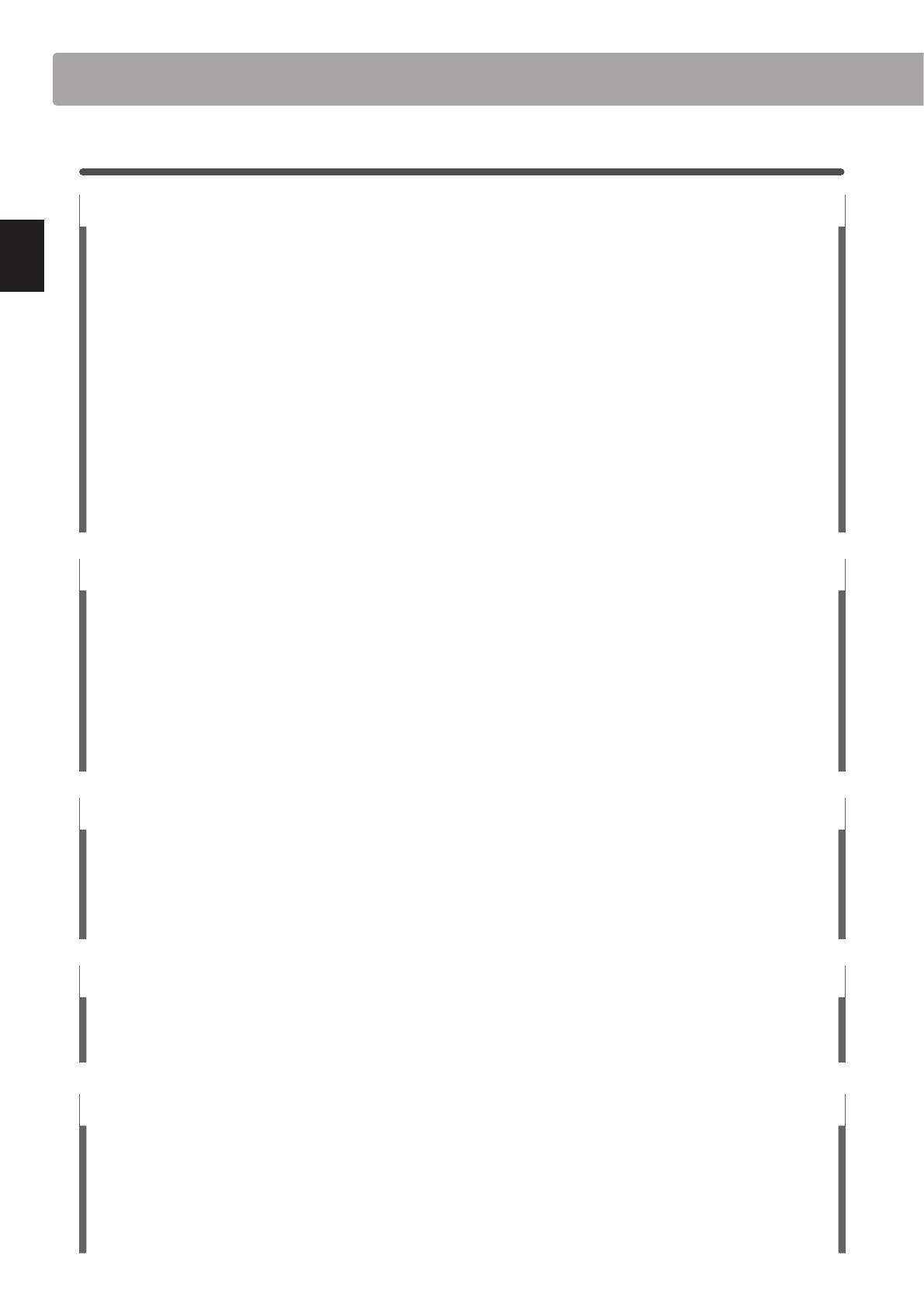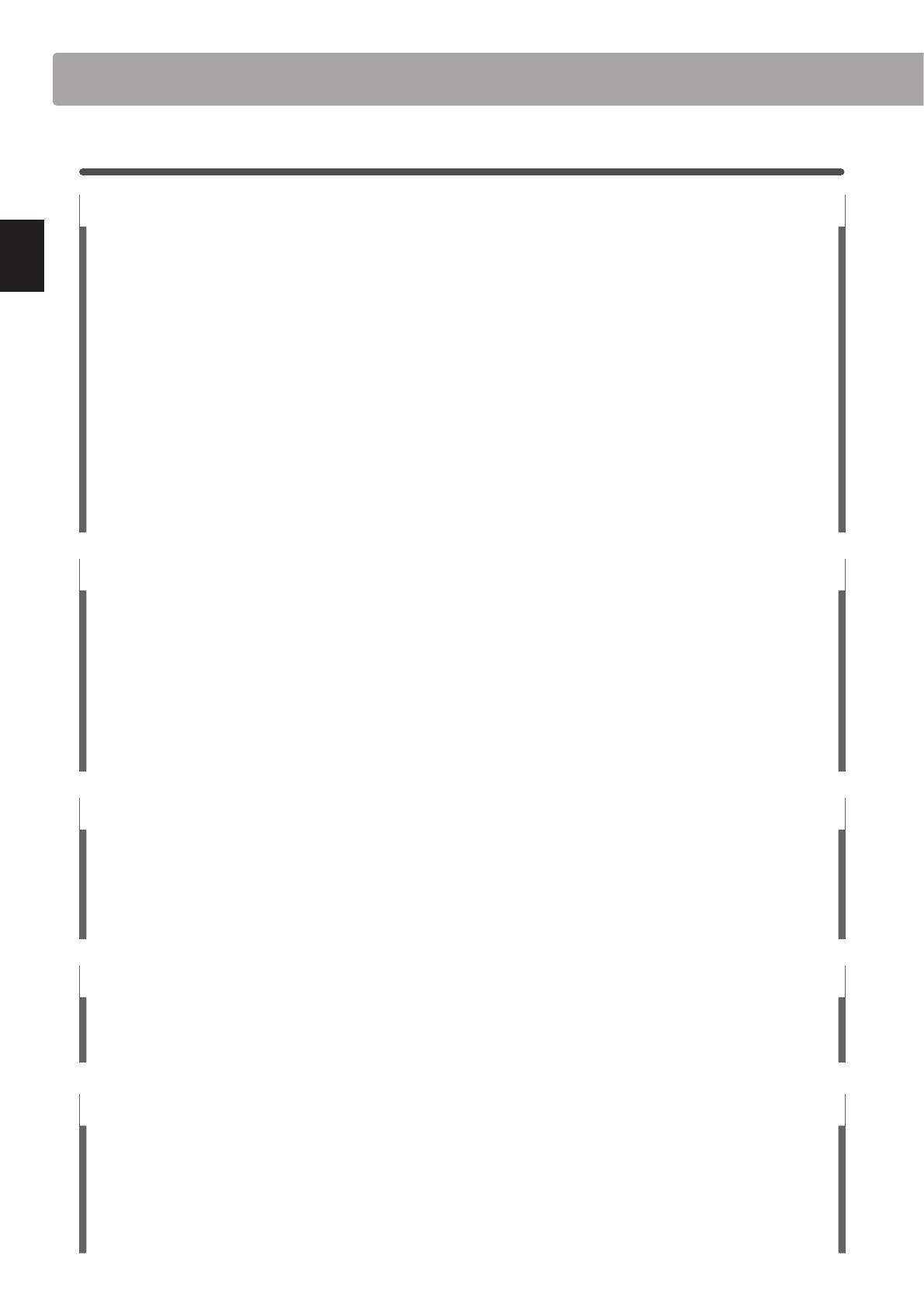
1
Feature Highlights
Grand Feel II wooden-key action with Ebony & Ivory Touch key surfaces, counterweights, and ‘Let-O’ mechanism
The CA97 and CA67 digital pianos utilise Kawai’s latest Grand Feel II wooden-key keyboard action, which draws upon over
85 years of acoustic piano craftsmanship to provide an exceptionally realistic playing experience.
As with a grand piano, all eighty-eight black and white keys are crafted entirely from long pieces of wood, pivoting on a
central balance pin in a smooth, seesaw-like motion. The Grand Feel II keys are longer than any other digital piano keyboard
action, with the pivot point distance matching that of a Kawai grand piano. When the front of a key is pressed down, the
rear rises, throwing a hammer which plays the note. These metal hammers have been micro-engineered to optmise their
centre of gravity, and are graded in size and weight to replicate the heavier bass and lighter treble notes of an acoustic grand
piano. The forward and backward movements of each hammer are precisely measured using triple-sensor technology,
providing faster key repetition, improved responsiveness, and enhanced playing realism.
In addition to grade-weighted hammers, the Grand Feel II action also features counterweights placed within each key. As
with an acoustic piano, these nely balanced weights help to lighten the touch of the keyboard during pianissimo passages,
while adding a feel of greater substance when playing with force. The Grand Feel II keyboard action even reproduces the
subtle let-o sensation felt when playing the keys of a grand piano very softly, satisfying the expectations of even the most
discerning pianists.
Finally, the Grand Feel II keyboard action features Kawai’s Ebony & Ivory Touch key surfaces. These nely textured materials
gently absorb moisture to assist playing control, and possess a natural, matte nish that is smooth, but not slippery.
Shigeru Kawai SK-EX, SK-5, and Kawai EX instruments reproduced with Harmonic Imaging sound technology
The CA97 & CA67 digital pianos capture the magnicent tone of Kawai’s agship Shigeru Kawai SK-EX full concert, and Shigeru
Kawai SK-5 medium-sized grand pianos. Widely regarded as the ‘premier pianos of Japan’, Shigeru Kawai instruments grace
the stages of concert halls and musical institutions throughout the world, and are prized for their exceptional tonal clarity.
In addition, the CA97 & CA67 also feature the distinctive sound of Kawai’s highly acclaimed EX concert grand piano, which
has frequently been selected by professional pianists in such prestigious events as the Chopin, Tchaikovsky, and Rubinstein
international piano competitions, among others.
All three instruments have been carefully recorded, meticulously analysed, and faithfully reproduced with full 88-key
sampling using Harmonic Imaging™ sound technology. This unique process accurately recreates the broad dynamic range
of the original grand pianos, aording pianists an extraordinary level of expressiveness ranging from the softest pianissimo
to the strongest, boldest fortissimo.
Strong selection of additional instrument sounds
Supplementing the realistic acoustic piano voices, the CA97 & CA67 digital pianos also feature an excellent selection of
additional instrument sounds, ranging from electric pianos and drawbar and church organs, to strings, human choirs, and
even atmospheric synth-style pads, inviting musicians to add greater variety to their performances.
Furthermore, the Dual playing mode also allows two dierent sounds, such as grand piano and strings, to be layered
together, while the Split and Four Hands modes divide the keyboard into two independent sections. The volume balances
for each playing mode can also be adjusted quickly and easily using the real-time panel controls.
Virtual Technician adjustments to personalise the instrument’s character
The CA97 & CA67 digital pianos’ Virtual Technician feature allows various characteristics of the selected acoustic piano,
electric piano, or harpsichord sound to be shaped at the touch of a button, with settings to adjust voicing and regulation,
string, damper, and cabinet resonances, and subtle hammer, damper, and key release noises. It is even possible to adjust the
precise tuning and volume of individual notes, before storing one’s personalised instrument conguration to memory.
USB to Device functionality, with MP3/WAV le recording and playback
The CA97 & CA67 digital pianos are equipped with USB connectors that not only allow these instruments to be connected
to a computer for MIDI use, but also to load and save data to USB memory devices directly. This ‘USB to Device’ feature
allows instrument settings or recorded songs stored in internal memory to be saved to USB for posterity, or standard MIDI
les (SMF) downloaded from the internet to be conveniently played back without additional hardware.
USB memory devices can also be used to play back MP3 or WAV audio les, allowing musicians to learn the chords or
melody for a new piece, or to simply play along with their favourite songs. It is even possible to save performances as MP3
or WAV les for emailing to friends and family, listening to on the move, or for further editing using an audio workstation.
Welcome to the Concert Artist