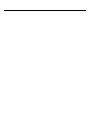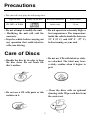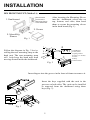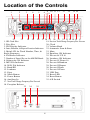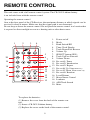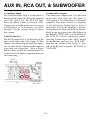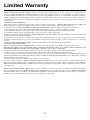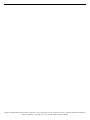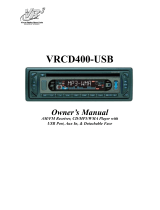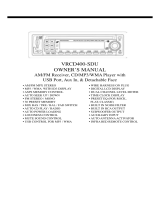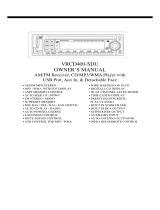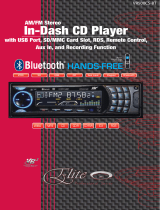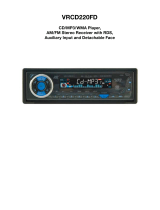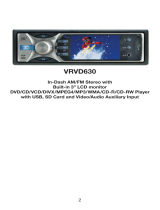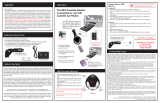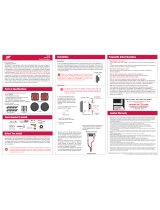Virtual Reality VRCD500-SDU Owner's manual
- Category
- Car media receivers
- Type
- Owner's manual

VRCD500-SDU
AM/FM Receiver, CD/MP3/WMA Player with
SD Card Slot, USB Port, Aux In, & Detachable Face
• AM/FM MPX STEREO
• MP3 / WMA WITH ID3 DISPLAY
• F/PS MEMORY CONTROL
• AUTO SEEK UP / DOWN
• FM STEREO / MONO
• 30 PRESET MEMORY
• VOL/ BAS / TRE / BAL / FAD
• AUTO CD PLAY / RADIO
• LOUDNESS CONTROL
• MUTE SOUND CONTROL
• USB PORT
• SD CARD SLOT
• WIRE HARNESS ON PLUG
• DIGITAL LCD DISPLAY
•
DUAL CHANNEL LEVEL METER
• TIME CLOCK DISPLAY
• PRESET EQ (POP, ROCK,
FLAT, CLASSIC)
• BUILT IN NOISE FILTER
• BUILT IN RCA OUTPUT
• SUBWOOFER OUTPUT
• AUXILIARY INPUT
• AUTO ANTENNA ACTIVATOR
• INFRA RED REMOTE CONTROL
OWNER’S MANUAL


Welcome!
Dear Customer,
CONGRATULATIONS. The VRCD500-SDU Compact Disc Player and AM/
FM Stereo Receiver with SD Card Slot, USB Port and AUX In, when used as
described, will give you years of dependable service in your car, truck, RV,
or mini-van. We have taken numerous measures in quality control to ensure
that your product arrives in top condition and will perform to your satisfac-
tion. In the rare event that your VRCD500-SDU Compact Disc Player and
AM/FM Stereo Receiver with SD Card Slot, USB Port and AUX In contains
a damaged or missing item, does not perform as specified, requires war-
ranty service, or you have an installation problem, DO NOT RETURN THIS
PRODUCT TO THE STORE. PLEASE CALL OUR TOLL FREE NUMBER
FROM THE U.S.A. AND CANADA 1-800-445-1797 and ask to speak with a
member of our technical service team; or submit your questions by e-mail to
[email protected] and a member of our technical service team will
respond by e-mail to your questions. Our in-house technical service team will
expedite delivery of your part, advise you on installation, or help troubleshoot
a problem with you. If your product needs warranty service, our technical
service team representative will help you obtain the fastest remedy possible
under the warranty.
Contents
Precautions .......................................................................................................2
Notes on Installation ........................................................................................3
Before You Install.............................................................................................4
Installation (DIN Front Mount) ......................................................................5
Installation (Vehicle's Brackets) .......................................................................6
Parts ..................................................................................................................6
Wiring Connections ..........................................................................................7
Location of the Controls ..................................................................................8
Remote Control ................................................................................................9
Basic Operation ........................................................................................ 10-11
Radio Operation .............................................................................................12
CD Operation .................................................................................................13
MP3/WMA Operation (CD) ..................................................................... 14-15
USB Operation ...............................................................................................16
SD Memory Card Operation ..........................................................................17
AUX IN, RCA, & Subwoofer Control ..........................................................18
Simple Troubleshooting Guide ......................................................................19
Specifications .................................................................................................20
Warranty .........................................................................................................21
1

Precautions
Care of Discs
• Handle the disc by its edge to keep
the disc clean. Do not touch the
disc’s surface.
• Do not use a CD with paste or ink
residue on it.
• Do not use CDs with labels or stick-
ers attached. The label may leave
a sticky residue when it begins to
peel.
• Clean the discs with an optional
cleaning cloth. Wipe each disc from
the center out.
Type of disc
CD, MP3, & WMA
Label on the disc Recorded material
Audio only
Size of disc
12 cm
• Do not attempt to modify the unit.
• Modifying the unit will void the
warranty.
• Stop the vehicle before carrying out
any operation that could interfere
with your driving.
• Do not operate in extremely high or
low temperatures. The temperature
inside the vehicle should be between
32º F (0º C) and 100º F (37º C)
before turning on your unit.
• This unit will only play the following discs.
2

• Disconnect negative battery terminal before starting installation. Consult the vehicle’s
owner’s manual for proper instruction.
• The unit is designed for a 12Volt DC negative ground operation system only. Before
installing the unit, make sure your vehicle is a 12Volt DC negative ground system.
• Mark the polarity of the existing speaker wires before disconnecting the old unit.
• Be sure to connect the color coded leads according to the diagram. Incorrect connections
may cause the unit to malfunction or damage the vehicle's electrical system.
• Make sure all the connections are completely correct before turning on your unit.
•
When extending the ignition, memory backup or ground cable, use diameter of 0.75mm (AWG18)
or more automotive grade cable to avoid wire deterioration or damage to the wire coating.
• To prevent short circuit, never put or leave any metallic object inside the unit. If you
smell or see smoke, turn off the power immediately and consult your dealer.
• Insert the unit until it is firmly locked into mounting sleeve, otherwise it may fall out.
•
Be careful not to drop or shock the unit, it may break or crack because it contains glass parts.
• The unit is only designed for use with 4 speakers. Do not combine output for use with 2
speakers. Do not ground negative speaker leads to the chassis ground.
• Do not open the top or bottom cover and do not install the unit in a place where it is
exposed to direct sunlight (including faceplate), high heat, humidity, moisture, or dust.
• The faceplate is a precision piece of equipment that contains sensitive electronic compo-
nents. Do not subject it to excessive shock.
• When replacing the fuse(s), the replacement must be of the same amperage as shown on
the fuse holder.
• Do not block vents or heater panels. Blocking them will cause heat to build up inside
and may result in fire.
• After completing the installation and before operating the unit, reconnect the battery.
Then press the (RES) button with a pointed object, such as a ball-point pen to set the
unit to its initial status.
• Do not touch the terminals of the faceplate or of the unit.
• If you have difficulty installing this unit in your vehicle. Please contact your dealer.
Notes on Installation
Remove the
half sleeve
3

Before You Install
Automotive audio equipment installations can be troublesome at times, even to the most
experienced of installation technicians. If you are not confident working with electrical
wiring, removing and reinstalling interior panels, carpeting, dashboards or other compo-
nents of your vehicle, please call our toll-free help line 1-800-445-1797 and our in-house
technical service team will answer your installation questions. Contact the vehicle's
manufacturer for vehicle specific instructions, or consider having the VRCD500-SDU
professionally installed.
IMPORTANT:
Remove the two transport screws from the top of the unit before installing.
B. Insert the keys supplied with the old unit
into both sides of the unit as shown in fig-
ure below until they click. Pull to remove
the old unit from the dashboard.
1. Remove the Old Unit from the Dashboard
DIN Front Mount
DO NOT DISCONNECT WIRES AT THIS TIME!
A. Remove the outer trim frame.
Marking the polarity of the speaker
wires will make it easier to connect the
existing speakers to the VRCD500-SDU.
Consult wiring diagram of existing head
unit before disconnecting any wires. If a
wiring diagram is not available contact
the manufacturer.
1.
While the old unit is playing, discon-
nect the wires from one speaker.
2. Take a length of masking tape and
fold it around the wire so it forms a
flag.
3. On the masking tape mark the polar-
ity of the speaker wires (+ & - ), as
well as left or right, and front or rear.
4. Double check that you marked the
first speaker correctly by checking
that the speaker wires are the same at
the head unit.
5. Repeat this procedure for all of the
speakers.
6. Mark the power, ground, and any
other wires also
.
2. Mark Polarity of the Speaker Wires
4

1. Dashboard
2. Nut (5mm)
3. Spring washer
4. Screw (5 x 25mm)
5. Screw
6. Strap
7. Plain washer
INSTALLATION
2. Mounting
Sleeve
3. Screw
1. Dashboard
Bend the tabs
to secure the
Mounting Sleeve
in the dashboard.
DIN FRONT-MOUNT (Method A)
After inserting the Mounting Sleeve
into the dashboard, select tabs on
top, bottom, and sides, then bend
them to secure the mounting sleeve
in the dash board.(Fig. 1)
Fig. 1
Fig. 2
Follow the diagram in Fig. 2 for in-
stalling the rear mounting strap to the
head unit. The rear mounting strap
will help keep the head unit from
moving around inside the dashboard.
Insert fingers into the groove in the front of frame to remove it.
Insert the keys supplied with the unit in the
grooves on both sides. The unit can be installed
or removed from the dashboard using these
keys.(Fig. 3)
Fig. 3
5

DIN REAR-MOUNT (Method B)
Installation using the screw holes on both sides of the unit.
1. Screw holes on the side of the unit.
2. Screws. Use either truss screws (5 x
8mm) or flush surface screws (4 x 8mm),
depending on the shape of the screw holes
in the bracket.
3. Vehicle’s Factory Mounting Bracket
4. Dashboard or Console
5 Hook (Remove this part)
Note: The mounting sleeve, outer trim
ring, and the mounting strap are not used
for this method of installation.
INSTALLATION
6
PARTS
2 Keys
1 Hex Nut
2 Lock Washers
1 Sheet Metal Screw
1 Metal Support Strap
2 Flat Washers
1 Mounting Bolt
1 Faceplate Case (not shown)
1 1/8" Stereo Cable
1 Remote Control

INSTALLATION
10 Amp Fuse
1 Amp Fuse
WIRING CONNECTIONS
7

Location of the Controls
1
2 3 4 5
7
9
17
1821222324262728
8
6
2930
31
353433
1. SD Card Slot
2. Disc Slot
3. ID3 Display Indicator
4.
Intro, Random, & Repeat Function Indicators
5. Main LCD for Track Number, Time, &
Radio Frequency
6. FM Stereo Indicator
7.
Number of Stored Pre-set for AM/FM Band
s
8. Subwoofer ON Indicator
9. MP3 File Indicator
10. WAV File Indicator
11. Band/ID3
12. Loudness
13. Eject
14. Mode Button
15. Power Button
16. Auxiliary In
17.
Next Track/Change Frequency/Fast Forward
18. Faceplate Release
19.
Previous Track/Change Frequency/Fast Reverse
20. Clock
21. Volume Knob
22. Automatic Scan & Store
23. Mute
24. Equalizer ON Indicator
25. Pre-set #6/ UP 10
26. Loudness ON Indicator
27. Pre-set #5/ Down 10
28. Pre-set #4/Random
29. Pre-set #3/Repeat
30. Pre-set #2/Intro
31. Pre-set #1/Pause
32. USB Port
33. Reset LED
34. Reset Button
35. A/E Switch
8
10
11 12 13 14 15 16
1920
25
32

REMOTE CONTROL
This unit comes with a full remote control system. The CR-2025 Lithium battery
is an included item with the remote control
Operating the remote control
Aim at the face panel of the CD Receiver, the maximum distance at which signals can be
received is about 6 meters. Make sure that the signal path is not obstructed.
Do not drop or throw the remote control. Do not place the remote control in a location that
is exposed to direct sunlight or next to a heating unit or other heat source.
1. Power on/off
2. Mode
3. Band Switch/ID3
4. Time Clock Display
5. Track Down/Fast Reverse
6. Volume Up
7. SELECT button (SEL)
8. Track Up/Fast Forward
9. Volume Down
10. Pre-set #1/ Pause
11. Pre-set #2/ Introduction
12. Pre-set #3/ Repeat
13.
Pre-set #6/ Up 10(MP3/WMA only)
14.
Pre-set #5/ Down 10(MP3/WMA only)
15. Pre-set #4/ Random
16. Local/Distant
17. Mono/Stereo Control
18. Loudness
19. APS/Track Search
20. Mute
To replace the batteries:
(1) Remove the cover from the back of the remote con-
trol.
(2) Insert a CR-2025 Lithium battery.
(3) Replace the cover on the back of the remote control.
9
1 2 3
4
5
6
7
8
9
10
11
12
13
14
15
20
19
18
17
16

Basic Operation
1. Tuning the Unit On / Off
Press any button to turn the unit on, the dis-
play will show a message WELCOME to
indicate it is ready for use. Press and hold
the POWER button again to turn the unit
off.
2. Mode Selection
Press the “MOD” Button on the faceplate
or the “MODE” button on the remote to se-
lect the play mode between SD Card, USB
Port, AUX, RADIO and CD PLAY.
3. Loudness Control
Press the “LUD” Button on the faceplate or
the “LOUD” button on the remote to em-
phasize the Bass output, the word “LOUD
ON” shown on the display indicates that
the loudness function is on. Press again
to cancel. While listening to the unit play
the letters “LUD” will be displayed on the
right side of the display to indicate that the
“LOUDNESS” function is on.
4. Mute Control
Press the “MUT” Button on the faceplate
or the “MUTE” button on the remote to ac-
tivate the Mute function, “MUTE ON” will
be shown on the LCD. Press MUT again or
rotate the volume knob to cancel.
5. Volume
Adjust the Volume by rotating the volume
knob on the faceplate or press the “+ or -”
button on the remote, the display will show
VOL 0 - 47 (Numbers indicate the volume
level).
6. Bass
Press the Volume knob on the faceplate or
the “SEL” button on the remote until the dis-
play shows BAS 0. Rotate the volume knob
on the faceplate or press the “+ or -” button
on the remote to adjust the bass level.
7. Treble
Press the Volume knob on the faceplate or
the “SEL” button on the remote until the
display shows TRE 0. Rotate the volume
knob on the faceplate or press the “+ or -
” button on the remote to adjust the treble
level.
8. Balance
Press the Volume knob on the faceplate or
the “SEL” button on the remote until the
display shows BAL R-L. Rotate the volume
knob on the faceplate or press the “+ or -”
button on the remote to adjust the volume
balance of left & right speakers.
9. Fader
Press the Volume knob on the faceplate or
the “SEL” button on the remote until the
display shows FAD 0. Rotate the volume
knob to adjust the volume balance between
the front & rear speakers.
10. Subwoofer Control
Press and hold the Volume knob on the face-
plate or the “SEL” button on the Remote
until the LCD displays “DSP OFF”. Press
the Volume knob again and the LCD dis-
plays “WOOFER OFF”. Rotate the Volume
knob to activate the subwoofer control
function, then leave the unit idle for your
desired setting to take effect. While listen-
ing to the unit play the letters “SUB” will
be displayed on the right side of the display
to indicate that the subwoofer function is
on. An external amplifier must be used
with a subwoofer.
11. Clock
The clock can be set anytime when the
power is ON. Press the “CLK” Button
once, then press and hold “CLK” Button
for 3 seconds, the time will blink on the
display.
1. Rotate the volume knob to the right to
10

Basic Operation
adjust the hour.
2. Rotate the volume knob to the left to
adjust the minute.
3. Press the “CLK” Button again or leave
the unit idle for new setting to effect.
Press the “CLK” Button anytime to view
the time clock display.
12. Preset Beep Sound
1.
Press and hold the Volume knob on
the faceplate or the “SEL” button on the
remote
, the LCD will show “DSP OFF”.
2. Press the Volume knob on the faceplate
or the “SEL” button on the remote until the
display shows “BEEP ON”, rotate the vol-
ume knob to toggle between “BEEP ON”
and “BEEP OFF”, then leave the unit idle
for your desired setting to take effect.
13. Preset Equalizer Function
On the faceplate press and hold the Volume
knob or press the “SEL” button on the re-
mote for 2 seconds, the display will show
“DSP OFF”. Rotate the Volume knob or
press the +/- button on the remote to choose
one of the “EQ” pre-sets; POP, ROCK,
CLASS, and FLAT. While listening to the
unit play the letters “EQ” will be displayed
on the right side of the display.
11

Radio Operation
1. Choose a Radio Frequency
Choose American or European Frequency
by selecting the A/E switch. A is for
American Frequencies (87.7, 87.9, etc) and
E is for European frequencies (87.8, 88.0,
etc). The switch is on the main unit, behind
the front panel.
2. Choose Radio Band
Press the “BND/ID3” button on the face-
plate or remote to select one of the 3 FM
bands (FM1 - FM2 - FM3) or 2 AM bands
(AM1 - AM2). Each band can store 6 preset
stations, for a total of 30 preset memory
stations.
3. SEEK 1 & SEEK 2
Press and hold the Volume knob on the face-
plate, or the “SEL” button on the remote un-
til "DSP OFF" is shown on the LCD, then
press the Volume knob on the faceplate or
the “SEL” button on the remote to cycle
through the menu selections until "SEEK
1" is shown. Use the Volume knob on the
faceplate, or the +/- Button on the remote
to select either "SEEK 1" or "SEEK 2".
A. Seek 1
Press and hold the |<< or >>| button on the
faceplate or remote for more than 1 second.
The radio will seek the next strong and clear
frequency. Repeat to seek more stations in
your listening area with a strong signal.
B. Seek 2
Press and hold the |<< or >>| button on the
faceplate or remote for station search. The
search will not cease until you release the
button.
4. Mono/Stereo Reception Control
In FM radio mode, press MONO button on
the remote control to toggle between mono
reception or stereo reception. The display
will show "MONO" or "STEREO". Improve-
ment of reception of distant stations can be
done by selecting “MONO” operation which
may cut down some reception noise. The
“MONO/STEREO” function only works in
radio mode.
5. Save Your Preset Stations
There are Six numbered preset buttons
which can store and recall stations for each
band. There are 5 bands and 30 available
preset station slots. 3 FM bands, F1, F2,
and F3 making a total of 18 preset stations
in FM band. 2 AM bands, AM1 and AM2
making a total of total 12 preset stations in
AM band.
6. Automatic Store/Preset Scan
A. Show Stations Preset
While listening to the FM Radio, press and
hold the “F/PS” button on the faceplate or
the APS button on the remote for 1 second.
The receiver will automatically scan the
saved stations of the 3 FM Bands. When
listening to the AM radio, press “F/PS”
button on the faceplate or the “APS” button
on the remote for more than 3 seconds, the
receiver will automatically scan and save
stations for the 2 AM bands.
B. Reset Automatic Scan & Store
Press and hold the “F/PS” button on the
faceplate or the “APS” button on the remote
for 3 seconds and the receiver will scan the
radio stations with the strongest signal in
your area, then save them as pre-sets.
12

CD Operation
1. Insert/Eject CD
Insert a disc into CD slot with label side
up. The disc will be automatically loaded
into the unit, even when it is off or in radio
mode. The word “LOAD” will blink on the
display and the CD will play automatically.
Press the “EJECT” Button to eject the disc
from the slot. If the disc is not removed
from the slot within 5 seconds, it will
automatically be loaded into the slot again.
When the disc is ejected and removed,
the unit will automatically switch to radio
mode.
2. Multi-Session CD Reading
This unit can read multi-session CDs. The
multi-session reading will be activated
automatically if the player detects a file that
is written in multi-session format. Press and
hold the Volume knob on the faceplate or
the “SEL” button on the remote until "DSP
OFF" is shown on the LCD. Then press the
Volume knob on the faceplate or the “SEL”
button on the remote to cycle through the
menu selections until "MULT OFF" is
shown. Use the VOL +/ - Buttons on the
faceplate or remote to choose "MULT ON"
or "MULT OFF". The default is MULT
OFF .
3. Selecting Tracks
On the Head Unit, press the >>| Button to
advance to the next track on the CD. Track
numbers will be shown on the display. Press
and hold >>| to fast forward the track that is
playing, the elapsed time on the faceplate will
indicate where you are on the track.
Press the |<< Button to go to a previous track.
Track numbers will be shown on the display.
Press and hold the |<< Button to fast reverse.
Disc will play normally when the >>| or |<<
Button is released. On the Remote Control, use
the |<< or >>| Buttons.
4. Play/ Pause CD
On the Remote or Head Unit, press the No.1/
PAU Button to pause the CD. Press this button
again to resume playback.
5. Scanning Tracks
On the Remote or Head Unit, press the
No.2/INT Button to play the first 10 sec-
onds of each track. Press this button again
to resume playback.
6. Repeat
On the Remote or Head Unit, press the
No.3/RPT Button to repeat the same track
continuously. “RPT ON" will appear on
the display. Press this button again to stop
repeating.
7. Random
On the Remote or Head Unit, press the
No.4/RDM Button to play all the tracks in
random order. “RDM ON” will appear on
the display. Press this button again to stop
random play.
Electronic Skip Protection - 12 or 45 seconds
.
Press the Volume knob on the faceplate or
the SEL button on the remote for 2 seconds.
The display will show “DSP OFF”. Press
the Volume knob or the SEL button twice
and “ESP12” will be displayed indicat-
ing that Electric Skip Protection will be
activated for 12 seconds. With “ESP 12”
on the display, use the VOL +/- Button to
change the setting to “ESP 45”, indicat-
ing that Electronic Skip Protection for 45
seconds is activated. Leave the unit idle for
the new setting to take effect. The default
is ESP 12. ESP 45
will be displayed in the
center of the LCD.
13

MP3/WMA Operation
1. Insert/Eject CD
Insert a disc with MP3 and or WMA files
into the CD slot with label side up. The
disc will be automatically loaded into the
unit, even when it is off or in radio mode.
The word “MP3 DISC” will be displayed as
the CD is loaded. The first file in the root
folder will be played. As the file is playing
"ROOT" will be displayed first, then any
ID3 information available will be displayed
as the file is playing. Press the “EJECT”
Button to eject the disc from the slot. If the
disc is not removed from the slot within
5 seconds, it will automatically be loaded
into the slot again. When the disc is ejected
and removed, the unit will automatically
switch to radio mode.
2. Multi-Session CD Reading
This unit can read multi-session CDs. The
multi-session reading will be activated
automatically if the player detects a file that
is written in multi-session format. Press and
hold the Volume knob until "DSP OFF" is
shown on the LCD, then press the Volume
knob to cycle through the menu selections
until "MULT OFF" is shown. Use the VOL
+/ - Button to choose "MULT ON" or
"MULT OFF". The default is MULT OFF .
3. Selecting Tracks
On the Head Unit or Remote press the >>|
Button to advance CD to the next track.
Track numbers will be shown on the dis-
play. Press and hold >>| to fast forward.
On the Head Unit or Remote press the |<<
Button to go to a previous track. Track
numbers will be shown on the display.
Press and hold the |<< Button to fast
reverse. Disc will play normally when the
>>| or |<< Button is released.
4. Play/ Pause CD
On the Remote or Head Unit, press the
No.1/PAU button to pause the CD. Press
this button again to resume playback.
5. Scanning Tracks
On the Remote or Head Unit, press the
No.2/INT button to play the first 10 sec-
onds of each track. Press this button again
to resume playback.
6. Repeat
On the Remote or Head Unit, press the
No.3/RPT button to repeat the same track
continuously. “RPT ON" will appear on
the display. Press this button again to stop
repeating.
7. Random
On the Remote or Head Unit, press the
No.4/RDM button to play all the tracks in
random order. “RDM ON” will appear on
the display. Press this button again to stop
random play.
8. UP 10
Press the No.6/UP10 button to advance 10
tracks at a time.
9. DN 10
Press the No.5/DN10 button to go back 10
tracks at a time.
14

MP3/WMA Operation
Search Modes
There are 4 search modes to help find your
favorite MP3 & WMA tracks. THESE
SEARCH MODES ONLY WORK WITH
MP3/WMA FILES ON CDS, USB FLASH
MEMORY, AND SD CARDS. These
search modes do not work with any other
CD types.
A. Simple Track Search
On the faceplate or remote press the |<< or
>>| button to go to the next track or previ-
ous track. Press the Number 5 button to go
back 10 tracks at once or press the Number
6 button to advance 10 tracks at once.
B. Track Search
On the faceplate press the F/PS button or
on the remote press the APS button and the
display will show “TRK SCH”.
Press the Volume knob on the faceplate or
the SEL button on the remote again so that
“TRK 001"displays and the digit “1” will
blink on the display.
Rotate the Volume knob on the faceplate or
on the remote press the +/- button to choose
your desired track, then press the Volume
knob on the faceplate or the SEL button on
the remote again to confirm the selection.
The selected track will be searched for and
then played.
C. File Search
On the faceplate press the F/PS button or
on the remote press the APS button and the
display will show “FILE SCH”. Press the
Volume knob on the faceplate or the SEL
button on the remote to enter the root folder
of the disc. Use the VOL +/- Button to
choose a folder in the root folder, then press
the Volume knob to confirm. The selected
folder will be opened.
D. Character Search
Character Search is for searching for files
by their file names. On the faceplate press
the F/PS button, or on the remote press the
ABS button three times, “CHAR SCH” will
be displayed. Press the Volume knob on the
faceplate, or the SEL button on the remote
and the first character will blink on the
display. Use the VOL +/- Button to change
the character. Press the SEL button once to
confirm the character entered and advance
to the next character. After you have input
the name, press and hold the Volume knob
to confirm. The song nearest alphabetically
to the name input will be found and then
begin to play.
E. Random
While playing MP3 and or WMA files on a
CD, press the No.4/RDM Button, “RDM”
will appear in the LCD and the unit will
play the tracks on the CD at random.
8. ID3 Tag
If an Mp3/WMA file has ID3 tag informa-
tion, it will be displayed on the LCD. If
there is no ID3 tag information, nothing
will shown on LCD. On the left side of the
LCD there is an icon(fig.1) with the words
Folder, Music, & Artist. When Folder is lit
the folder name is displayed on the LCD.
When Music is lit the file name is displayed
on the LCD. When Artist is lit the artist’s
name is displayed on the LCD.
15
Fig. 1

USB Flash Memory Operation
To play MP3 / WMA files from a USB Flash
Memory Drive, remove the cover from the
USB port, insert the USB Flash Memory
Drive into the USB port. The unit will start
playing MP3/WMA files on the USB Flash
Memory Drive automatically. Or press the
MODE Button to select USB when the unit
has a USB Flash Memory Drive already in-
serted into the USB port
1. Play / Pause
When playing MP3/WMA in the USB
drive, press the No.1/PAU Button to pause
playback. Press the No.1/PAU Button again
to resume.
2. Selecting Files
If the MP3/WMA files are stored in folders
on the USB drive, the unit will start by play-
ing the first song in the first folder.
After playing all the files sequentially in the
first folder, the unit will play sequentially all
of the files in the next folder. The unit will
continue playing through all of the folders
on the USB drive in this manner.
If the USB drive has loose files and folders
containing files, it will play the loose files
sequentially, then it will play the files in the
folders sequentially.
3. Repeat
Press the No.3/RPT Button to repeat the
same files continuously. “RPT ON.” will
appear on the display. Press this button
again to resume normal operation.
4. Random
Press the No.4/RDM Button to play all the
files in USB drive in random order. “RDM
ON” will appear on the display. Press this
button again to stop random play.
5. UP 10
Press the No.6/UP10 Button to advance 10
files at a time.
6. DN 10
Press the No.5/DN10 Button to go back 10
files at a time.
7. ID3 Tag
If an MP3/WMA file has ID3 tag informa-
tion, it will be displayed on the LCD. If
there is no ID3 tag information, nothing
will shown on LCD. On the left side of the
LCD there is an icon(fig.1) with the words
Folder, Music, & Artist. When Folder is lit
the folder name is displayed on the LCD.
When Music is lit the file name is displayed
on the LCD. When Artist is lit the artist’s
name is displayed on the LCD.
16
Fig. 1

SD Memory Card Operation
To play MP3 / WMA files from a SD Mem-
ory Card, fully insert the SD Memory Card
into the SD Memory Card slot, on the left
side of the unit, until you hear and feel a
click. MEM-CARD will be shown on the
LCD and the unit will start playing the MP3/
WMA files on the SD Memory Card. If the
unit already has a SD Memory Card insert-
ed into the SD Memory Card slot. press the
MODE Button to select MEM-CARD.
Press the SD card again to eject the card
from the slot. When the SD Memory Card
is ejected, the unit will automatically be
switched to the radio mode.
1. Play / Pause
When playing MP3/WMA in the SD card
slot, press the No.1/PAU Button to pause
playback. Press the No.1/PAU Button again
to resume.
2. Selecting Tracks
If the MP3/WMAfiles are stored in folders
on the SD Memory Card, the unit will start
by playing the first song in the first folder.
After playing all the files sequentially in the
first folder, the unit will play sequentially all
of the files in the next folder. The unit will
continue playing through all of the folders
on the SD Memory Card in this manner.
If the SD Memory Card has loose files and
folders containing files, it will play the
loose files sequentially, then it will play the
files in the folders sequentially. The No.5/
DN10 and No.6/UP10 Buttons are used to
advance ten tracks at a time or go back ten
tracks at a time.
3. Repeat
Press the No.3/RPT Button to repeat the
same files continuously. “RPT ON.” will
appear on the display. Press this button
again to stop repeating.
4. Random
Press the No.4/RDM Button to play all the
files in USB drive in random order. “RDM
ON” will appear on the display. Press this
button again to stop random play.
5. UP 10
Press the No.6/UP10 Button to advance 10
files at a time.
6. DN 10
Press the No.5/DN10 Button to go back 10
files at a time.
7. ID3 Tag
If an MP3/WMA file has ID3 tag informa-
tion, it will be displayed on the LCD. If
there is no ID3 tag information, nothing
will shown on LCD. On the left side of the
LCD there is an icon(fig.1) with the words
Folder, Music, & Artist. When Folder is lit
the folder name is displayed on the LCD.
When Music is lit the file name is displayed
on the LCD. When Artist is lit the artist’s
name is displayed on the LCD.
17
Fig. 1

AUX IN, RCA OUT, & SUBWOOFER
1. Auxiliary Input
The Auxiliary Input Jack is on the front of
the unit on the right side. Insert the supplied
AUX IN cable's into the AUX IN jack.
Press the Mode button to choose AUX.
Connect any portable audio device such as
a DVD player or VCD player to the AUX
IN cable. Use the volume control to adjust
the volume.
2. RCA Line Out
The RCA Output Jack is on the back of the
unit on the right side. (See figure 1) This
output is for connecting an amplifier, equal-
izer, or other audio component that requires
a pre-amp out connection. (Red = Right,
White = Left) Follow the manufacturers in-
structions for the audio component that you
are connecting
4. Subwoofer Output
The Subwoofer Output Jack is on the back
of the unit on the right side. (See figure 1)
This output is for connecting a subwoofer
amplifier. You must connect an amplifier
to the Subwoofer Output Jack to drive a
subwoofer. Follow the amplifier's installa-
tion instructions. Press and hold the Volume
knob on the faceplate or the SEL button on
the Remote, "DISP OFF" will be shown on
the LCD. To activate subwoofer control,
press the Volume knob or the “SEL” button
on the Remote until you see "SUB OFF",
then use the Volume knob or the +/- but-
ton on the Remote to choose "SUB ON" or
"SUB OFF".
Fig. 1
ANTENNA
SOCKET
SUB WOOFER OUT
Right = Red
Left = White
RCA OUT
Right = Red
Left = White
18
Page is loading ...
Page is loading ...
Page is loading ...
Page is loading ...
-
 1
1
-
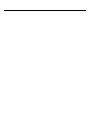 2
2
-
 3
3
-
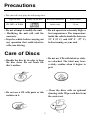 4
4
-
 5
5
-
 6
6
-
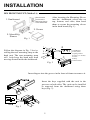 7
7
-
 8
8
-
 9
9
-
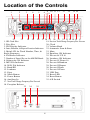 10
10
-
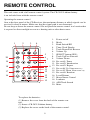 11
11
-
 12
12
-
 13
13
-
 14
14
-
 15
15
-
 16
16
-
 17
17
-
 18
18
-
 19
19
-
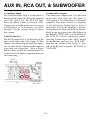 20
20
-
 21
21
-
 22
22
-
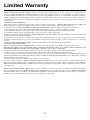 23
23
-
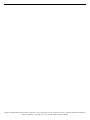 24
24
Virtual Reality VRCD500-SDU Owner's manual
- Category
- Car media receivers
- Type
- Owner's manual
Ask a question and I''ll find the answer in the document
Finding information in a document is now easier with AI
Related papers
-
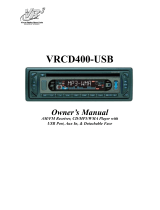 Virtual Reality VRCD400-USB Owner's manual
Virtual Reality VRCD400-USB Owner's manual
-
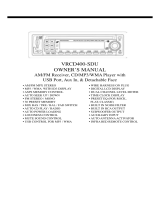 Virtual Reality VRCD400-SDU Owner's manual
Virtual Reality VRCD400-SDU Owner's manual
-
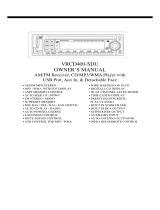 Virtual Reality VRCD400-SDU Owner's manual
Virtual Reality VRCD400-SDU Owner's manual
-
 Virtual Reality Elite VR500CS-BT User manual
Virtual Reality Elite VR500CS-BT User manual
-
 Virtual Reality VRCD300M Instruction & Owner's Manual
Virtual Reality VRCD300M Instruction & Owner's Manual
-
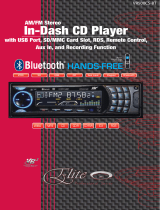 Virtual Reality Elite VR500CS-BT User manual
Virtual Reality Elite VR500CS-BT User manual
-
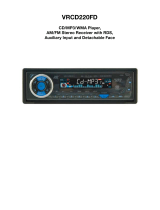 Virtual Reality VRCD220FD User manual
Virtual Reality VRCD220FD User manual
-
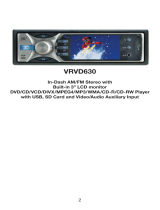 Virtual Reality VRVD630 User manual
Virtual Reality VRVD630 User manual
-
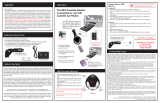 Virtual Reality MP3 User manual
Virtual Reality MP3 User manual
-
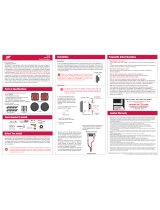 Virtual Reality RS 400 User manual
Virtual Reality RS 400 User manual
Other documents
-
VDO CD 721 User manual
-
Roadmaster RMCD100M User manual
-
Hyundai H-CDM8015 User manual
-
Hyundai H-CDM8023 User manual
-
Voyager JCD2010 Owner's manual
-
Hyundai H-CDM8019 User manual
-
VDO CD 1327 Owner's manual
-
SoundMax SM-CDM1031 Owner's manual
-
Hyundai H-CDM8019 User manual
-
Profile MP9700 Installation Instructions & Owner's Manual