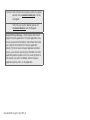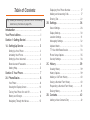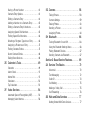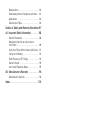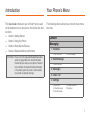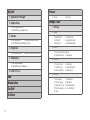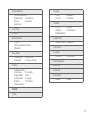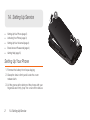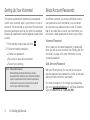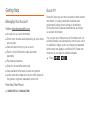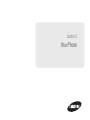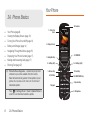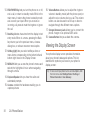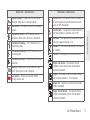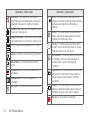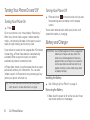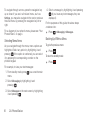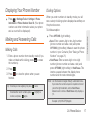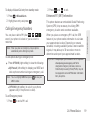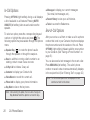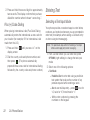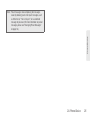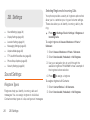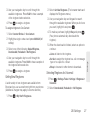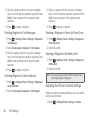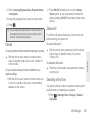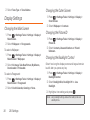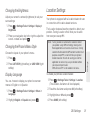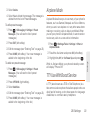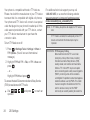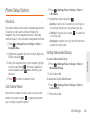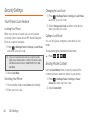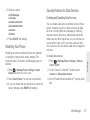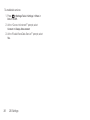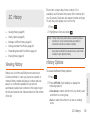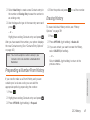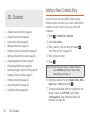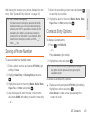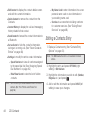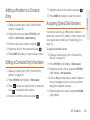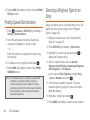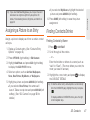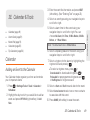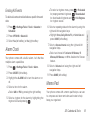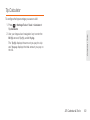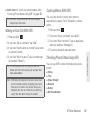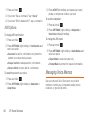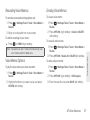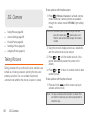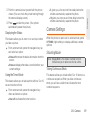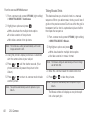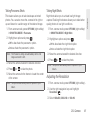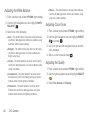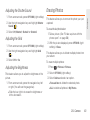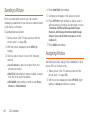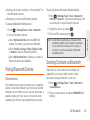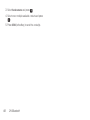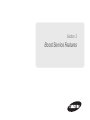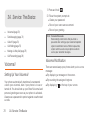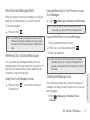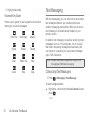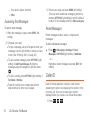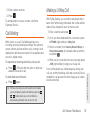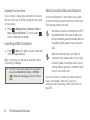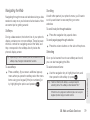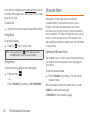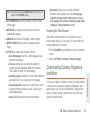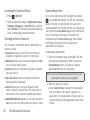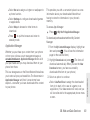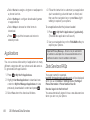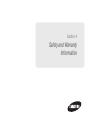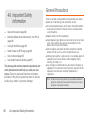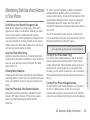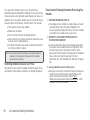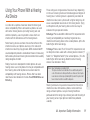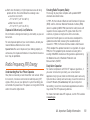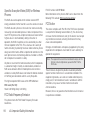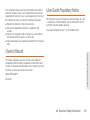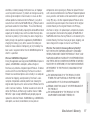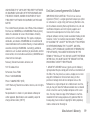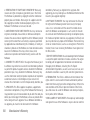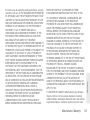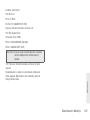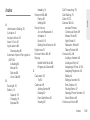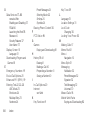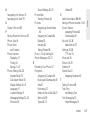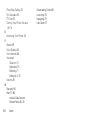Samsung Factor Boost Mobile User manual
- Category
- Mobile phones
- Type
- User manual
This manual is also suitable for

©2011 Samsung. All rights reserved. BOOST and BOOSTMOBILE and Logo are
trademarks of Boost. Other marks are the property of their respective owners.
5/2/11
www.boostmobile.com
Online User Guide
Factor

Boost_SPH-M260_UG_EA31_CH_021611_F6
Consejo: Para encontrar esta guía para usuarios en español,
por favor visita a
www.boostmobile.com y haz clic
en
Support.
To find this user guide in Spanish, please visit
www.boostmobile.com and click Support.
Important Privacy Message – Boost’s policies often do not
apply to third-party applications. Third-party applications may
access your personal information or require Boost to disclose
your customer information to the third-party application
provider. To find out how a third-party application will collect,
access, use, or disclose your personal information, check the
application provider’s policies, which can usually be found on
their website. If you aren’t comfortable with the third-party
application’s policies, don’t use the application.

Table of Contents
Introduction . . . . . . . . . . . . . . . . . . . . . . . . . . . . . . . i
Your Phone’s Menu . . . . . . . . . . . . . . . . . . . . . . . . i
Section 1: Getting Started . . . . . . . . . . . . . . . . . 1
1A. Setting Up Service . . . . . . . . . . . . . . . . . . . 2
Setting Up Your Phone . . . . . . . . . . . . . . . . . . . . . . 2
Activating Your Phone . . . . . . . . . . . . . . . . . . . . . . . 3
Setting Up Your Voicemail . . . . . . . . . . . . . . . . . . . 4
Boost Account Passwords . . . . . . . . . . . . . . . . . . . 4
Getting Help . . . . . . . . . . . . . . . . . . . . . . . . . . . . . . . 5
Section 2: Your Phone . . . . . . . . . . . . . . . . . . . . 7
2A. Phone Basics . . . . . . . . . . . . . . . . . . . . . . . . 8
Your Phone . . . . . . . . . . . . . . . . . . . . . . . . . . . . . . . . 8
Viewing the Display Screen . . . . . . . . . . . . . . . . . 10
Turning Your Phone On and Off . . . . . . . . . . . . . 14
Battery and Charger . . . . . . . . . . . . . . . . . . . . . . . 14
Navigating Through the Menus . . . . . . . . . . . . . . 15
Displaying Your Phone Number . . . . . . . . . . . . . 17
Making and Answering Calls . . . . . . . . . . . . . . . 17
Entering Text . . . . . . . . . . . . . . . . . . . . . . . . . . . . . . 22
2B. Settings . . . . . . . . . . . . . . . . . . . . . . . . . . . . 26
Sound Settings . . . . . . . . . . . . . . . . . . . . . . . . . . . 26
Display Settings . . . . . . . . . . . . . . . . . . . . . . . . . . . 30
Location Settings . . . . . . . . . . . . . . . . . . . . . . . . . . 31
Messaging Settings . . . . . . . . . . . . . . . . . . . . . . . 32
Airplane Mode . . . . . . . . . . . . . . . . . . . . . . . . . . . . 33
TTY Use With Boost Service . . . . . . . . . . . . . . . . 33
Phone Setup Options . . . . . . . . . . . . . . . . . . . . . . 35
Security Settings . . . . . . . . . . . . . . . . . . . . . . . . . . 36
2C. History . . . . . . . . . . . . . . . . . . . . . . . . . . . . . 39
Viewing History . . . . . . . . . . . . . . . . . . . . . . . . . . . 39
History Options . . . . . . . . . . . . . . . . . . . . . . . . . . . 39
Making a Call From History . . . . . . . . . . . . . . . . . 40
Saving a Number From History . . . . . . . . . . . . . 40
Prepending a Number From History . . . . . . . . . 41
Erasing History . . . . . . . . . . . . . . . . . . . . . . . . . . . . 41
2D. Contacts . . . . . . . . . . . . . . . . . . . . . . . . . . . . 42
Adding a New Contacts Entry . . . . . . . . . . . . . . 42
Tip: Looking for something? If you don’t see it in the headings
listed here, try the Index on page 105.

Saving a Phone Number . . . . . . . . . . . . . . . . . . 43
Contacts Entry Options . . . . . . . . . . . . . . . . . . . . 43
Editing a Contacts Entry . . . . . . . . . . . . . . . . . . . 44
Adding a Number to a Contacts Entry . . . . . . . 45
Editing a Contacts Entry’s Numbers . . . . . . . . . 45
Assigning Speed Dial Numbers . . . . . . . . . . . . 45
Finding Speed Dial Numbers . . . . . . . . . . . . . . 46
Selecting a Ringtone Type for an Entry . . . . . . 46
Assigning a Picture to an Entry . . . . . . . . . . . . . . 47
Finding Contacts Entries . . . . . . . . . . . . . . . . . . . . 47
Secret Contacts Entries . . . . . . . . . . . . . . . . . . . . 48
Dialing Boost Services . . . . . . . . . . . . . . . . . . . . 48
2E. Calendar & Tools . . . . . . . . . . . . . . . . . . . . 49
Calendar . . . . . . . . . . . . . . . . . . . . . . . . . . . . . . . . 49
Alarm Clock . . . . . . . . . . . . . . . . . . . . . . . . . . . . . . . 51
Memo Pad . . . . . . . . . . . . . . . . . . . . . . . . . . . . . . . . 51
Calculator . . . . . . . . . . . . . . . . . . . . . . . . . . . . . . . . . 52
Tip Calculator . . . . . . . . . . . . . . . . . . . . . . . . . . . . 53
2F. Voice Services . . . . . . . . . . . . . . . . . . . . . . 54
Automatic Speech Recognition (ASR) . . . . . . . 54
Managing Voice Memos . . . . . . . . . . . . . . . . . . . 56
2G. Camera . . . . . . . . . . . . . . . . . . . . . . . . . . . . 58
Taking Pictures . . . . . . . . . . . . . . . . . . . . . . . . . . . . 58
Camera Settings . . . . . . . . . . . . . . . . . . . . . . . . . . 59
Erasing Photos . . . . . . . . . . . . . . . . . . . . . . . . . . . . 63
Sending a Picture . . . . . . . . . . . . . . . . . . . . . . . . . 64
Assigning Photos . . . . . . . . . . . . . . . . . . . . . . . . . . 64
2H. Bluetooth . . . . . . . . . . . . . . . . . . . . . . . . . . 66
Turning Bluetooth On and Off . . . . . . . . . . . . . . . 66
Using the Bluetooth Settings Menu . . . . . . . . . . 66
Pairing Bluetooth Devices . . . . . . . . . . . . . . . . . . 67
Sending Contacts via Bluetooth . . . . . . . . . . . . . 67
Section 3: Boost Service Features. . . . . . . . 69
3A. Service: The Basics . . . . . . . . . . . . . . . . . 70
Voicemail . . . . . . . . . . . . . . . . . . . . . . . . . . . . . . . . . 70
Text Messaging . . . . . . . . . . . . . . . . . . . . . . . . . . . 72
Caller ID . . . . . . . . . . . . . . . . . . . . . . . . . . . . . . . . . . 74
Call Waiting . . . . . . . . . . . . . . . . . . . . . . . . . . . . . . . 75
Making a 3-Way Call . . . . . . . . . . . . . . . . . . . . . . . 75
Call Forwarding . . . . . . . . . . . . . . . . . . . . . . . . . . . 76
3B. Web and Data Services . . . . . . . . . . . . . 77
Getting Started With Data Services . . . . . . . . . . 77

Browser Menu . . . . . . . . . . . . . . . . . . . . . . . . . . . . 80
Downloading Games, Ringtones, and More . . . 81
Applications . . . . . . . . . . . . . . . . . . . . . . . . . . . . . . 84
Data Services FAQs . . . . . . . . . . . . . . . . . . . . . . . . 84
Section 4: Safety and Warranty Information 87
4A. Important Safety Information . . . . . . . . . 88
General Precautions . . . . . . . . . . . . . . . . . . . . . . . 88
Maintaining Safe Use of and Access to
Your Phone . . . . . . . . . . . . . . . . . . . . . . . . . . . . . . . 89
Using Your Phone With a Hearing Aid Device . 91
Caring for the Battery . . . . . . . . . . . . . . . . . . . . . . 92
Radio Frequency (RF) Energy . . . . . . . . . . . . . . . 93
Owner’s Record . . . . . . . . . . . . . . . . . . . . . . . . . . . 95
User Guide Proprietary Notice . . . . . . . . . . . . . . . 95
4B. Manufacturer’s Warranty . . . . . . . . . . . . 96
Manufacturer’s Warranty . . . . . . . . . . . . . . . . . . . . 96
Index . . . . . . . . . . . . . . . . . . . . . . . . . . . . . . . . . . 105

i
Introduction
This User Guide introduces you to Boost
TM
service and
all the features of your new phone. It’s divided into four
sections:
⽧ Section 1: Getting Started
⽧ Section 2: Using Your Phone
⽧ Section 3: Boost Service Features
⽧ Section 4: Safety and Warranty Information
Your Phone’s Menu
The following table outlines your phone’s main menu
structure.
WARNING: Please refer to the Important Safety Information
section on page 88 to learn about information
that will help you safely use your phone. Failure to
read and follow the Important Safety Information
in this phone guide may result in serious bodily
injury, death, or property damage.
Contacts
Messaging
1: Voicemail
1: Call Voicemail 2: Clear Envelope
2: Send Message
1: Go to Contacts
3: Messages
4: Email + IM
5: Settings
1: Notification 2: Callback Number
3: Preset Messages 4: Signature
5: Reset Envelope

ii
My Stuff
1: Application Manager
5: Applications
1: Get New Applications
2: My Stuff Manager Applications
2: Games
1: Get New Games 2: My Stuff Manager Games
3: PAC-MAN Ms PAC-MAN by Namco
3: Ringtones
1: Get New Ringtones 2: My Stuff Manager Ringtones
4: Wallpapers
1: Get New Wallpapers
2: My Stuff Manager Wallpapers
6: Chat Flirt Fun
Web
Missed Alerts
Get Stuff
Re-Boost
Pictures
1: Camera 2: Pictures
Settings/Tools
1: Settings
1: Display
1: Main Screen 2: Outer Screen
3: Picture ID 4: Backlight Control
5: Brightness 6: PowerSave Mode
2: Volume
1: Incoming Ringtone Volume
2: Playback Volume 3: Key Beeps
3: Ringtones
1: Incoming Calls 2: Voicemail
3: Text Message 4: Alarm/Calendar
5: Power Up/Down 6: Battery Alert
4: Text Entry
1: Auto-Capital 2: Auto-Space
3: Dual Language 4: My Words
5: Word Choice List 6: Word Prediction
7: Word Completion 8: Use My Words
9: Help

iii
5: Phone Information
1: Phone Number/User ID
2: Memory Status 3: Icon Glossary
4: Version 5: Advanced
6: My Account
6: Lock Phone
7: Location
8: Parental Controls
1: On/Off
2: Change Parental Control Code
3: Restrictions
9: Reset/Delete
1: Reset Settings 2: Reset Phone
3: Delete Stuff 4: Change Lock Code
10: Others
1: Abbreviated Dialing
2: Call Answer 3: Accessibility
4: Airplane Mode 5: Data
6: Contact Match 7: Language
8: Contacts 9: TTY Options
10: Navigation Keys
2: Tools
1: Alarm
2: Calendar
1: Today 2: Scheduler
3: Task List 4: Countdown
3: Bluetooth
1: On/Off 2: Visibility
3: Add New 4: Trusted Devices
5: My Bluetooth Info
4: Update Phone
1: Update Firmware 2: Update PRL
5: Voice Service
6: Calculator
1: Calculator 2: Tip Calculator
7: Device Self Service
8: World Time
9: Memo Pad
10: Voice Memo
1: Record 2: Review

Section 1
Getting Started

2 1A. Setting Up Service
⽧ Setting Up Your Phone (page 2)
⽧ Activating Your Phone (page 3)
⽧ Setting Up Your Voicemail (page 4)
⽧ Boost Account Passwords (page 4)
⽧ Getting Help (page 5)
Setting Up Your Phone
1. Remove the battery from its packaging.
2. Grasp the device firmly and locate the cover
release latch.
3. Lift the groove at the bottom of the phone with your
fingernail and firmly “pop” the cover off the device.
1A. Setting Up Service

1A. Setting Up Service 3
Setting Up Service
4. Install the battery.
䡲 Insert the battery into the opening on the back of
the phone, making sure the connectors align (1).
Gently press down to secure the battery (2).
䡲 Position the battery cover (3) and firmly press it
down until you hear a click (4).
5. Press to turn the phone on.
6. Make your first call.
䡲 Use your keypad to enter a phone number.
䡲 Press .
Activating Your Phone
To activate your new phone, please refer to the “Activation Kit”
documentation included in your original device packaging.
For additional support information visit us at:
www.boostmobile.com
– or –
Call Boost Customer Care at
1-888-BOOST-4U
(
1-888-266-7848).
4
3
Note: Your phone’s battery should have enough charge for
your phone to turn on and find a signal, set up your
voicemail, and make a call. You should fully charge
your battery as soon as possible. See “Charging the
Battery” on page 15 for details.

4 1A. Setting Up Service
Setting Up Your Voicemail
Your phone automatically transfers all unanswered
calls to your voicemail, even if your phone is in use or
turned off. You should set up your Boost Voicemail and
personal greeting as soon as your phone is activated.
Always use a password to protect against unauthorized
access.
1. From standby mode, press and hold .
2. Follow the system prompts to:
䡲 Create your password.
䡲 Record your name announcement.
䡲 Record your greeting.
Boost Account Passwords
As a Boost customer, you enjoy unlimited access to
your personal account information, your voicemail
account, and your data services account. To ensure
that no one else has access to your information, you
will need to create passwords to protect your privacy.
Voicemail Password
You’ll create your voicemail password (or passcode)
when you set up your voicemail. See “Setting Up Your
Voicemail” on page 4 for more information on your
voicemail password.
Data Services Password
With your Boost phone, you may elect to set up an
optional data services password to control access and
authorize Premium Service purchases.
For more information, or to change your passwords,
sign on to
www.boostmobile.com or call Boost Customer
Care at
1-888-BOOST-4U (1-888-266-7848).
Note: Voicemail Password
Boost strongly recommends that you create a
password when setting up your voicemail to protect
against unauthorized access. Without a password,
anyone who has access to your phone is able to
access your voicemail messages.

Getting Help
Managing Your Account
Online: www.boostmobile.com
䢇 Access your account information.
䢇 Check your minutes used (depending on your Boost
service plan).
䢇 View and add money to your account.
䢇 Enroll in Auto Re-Boost to make automatic
payments.
䢇 Purchase accessories.
䢇 Shop for the latest Boost phones.
䢇 View available Boost service plans and options.
䢇 Learn more about data services and other products
like games, ringtones, wallpapers, and more.
From Any Other Phone
䢇 1-888-BOOST-4U (1-888-266-7848).
Boost 411
Boost 411 gives you access to a variety of services and
information, including residential, business, and
government listings; movie listings or showtimes;
driving directions, restaurant reservations, and major
local event information.
You can get up to three pieces of information per call,
and the operator can automatically connect your call at
no additional charge. A per-call charge plus standard
airtime rates may apply to use Boost 411. Please see
the terms of your plan for additional details.
䊳 Press .

Section 2
Your P hone

8 2A. Phone Basics
⽧ Your Phone (page 8)
⽧ Viewing the Display Screen (page 10)
⽧ Turning Your Phone On and Off (page 14)
⽧ Battery and Charger (page 14)
⽧ Navigating Through the Menus (page 15)
⽧ Displaying Your Phone Number (page 17)
⽧ Making and Answering Calls (page 17)
⽧ Entering Text (page 22)
Your P hone
Tip: Phone Software Upgrades – Updates to your phone’s
software may become available from time to time.
Boost will automatically upload critical updates to your
phone. You can also use the menu to check for and
download updates.
Press > Settings/Tools > Tools > Update Phone to
search for and download available updates.
2A. Phone Basics
12. Softkey (right)
14. Earpiece
9. Speaker Key
13. MENU/OK
10. END/POWER Key
8. Microphone
7. Keypad
4. Softkey (left)
3. Navigation Key
2. Display Screen
1. Status Bar
Icons
6. TALK Key
5. Camera Key
11. Back Key

2A. Phone Basics 9
Phone Basics
Key Functions
1. Status Bar Icons provide information about your
phone’s status and options, such as signal
strength, ringtone setting, messaging, and battery
charge.
2. Display Screen displays all the information needed
to operate your phone, such as the call status, the
Contacts list, the date and time, and the greeting.
3. Navigation Key scrolls through the phone’s menu
options and acts as a shortcut key from standby
mode.
4. Softkey (left) lets you select softkey actions or
menu items corresponding to the bottom left and
bottom right lines on the Display Screen.
5. Camera Key lets you activate the camera and take
pictures.
6. TALK Key allows you to place or receive calls,
answer Call Waiting, use 3-Way Calling, or activate
Voice Dial.
7. Keypad lets you enter numbers, letters, and
characters, and select menu items. Press and hold
keys for speed dialing.
8. Microphone allows other callers to hear you clearly
when you are speaking to them.
9. Speaker Key to route the phone’s audio through the
speaker or through the earpiece.
15. Camera
16. Volume
Buttons
18. Camera
Button
17. Charger/Accessory
Jack

10 2A. Phone Basics
10.
END/POWER Key lets you turn the phone on or off,
end a call, or return to standby mode. While in the
main menu, it returns the phone to standby mode
and cancels your input. When you receive an
incoming call, press to mute the ringtone or ignore
the call.
11 . Back Key deletes characters from the display in text
entry mode. When in a menu, pressing the Back
key returns you to the previous menu, closes a
dialog box, or exits an onscreen menu/option.
12. Softkey (right) lets you select softkey actions or
menu items corresponding to the bottom left and
bottom right lines on the Display Screen.
13. MENU/OK lets you access the phone’s menus and
selects the highlighted choice when navigating
through a menu.
14 . Earpiece/Speaker lets you hear the caller and
automated prompts.
15. Camera contains the hardware enabling you to
capture pictures.
16. Volume Buttons allows you to adjust the ringtone
volume in standby mode (with the phone open) or
adjust the voice volume during a call. The volume
button can also be used to scroll up or down to
navigate through the different menu options.
17. Charger/Accessory Jack allows you to connect the
phone charger or an optional USB cable.
18. Camera Button lets you activate the camera.
Viewing the Display Screen
Your phone’s display screen provides information
about your phone’s status and options. This list
identifies the symbols you’ll see on your phone’s
display screen:
Tip: To view a list of your phone’s icons and descriptions, from
the main menu select
Settings/Tools > Settings >
Phone Information > Icon Glossary
.

2A. Phone Basics 11
Phone Basics
Status Bar – Service Icons
Signal Strength – Shows your current signal
strength. (More bars = stronger signal.)
No Service – Your phone cannot find a usable
signal.
1X 2G Data Status – 1xRTT data service is
available. When active, the icon is animated.
1X 2G Data Sending – 1xRTT data service is
transmitting data.
1X 2G Data Receiving – 1xRTT data service is
receiving data.
1X 2G Data Dormant – Data service is currently
dormant.
Battery – Shows your current battery charge
level. (Icon shown is fully charged.)
Low battery – Shows your current battery
charge level is low.
Status Bar – Status Icons
Location On – Your phone’s location feature is
on and available for location-based services
such as GPS Navigation.
Location Off – Your phone’s location feature is
off. Your location is available only for 911.
Key Mute – Your phone’s key tones are muted.
This icon appears during a call.
Speaker – Your phone’s speakerphone feature
is enabled.
Vibrate – The ringtone is set to vibrate only.
Ringer and Vibrate – Your phone has the
ringtone volume set and the vibrate option
checked (enabled).
Ringer – Your phone has the ringtone volume
set at a level between 1 - 8 is selected.
Ringer Off – ringtone is turned off and vibrate
mode is disabled.
Ringer Off and Vibrate – Your phone has the
ringtone deactivated and the vibrate option
checked (enabled).

12 2A. Phone Basics
Silence All – Your phone has the ringtone
deactivated and the vibrate option unchecked
(disabled). No sound is made by the phone.
1 Beep – Your phone is set to beep when you
receive an incoming call.
1 Beep and Vibrate – Your phone is set to beep
and vibrate when you receive an incoming call.
TTY – Your phone is operating in TTY mode.
Alarm – An alarm has been set on your phone.
Missed Alarm – You have missed an alarm
event.
Calendar Event – You have a pending event
scheduled.
Multiple Alerts – You have multiple alert
messages.
Self Timer – The self-timer function is enabled.
Status Bar – Status Icons
Auto – The white balance has been set to
Automatic. Use this for taking pictures indoors or
outdoors using automatic white balance
settings.
Sunny – The white balance has been set to
Sunny. Use this for taking pictures or movies
outdoors on bright sunny days.
Cloudy – The white balance has been set to
Cloudy. Use this for taking pictures or movies
outdoors under cloudy conditions.
Incandescent – The white balance has been set
to Tungsten. Use this for taking pictures or
movies indoors under normal lighting
conditions.
Fluorescent – The white balance has been set
to Fluorescent. Use this for taking pictures or
movies indoors under fluorescent lighting
conditions.
Manual – The white balance has been set to
Manual. Use this for taking pictures indoors or
outdoors using your own custom settings.
Record - A voice memo is recording.
Status Bar – Status Icons

2A. Phone Basics 13
Phone Basics
Pause – A voice memo is paused.
Play – A voice memo is playing.
BG application + 1 – Indicates that more than
one application is currently running and one has
been minimized and placed in the background.
Bluetooth Enable – The Bluetooth technology is
active and enabled.
Device Connected– The Bluetooth device is
connected.
BT Headset Connected– The Bluetooth Headset
is connected and visible.
BT Stereo Connected– The Bluetooth stereo
device is connected and visible.
Bluetooth Hidden– The device is hidden to other
Bluetooth devices and not transmitting its
information.
Status Bar – Status Icons Status Bar – Messaging Icons
Text Message – You have new text messages.
Voicemail – You have new voicemail messages.
Missed Call – You have missed an incoming
call.
Missed Text Message – You have new unread
text or email messages.
Missed Voicemail – You have new unheard
voicemail messages.
Missed Scheduler – You have missed a
scheduled event.
Locked Message – You have new text messages
that must be unlocked using your PIN code.
Urgent Message – You have new messages
marked as Urgent.
Missed Call Alert – You have missed a call alert.
Page is loading ...
Page is loading ...
Page is loading ...
Page is loading ...
Page is loading ...
Page is loading ...
Page is loading ...
Page is loading ...
Page is loading ...
Page is loading ...
Page is loading ...
Page is loading ...
Page is loading ...
Page is loading ...
Page is loading ...
Page is loading ...
Page is loading ...
Page is loading ...
Page is loading ...
Page is loading ...
Page is loading ...
Page is loading ...
Page is loading ...
Page is loading ...
Page is loading ...
Page is loading ...
Page is loading ...
Page is loading ...
Page is loading ...
Page is loading ...
Page is loading ...
Page is loading ...
Page is loading ...
Page is loading ...
Page is loading ...
Page is loading ...
Page is loading ...
Page is loading ...
Page is loading ...
Page is loading ...
Page is loading ...
Page is loading ...
Page is loading ...
Page is loading ...
Page is loading ...
Page is loading ...
Page is loading ...
Page is loading ...
Page is loading ...
Page is loading ...
Page is loading ...
Page is loading ...
Page is loading ...
Page is loading ...
Page is loading ...
Page is loading ...
Page is loading ...
Page is loading ...
Page is loading ...
Page is loading ...
Page is loading ...
Page is loading ...
Page is loading ...
Page is loading ...
Page is loading ...
Page is loading ...
Page is loading ...
Page is loading ...
Page is loading ...
Page is loading ...
Page is loading ...
Page is loading ...
Page is loading ...
Page is loading ...
Page is loading ...
Page is loading ...
Page is loading ...
Page is loading ...
Page is loading ...
Page is loading ...
Page is loading ...
Page is loading ...
Page is loading ...
Page is loading ...
Page is loading ...
Page is loading ...
Page is loading ...
Page is loading ...
Page is loading ...
Page is loading ...
Page is loading ...
Page is loading ...
Page is loading ...
-
 1
1
-
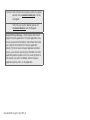 2
2
-
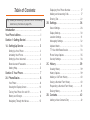 3
3
-
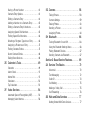 4
4
-
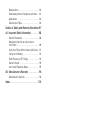 5
5
-
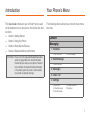 6
6
-
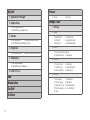 7
7
-
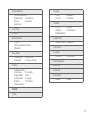 8
8
-
 9
9
-
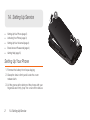 10
10
-
 11
11
-
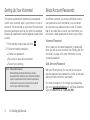 12
12
-
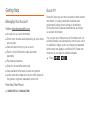 13
13
-
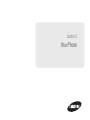 14
14
-
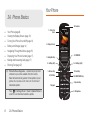 15
15
-
 16
16
-
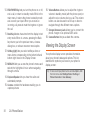 17
17
-
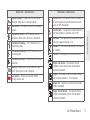 18
18
-
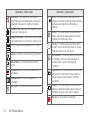 19
19
-
 20
20
-
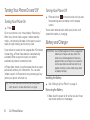 21
21
-
 22
22
-
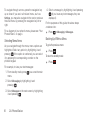 23
23
-
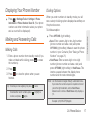 24
24
-
 25
25
-
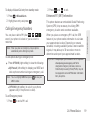 26
26
-
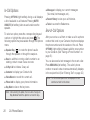 27
27
-
 28
28
-
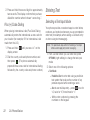 29
29
-
 30
30
-
 31
31
-
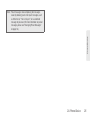 32
32
-
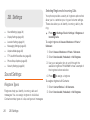 33
33
-
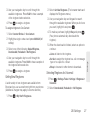 34
34
-
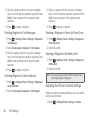 35
35
-
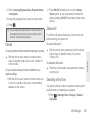 36
36
-
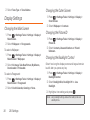 37
37
-
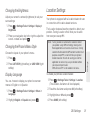 38
38
-
 39
39
-
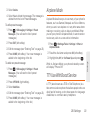 40
40
-
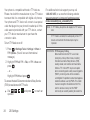 41
41
-
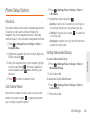 42
42
-
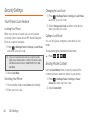 43
43
-
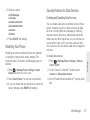 44
44
-
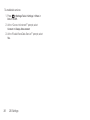 45
45
-
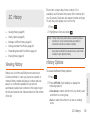 46
46
-
 47
47
-
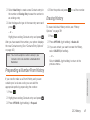 48
48
-
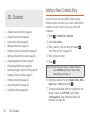 49
49
-
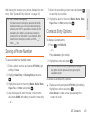 50
50
-
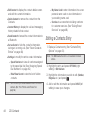 51
51
-
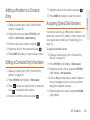 52
52
-
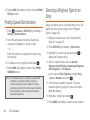 53
53
-
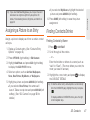 54
54
-
 55
55
-
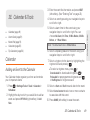 56
56
-
 57
57
-
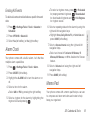 58
58
-
 59
59
-
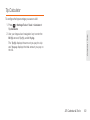 60
60
-
 61
61
-
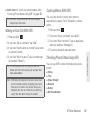 62
62
-
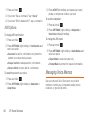 63
63
-
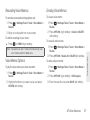 64
64
-
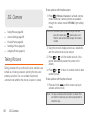 65
65
-
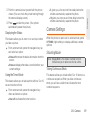 66
66
-
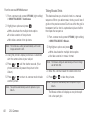 67
67
-
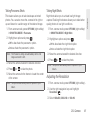 68
68
-
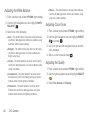 69
69
-
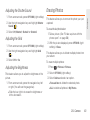 70
70
-
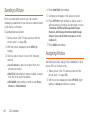 71
71
-
 72
72
-
 73
73
-
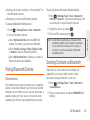 74
74
-
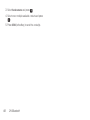 75
75
-
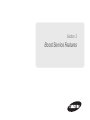 76
76
-
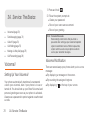 77
77
-
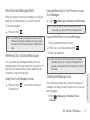 78
78
-
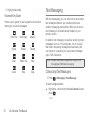 79
79
-
 80
80
-
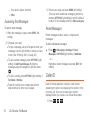 81
81
-
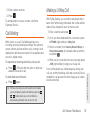 82
82
-
 83
83
-
 84
84
-
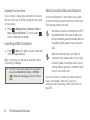 85
85
-
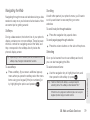 86
86
-
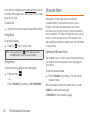 87
87
-
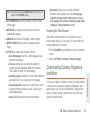 88
88
-
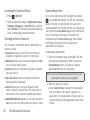 89
89
-
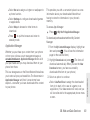 90
90
-
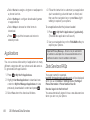 91
91
-
 92
92
-
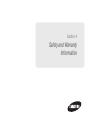 93
93
-
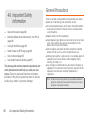 94
94
-
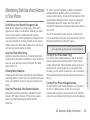 95
95
-
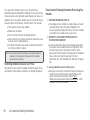 96
96
-
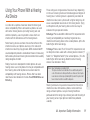 97
97
-
 98
98
-
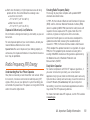 99
99
-
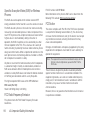 100
100
-
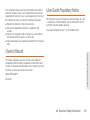 101
101
-
 102
102
-
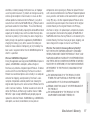 103
103
-
 104
104
-
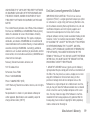 105
105
-
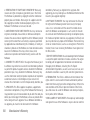 106
106
-
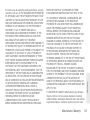 107
107
-
 108
108
-
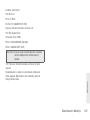 109
109
-
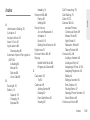 110
110
-
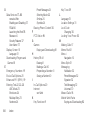 111
111
-
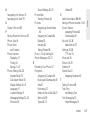 112
112
-
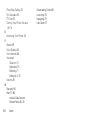 113
113
Samsung Factor Boost Mobile User manual
- Category
- Mobile phones
- Type
- User manual
- This manual is also suitable for
Ask a question and I''ll find the answer in the document
Finding information in a document is now easier with AI
Related papers
-
Samsung SPH-M390ZKABST User manual
-
Samsung 12172009 User manual
-
Samsung SPH-M830ZKABST User manual
-
Samsung Galaxy S II Boost Mobile User manual
-
Samsung SPH-M830ZKABST User manual
-
Samsung Galaxy Rush Boost Mobile User guide
-
Samsung Rush User guide
-
Samsung SPH-M840 Boost Mobile User guide
-
Samsung Galaxy S II 4G User manual
-
Samsung Replenish Boost Mobile User guide
Other documents
-
Alcatel Onetouch Cinch User manual
-
Alcatel Onetouch Cinch User manual
-
Alcatel 1018B User manual
-
Sanyo Innuendo Boost Mobile Owner's manual
-
Motorola Rambler Boost mobile User manual
-
Sanyo Juno Boost Mobile User manual
-
Sanyo JUNO User manual
-
Sanyo Mirro User manual
-
Sanyo Mirro User manual
-
KYOCERA S3150 Boost Mobile User manual