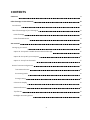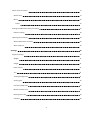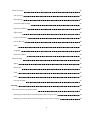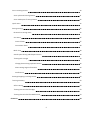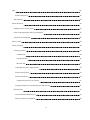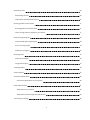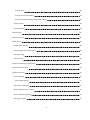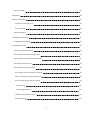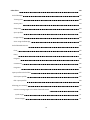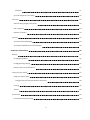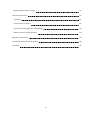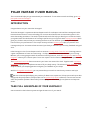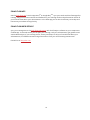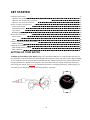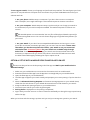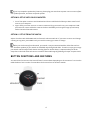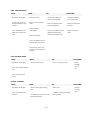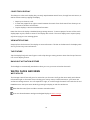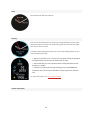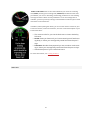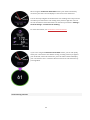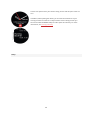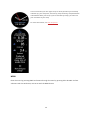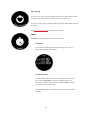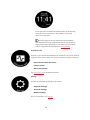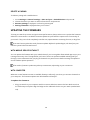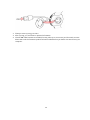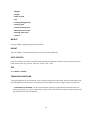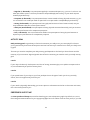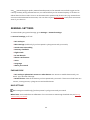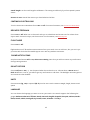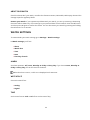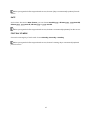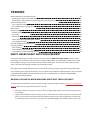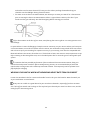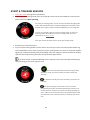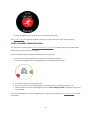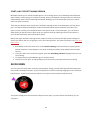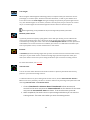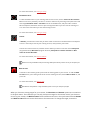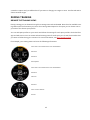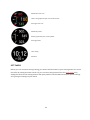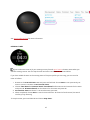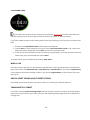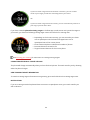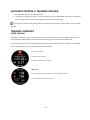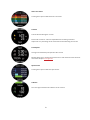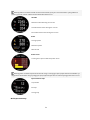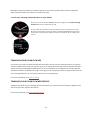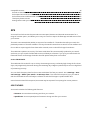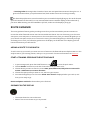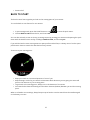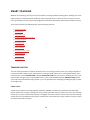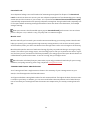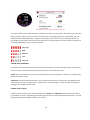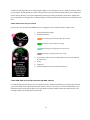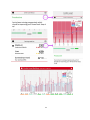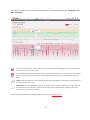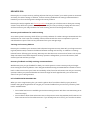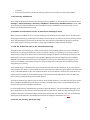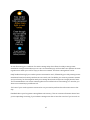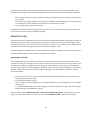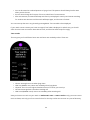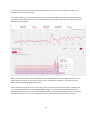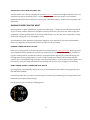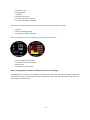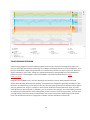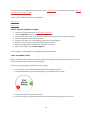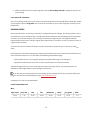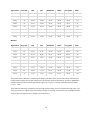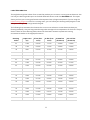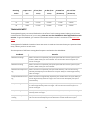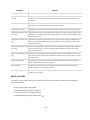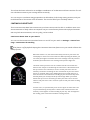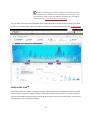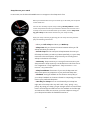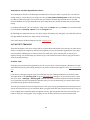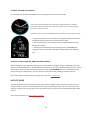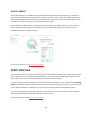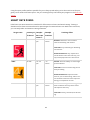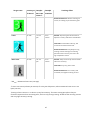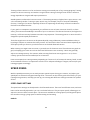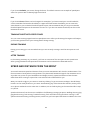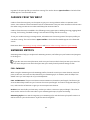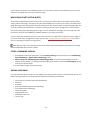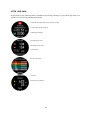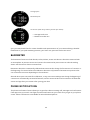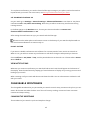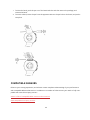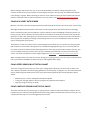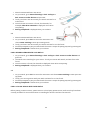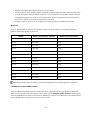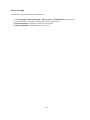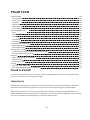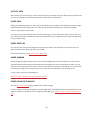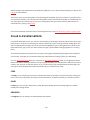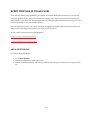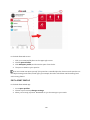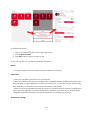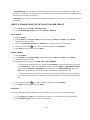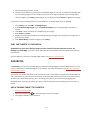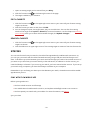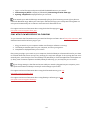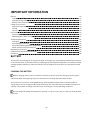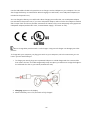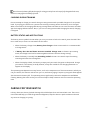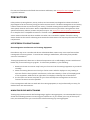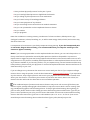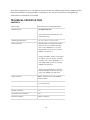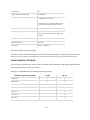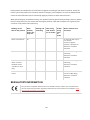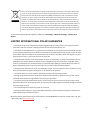Polar Vantage V Titan User guide
- Category
- Activity trackers
- Type
- User guide

USER MANUAL

2
CONTENTS
Contents 2
Polar Vantage V User Manual 13
Introduction 13
Take full advantage of your Vantage V 13
Polar Flow App 14
Polar Flow web service 14
Get started 15
Setting up your watch 15
Option A: Set up with a mobile device and Polar Flow app 16
Option B: Set up with your computer 17
Option C: Set up from the watch 17
Button functions and gestures 17
Time view and menu 18
Pre-training mode 18
During training 18
Color touch display 19
View Notifications 19
Tap feature 19
Backlight activation gesture 19

3
Watch faces and menu 19
Watch faces 19
Menu 24
Timers 25
Pairing a mobile device with your watch 27
Delete a pairing 28
Updating the firmware 28
With mobile device or tablet 28
With computer 28
Settings 30
Physical settings 30
Weight 31
Height 31
Date of birth 31
Sex 31
Training background 31
Activity goal 32
Preferred sleep time 32
Maximum heart rate 33
Resting heart rate 33
VO2max 33

4
General settings 34
Pair and sync 34
Bike settings 34
Continuous HR tracking 35
Recovery feedback 35
Flight mode 35
Phone notifications 35
Do not disturb 35
Units 35
Language 35
About your watch 36
Watch settings 36
Alarm 36
Watch face 36
Time 36
Date 37
First day of week 37
Training 38
Wrist-based heart rate measurement 38
Wearing your watch when measuring heart rate from your wrist 38
Wearing your watch when not measuring heart rate from your wrist 39

5
Start a training session 40
Start a planned training session 41
Start a Multisport Training Session 42
Quick menu 42
During training 45
Browse the training views 45
Set timers 46
Interval Timer 47
Countdown Timer 48
Mark a lap 48
Switch Sport During a Multisport Session 48
Training with a target 48
Change phase during a phased session 49
View training target information 49
Notifications 49
Pausing/Stopping a training session 50
Training summary 50
After training 50
Training data in Polar Flow App 53
Training data in Polar Flow Web Service 53
Features 54

6
GPS 55
A-GPS expiry date 55
GPS features 55
Route Guidance 56
Adding a route to your watch 56
Start a training session with route guidance 56
Guidance on the Display 56
Back to start 57
Smart Coaching 58
Training Load Pro 58
Cardio Load 58
Perceived Load 59
Muscle Load 59
Training Load from a single session 59
Strain and Tolerance 60
Cardio Load Status 60
Cardio load status on your watch 61
Long term analysis in the Flow app and web service 61
Recovery Pro 64
Get started with Recovery Pro 64
View your Recovery feedback 66

7
Orthostatic Test 68
Performing the test 68
Orthostatic test with Recovery Pro 71
Running power from the wrist 71
Running power and muscle load 71
How running power is shown on your watch 71
Polar Running Program 73
Create a Polar Running Program 74
Start a running target 74
Follow your progress 75
Running Index 75
Short-term analysis 75
Long-term analysis 77
Training Benefit 78
Smart Calories 79
Continuous Heart Rate 80
Continuous Heart Rate on your watch 80
Polar Sleep PlusTM 81
Sleep data on your watch 82
Sleep data in the Flow app and web service 83
24/7 Activity tracking 83

8
Activity Goal 83
Activity data on your watch 84
Activity data in Flow App and Flow web service 84
Activity Guide 84
Activity Benefit 85
Sport Profiles 85
Heart Rate Zones 86
Speed Zones 88
Speed zones settings 88
Training target with speed zones 89
During training 89
After training 89
Speed and distance from the wrist 89
Cadence from the wrist 90
Swimming metrics 90
Pool swimming 90
Pool Length setting 91
Open water swimming 91
Measuring heart rate in water 92
Start a swimming session 92
During your Swim 92

9
After your Swim 93
Barometer 94
Phone notifications 94
Set phone notifications on 95
Do not disturb 95
View notifications 95
Changeable wristbands 95
Changing the wristband 95
Compatible sensors 96
Polar H10 Heart Rate Sensor 97
Polar Speed sensor Bluetooth® Smart 97
Polar Cadence Sensor Bluetooth® Smart 97
Third-party Power sensors 98
Pairing sensors with your watch 98
Pair a heart rate sensor with your watch 98
Pair a running sensor with your watch 99
Pair a cycling sensor with your watch 99
Bike settings 100
Measuring wheel size 100
Calibrate cycling power sensor 101
Delete a pairing 102

10
Polar Flow 103
Polar Flow App 103
Training data 103
Activity data 104
Sleep data 104
Sport profiles 104
Image sharing 104
Start using the Flow app 104
Polar Flow Web Service 105
Feed 105
Diary 105
Progress 105
Community 106
Programs 106
Sport profiles in Polar Flow 107
Add a sport profile 107
Edit a sport profile 108
Planning your training 110
Create a training target in the Polar Flow web service 111
Quick target 111
Phased target 111

11
Favorites 111
Sync the targets to your watch 112
Favorites 112
Add a Training Target to Favorites: 112
Edit a Favorite 113
Remove a favorite 113
Syncing 113
Sync with Flow mobile App 113
Sync With Flow Web Service Via FlowSync 114
Important information 115
Battery 115
Charging the battery 115
Charging during training 117
Battery status and notifications 117
Caring for your watch 117
Keep your watch clean 118
Take good care of the optical heart rate sensor 118
Storing 118
Service 118
Precautions 119
Interference During Training 119

13
POLAR VANTAGE V USER MANUAL
This user manual helps you get started with your new watch. To see video tutorials and FAQs, go to sup-
port.polar.com/en/vantage-v.
INTRODUCTION
Congratulations on your new Polar Vantage V!
The Polar Vantage V is a premium GPS multisport watch for multisport and triathlon training with Polar
Precision Prime sensor™ fusion technology for accurate wrist-based heart rate monitoring even in the
most demanding conditions. The watch is packed with tools that help you break your records and reach
your goals: Reach the ideal amount of training to perform at your very best with Training Load Pro which
gives you a holistic view on how your training sessions strain the different systems of your body and
how it affects your performance. The unique recovery solution Recovery Pro helps you prevent over-
training and injuries. It measures how recovered your body is and offers you recovery feedback and guid-
ance.
Polar Vantage V is the first multisport watch to measure running power from the wrist. Running power is
a great complement to heart rate monitoring – it helps you monitor the external load of your running.
Monitor your running progress with the advanced running features, such as Running Index and Running
Programs. Choose your favorite sports from 130+ options and customize settings for each sport.
The Continuous heart rate feature measures your heart rate around the clock. Together with 24/7 Activ-
ity tracking it gives you a complete overview of all your daily activity. The advanced Polar Sleep Plus sleep
analysis follows your sleeping patterns and gives you feedback on your sleep.
With the changeable wristbands, you can personalize your watch to match every situation and style.
We are continuously developing our products for better user experience. To keep your watch up to date
and get the best performance, always make sure to update the firmware whenever a new version is avail-
able. The firmware updates enhance the functionality of your watch through new features and improve-
ments.
TAKE FULL ADVANTAGE OF YOUR VANTAGE V
Get connected to the Polar ecosystem and get the most out of your watch.

14
POLAR FLOW APP
Get the Polar Flow app from the App Store
®
or Google Play
TM
. Sync your watch with the Flow app after
training, and get an instant overview and feedback on your training results and performance and let all
your friends know about your achievements. In the Flow app you can also check how you’ve slept and
how active you’ve been during the day.
POLAR FLOW WEB SERVICE
Sync your training data to the Polar Flow web service with the FlowSync software on your computer or
via Flow app. In the web service you can plan your training, track your achievements, get guidance and
see detailed analysis of your training results, activity and sleep. Let all your friends know about your
achievements, find fellow exercisers and get motivation from your social training communities.
Find all this at flow.polar.com

15
GET STARTED
Setting up your watch 15
Option A: Set up with a mobile device and Polar Flow app 16
Option B: Set up with your computer 17
Option C: Set up from the watch 17
Button functions and gestures 17
Color touch display 19
View Notifications 19
Tap feature 19
Backlight activation gesture 19
Watch faces and menu 19
Watch faces 19
Menu 24
Pairing a mobile device with your watch 27
Delete a pairing 28
Updating the firmware 28
With mobile device or tablet 28
With computer 28
SETTING UP YOUR WATCH
To wake up and charge your watch, plug it into a powered USB port or a USB charger with the cus-
tom cable that came in the box. The cable magnetically snaps into place, just make sure to align the ledge
on the cable with the slot on your watch (marked with red). Please note that it may take a while for the
charging animation to appear on the display. We recommend that you charge the battery before you
start using your watch. See Battery for detailed information on charging the battery. Alternatively, you
can wake up your watch by pressing and holding OK for 4 seconds.
OR

16
To set up your watch, choose your language and preferred setup method. The watch gives you three
options for setup: Browse to the option most convenient for you with UP/DOWN and confirm your
selection with OK.
A. On your phone: Mobile setup is convenient if you don't have access to a computer
with a USB port, but it might take longer. This method requires an Internet connection.
B. On your computer:Wired computer setup is quicker and you can charge your watch at
the same time, but you need a computer available. This method requires an internet con-
nection.
The A and B options are recommended. You can fill in all the physical details required for
accurate training data at once. You can also choose language and get the latest firmware for
your watch.
C. On your watch: If you don't have a compatible mobile device and can't get to a com-
puter with an internet connection right away, you can start from the watch. Please note
that when you do the setup from the watch, your watch is not yet connected
with Polar Flow. Firmware updates for your watch are available only through
Polar Flow. To make sure you get to enjoy your watch and the unique Polar features at
their best, it’s important that you do the setup later in the Polar Flow web service or with
the Polar Flow mobile app by following the steps in option A or B.
OPTION A: SET UP WITH A MOBILE DEVICE AND POLAR FLOW APP
Please note that you have to do the pairing in the Flow app and NOT in your mobile device’s
Bluetooth settings.
1. Make sure your mobile device is connected to the internet and turn on Bluetooth.
2. Download the Polar Flow app from the App Store or Google Play on your mobile device.
3. Open the Flow app on your mobile device.
4. The Flow app recognizes your watch nearby and prompts you to start pairing it. Tap the Start but-
ton.
5. When the Bluetooth Pairing Request confirmation message appears on your mobile device,
check that the code shown on your mobile device matches the code shown on your watch.
6. Accept the Bluetooth pairing request on your mobile device.
7. Confirm the pin code on your watch by pressing OK.
8. Pairing done is displayed once the pairing is completed.
9. Sign in with your Polar account or create a new one. We’ll walk you through the sign-up and setup
within the app.
When you’re done with the settings, tap Save and sync and your settings are synced to your watch.

17
If you're prompted to update the firmware, please plug your watch into a power source to ensure flaw-
less update operation, and then accept the update.
OPTION B: SET UP WITH YOUR COMPUTER
1. Go to flow.polar.com/start and download and then install the Polar FlowSync data transfer soft-
ware to your computer.
2. Sign in with your Polar account or create a new one. Plug your watch into your computer's USB
port with the custom cable that came in the box. We’ll walk you through the sign-up and setup
within the Polar Flow web service.
OPTION C: SET UP FROM THE WATCH
Adjust the values with UP/DOWN and confirm each selection with OK. If you want to return and change
a setting at any point, press BACK until you reach the setting you want to change.
When you do the setup from the watch, your watch is not yet connected with the Polar Flow web ser-
vice. Firmware updates for your watch are available only through Polar Flow. To make sure you get to enjoy
your watch and the unique Polar Smart Coaching features at their best, it's important that you do the
setup later in the Polar Flow web service or with the Flow mobile app by following the steps in option A or B.
BUTTON FUNCTIONS AND GESTURES
You watch has five buttons that have different functionalities depending on the situation of use. See the
tables below to find out what functionalities the buttons have in different modes.

18
TIME VIEW AND MENU
LIGHT BACK OK UP/DOWN
Illuminate the display
In time view, press to
view the battery status
symbol
Press and hold to lock
buttons and touch dis-
play
Enter the menu
Return to the previous
level
Leave settings
unchanged
Cancel selections
Press and hold to return
to time view from menu
In time view, press and
hold to start pairing and
syncing
Confirm the selection
shown on the display
Press and hold to enter
pre-training mode
Press to view more details
about the information
shown on the watch face
Change the watch
face in time view
Move through selec-
tion lists
Adjust a selected
value
PRE-TRAINING MODE
LIGHT BACK OK UP/DOWN
Illuminate the display
Press and hold to lock but-
tons
Press to enter quick
menu
Return to time view Start a training session Move
through
sports
list
DURING TRAINING
LIGHT BACK OK UP/DOWN
Illuminate the display
Press and hold to lock
buttons
Pause training by pressing
once
To stop the session, press and
hold when paused
Mark a lap
Continue training recording
when paused
Change
training
view

19
COLOR TOUCH DISPLAY
The always-on color touch display lets you easily swipe between watch faces, through lists and menus, as
well as choose items by tapping the display.
l Swipe up or down to scroll.
l In time view, swipe left or right to switch between the watch faces. Each watch face shows you an
overview of different information.
l Tap the display to see more detailed information.
Note that the touch display is disabled during training sessions. To ensure proper function of the touch
display wipe any dirt, sweat or water off the display with a cloth. The touch display won’t respond prop-
erly when trying to use it wearing gloves.
VIEW NOTIFICATIONS
Swipe up from the bottom of the display to view notifications. The dot at the bottom of the display indic-
ates if you have any new notifications.
TAP FEATURE
Tap the display firmly with two fingers to take a lap during a training session. Note that the tap feature is
not a touch display feature.
BACKLIGHT ACTIVATION GESTURE
The backlight is automatically switched on when you turn your wrist to look at the watch.
WATCH FACES AND MENU
WATCH FACES
The Vantage V watch faces tell you a lot more than just the time. You'll get the most timely and relevant
information right on the watch face, including your activity status, Cardio Load status, your heart rate
and latest training sessions. You can swipe left or right, or scroll through the watch faces with the UP and
DOWN buttons and open more details by pressing the display or with the OK button.
Note that the watch faces and their contents cannot be edited.
You can choose between analogue and digital display in Watch settings.

20
Time
Basic watch face with time and date.
Activity
The circle around the watch face and the percentage below the time and date
show your progress towards your daily activity goal. The circle fills with a light
blue color as you are active.
In addition, when opening the details, you can see the following details of your
day’s accumulated activity:
• Steps you've taken so far. The amount and type of body movements
are registered and turned into an estimation of steps.
• Active time tells you the cumulative time of body movements that
benefit your health.
• Calories you've burned through training, activity and BMR (Basal
metabolic rate: the minimum metabolic activity required to maintain
life).
For more information, see 24/7 Activity tracking.
Cardio Load Status
Page is loading ...
Page is loading ...
Page is loading ...
Page is loading ...
Page is loading ...
Page is loading ...
Page is loading ...
Page is loading ...
Page is loading ...
Page is loading ...
Page is loading ...
Page is loading ...
Page is loading ...
Page is loading ...
Page is loading ...
Page is loading ...
Page is loading ...
Page is loading ...
Page is loading ...
Page is loading ...
Page is loading ...
Page is loading ...
Page is loading ...
Page is loading ...
Page is loading ...
Page is loading ...
Page is loading ...
Page is loading ...
Page is loading ...
Page is loading ...
Page is loading ...
Page is loading ...
Page is loading ...
Page is loading ...
Page is loading ...
Page is loading ...
Page is loading ...
Page is loading ...
Page is loading ...
Page is loading ...
Page is loading ...
Page is loading ...
Page is loading ...
Page is loading ...
Page is loading ...
Page is loading ...
Page is loading ...
Page is loading ...
Page is loading ...
Page is loading ...
Page is loading ...
Page is loading ...
Page is loading ...
Page is loading ...
Page is loading ...
Page is loading ...
Page is loading ...
Page is loading ...
Page is loading ...
Page is loading ...
Page is loading ...
Page is loading ...
Page is loading ...
Page is loading ...
Page is loading ...
Page is loading ...
Page is loading ...
Page is loading ...
Page is loading ...
Page is loading ...
Page is loading ...
Page is loading ...
Page is loading ...
Page is loading ...
Page is loading ...
Page is loading ...
Page is loading ...
Page is loading ...
Page is loading ...
Page is loading ...
Page is loading ...
Page is loading ...
Page is loading ...
Page is loading ...
Page is loading ...
Page is loading ...
Page is loading ...
Page is loading ...
Page is loading ...
Page is loading ...
Page is loading ...
Page is loading ...
Page is loading ...
Page is loading ...
Page is loading ...
Page is loading ...
Page is loading ...
Page is loading ...
Page is loading ...
Page is loading ...
Page is loading ...
Page is loading ...
Page is loading ...
Page is loading ...
Page is loading ...
Page is loading ...
-
 1
1
-
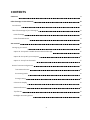 2
2
-
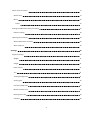 3
3
-
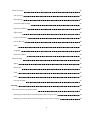 4
4
-
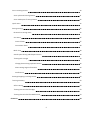 5
5
-
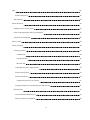 6
6
-
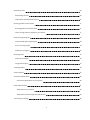 7
7
-
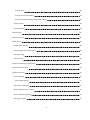 8
8
-
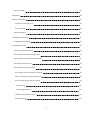 9
9
-
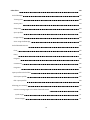 10
10
-
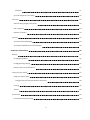 11
11
-
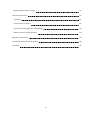 12
12
-
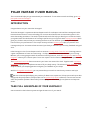 13
13
-
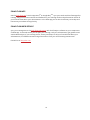 14
14
-
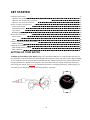 15
15
-
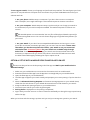 16
16
-
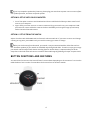 17
17
-
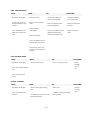 18
18
-
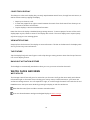 19
19
-
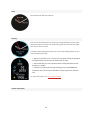 20
20
-
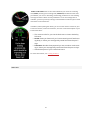 21
21
-
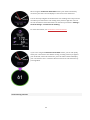 22
22
-
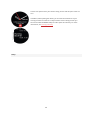 23
23
-
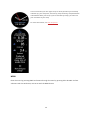 24
24
-
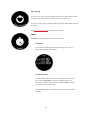 25
25
-
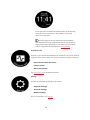 26
26
-
 27
27
-
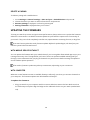 28
28
-
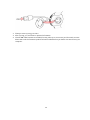 29
29
-
 30
30
-
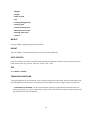 31
31
-
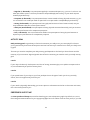 32
32
-
 33
33
-
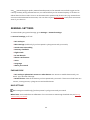 34
34
-
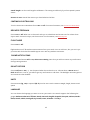 35
35
-
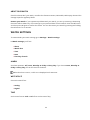 36
36
-
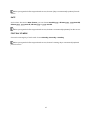 37
37
-
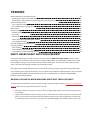 38
38
-
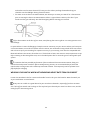 39
39
-
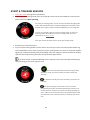 40
40
-
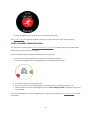 41
41
-
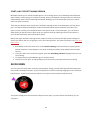 42
42
-
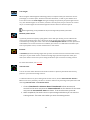 43
43
-
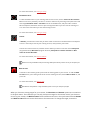 44
44
-
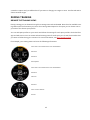 45
45
-
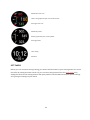 46
46
-
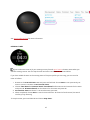 47
47
-
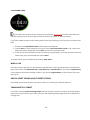 48
48
-
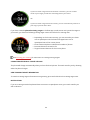 49
49
-
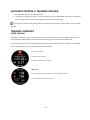 50
50
-
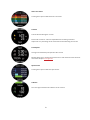 51
51
-
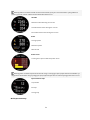 52
52
-
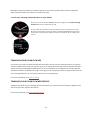 53
53
-
 54
54
-
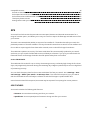 55
55
-
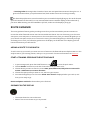 56
56
-
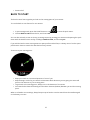 57
57
-
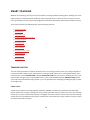 58
58
-
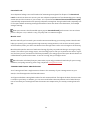 59
59
-
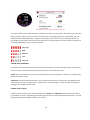 60
60
-
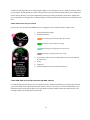 61
61
-
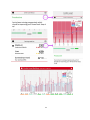 62
62
-
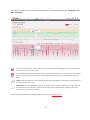 63
63
-
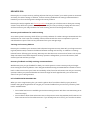 64
64
-
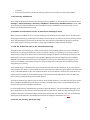 65
65
-
 66
66
-
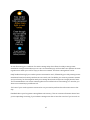 67
67
-
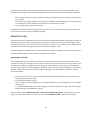 68
68
-
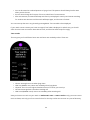 69
69
-
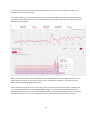 70
70
-
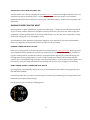 71
71
-
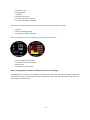 72
72
-
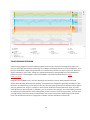 73
73
-
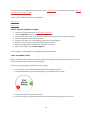 74
74
-
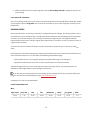 75
75
-
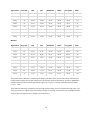 76
76
-
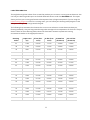 77
77
-
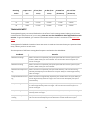 78
78
-
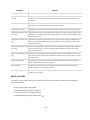 79
79
-
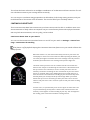 80
80
-
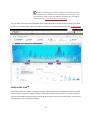 81
81
-
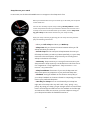 82
82
-
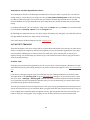 83
83
-
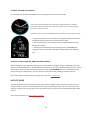 84
84
-
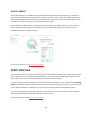 85
85
-
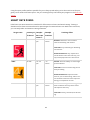 86
86
-
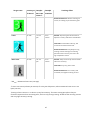 87
87
-
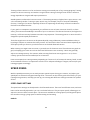 88
88
-
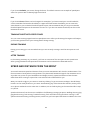 89
89
-
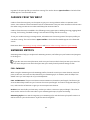 90
90
-
 91
91
-
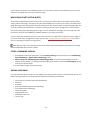 92
92
-
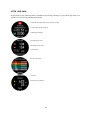 93
93
-
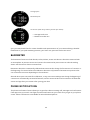 94
94
-
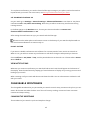 95
95
-
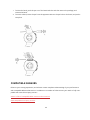 96
96
-
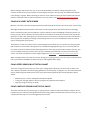 97
97
-
 98
98
-
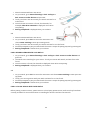 99
99
-
 100
100
-
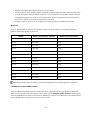 101
101
-
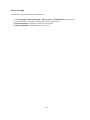 102
102
-
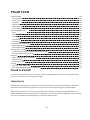 103
103
-
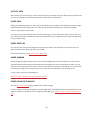 104
104
-
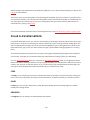 105
105
-
 106
106
-
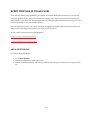 107
107
-
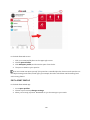 108
108
-
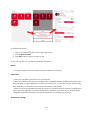 109
109
-
 110
110
-
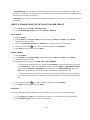 111
111
-
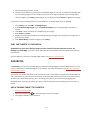 112
112
-
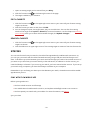 113
113
-
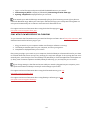 114
114
-
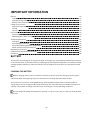 115
115
-
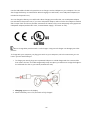 116
116
-
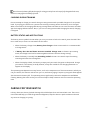 117
117
-
 118
118
-
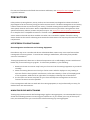 119
119
-
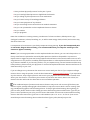 120
120
-
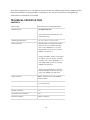 121
121
-
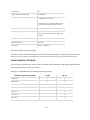 122
122
-
 123
123
-
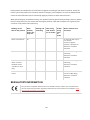 124
124
-
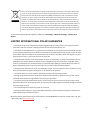 125
125
-
 126
126
Polar Vantage V Titan User guide
- Category
- Activity trackers
- Type
- User guide
Ask a question and I''ll find the answer in the document
Finding information in a document is now easier with AI
Related papers
-
Polar Vantage V Titan User manual
-
Polar Vantage V User guide
-
Polar Vantage V2 User manual
-
Polar FIN-90440 User manual
-
Polar Vantage V User manual
-
Polar Vantage M User manual
-
Polar Vantage M GPS Multisport Watch User manual
-
Polar Vantage M User manual
-
Polar Vantage V2 Quick Start
-
Polar Grit X Quick start guide
Other documents
-
Xtreme XFit Band Getting Started
-
Polar Electro H10 User manual
-
 Auralog Tell 10.0 Library User guide
Auralog Tell 10.0 Library User guide
-
 Jiangsu Tech Leading Information Technology EW-HP-SW-01 User manual
Jiangsu Tech Leading Information Technology EW-HP-SW-01 User manual
-
Polar Electro Ignite User manual
-
Polar Electro M430 User manual
-
Polar Electro Loop 2 User manual
-
Polar Electro Loop 2 User manual
-
Popglory Smart Watch, Popglory Smartwatch User manual
-
Polar Electro M200 User manual