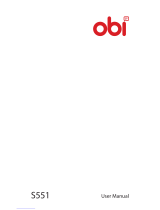Page is loading ...

A111

Model A111 2
WELCOME
Congratulations on becoming a proud owner of the Micromax A111
Android phone. Your A111 device offers you with a quad core processor,
and the following exciting features and much more:
1.2 GHz Quad Core Processor: The powerful processor that comes with
this device is designed to fulfill your processing requirements with a
breeze.
Android Jellybean 4.1.2 Platform: Your device comes packaged with
Android 4.1.2 Jellybean OS meaning that your Mobile phone is based
on an advanced operating system.
8 Megapixel Auto-Focus Camera: The 8 Megapixel auto-focus camera
with Dual LED flash allows you to take crisp and sharp high quality
pictures and videos any time. In addition, you have the 2 MP front
camera.
3G Feature: Gives you access to the 3G network for high speed live
streaming data.
Pinch Zoom Feature: You can use the pinch zoom feature to magnify
images and web pages displayed on your A111 interface.
13.46 cm Capacitive Touch Screen: Gives you an intuitive and friendly
Interface allowing you to operate your phone with finesse.
GPS: The GPS feature provides you advanced navigation facilities to
make your life easier
Gravity Sensor: The Gravity sensor makes your handset smart sense
the orientation of your handset and adjust its display accordingly.
Memory Card support: Expandable up to 32GB, to give you a

Model A111 3
comfortable experience with your multimedia and whole range of files.
THE ANDROID ADVANTAGE
Android is the popular OS developed by Google. It offers a large number
of applications. Some of the key features that have made it hugely
popular are;
Google Play: This application acts like a marketplace where you can
source various applications from one point and vendors and
publishers can publish various software applications, e-books etc. on
the interface. The Google Play application directly allows users and
vendors to purchase and sell various applications without the
involvement of third parties. Google play also recognizes the device
you are using and therefore only displays the applications compatible
with your device.
Android is secure as it imposes more restrictions on applications that
require access to phone resources such as network, memory etc. You
can also download various third party applications to prevent Internet
malwares.
You can also back up your contacts on remote servers offered for free
by Google. You can back up data like media files, contacts etc. The
backed up data can also be deleted from the remote servers in case
your phone gets stolen. This acts as an additional security feature.
Android phones offer you with access to unlimited entertainment
sources. New applications are added almost daily to give you a never
ending fun experience.
Downloading and installing applications from Android is inexpensive

Model A111 4
as most of the applications are free or come at reasonable price tags.
Android OS facilitates multitasking which allows you to work on more
than one application at a time, thereby improving the functionality of
the phone.
Android boasts of ever improving technology. Since its introduction,
the application store has grown manifold and the features have been
improved and enhanced.
READ ME FIRST
Please read all safety precautions and this manual carefully before
using your device to ensure safe and proper use.
The descriptions in this manual are based on the default settings of
your device.
Available features and additional services may vary by device,
software, or service provider.
Applications and their functions may vary by country, region, software
or hardware specifications. Micromax is not liable for performance
issues caused by third-party applications.
DISCLAIMER:
• Talk and Standby time are affected by Network preferences, type of
SIM card, and individual usage patterns.
• Specifications are subject to change without prior notice. Services and
some features may be dependent on the network, or service content
provider.
• Images shown in this User Guide are for representation only. Other
product logos and company names mentioned/used herein may be

Model A111 5
trademarks or trade names of their respective owners.
• The functions explained or listed in this manual may differ from the
actual functions appearing in the device. In such a case, the latter shall
govern.
• Micromax reserves the right to make modifications to the content in
this user guide without any prior notice.
INSTRUCTIONAL ICONS
Before you start, please familiarize yourself with the icons you will see in
this manual:
Information: Provides useful information
Warning: Situations that could cause injury to yourself or others
Caution: Situations that could cause damage to your device or other
equipment
Tips: To help you with the features.

Model A111 6
C
C
o
o
n
n
t
t
e
e
n
n
t
t
s
s
WELCOME 2
THE ANDROID ADVANTAGE 3
READ ME FIRST 4
DISCLAIMER: ............................................................................................... 4
INSTRUCTIONAL ICONS .......................................................................... 5
PHONE LAYOUT 9
ICONS AND INDICATORS 10
INSERT SIM CARD ................................................................................. 10
INSERT MEMORY CARD [OPTIONAL] 11
TURN THE PHONE ON AND OFF 12
CHARGE THE BATTERY .........................................................................13
UNLOCK THE PHONE ............................................................................. 14
USING PATTERN LOCK ................................................................. 14
TALK BACK ................................................................................................. 15
USING THE TOUCH SCREEN 15
TOUCH AND HOLD ................................................................................... 15
DRAG AN ITEM ..........................................................................................16
SWIPE ........................................................................................................... 17

Model A111 7
USING THE PINCH ZOOM ..................................................................... 17
OPEN AND CLOSE THE LAUNCHER ................................................ 18
PLACING AND RECEIVING CALLS 19
MAKE A CALL .............................................................................................19
TURN ON SILENT MODE ...................................................................... 20
CONFERENCE CALL ............................................................................. 20
MAKE AN INTERNATIONAL CALL ....................................................... 21
CONFIGURE 3G CONNECTION .......................................................... 21
END A CALL ............................................................................................... 21
DISABLE PHONE CALLS ...................................................................... 22
USING THE HANDSET’S KEYS .......................................................... 22
THE HOME SCREEN 22
SWITCH BETWEEN HOME SCREENS ............................................23
REARRANGE ITEMS ON THE HOME SCREEN ............................23
CUSTOMIZE HOME SCREEN ............................................................. 24
MENU ICONS............................................................................................. 25
WORKING WITH MENUS ...................................................................... 25
MANAGING NOTIFICATIONS 26
OPEN THE NOTIFICATIONS PANEL ................................................. 27
MESSAGING 28
CREATE AND SEND MULTIMEDIA MESSAGE ..............................29
FORWARD A MESSAGE .........................................................................29
USING THE ONSCREEN KEYBOARD ............................................. 30

Model A111 8
USE VOICE COMMAND .........................................................................31
MULTIMEDIA 32
CAMERA ......................................................................................................32
GALLERY ................................................................................................... 33
MUSIC ......................................................................................................... 33
COPY SONGS FROM YOUR PC ........................................................ 34
FM RADIO .................................................................................................. 34
RECORD SOUND.................................................................................... 35
CONNECT TO NETWORKS AND DEVICES 35
CONNECT TO THE INTERNET............................................................ 35
PAIR WITH BLUETOOTH DEVICES .................................................. 37
MANAGE ACCOUNTS 37
WHY USE A GOOGLE ACCOUNT .................................................... 38
GOOGLE SEARCH ................................................................................. 38
SYNCHRONIZE CONTACT LIST ........................................................ 38
APPLICATIONS 39
TAKING CARE OF YOUR DEVICE 39
BATTERY RECOMMENDATIONS ........................................................40
DISCLAIMER ............................................................................................... 41
COPYRIGHT ............................................................................................... 42

Model A111 9
PHONE LAYOUT

Model A111 10
ICONS AND INDICATORS
Icons
Indicators
Icons
Indicators
Signal strength indicator
Alarm has been set
New missed calls
Wi-Fi is activated
USB is connected
Bluetooth is on
The headphone is being
used
Battery level
New message
Airplane mode is
activated
INSERT SIM CARD
When you subscribe to a cellular service, you will receive a Subscriber
Identity Module (SIM) card, with subscription details, such as your
personal identification number (PIN) and optional services.
To insert SIM card(s):
1. Switch off the mobile phone and remove the rear cover and battery.
2. Insert the SIM card(s) correctly in the card slot(s) (See figure below).

Model A111 11
3. Finally insert the battery and replace the rear cover of the mobile phone.
Please keep the SIM Card out of the reach of small children.
The card and the contacts are vulnerable to damage due to
scratching or bending. Therefore, be careful when using,
inserting or removing the cards
INSERT MEMORY CARD [OPTIONAL]
To store additional multimedia files, you must insert a memory card.
1. Power off the mobile phone, and then remove the rear cover and battery.
2. Insert the memory card into the slot.

Model A111 12
3. Finally insert the battery and the rear cover of the mobile phone.
.
.
Use only compatible memory cards approved by Micromax
with this device. Incompatible memory cards may damage
the card or the device and corrupt the data stored in the card
TURN THE PHONE ON AND OFF
Switch On: Press and hold the Power key for a few seconds.
Switch Off: Press and hold the power key and select Power off.

Model A111 13
If the phone lock has been activated, you need to enter the
password to unlock.
If the SIM card has been inserted in the phone, and the
related PIN code protection is activated, you need to enter
the password to unlock.
Warning: If you enter wrong PIN codes three times in a row,
the SIM card will be locked and you need to enter the PUK
code to unlock. Both the PIN code and PUK code are
provided by the network operator.
CHARGE THE BATTERY
Before using the device for the first time, you must charge the battery.
You can charge the device with a travel adapter or connecting the device
to a PC with a USB cable.
1. Connect the charger to a wall outlet.
2. Connect the charger to the device.

Model A111 14
.
.
Tip: You can also use a compatible USB charger to charge your
battery.
Use only Micromax approved chargers and cables. Unapproved
chargers or cables can cause batteries to explode or damage
your device.
We suggest you charge the battery for 4 hours continuously for
the first time.
UNLOCK THE PHONE
You may need to provide PIN, Password, or draw a pattern to unlock
your phone. To unlock the screen:
Press the power key to wake up the phone.
Hold and drag the unlock icon to unlock.
You may be required to unlock your phone based on the unlock method
in settings.
To set the unlock method:
Go to Settings > Security > Screen lock.
Choose the type of locking as desired. You can set your screen lock on the
basis of pattern, PIN, Password etc.
USING PATTERN LOCK
Pattern Lock is a security feature you can enable on your phone to
prevent it from unauthorized access. You can draw a pattern by
connecting the dots (as shown below).

Model A111 15
TALK BACK
Settings>Accessibility>Services>TalkBack
Enabling TalkBack allows spoken feedback of the actions performed on the
handset (for low vision or blind users). For example, it describes what you
touch, select or activate.
USING THE TOUCH SCREEN
You can use the touch screen in the following ways:
TOUCH AND HOLD
Touch and hold an item on the screen until an action occurs

Model A111 16
DRAG AN ITEM
Touch and hold an item and move your finger on the screen until you reach
the target position.

Model A111 17
SWIPE
Place a finger on the screen, and steadily slide your finger in the
desired direction.
For example, when you are viewing a picture, to view the next picture,
swipe left.
USING THE PINCH ZOOM
You can open any image or web page and then use your thumb and index
finger to zoom the display through the pinch gesture as illustrated below.

Model A111 18
CHANGE THE ORIENTATION
On most screens, the orientation of the screen changes as you rotate it.
You can turn this feature on and off.
You can change the screen orientation by rotating the handset.

Model A111 19
OPEN AND CLOSE THE LAUNCHER
Touch the Launcher Icon to open the main menu.
You can add an application icon to the Home screen by pressing and
holding it until it vibrates and enters Home screen and then release your
finger. Press Home key or Back icon to close the Launcher.
PLACING AND RECEIVING CALLS
You can dial a phone number or touch a number in your contacts.
You can also place from the Call log or contacts.
MAKE A CALL
1. Tap the icon on main menu or the home screen to dial the desired
number.
2. Tap on any of the , or tabs to make a call.
3. Tap on the contact to dial the number.
4. Press the Volume Up/ down keys on the left side to adjust the call
volume.
In Call Options
Touch the icon to add another person to the call.
Touch the icon to mute your voice so that the phone’s MIC will
not transmit voice to the other end. You can resume transmitting your

Model A111 20
voice by pressing the icon again.
During a conference call, press the icon to split the calls.
When a call is active and another is on hold, then tap the icon to
merge the calls.
Touch the icon to listen via the speaker.
End the call by pressing the icon.
TURN ON SILENT MODE
You can flip the handset to turn on silent mode. You need to go to
Settings>System>Accessibility>Flip to silent to activate this feature.
CONFERENCE CALL
Your device supports conference calls between participants, including
yourself.
/